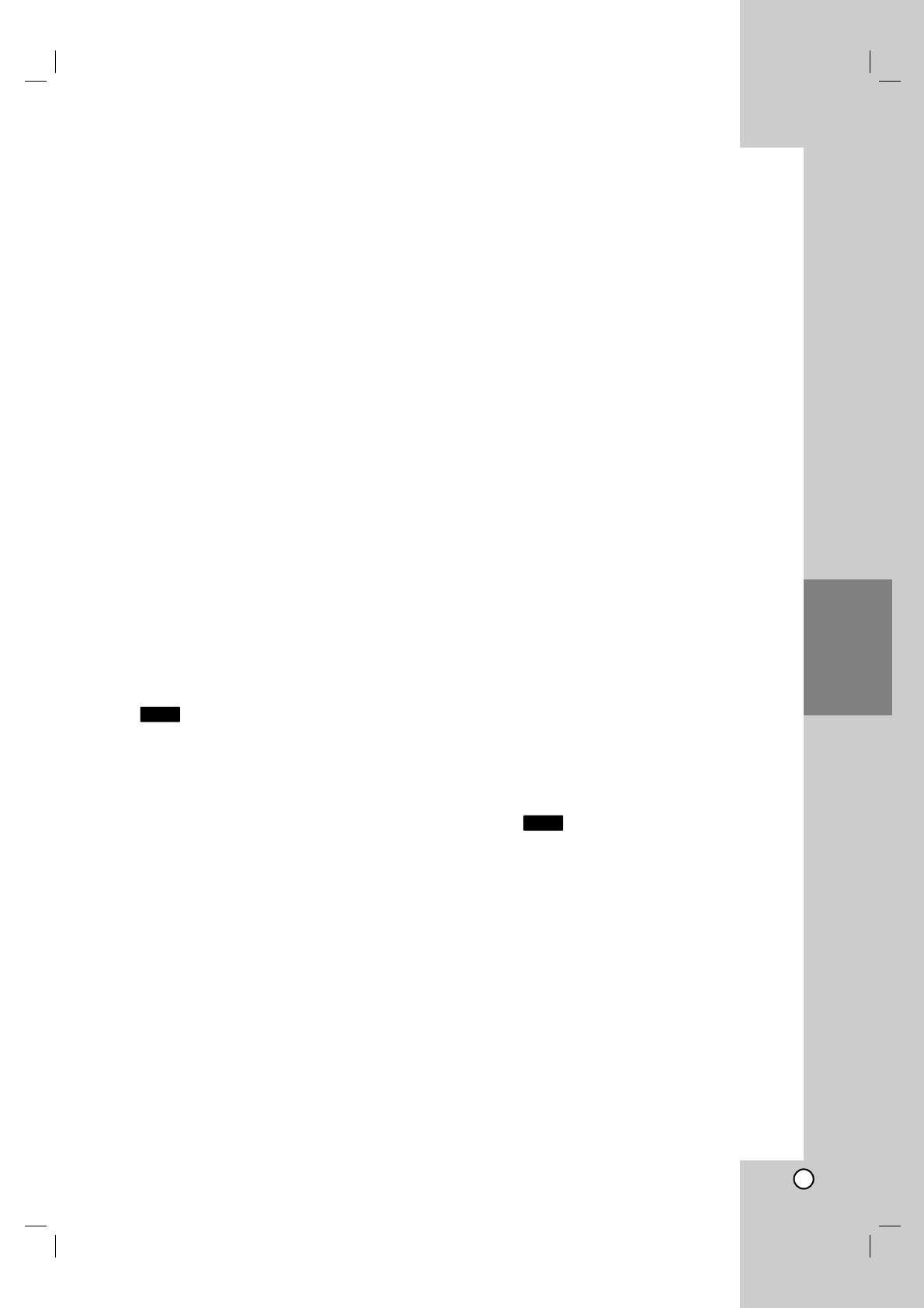37
Recording
Stopping a Timer Recording in Progress
After a timer recording has started, you can still
cancel the program.
You can stop a timer recording in progress.
Press STOP and the confirm message will appear.
Press ENTER to stop the recording or
press RETURN (O) to continue the recording.
Timer Recording Troubleshooting
Even though the timer is set, the recorder will not
record when:
There is no free space on the HDD.
Power is turned on.
There are already 255 titles recorded on the HDD.
You cannot enter a timer program when:
A recording is already underway.
The time you’re trying to set has already passed.
There are already 16 timer programs set.
If two or more timer programs overlap:
The earlier program takes priority.
When the earlier program finishes, the later
program starts.
If two programs are set to start at exactly the same
time, the program entered first takes priority.
Recording from an External
Input
Recording from External Components
You can record from an external component, such as
a camcorder or VCR, connected to any of the
recorder’s external inputs.
1. Make sure that the component you want to record
from is connected properly to the recorder. See
page 13-14.
2. Press AV/INPUT repeatedly to select the external
input to record from.
Tuner: Built-in tuner
AV1: AV1 scart jack mounted on back panel
AV2: AV2 DECODER scart jack mounted on
back panel
AV3: AV IN 3 (VIDEO, AUDIO (L/R)) mounted on
front panel
3. Select the recording mode as necessary by
pressing REC MODE repeatedly. (XP, SP, LP, EP
or MLP)
4. Press z REC once.
Recording will start. (The REC indicator lights in
the display window.)
Recording continues until you press STOP (x)
or the HDD is full.
To record for a fixed length of time, see “Instant
Timer Recording” on page 35.
5. Press STOP (x) to stop recording.
Note:
If your source is copy-protected using CopyGuard,
you will not be able to record it using this recorder.
See Copyright on page 46 for more details.
Simultaneous recording and
playback
Playback another title during recording
While the recording is in progress, you can playback a
source from other media at the same time.
1. Start recording.
2. Press HOME to display the Home Menu screen.
3. Use the v / V / b / B and ENTER buttons to
select a media type that you want to play.
4. Start Playback.
The recording will continue while playing the
media from the other mode.
Notes:
You cannot use simultaneous playback and
recording while copying, dubbing or timer
recording.
You cannot edit programs during simultaneous
recording and playback.
Time Slip
You can play back the currently recording title.
1. Start HDD recording.
2. Press PLAY (N).
The playback starts and the recording will continue
while playing back.
You can use PAUSE (X) and SCAN (m / M)
buttons for pause, scan, slow-motion during
playback.
3. Press STOP (x).
The playback will stop then returns to the current
recording position.
Note:
Playback cannot be started until 3 seconds after
recording starts.
HDD
HDD