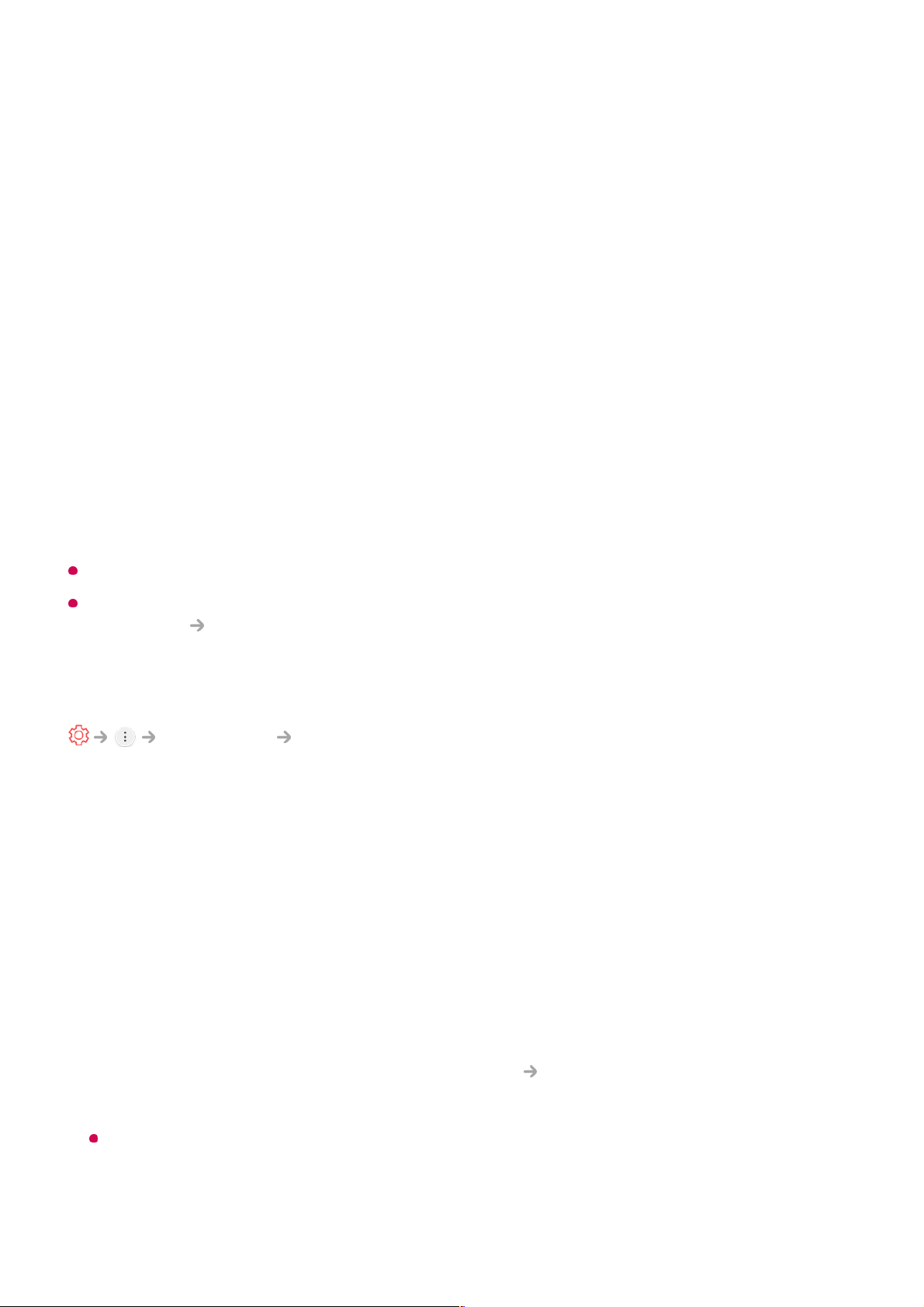Connect via WPS PBC.
If the wireless router you want to connect to has a Wi-Fi Protected Setup-Push Button
Configuration (WPS-PBC) feature, you can easily connect to the wireless router by
pressing the WPS-PBC button on the router. Press the wireless router’s WPS-PBC
button and then press the TV’s [Connect] button.
Connect via WPS PIN.
This is a method to connect to an access point using a Wi-Fi Protected Setup-
Personal Identification Number (WPS-PIN). Select the access point you want to
connect to. Enter the PIN displayed on the access point’s Wi-Fi device.
Advanced Wi-Fi Settings
Once you connect to a wireless network, you can view connection information such as
detailed IP address information. In addition, you can change the IP address and DNS
server address you want to connect to by pressing the Edit button.
The IPv6 setup does not support Edit.
For more information on how to connect to the network, see Getting Started with LG
webOS TV Connecting to the Network in User Guide.
Device Connection Settings
Connection Device Connection Settings
You can link the information about the devices connected to the TV and configure
settings related to operations.
Auto Device Detection
It automatically sets to enable you to control the devices connected via the HDMI with
the Magic Remote.
SIMPLINK (HDMI-CEC)
With a single remote control, you can easily manage various devices such as a
soundbar or set-top box connected to a TV with HDMI.
To see the details, click the How to Operate TV Connecting to SIMPLINK (HDMI-
CEC) in User Guide.
Up to three devices can be connected and used simultaneously.
Auto Power Sync