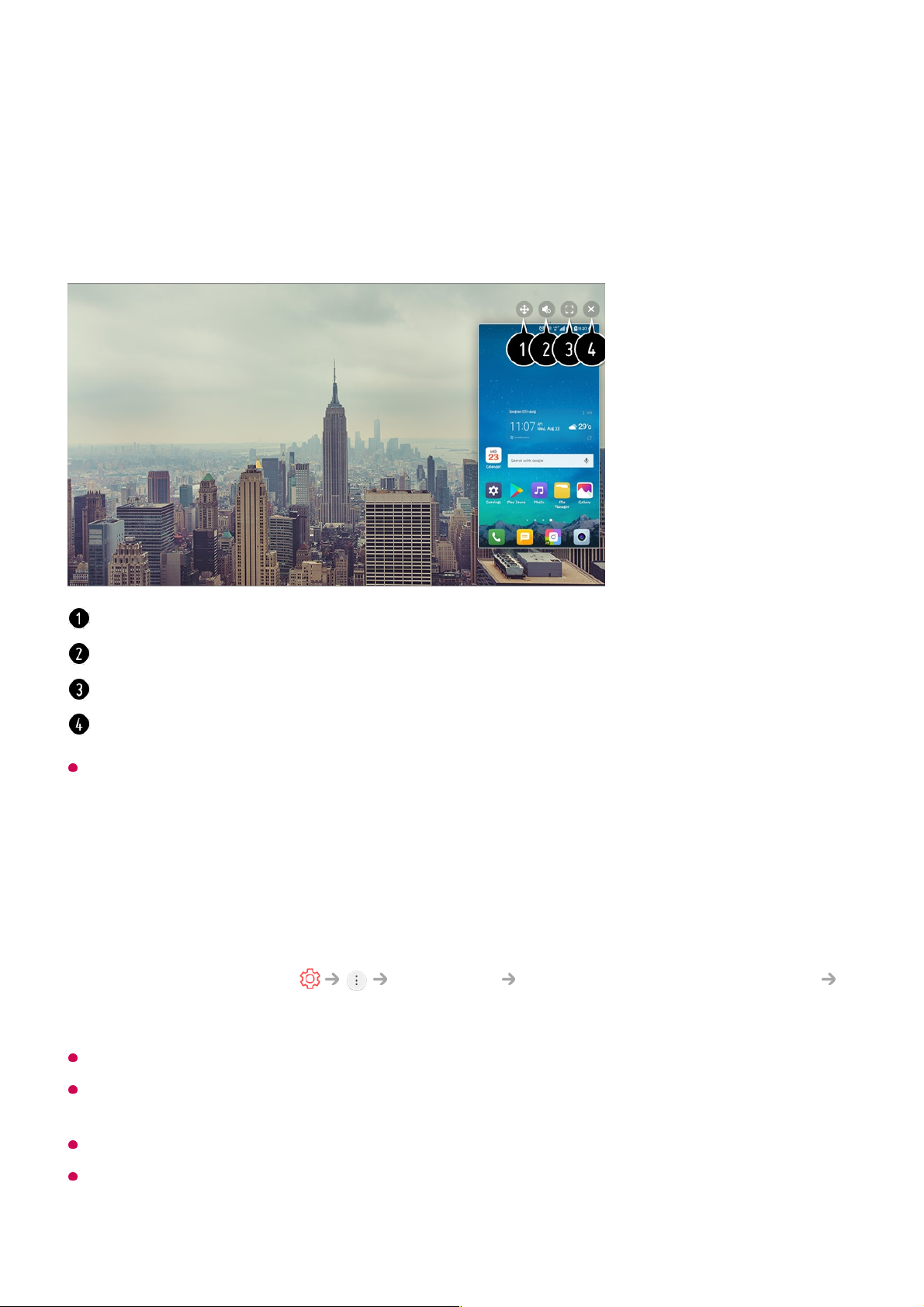When you connect Screen Share for the first time, a popup will appear which allows you to
select Decline, Accept or Block.
Overlay Mode use may be limited depending on the app or video opened.
It is recommended that you always update your device to be connected to your TV to the
latest OS version for a reliable connection.
A non-LGE device may not be connected even when it is detected.
It is recommended that you connect the device to a 5 GHz router because the performance
may be affected by your wireless environment.
Your TV will be displayed in the list of available devices.02
Select your TV and request connection.03
Select Accept in the connection request popup window.04
After the connection is established, the TV will display the screen of the connected
device.
05
Changes the position of the mobile device's screen.
Switches between sound from the TV and mobile device.
Displays the mobile device's screen in full screen mode.
Exit the Screen Share.
Decline : Do not connect the device. If you try to connect again, the popup will appear.
●
Accept : You can connect the device. No connection popup will appear from the second
time.
●
Block : Do not connect the device. Even if you try to connect again, the popup will not
appear and the connection will not work.
To cancel Block, go to Connection Mobile Connection Management
Screen Share.
●