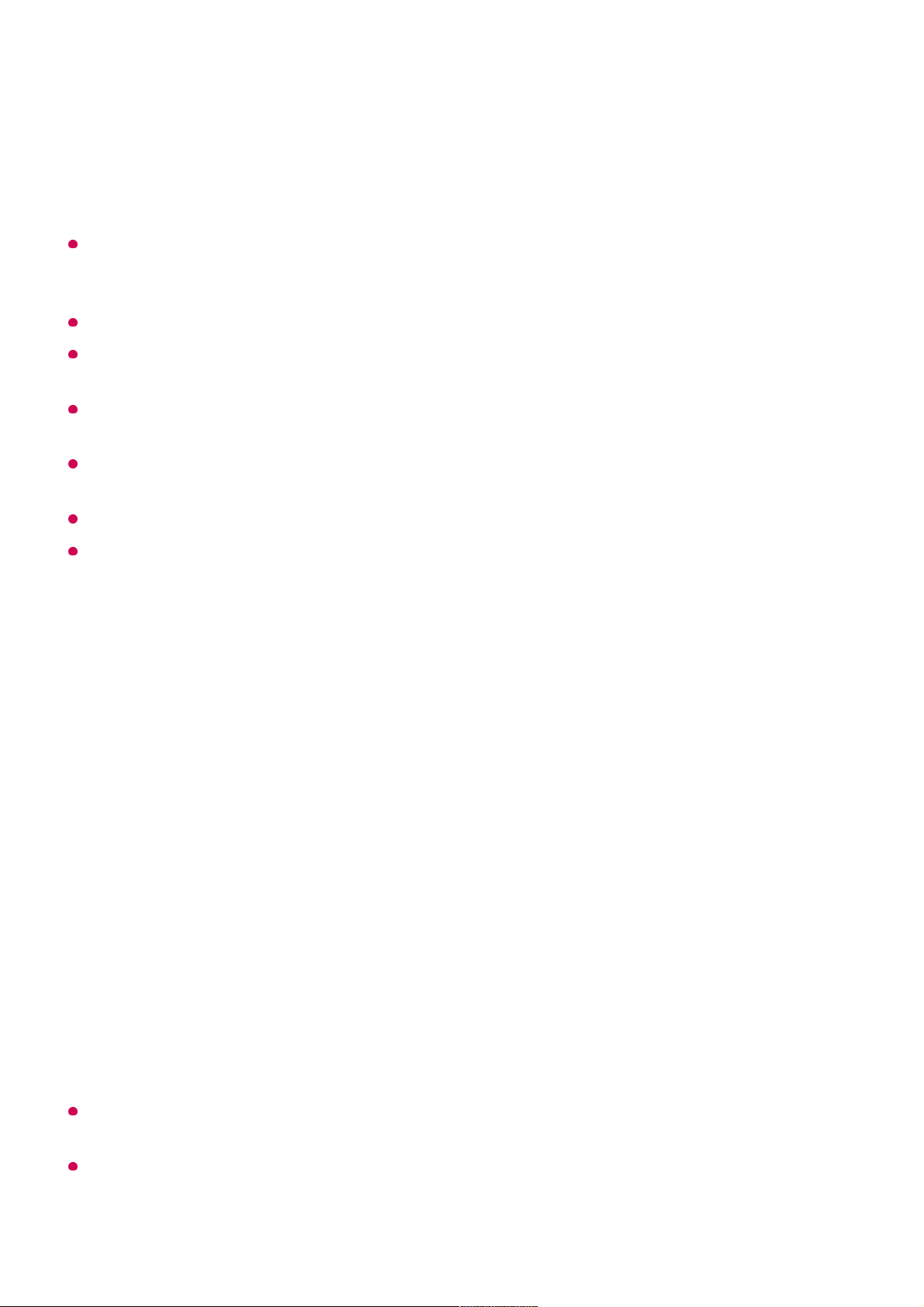Connecting a keyboard and mouse to the TV enables smooth operation.
If the keyboard layout of the keyboard connected to the PC and the keyboard connected to
the TV are different, certain keys may not work.
Both TV and PC can be connected only after network connection and settings are set.
If the TV and PC are not connected to the same network, public IP information is required,
and port forwarding settings of the router may be required.
If the connection is restricted by the PC security policy, contact the network security
manager.
Only Windows 10 Professional or later operating systems can be connected.
A Windows user name and password must be set. Login via PIN input is not supported.
Some features or programmes of the PC cannot be used.
When the power-saving function of the PC is activated, the connection is lost and cannot
be reconnected. We recommend disabling the PC power-saving function before use.
Sharing PC Content
Watch content saved in your PC on the TV
You can enjoy videos/music/photos stored on your PC on the TV when these devices
are connected to the same network.
Browse the content on your PC to watch on TV (Windows 10)
Even when multiple TVs or devices are connected, the selected file is only played through
one device. The playback rate may vary depending on the network connection.
To play on other operating systems or devices, refer to the manual of the operating
system/device.
Enter the IP address, User Name, and Password of the PC you wish to connect to,
and select Connect to connect the PC.
The screen of the connected PC will be displayed on the TV screen and can be
operated with the TV remote control.
05
Connect your TV and PC to the same network.01
Right-click the file you want to play and select “Cast to Device”.02
Select the name of the TV you want to watch from the displayed list, and playback
will start on that TV.
03