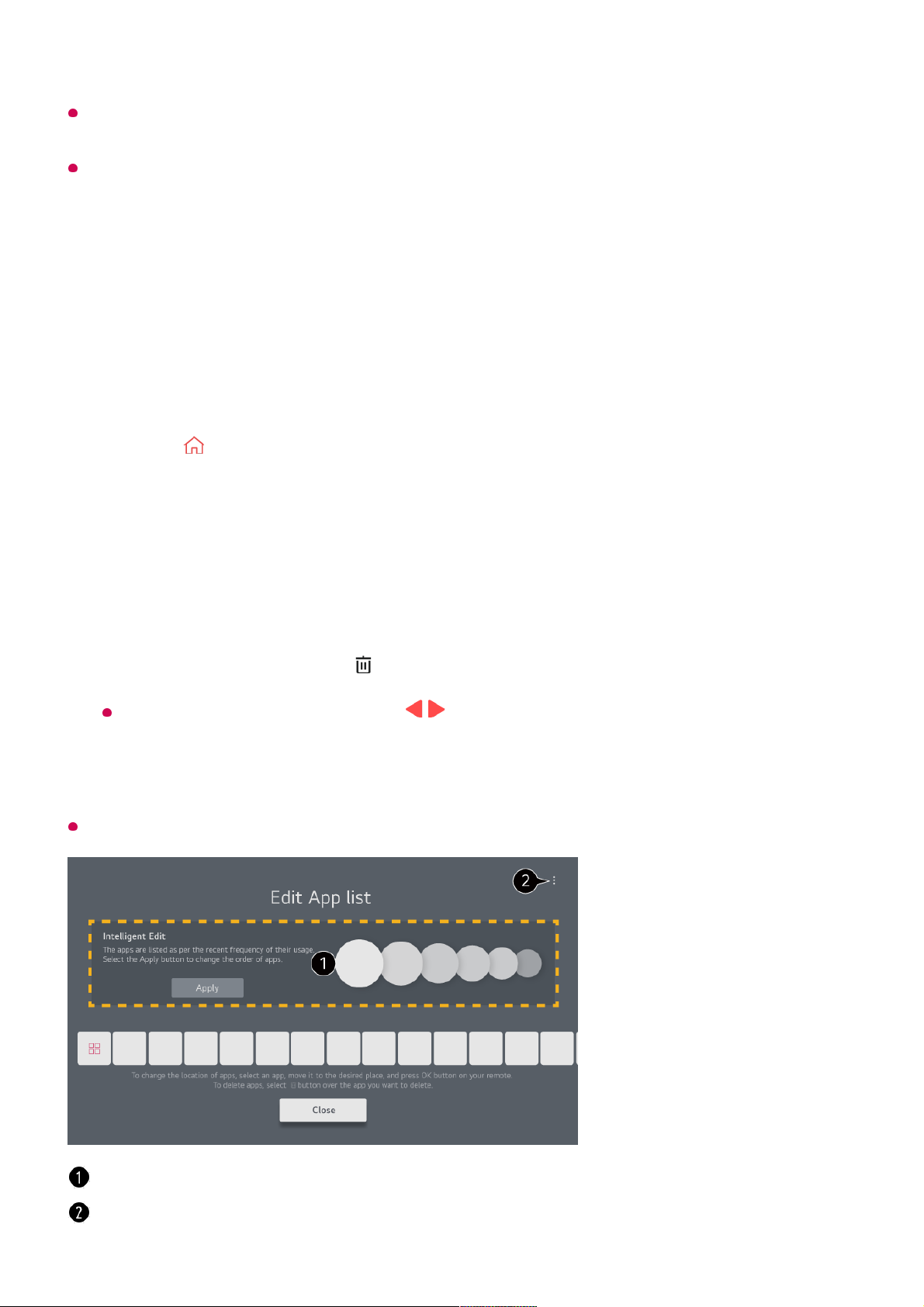The availability of and access to Contents and Services in LGE Device are subject to
change at any time without prior notice.
Available features vary depending on the region or service.
Manage Home
Manage LG webOS TV Home
You can change the order of apps displayed in App List or delete unnecessary apps by
pressing the button on the remote control.
Default TV apps cannot be deleted.
Select the app you want to edit, and then press and hold the Wheel (OK) button on
the remote control to enter the Edit App list mode.
Alternatively, you can press the Edit App list button located at the end of the App
List.
01
Move to the desired position and press the Wheel (OK) button to change the
position of the app.
To delete an app, select the icon above the app.
You can also move apps with the / buttons on your remote control.
02
After editing is complete, click Close at the bottom of the screen to exit the Edit App
mode.
03
The apps will be automatically arranged according to their frequency of use.
Reset App Order : Resets the order of items in the app list.