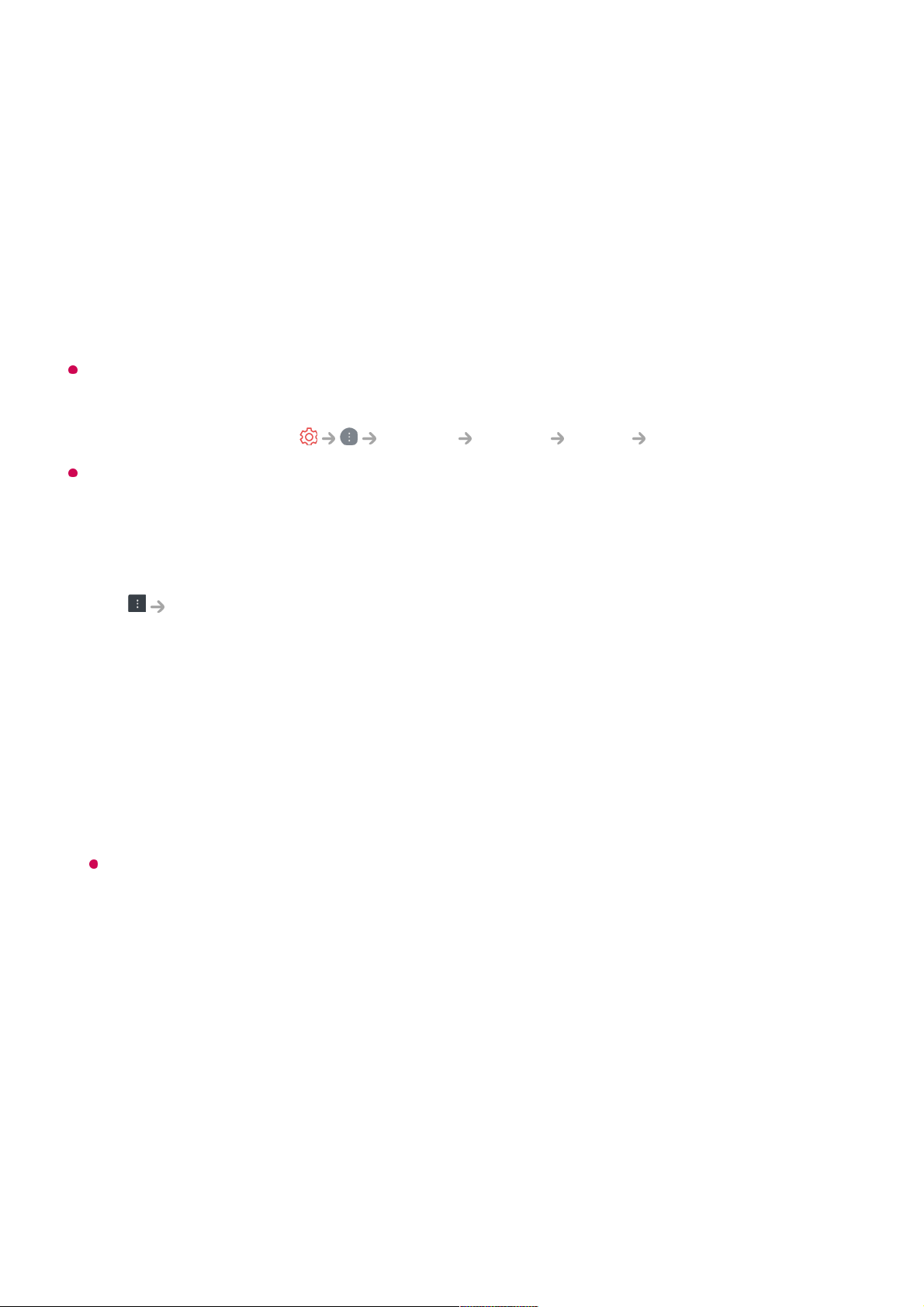The website can be accessed through the TV's Web Browser app, so care needs to be
taken about children's access to harmful online contents.
You can lock the Web Browser app to prevent access to harmful online contents.
Configure the settings in General System Safety Application Locks.
If you experience problems while using Web Browser, refer to Troubleshooting in User
Guide.
Changing Web Browser Settings
Select Settings at the top of the Web Browser app.
On Startup
You can choose the page that appears when you start the Web Browser app.
Search Engines
You can select a search engine to search for when entering a keyword in the address
bar.
Search engine settings may be subject to change without notice based on the supplier’s
circumstances.
Show Recommended Sites
You can set whether or not to display a list of Recommended Sites on the new tab
screen.
Always Show Address Bar
When set to On, the address bar and menu bar area at the top will always be
displayed.
Automatic Web Browser Issue Report
When it is set to On, if a failure (malfunction, media playback failure, page loading
Media in formats other than JPEG/PNG/GIF may not be played.
●
Apps may be forced to shut down if the TV runs out of memory.
●
The fonts provided on the TV are used. Depending on the content, characters may look
different from PC or mobile browsers.
●
File and font downloads are not supported.
●
Caution is required because malicious or phishing sites are not automatically blocked.
●
Some functions of Web Browser may not be supported temporarily due to external
factors.
●