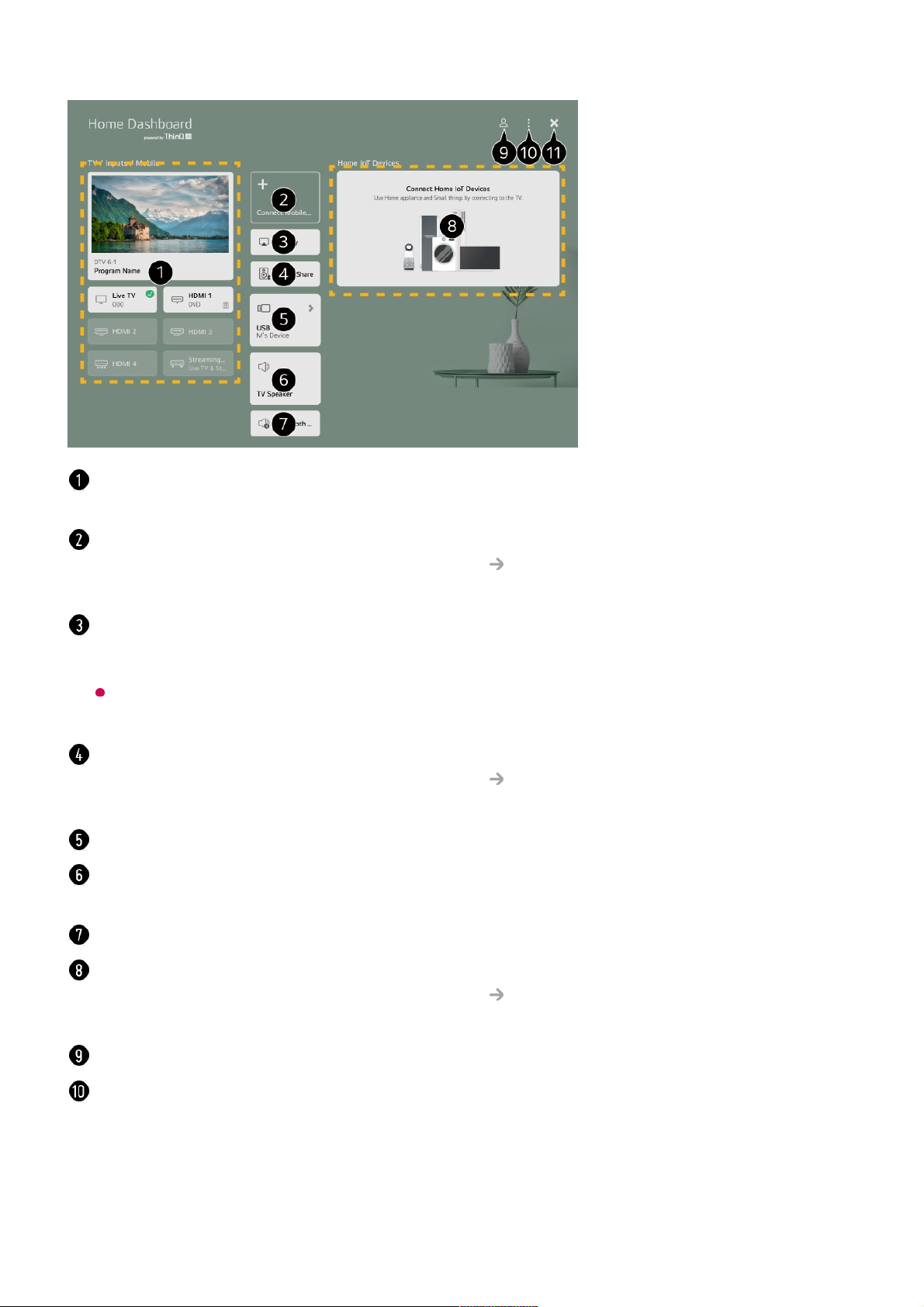You can check and select the external device connected through the external input port or
network.
You can check and select the smart device connected with the LG ThinQ app.
Please refer to Connecting External Devices Connecting Smart Devices in User
Guide for more information on the action.
Use AirPlay/HomeKit to control your TV and watch content from your iPad or Mac on the
TV screen.
The availability of and access to Contents and Services in LGE Device are subject to
change at any time without prior notice.
You can play sound from a smart device connected via Bluetooth.
Please refer to Connecting External Devices Playing Sound from a Smart Device
through the TV’s Speakers in User Guide for more information on the action.
It can only be selected if you have connected a USB storage device or a media server.
The currently selected output speaker is displayed, and you can navigate to the output
speaker settings screen.
You can view the list of connected Bluetooth devices and select one.
You can check and control the device connected via the Home IoT.
Please refer to Connecting External Devices Connecting Home IoT Devices in User
Guide for more information on the action.
You can log in or out with your LG ThinQ account.
Edit : Select Edit Inputs to edit the name of the connected device or apply the related
settings. Select Edit home IoT devices to hide or show connected Home IoT devices and
rearrange the list.
Automatic device discovery : Shows devices that are available for connection on the
screen.
Notification : You can turn on or off the notifications on the connected device.