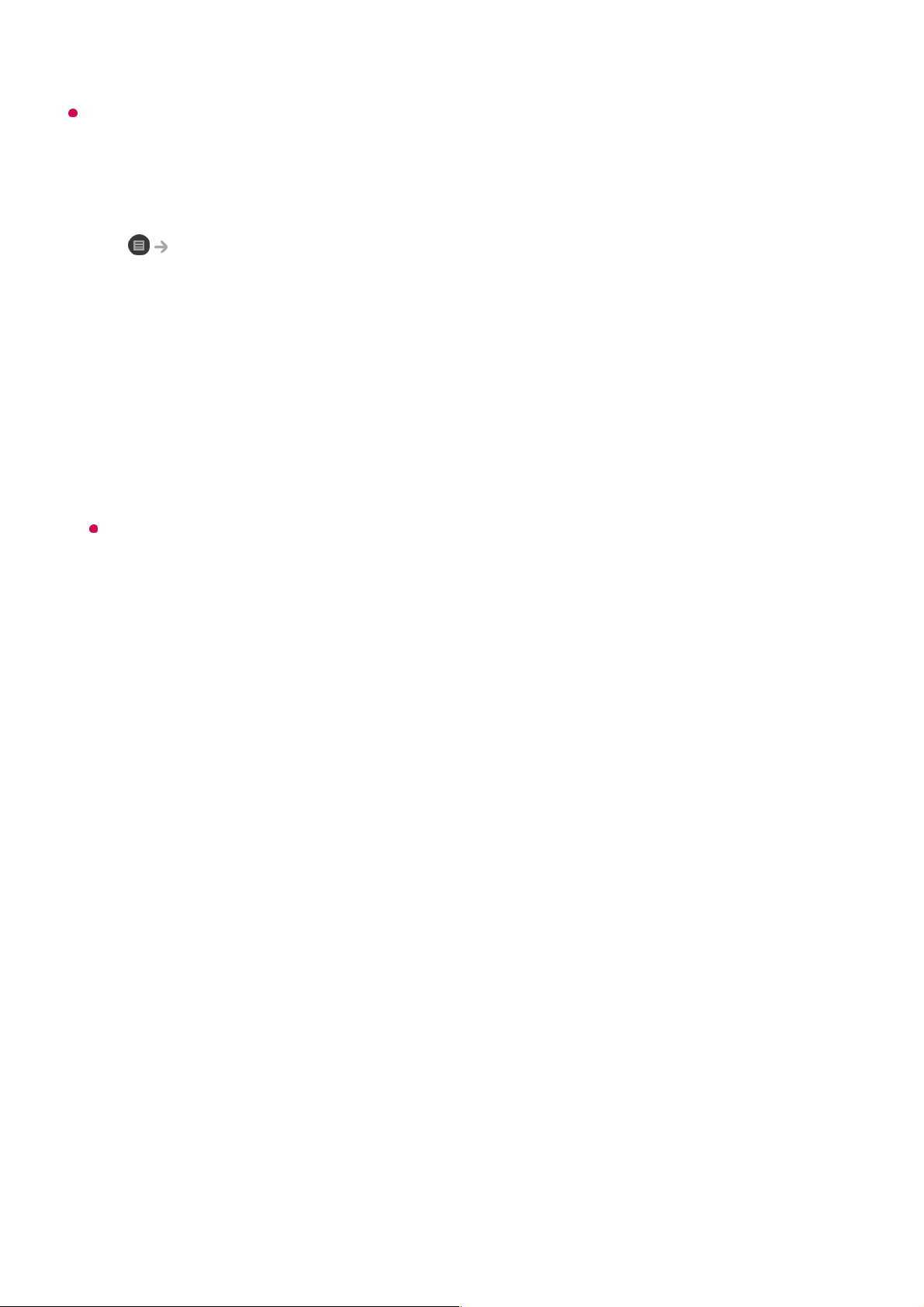If you experience problems while using Web Browser, refer to Troubleshooting in User
Guide.
Changing Web Browser Settings
Select Settings at the top of the Web Browser app.
On Startup
When starting the Web Browser app, you can set the app to operate in one of Open
the New Tab page/Continue where I left off/Home page: custom websites.
Search Engines
You can select a search engine to search for when entering a keyword in the address
bar.
Search engine settings may be subject to change without notice based on the supplier’s
circumstances.
Show Recommended Sites
You can set whether or not to display a list of Recommended Sites on the new tab
screen.
Always Show Address Bar
When set to On, the address bar and menu bar area at the top will always be
displayed.
Automatic Web Browser Issue Report
When set to On, if a failure occurs due to insufficient memory (operation delay or
malfunction, media playback failure, page loading failure, abnormal shutdown, etc.),
the information is automatically sent to the LG Electronics (Korea) Web Browser
development team. The submitted information will only be used to improve the Web
Browser performance.
Use Block Ads
When set to On, a button will appear in the menu bar area at the top of Web Browser
to turn the Use Block Ads feature on and off. Turning on the Use Block Ads feature
speeds up page loading by blocking ads included in the website.
Site Filtering