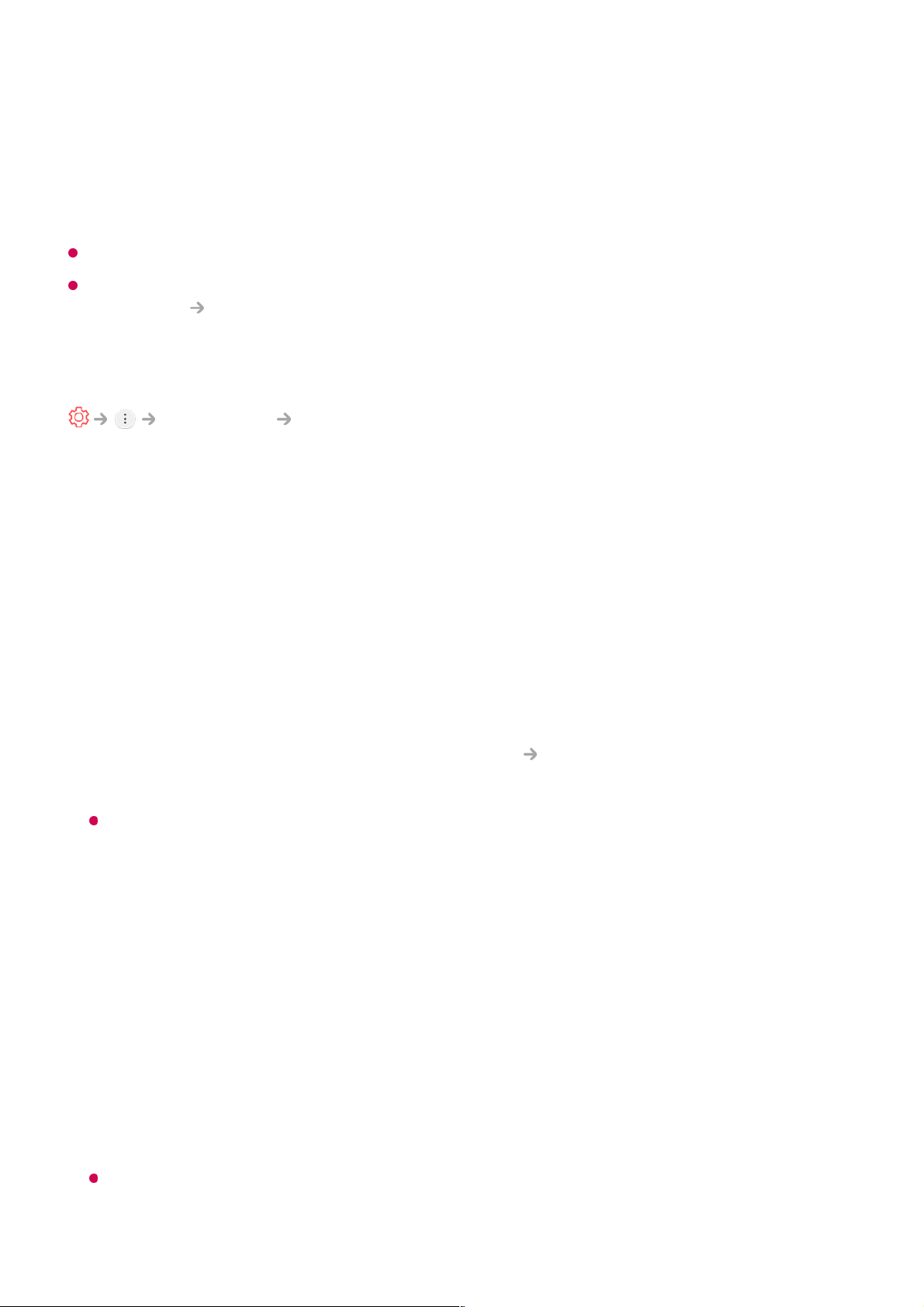Advanced Wi-Fi Settings
Once you connect to a wireless network, you can view connection information such as
detailed IP address information. In addition, you can change the IP address and DNS
server address you want to connect to by pressing the Edit button.
The IPv6 setup does not support Edit.
For more information on how to connect to the network, see Getting Started with LG
webOS TV Connecting to the Network in User Guide.
Device Connection Settings
Connection Device Connection Settings
You can link the information about the devices connected to the TV and configure
settings related to operations.
Auto Device Detection
It automatically sets to enable you to control the devices connected via the HDMI with
the Magic Remote.
SIMPLINK (HDMI-CEC)
With a single remote control, you can easily manage various devices such as a
soundbar or set-top box connected to a TV with HDMI.
To see the details, click the How to Operate TV Connecting to SIMPLINK (HDMI-
CEC) in User Guide.
Up to three devices can be connected and used simultaneously.
Auto Power Sync
If Auto Power Sync is set to On, turning on a SIMPLINK-linked device will turn the TV
on. When you turn off the TV, the device will also be turned off.
LG Wireless Keyboard
This feature enables you to connect a LG wireless keyboard to your TV.
Turn on the device, set it to pairing mode, and then click Connect on your TV screen.
If there is a LG wireless keyboard previously connected, it will be automatically
reconnected to your TV once your TV turns on. To disconnect the existing connection,
click Disconnect.
Supported keyboard
LG Rolly Keyboard