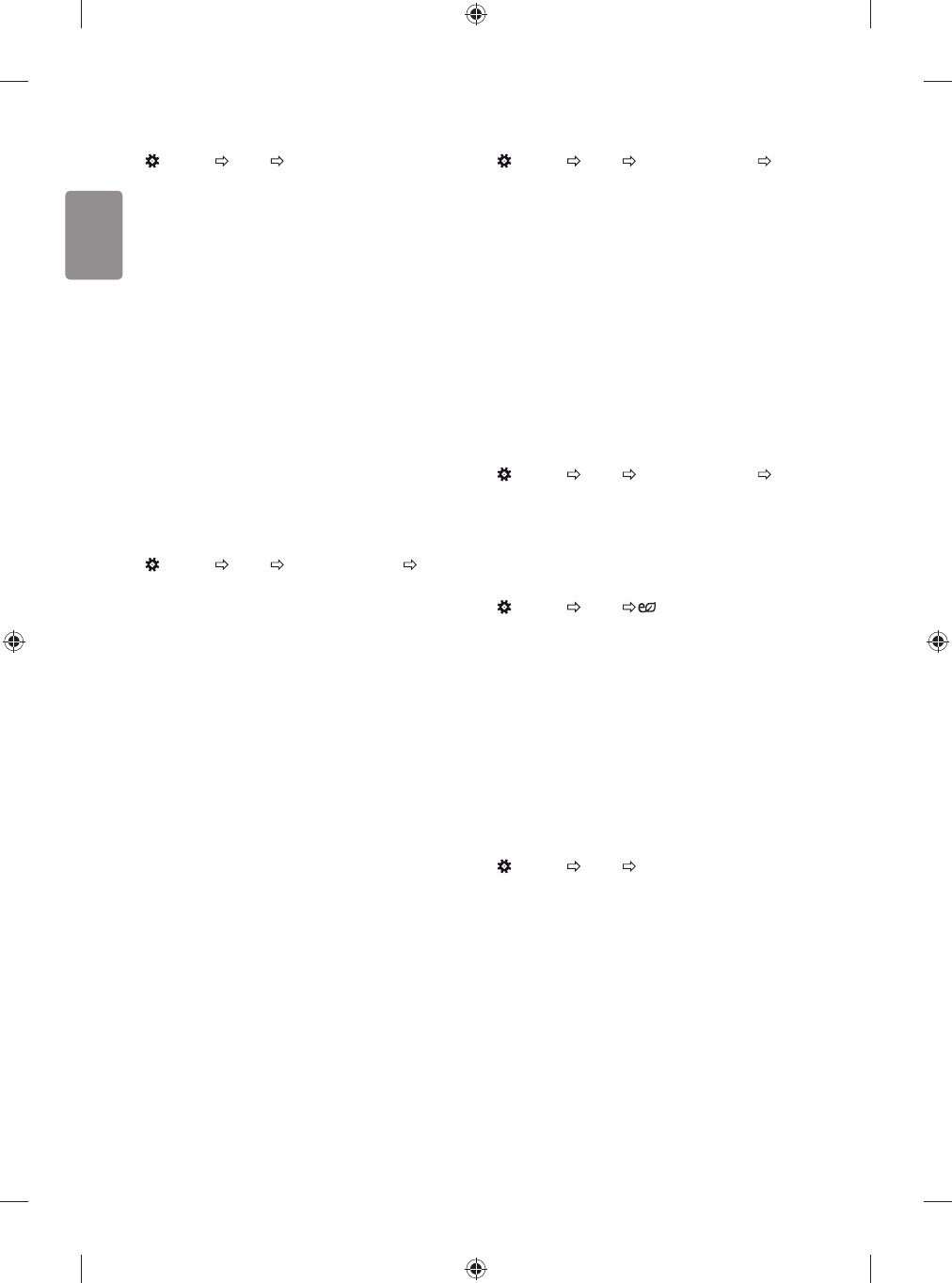14
ENGLISH
Fine-tuning Picture Mode
(Settings) Picture Picture Mode Settings
This feature allows you to adjust the selected picture mode in detail.
t
Backlight : Controls the level of screen brightness by adjusting the
backlight. The closer to 100, the brighter the screen.
t Contrast : Adjusts the contrast of the bright and dark areas of the
picture. The closer to 100, the higher the contrast.
t Brightness : Adjusts the overall screen brightness. The closer to
100, the brighter the screen.
t Sharpness : Adjusts the sharpness of the image. The closer to 50,
the sharper and clearer the image.
t Colour : Tones down or up the colours displayed on the screen. The
closer to 100, the deeper the colour.
t Tint : Adjusts the colour balance between red and green displayed
on the screen. The closer to Red 50, the more red the colour will be.
The closer to Green 50, the more green the colour will be.
t Colour Temperature : Adjusts the colour temperature from cold
to warm.
t Depending on input signal or other picture settings, the range of
detailed items for adjustment may dier.
To set advanced controls
(Settings) Picture Picture Mode Settings Advanced
Controls / Expert Controls
Calibrates the screen for each picture mode; or adjusts picture settings
for a special screen.
t
Dynamic Contrast : Adjusts the contrast to the optimal level
according to the brightness of the image.
t Dynamic Colour : Adjusts colours to make the image appear in
more natural colours.
t Preferred Colour : Adjust the colours of skin, grass and sky to
your personal preferences.
t Gamma : Sets the gradation curve according to the output of
picture signal in relation to the input signal.
t Colour Gamut : Selects the range of colours that can be
expressed.
t Edge Enhancer : Shows clearer and distinctive yet natural edges
of the video.
t Colour Filter : Filters a specic colour spectrum in RGB colours to
ne-tune colour saturation and hue accurately.
t White Balance : Adjusts the overall tone of the screen as desired.
t Colour Management System : This is a system that experts use
when they adjust colour with a test pattern. They can select from
six colour areas (Red / Green / Blue / Cyan / Magenta / Yellow)
without aecting other colours. For normal images, adjustments
may not result in noticeable colour changes.
t Depending on input signal or other picture settings, the range of
detailed items for adjustment may dier.
To set additional picture options
(Settings) Picture Picture Mode Settings Picture
Options
Adjusts detailed setting for images.
t
Noise Reduction : Eliminates noise in the picture.
t MPEG Noise Reduction : Eliminates noise generated while
creating digital picture signals.
t Black Level : Adjusts the brightness and contrast of the screen
to suit the black level of the input picture by using the blackness
(black level) of the screen.
t Real Cinema : Optimizes the screen for movie viewing.
t Motion Eye Care : Automatically adjusts brightness and reduces
image blur based on image data to reduce eyestrain.
t Depending on input signal or other picture settings, the range of
detailed items for adjustment may dier.
Resetting picture settings
(Settings) Picture Picture Mode Settings Picture
Reset
Resets picture settings that the user customizes. Each picture mode is
reset. Select the picture mode you wish to reset.
To use Energy Saving feature
(Settings) Picture Energy Saving
Reduces power consumption by adjusting screen brightness.
t
Auto : [Depending on model]
The TV sensor detects the ambient lighting and automatically
adjusts the screen brightness.
t Off : Turns o the Energy Saving mode.
t
Minimum / Medium / Maximum : Applies the pre-set Energy
Saving mode.
t Screen Off : Screen is turned o and only sound is played. Press
any button except Power button on the remote control to turn the
screen back on.
To use Eye Comfort Mode feature
(Settings) Picture Eye Comfort Mode
If you turn this option on, colour temperature will be automatically
adjusted to reduce eye strain.
t
On : Automatically adjusts the screen color temperature.
t
Off : Turns o the Eye Comfort Mode.