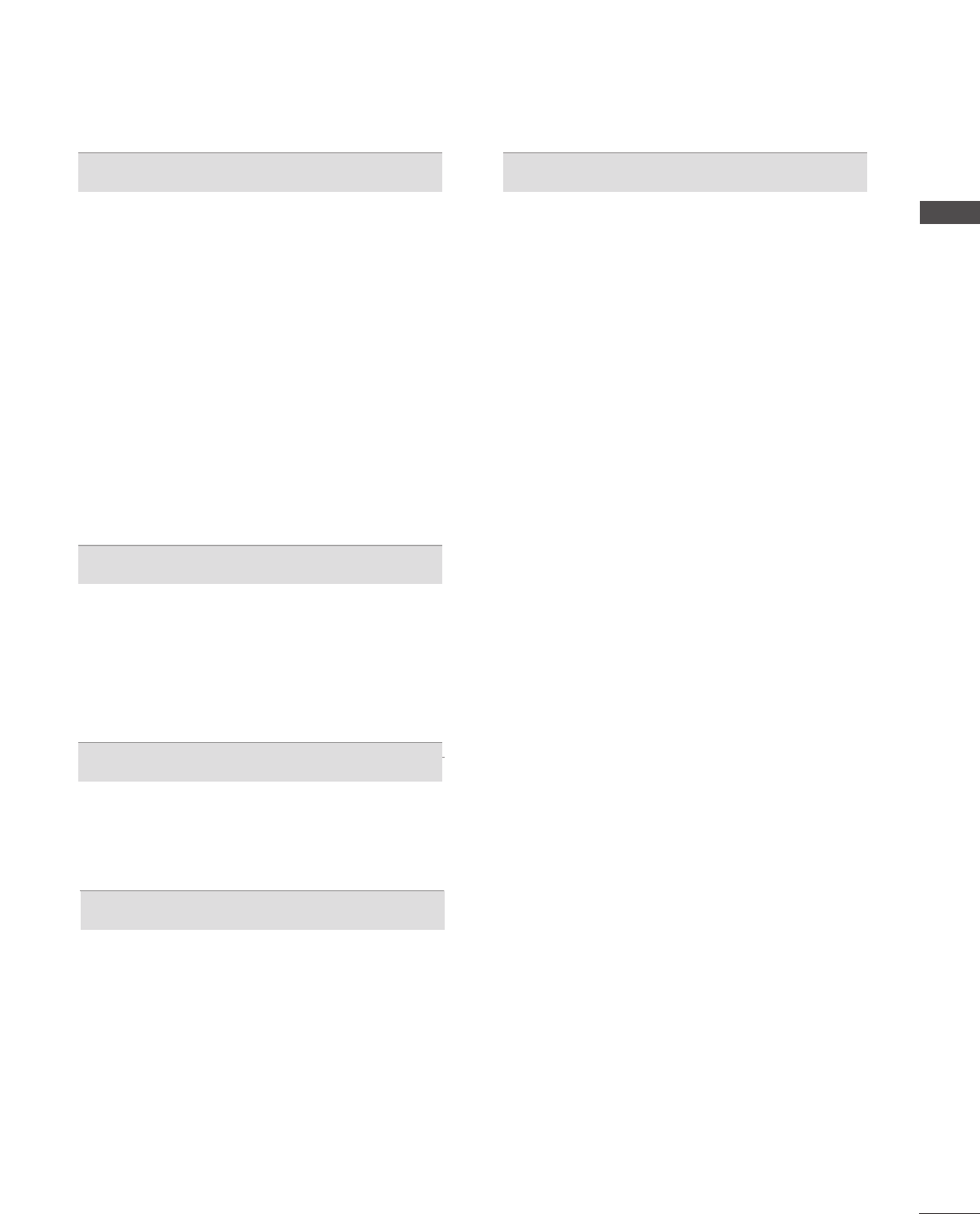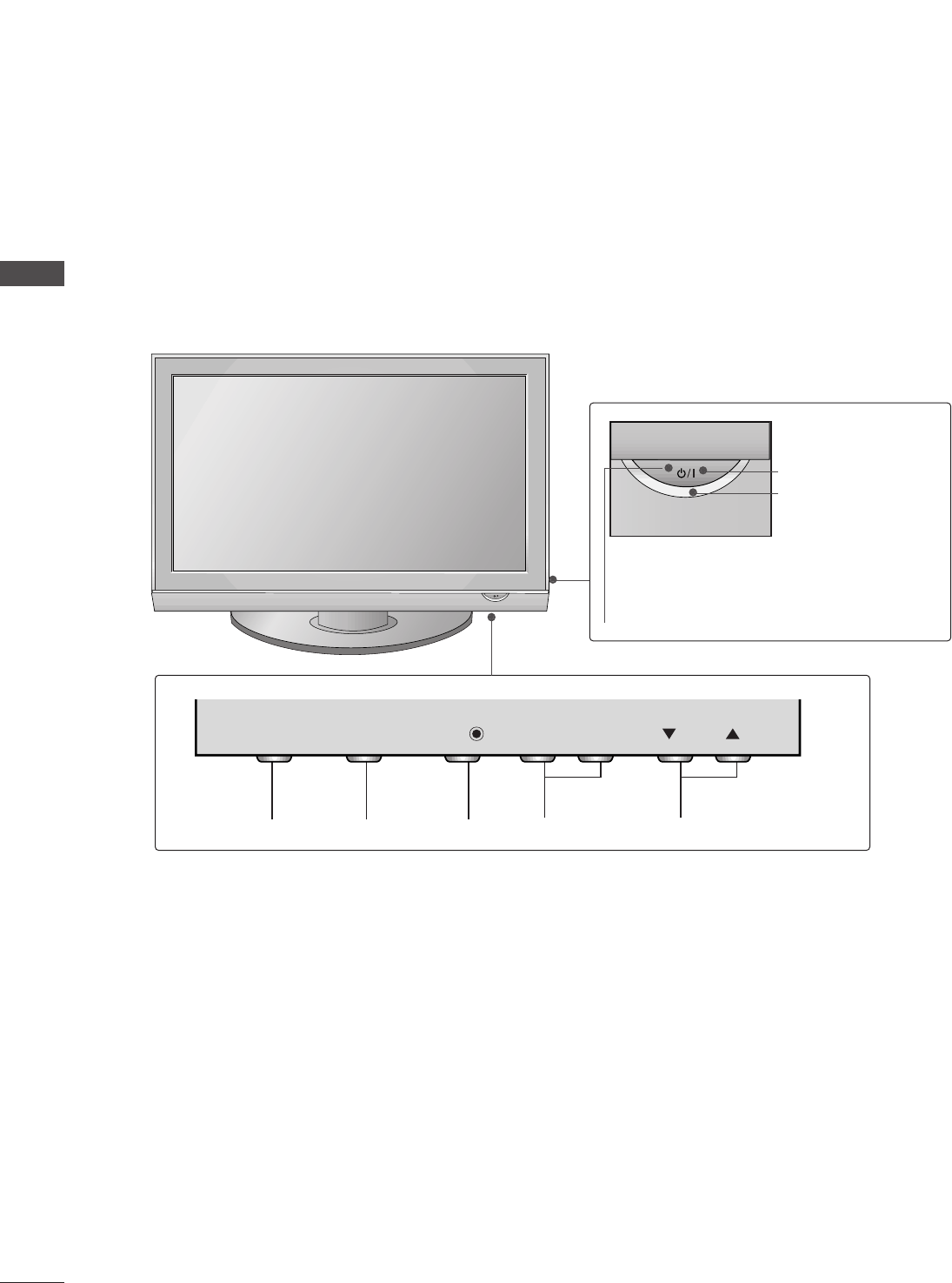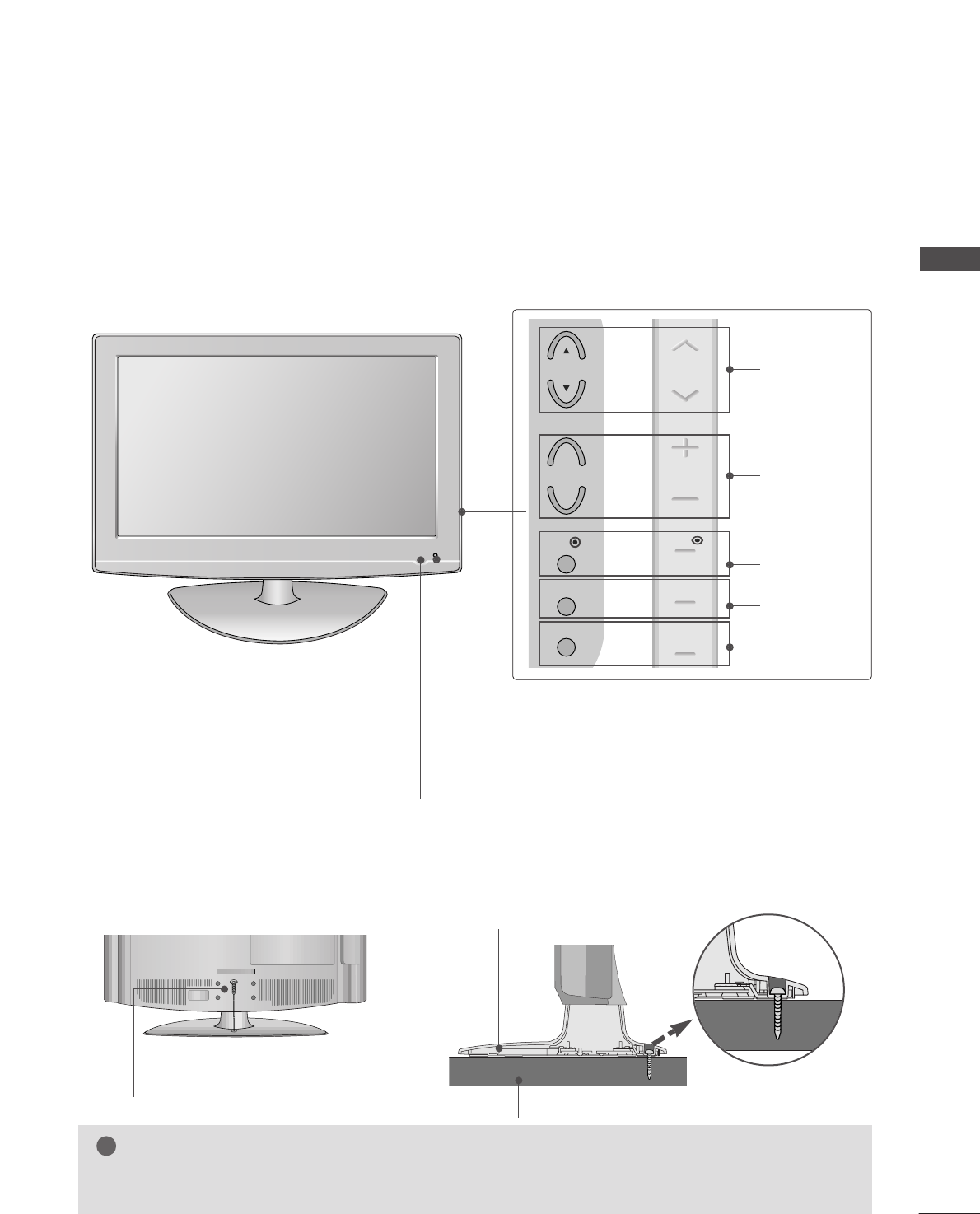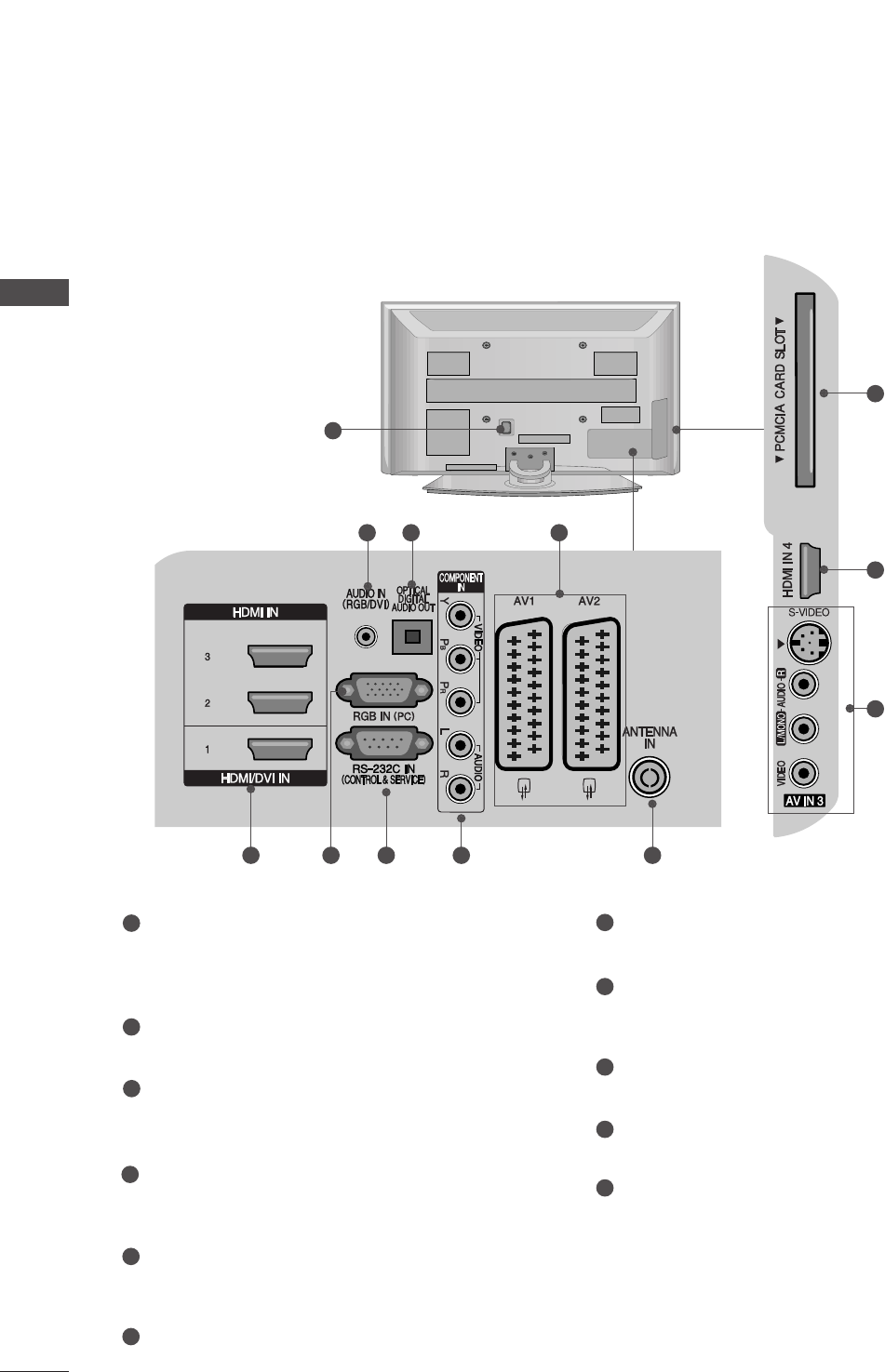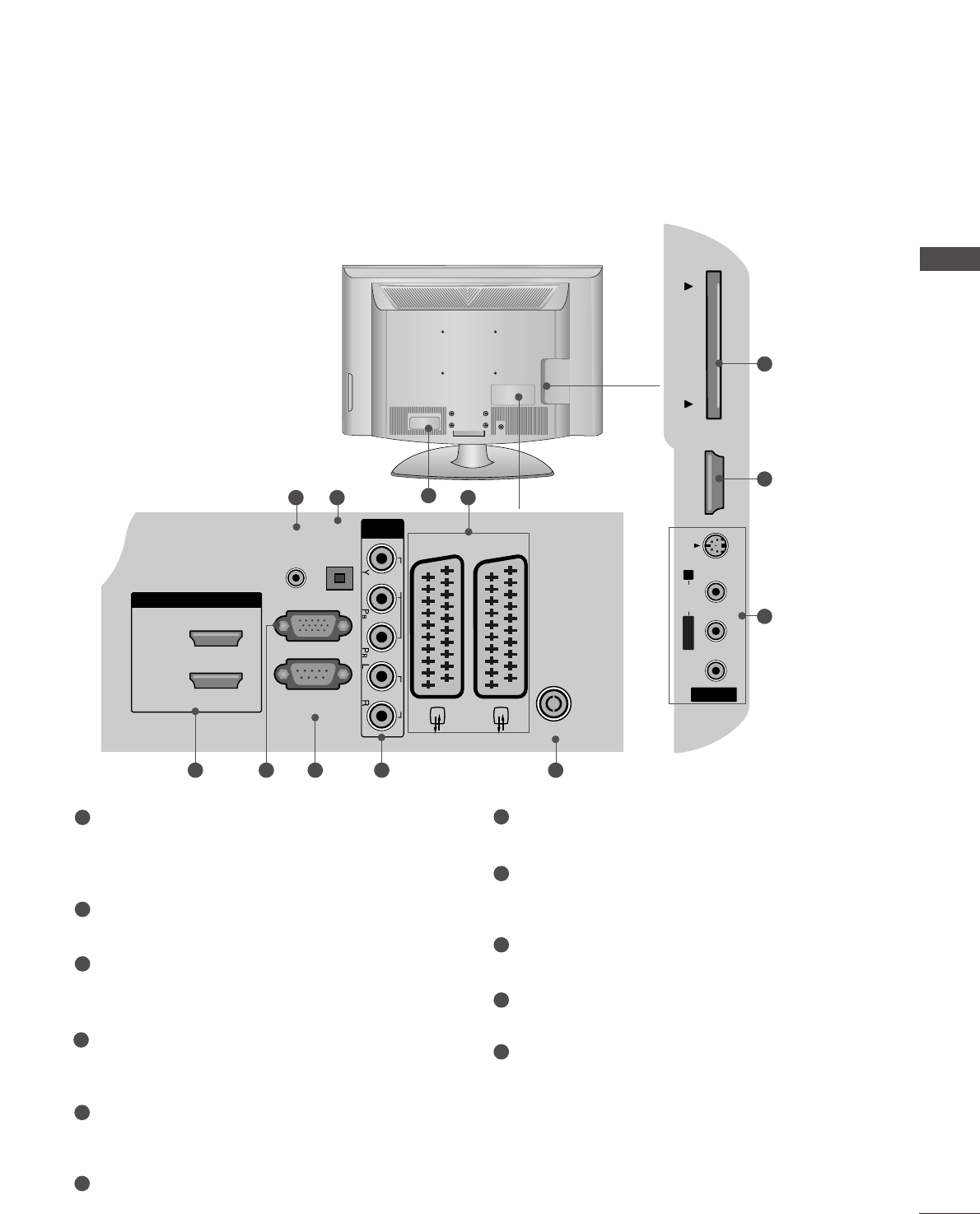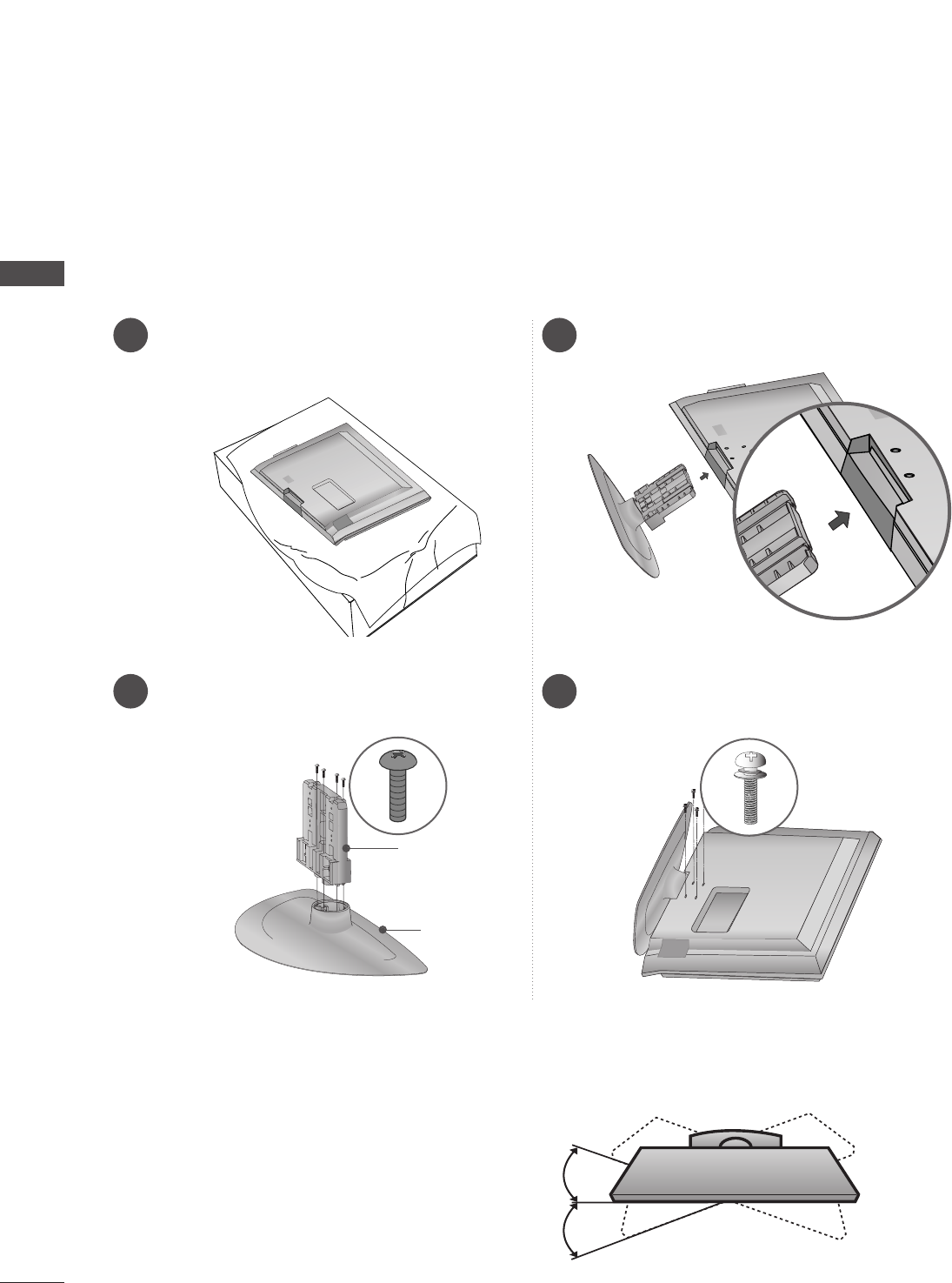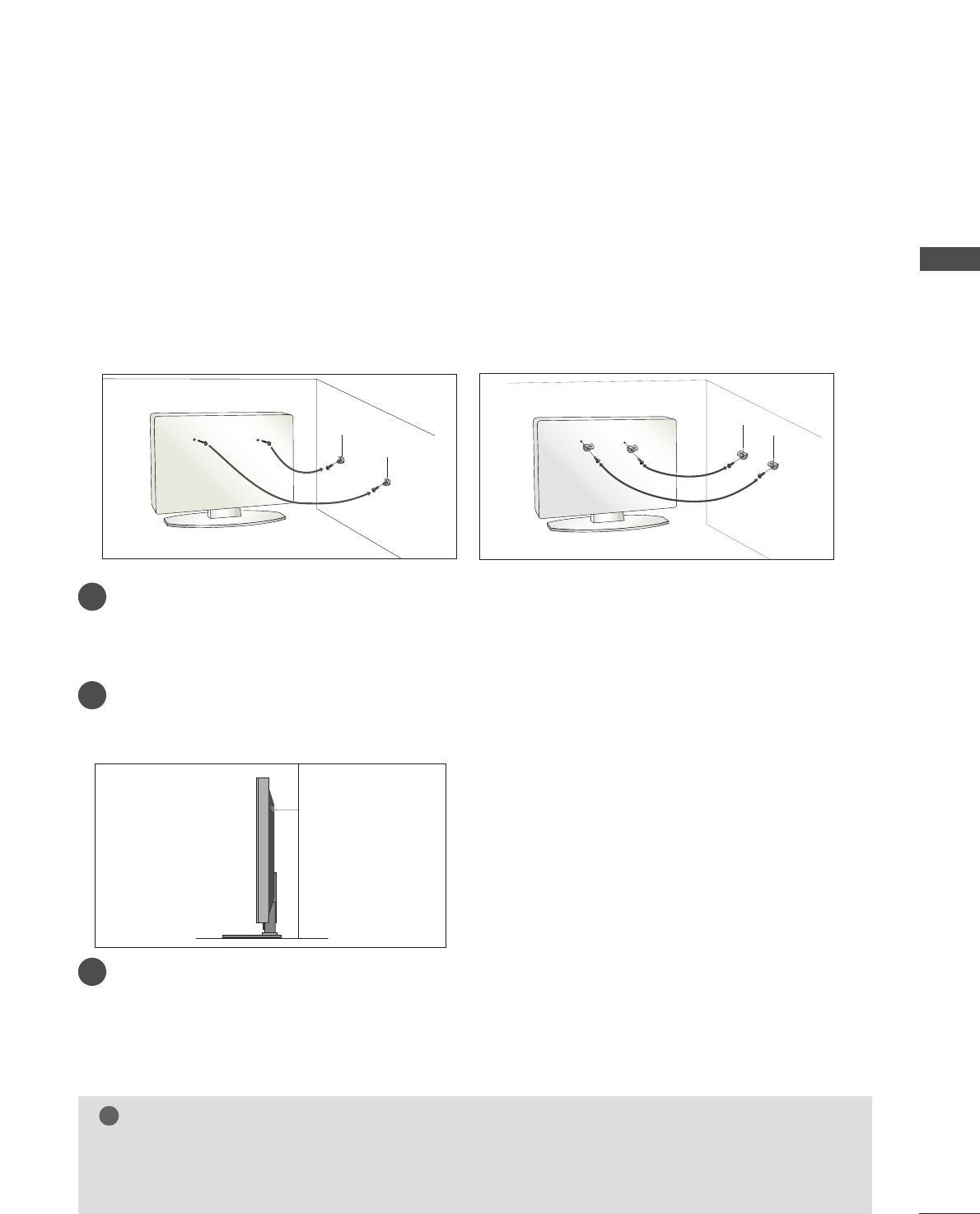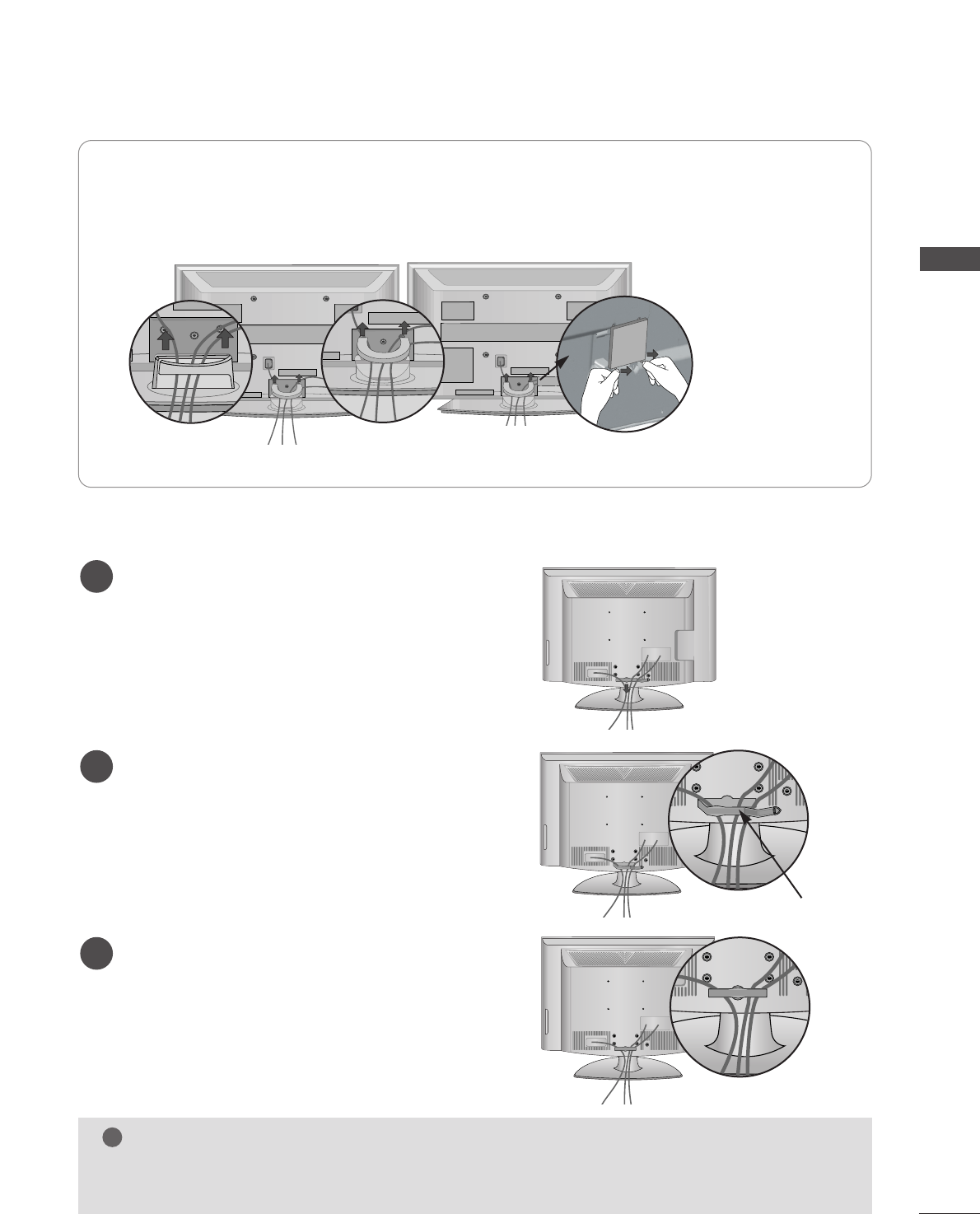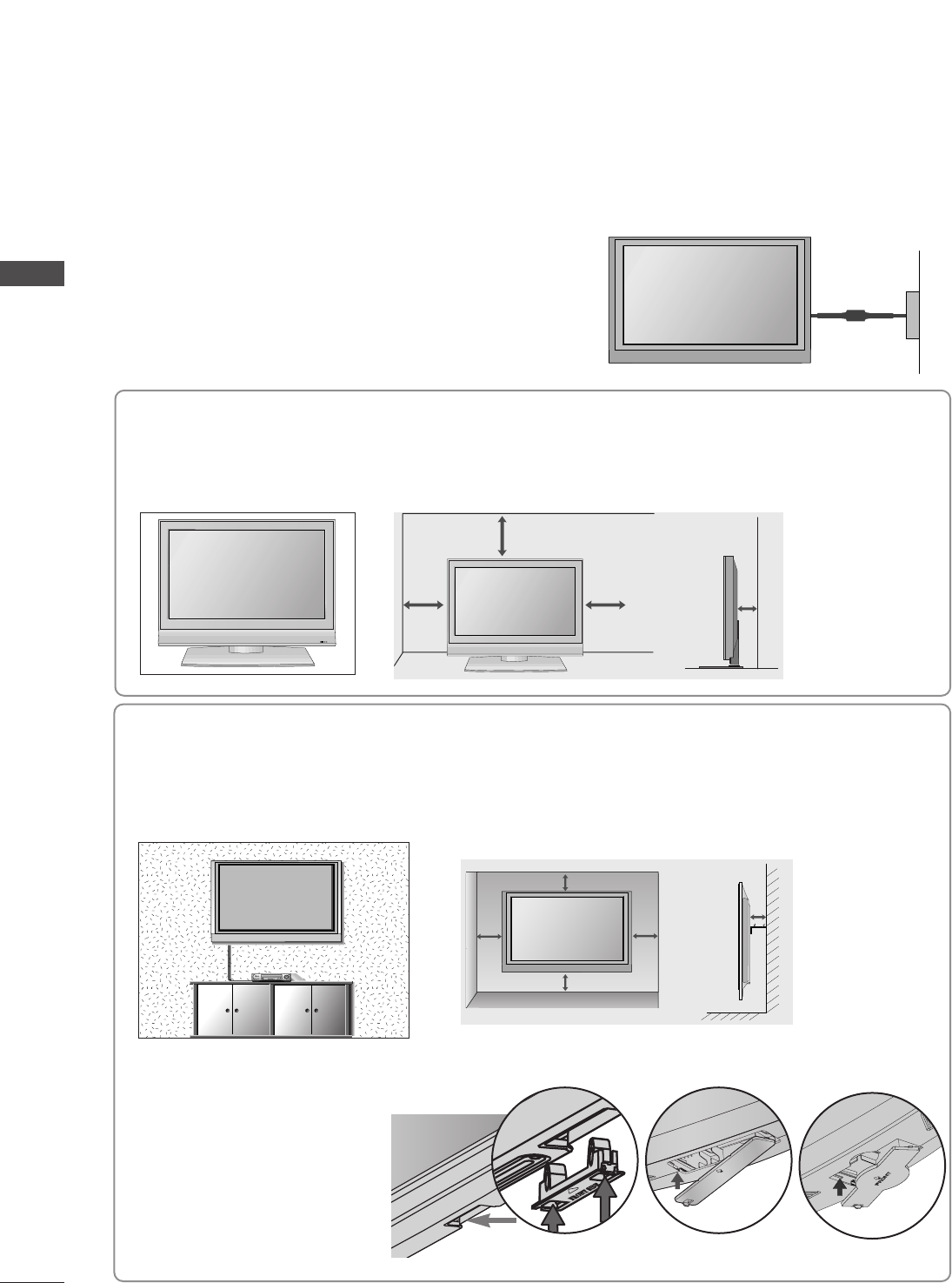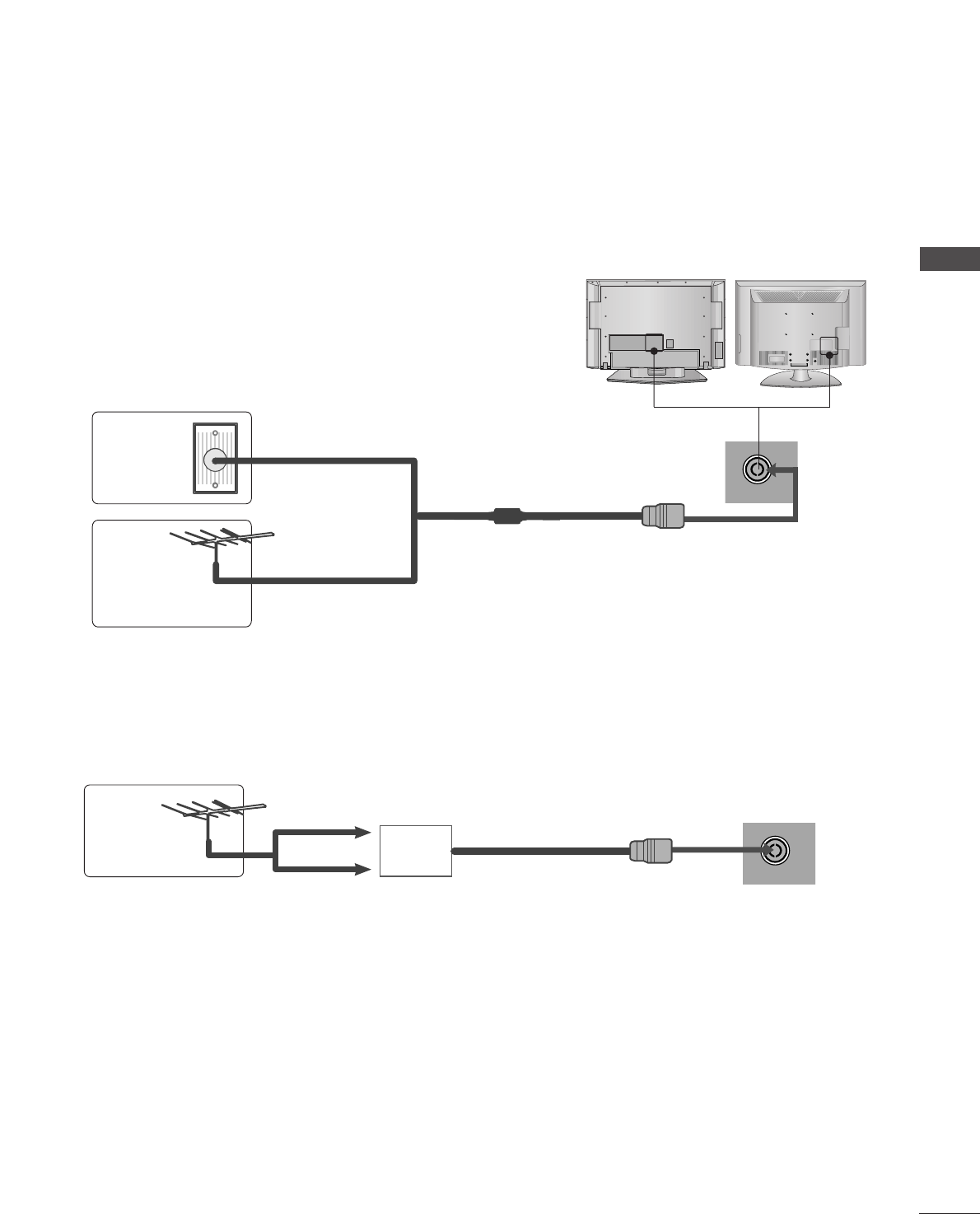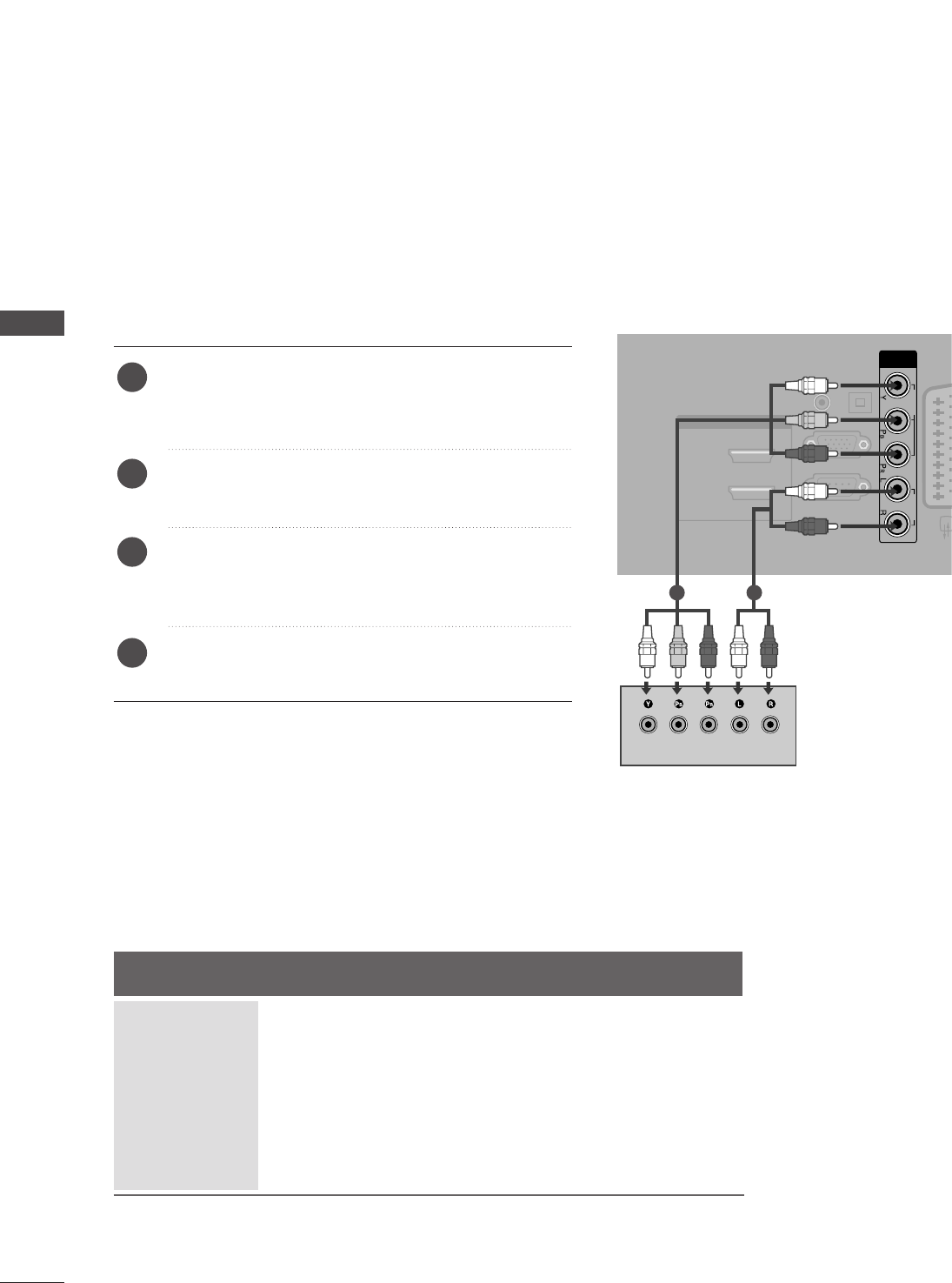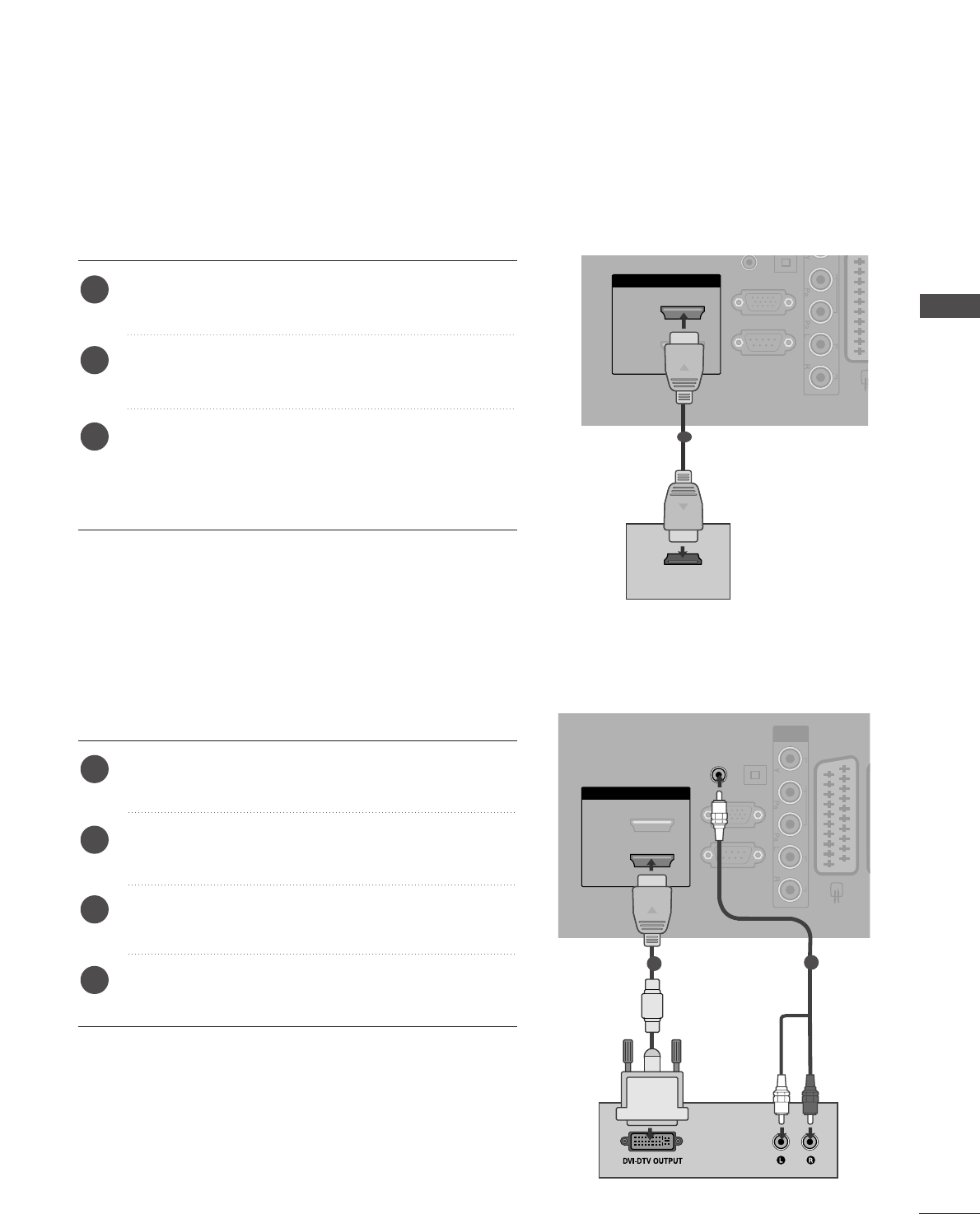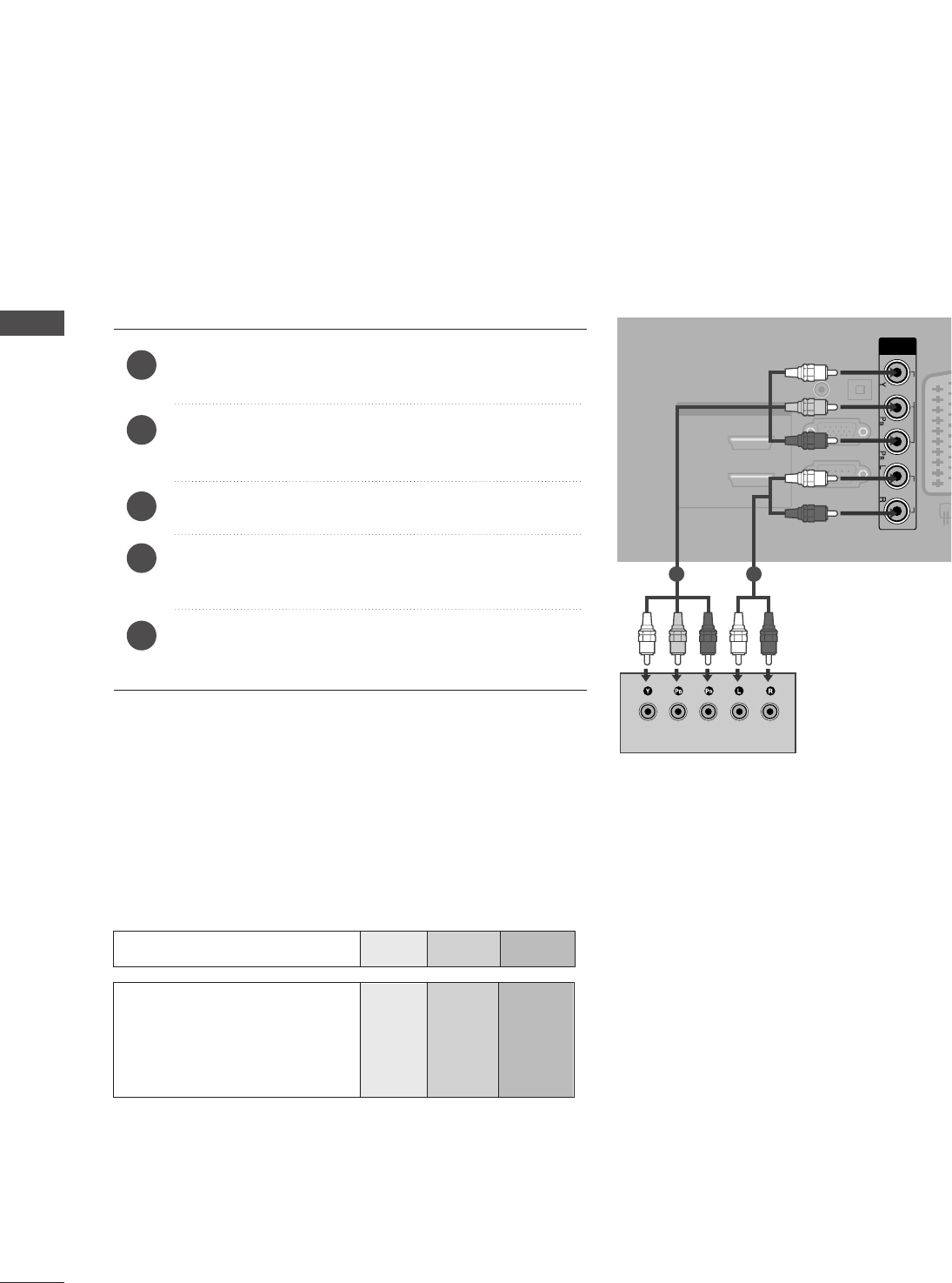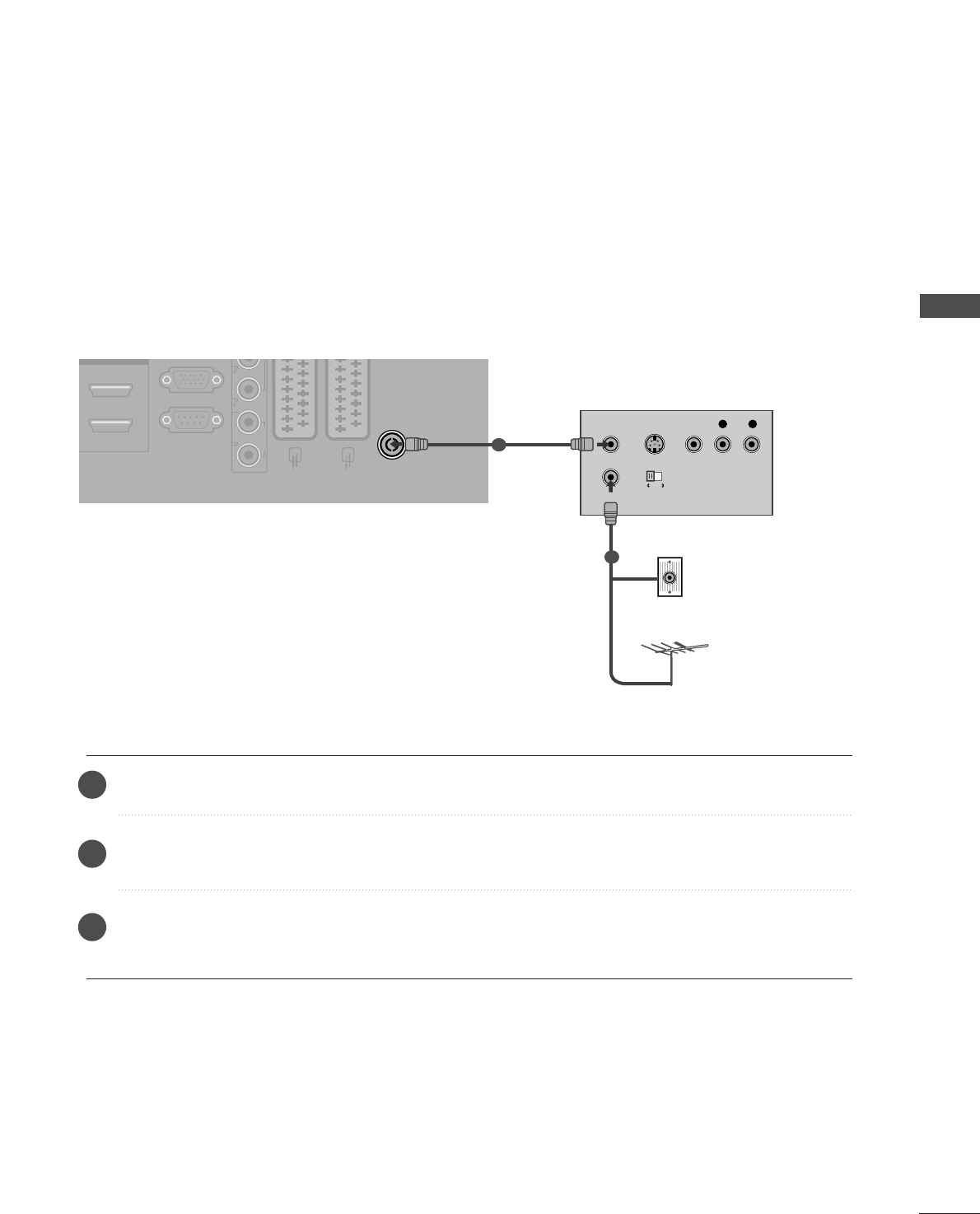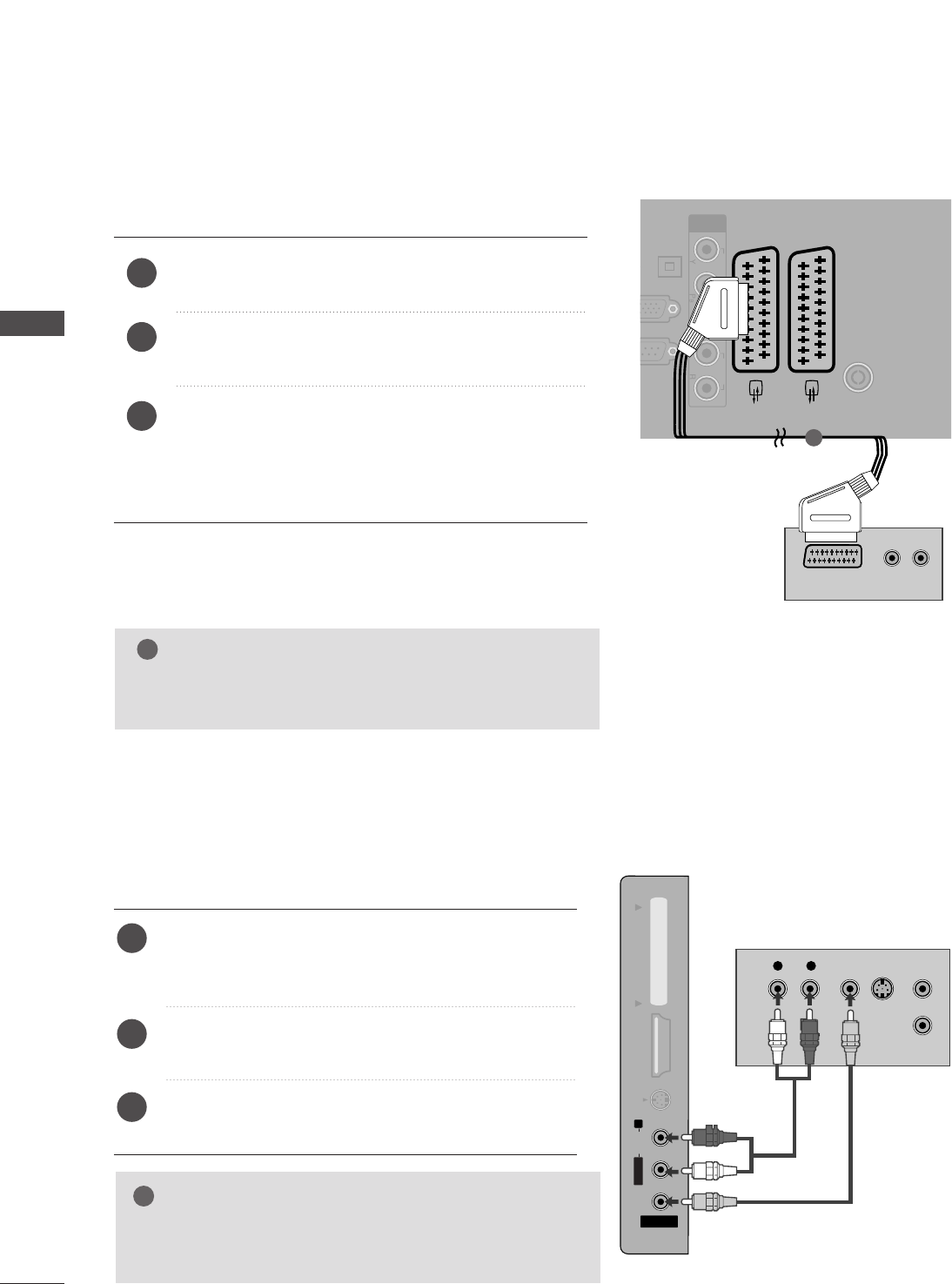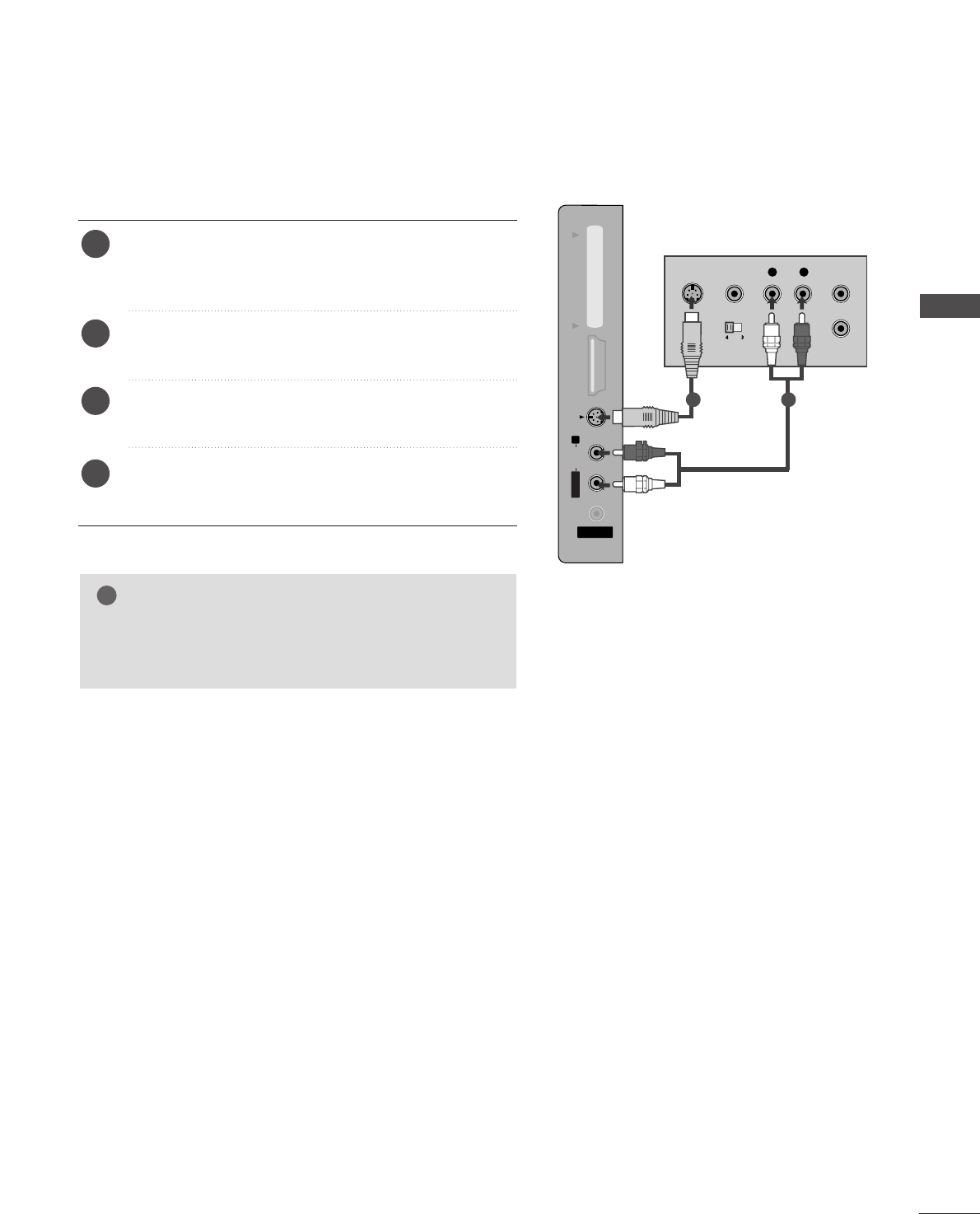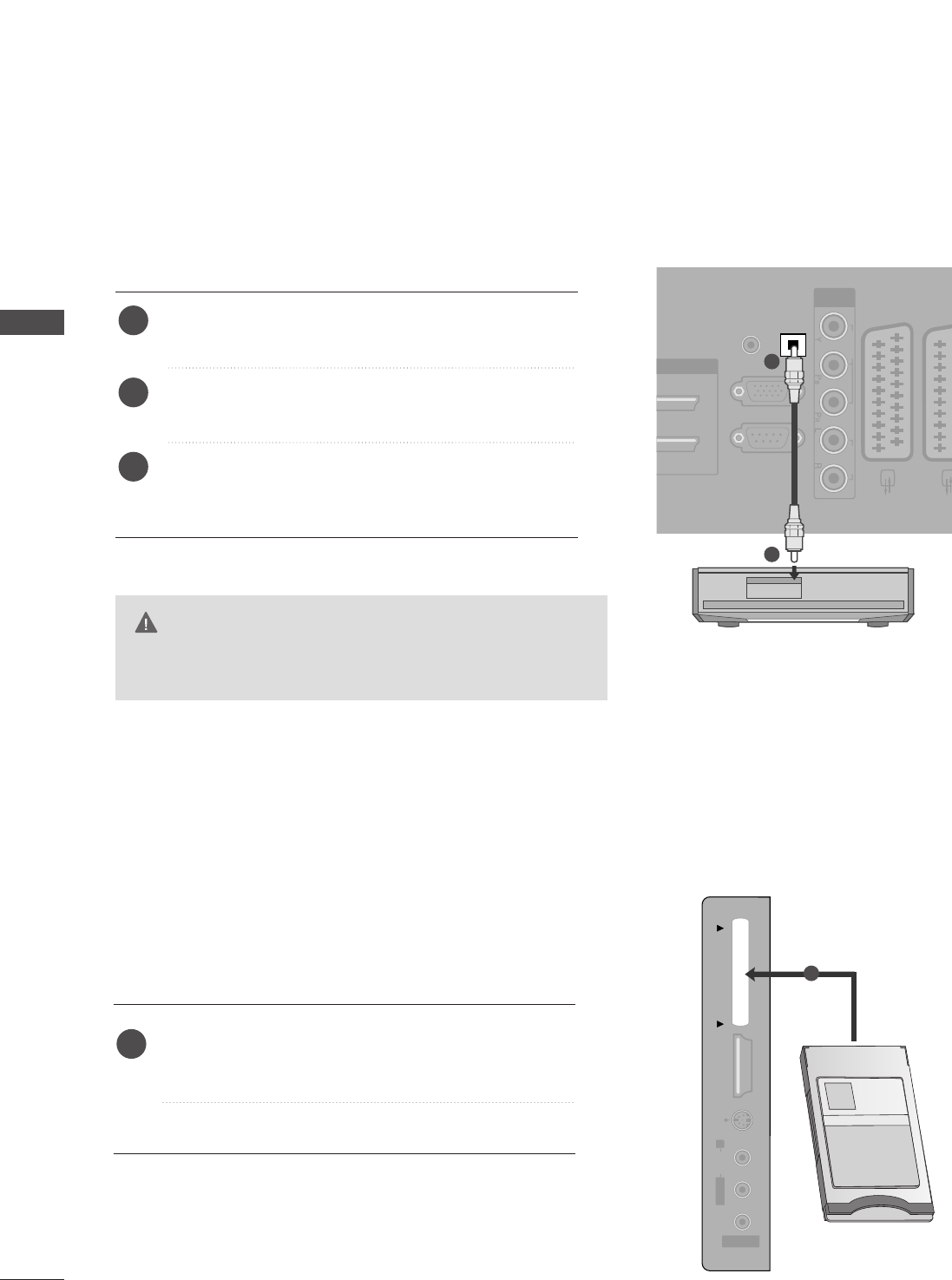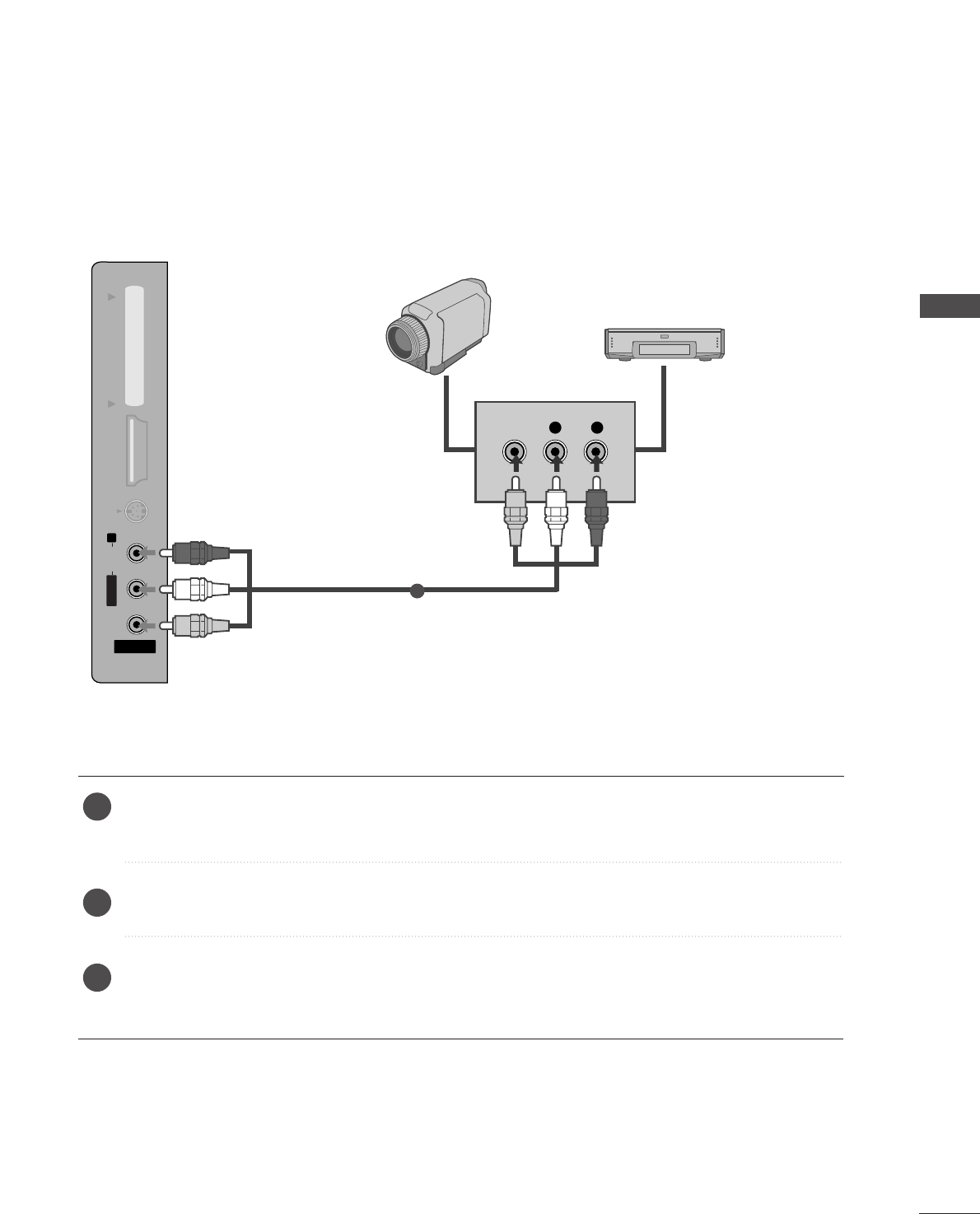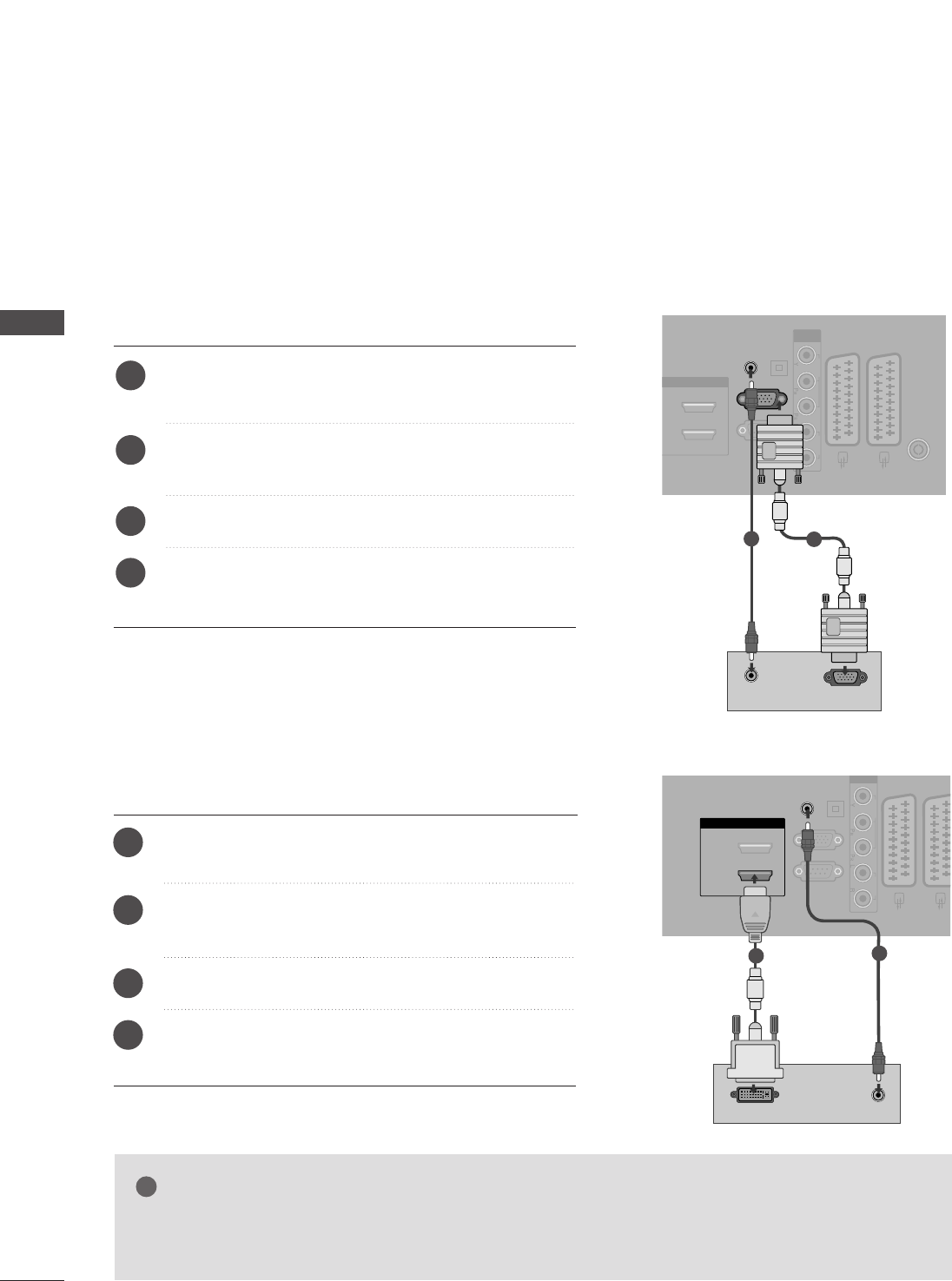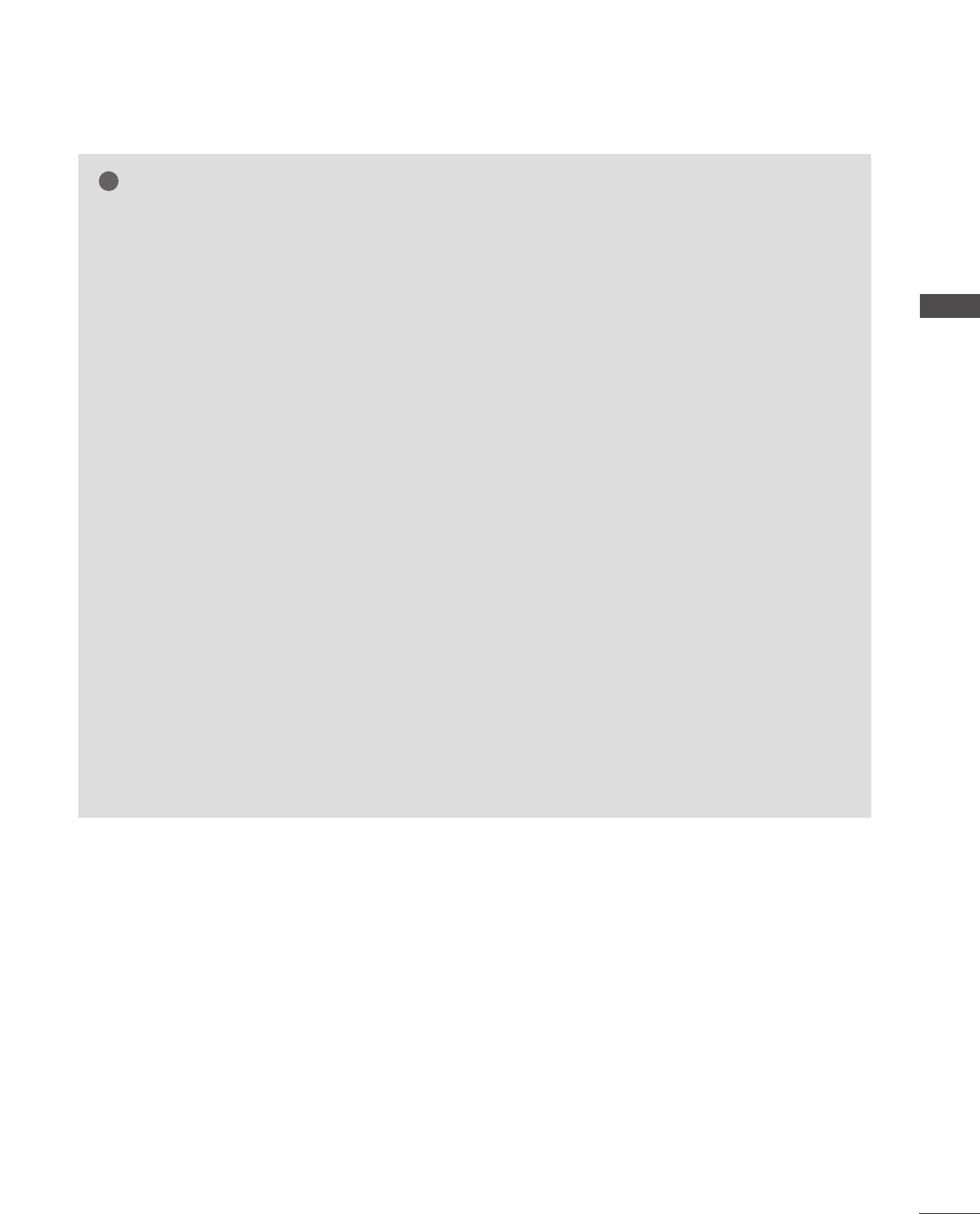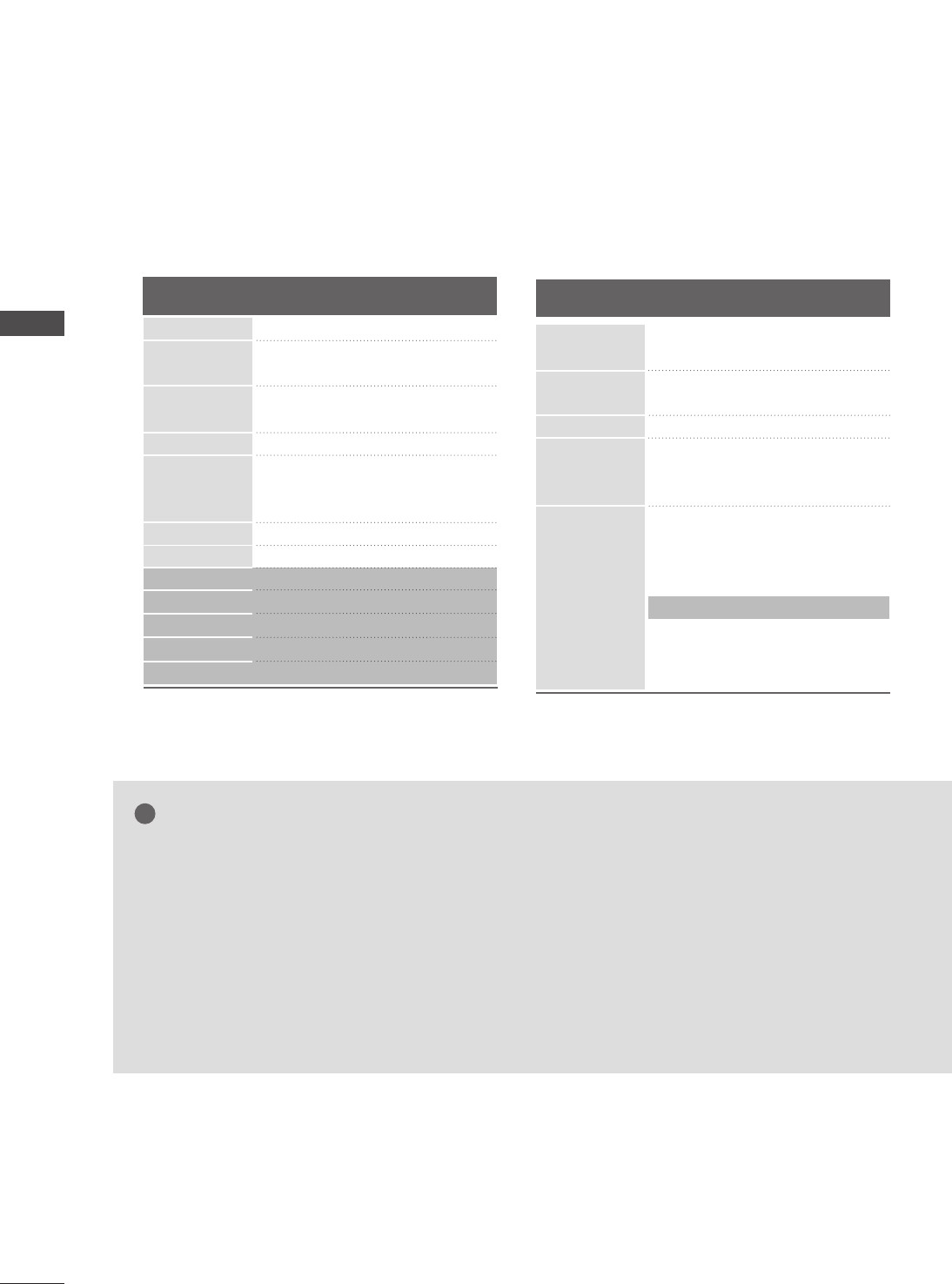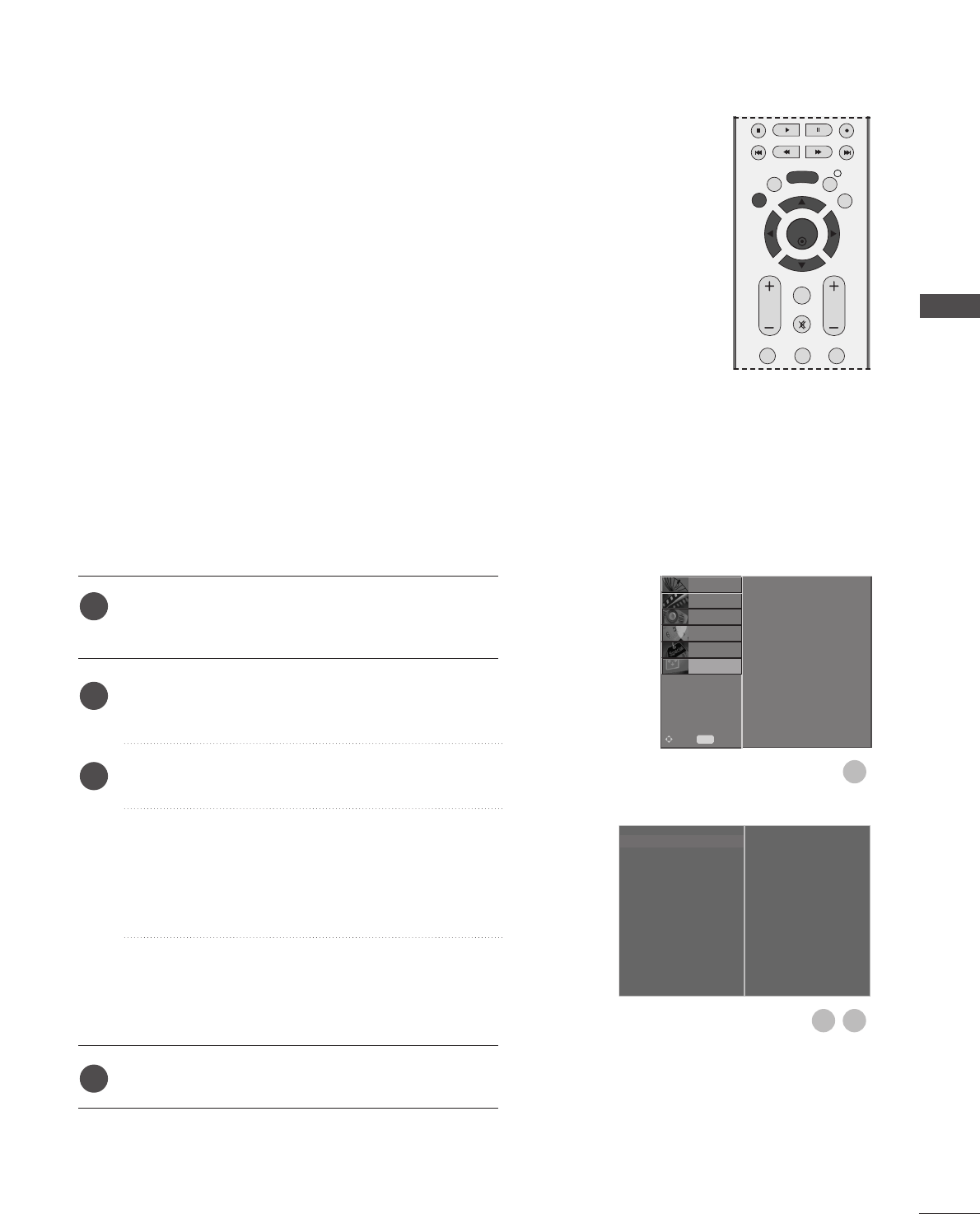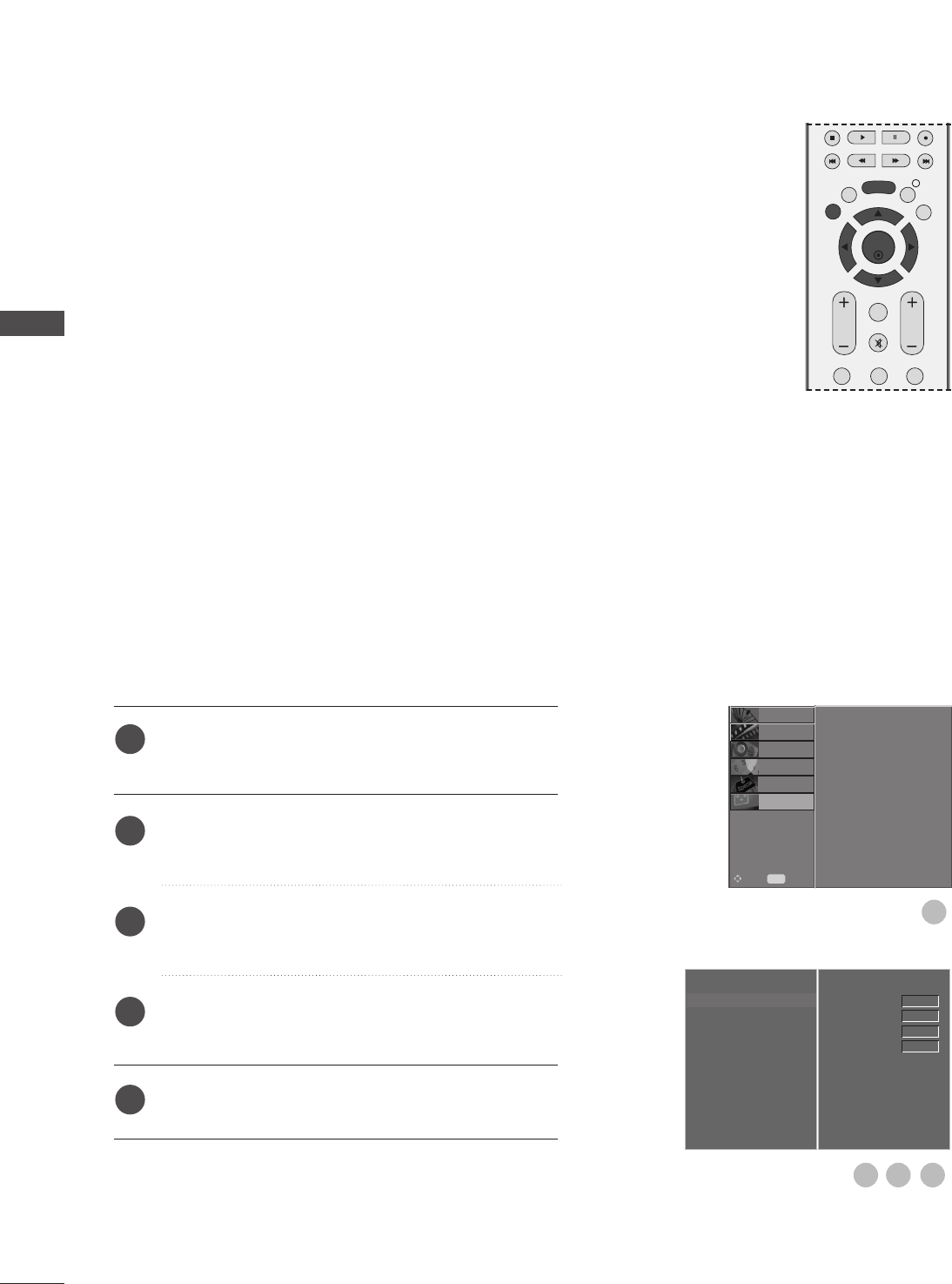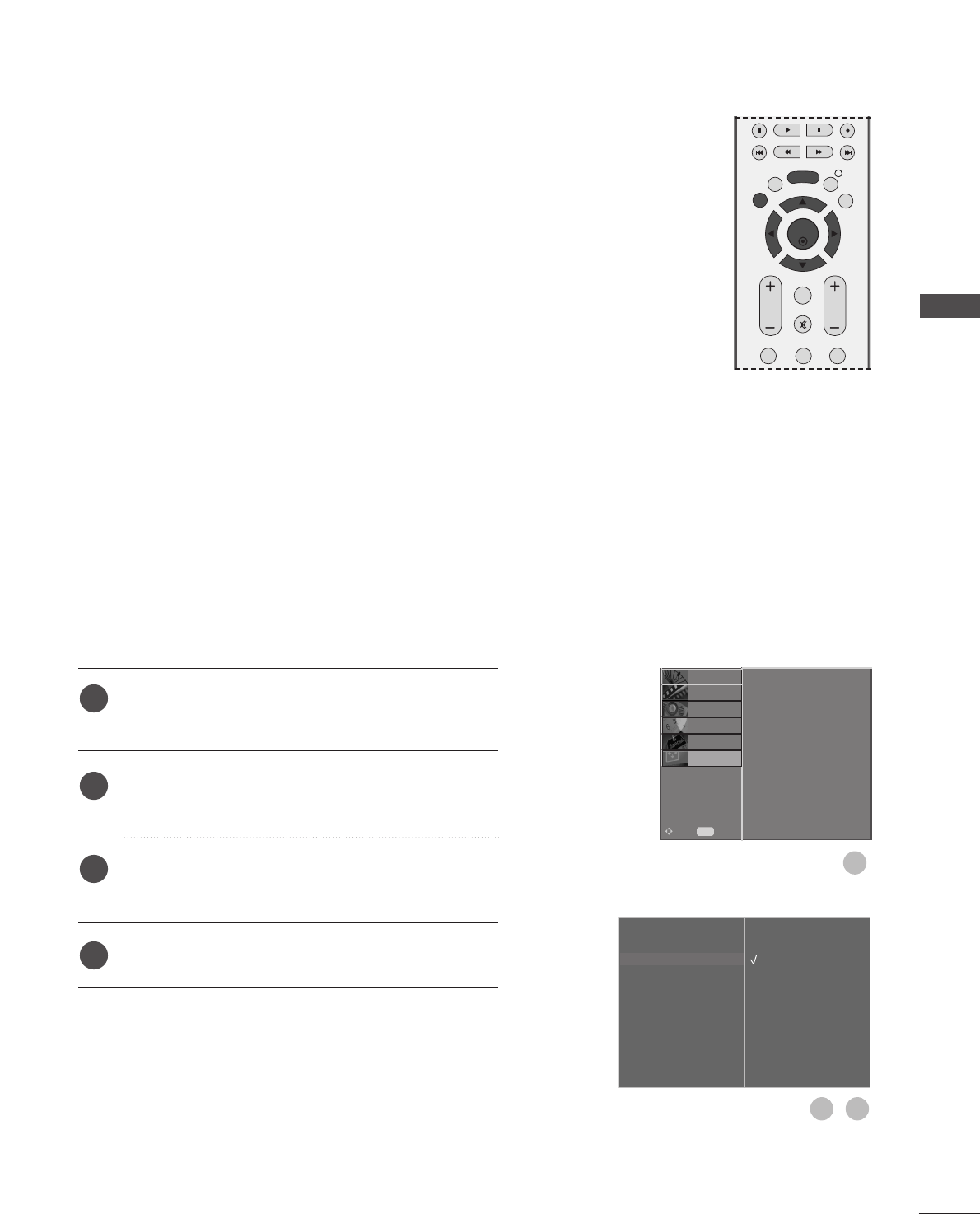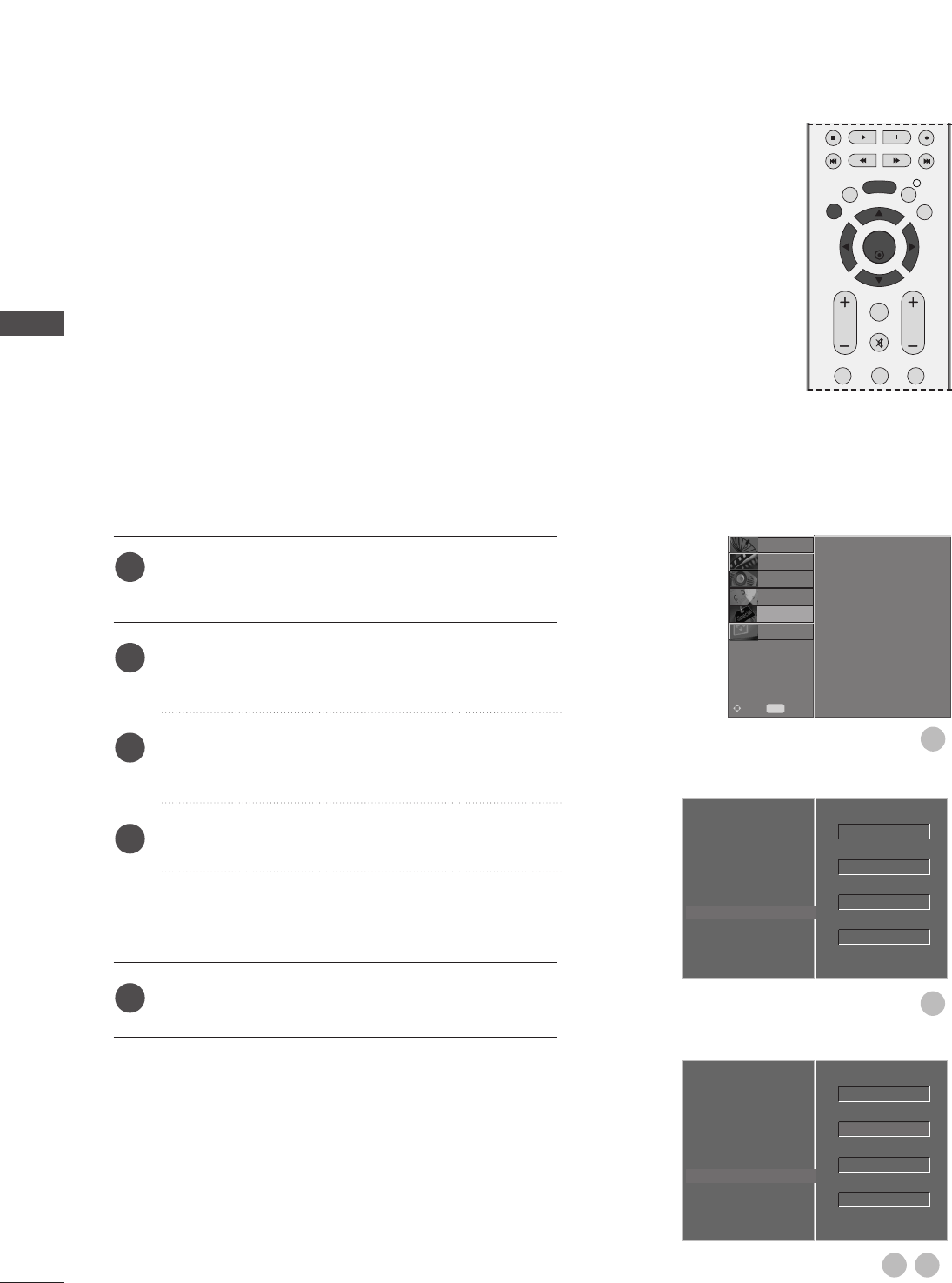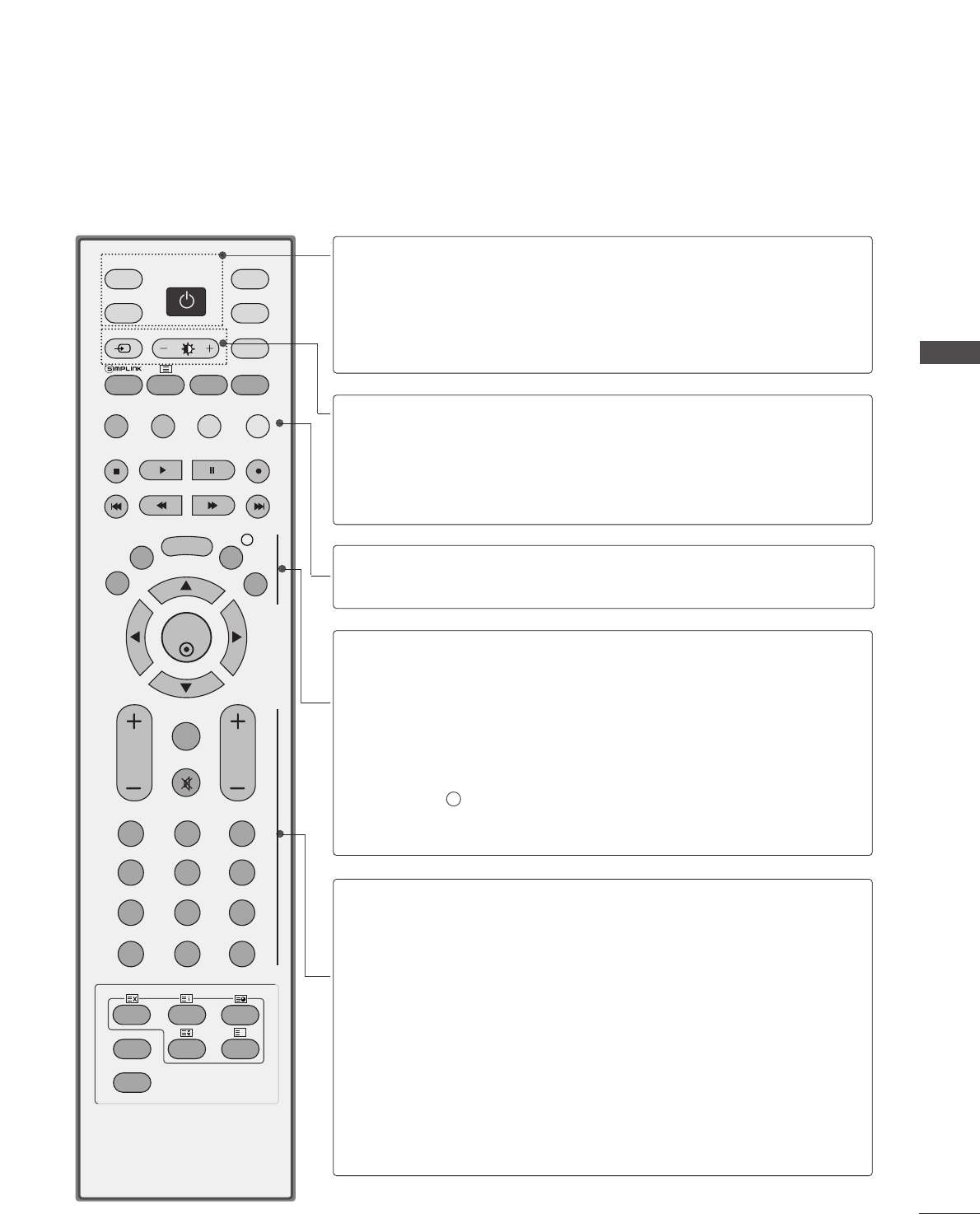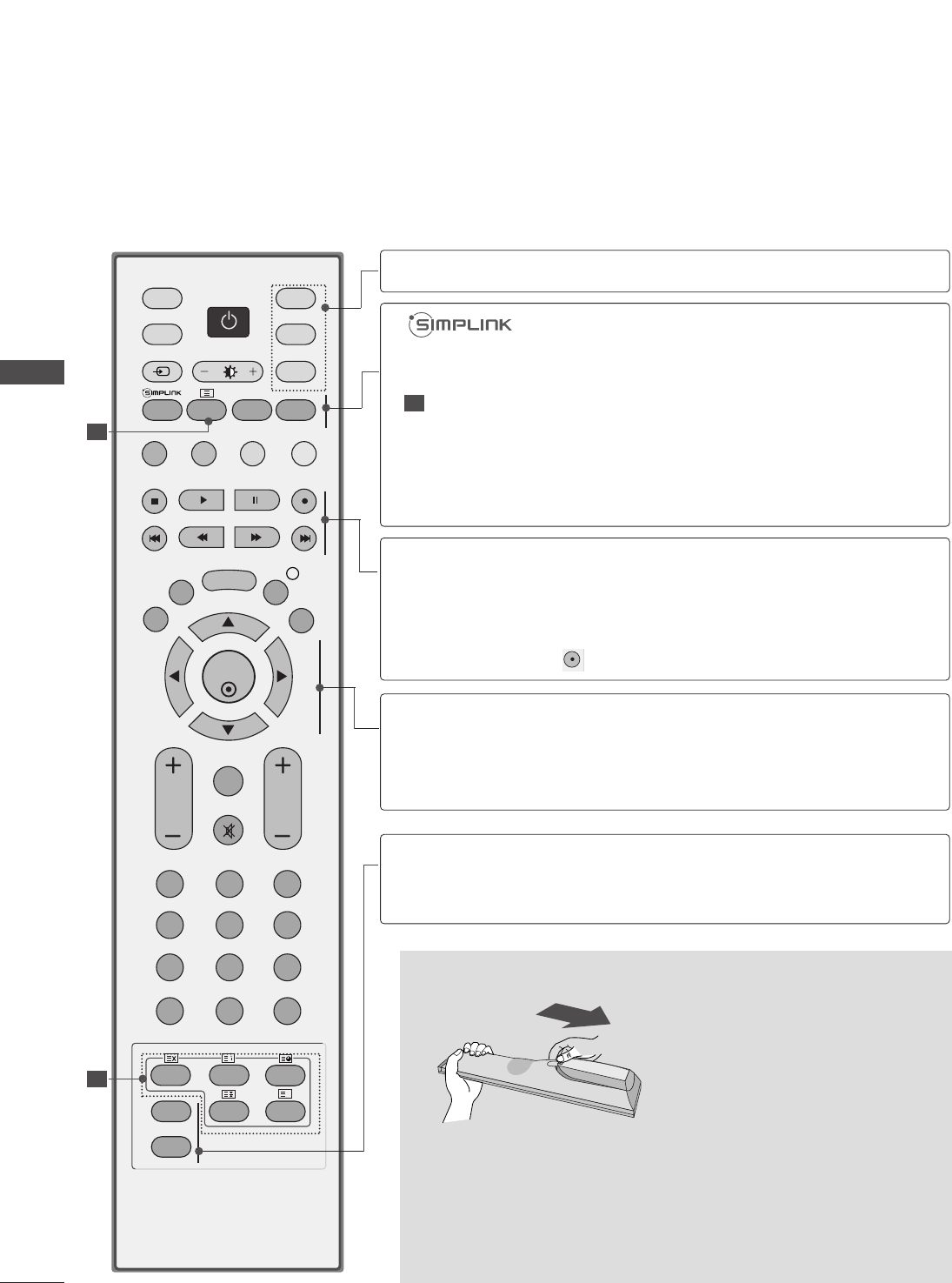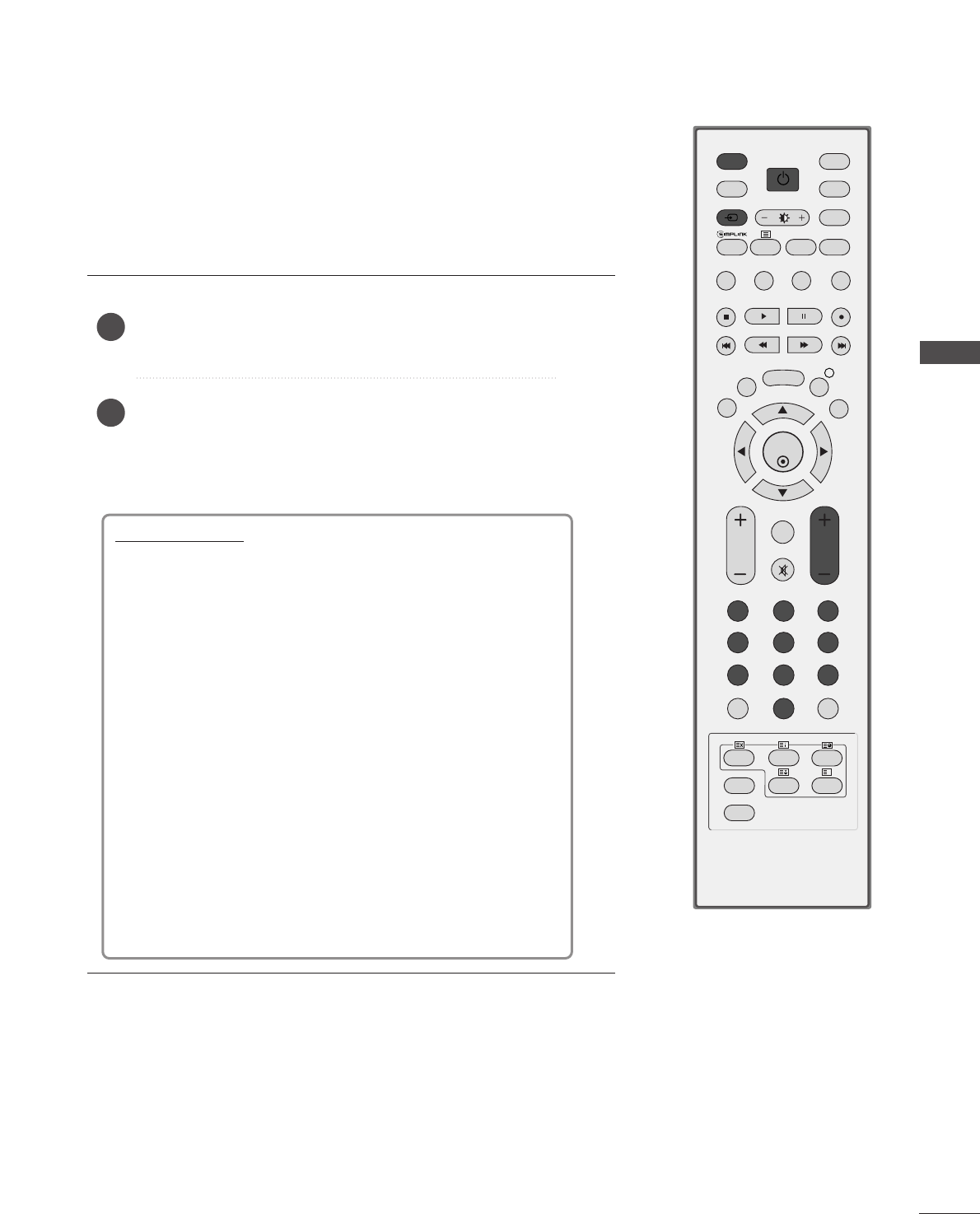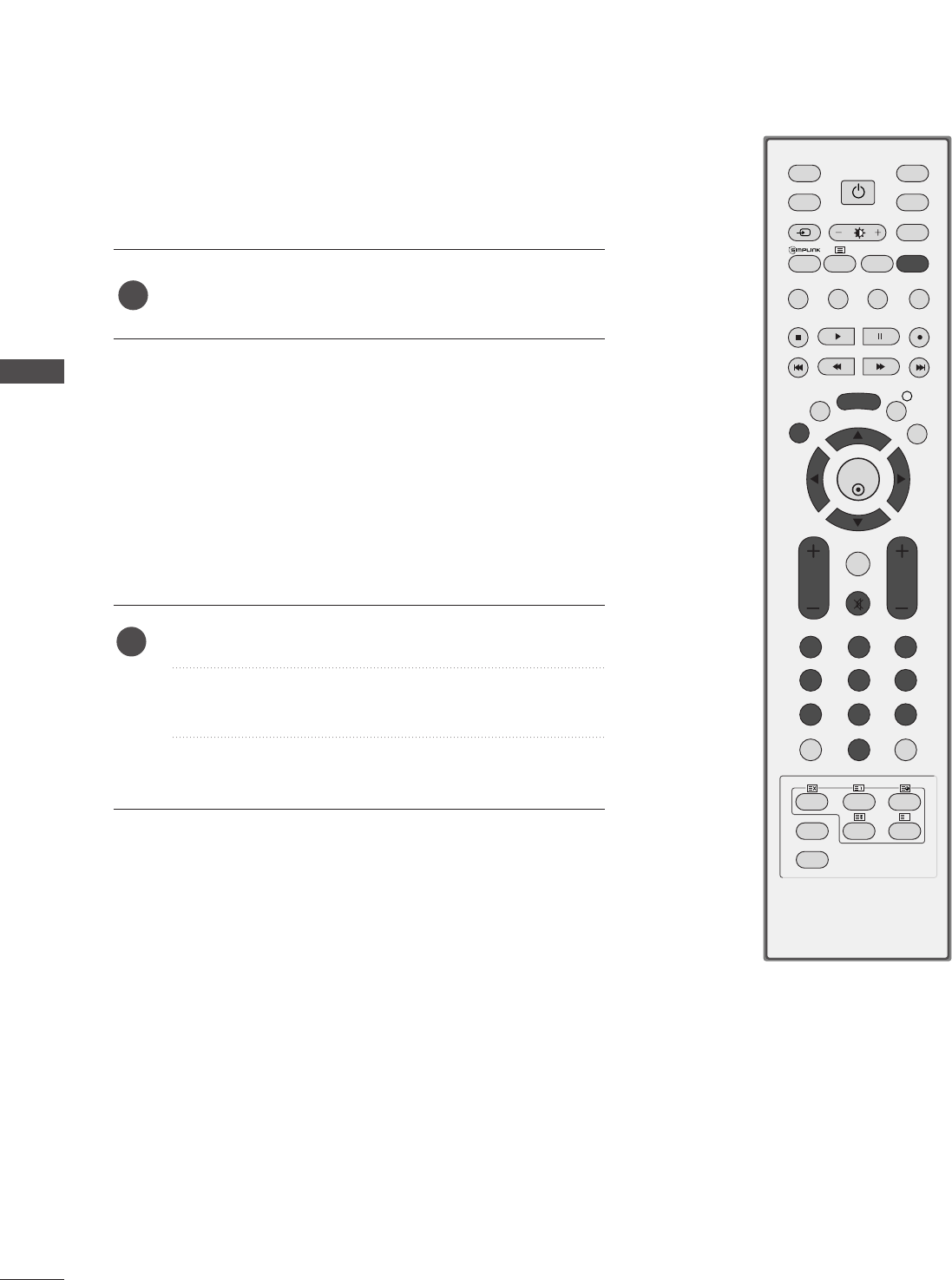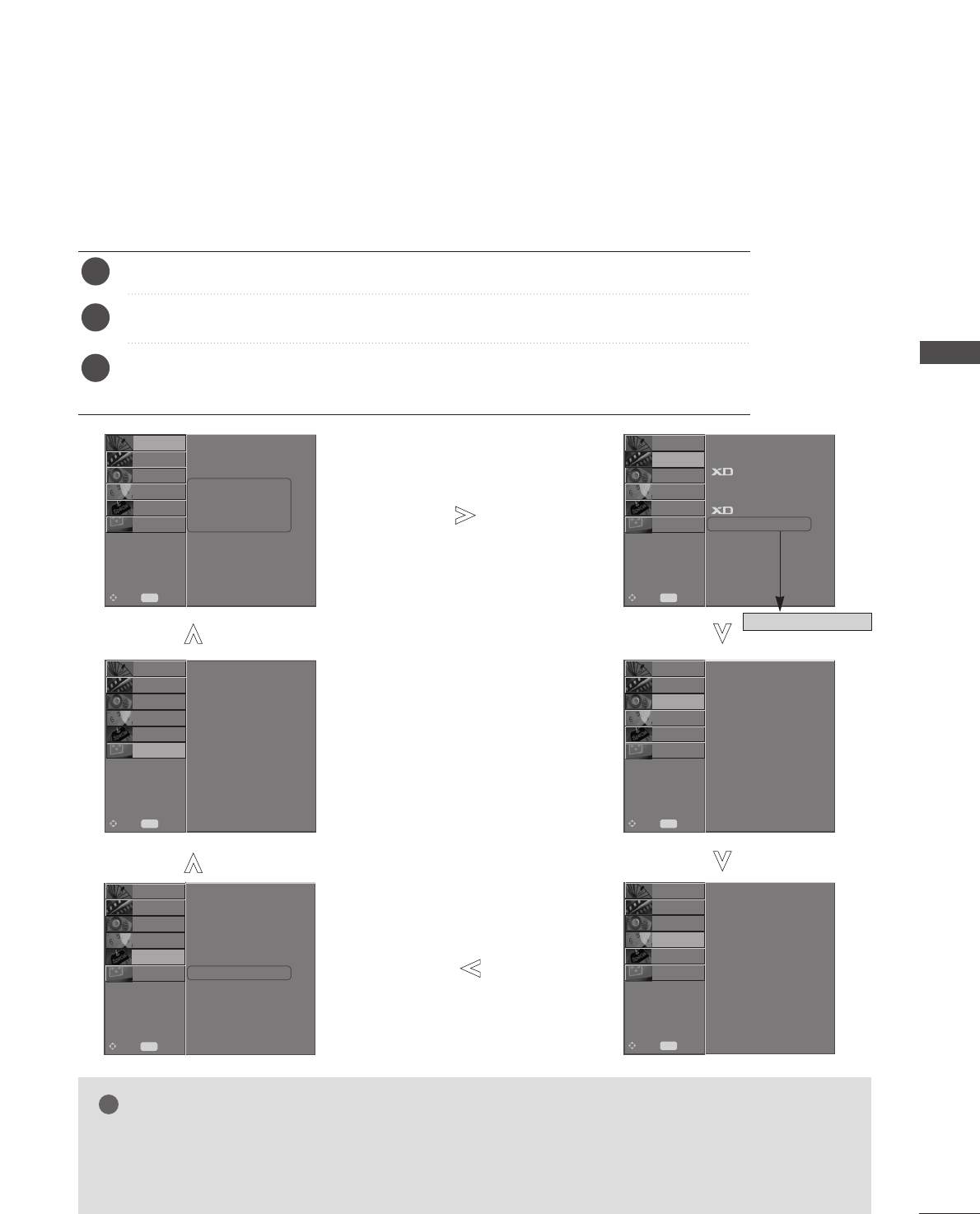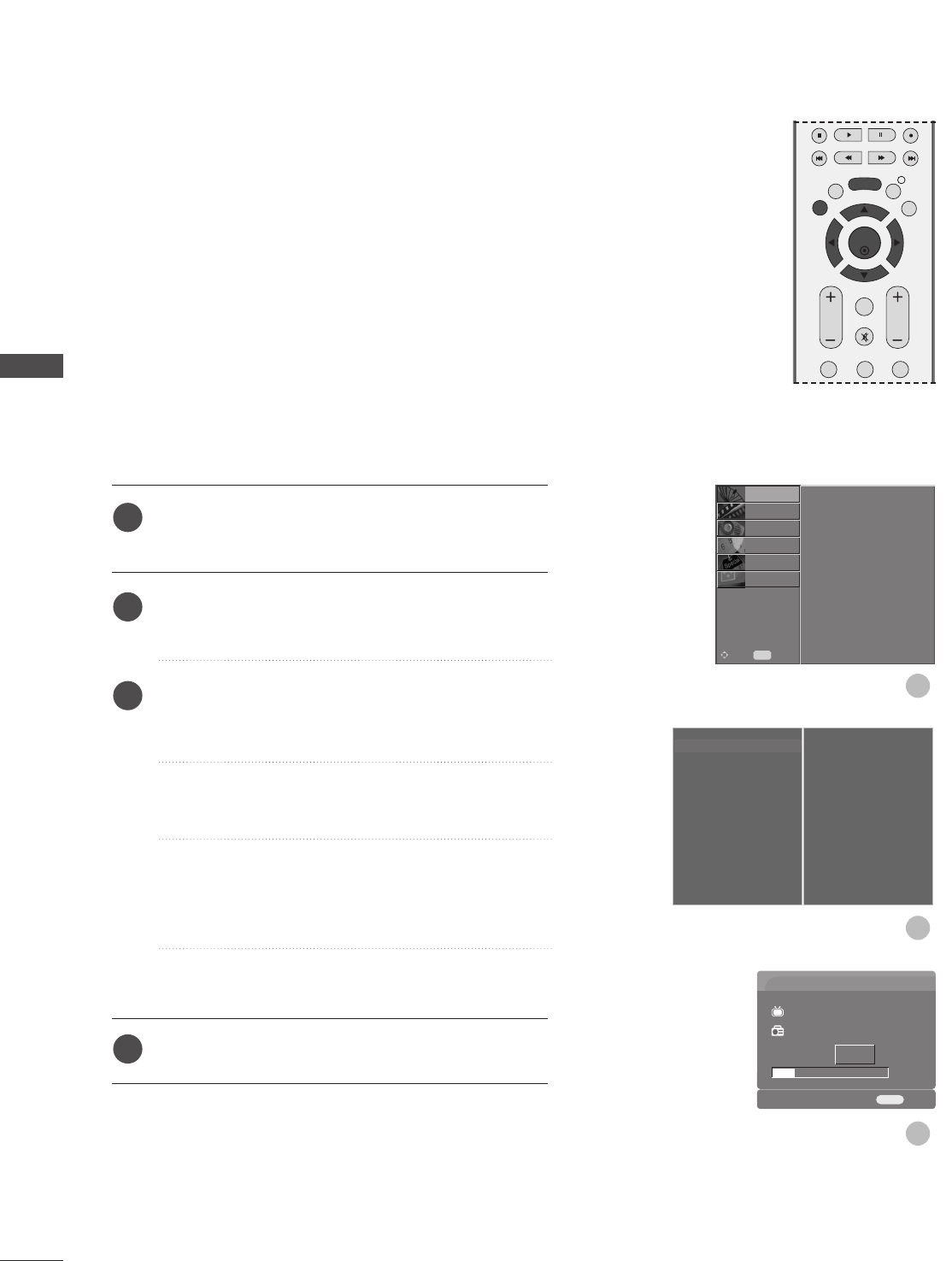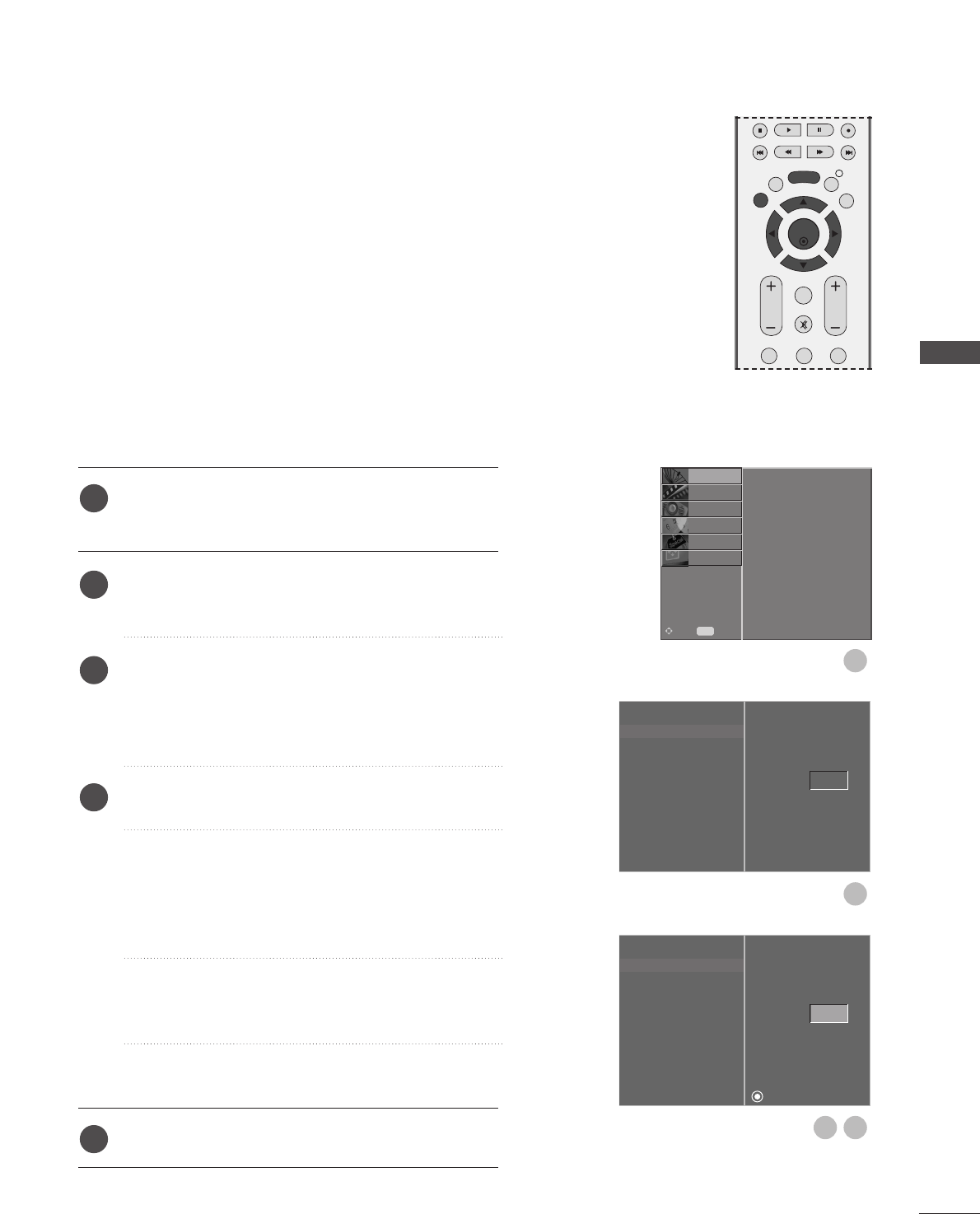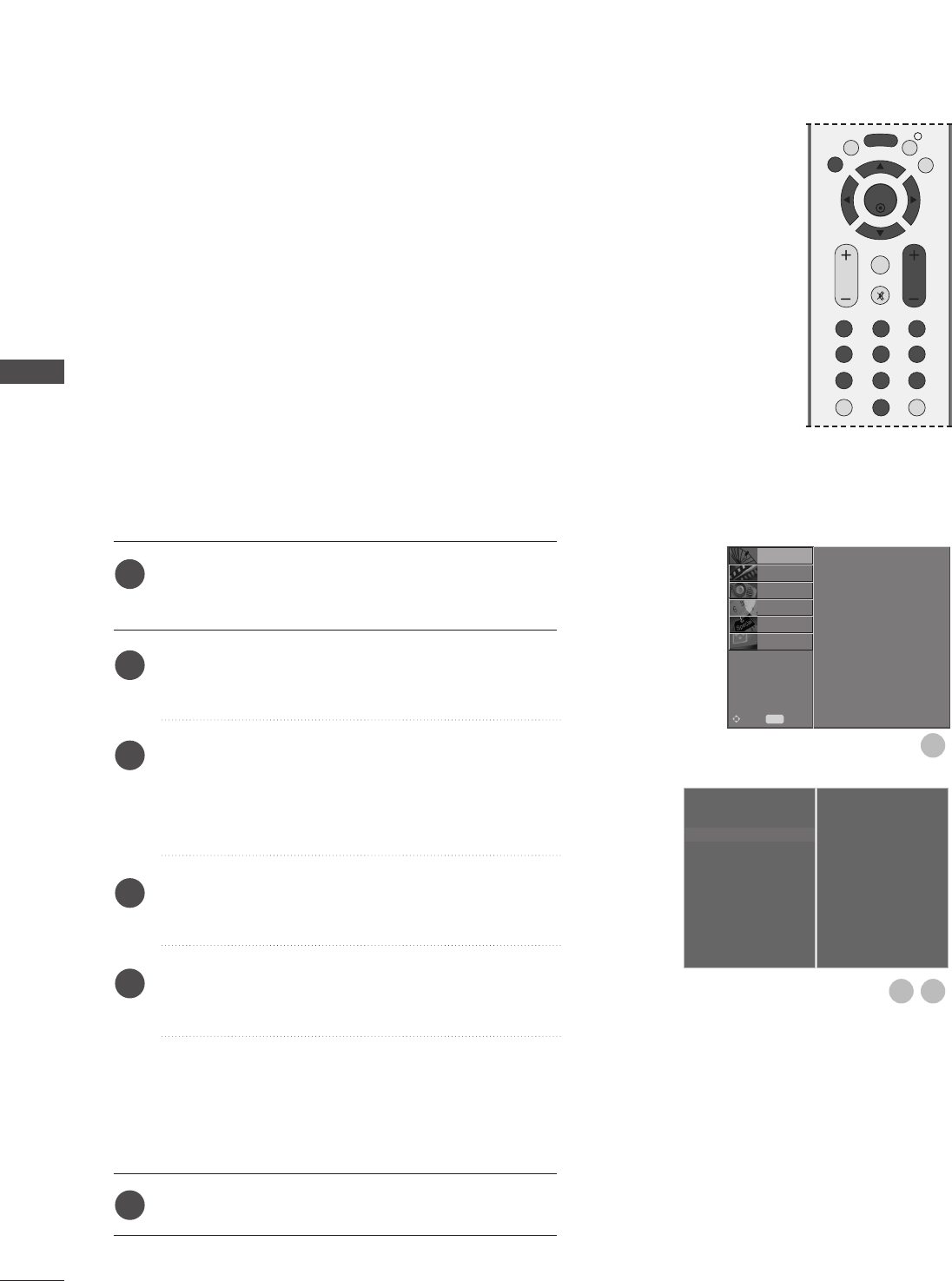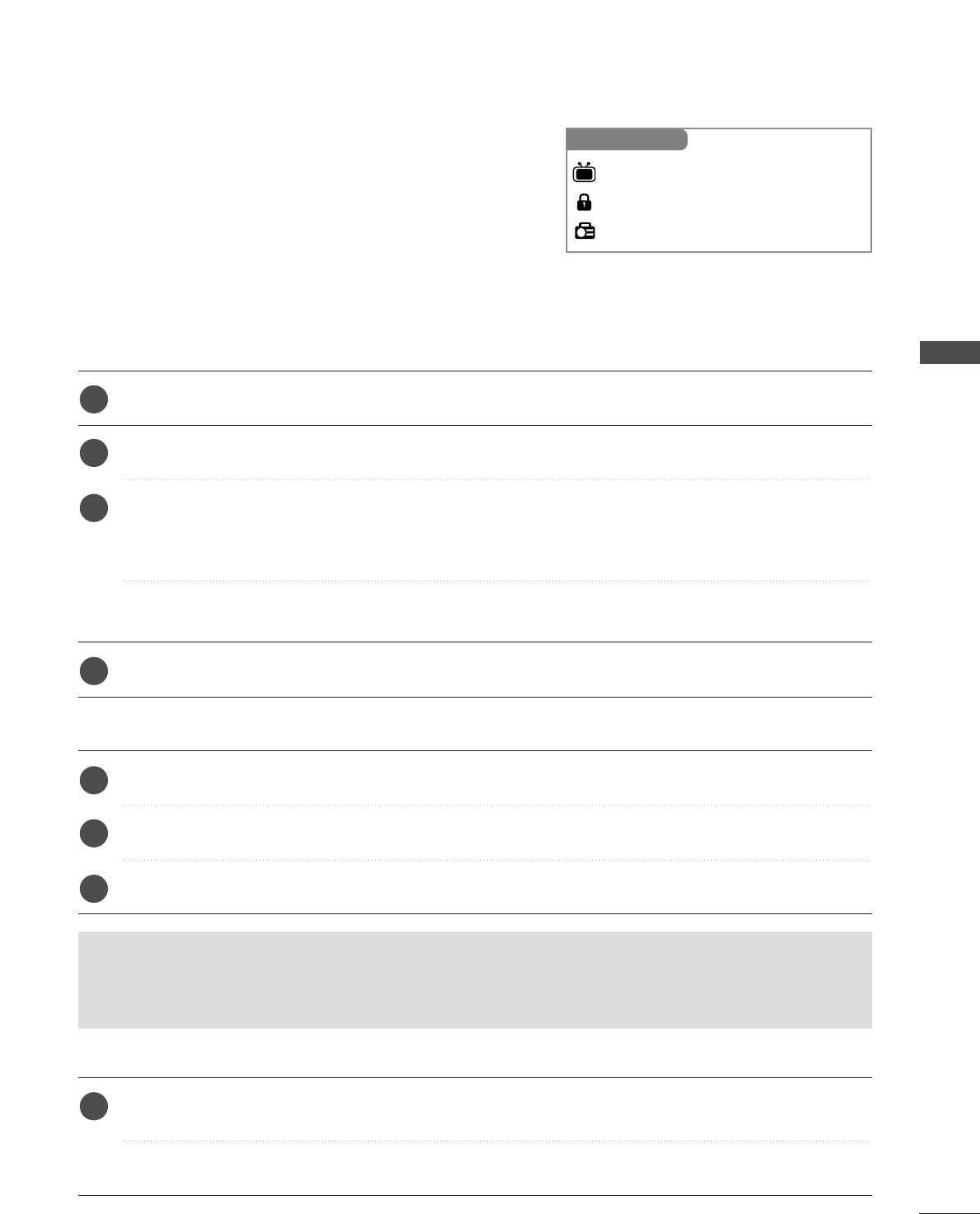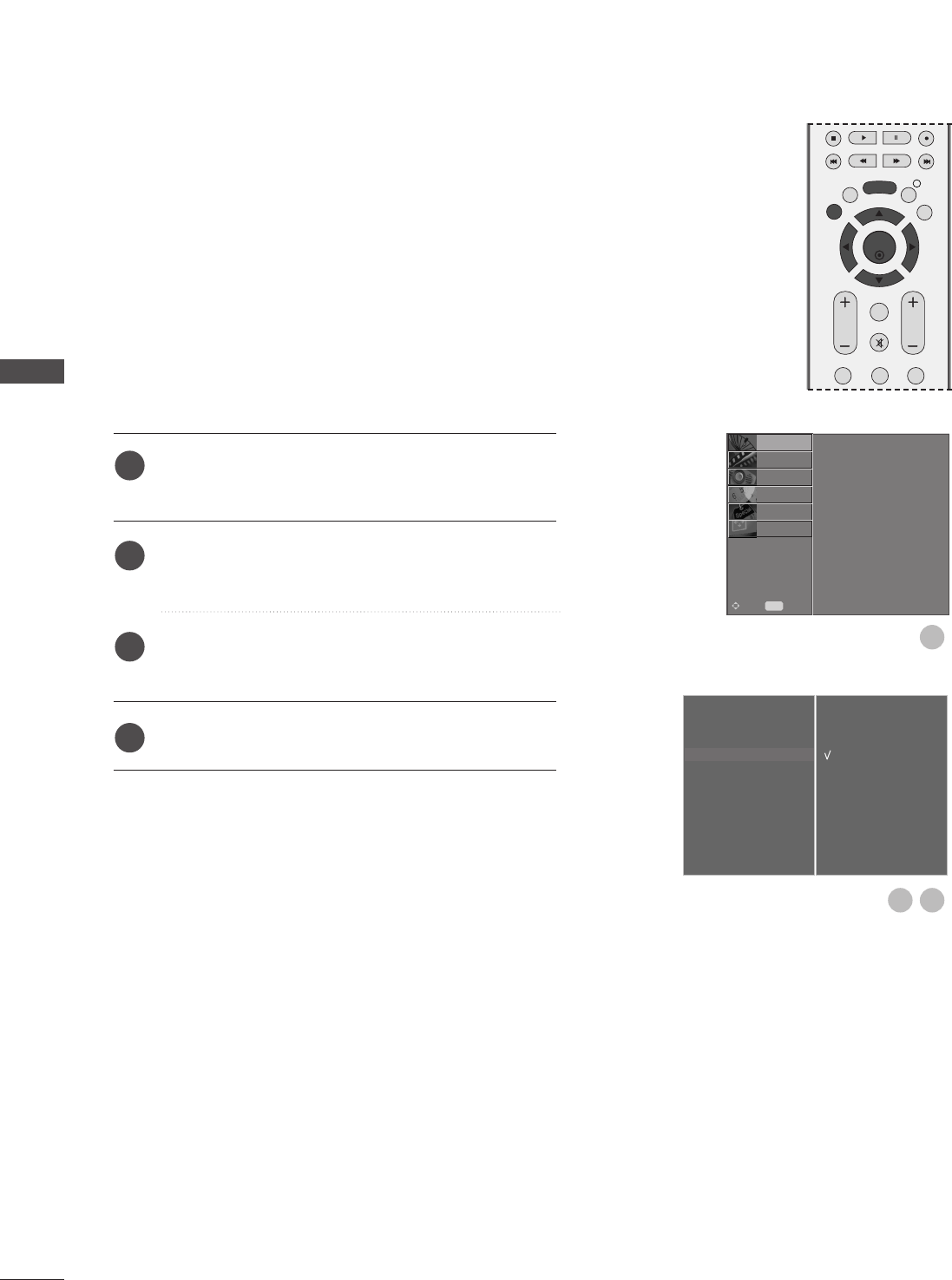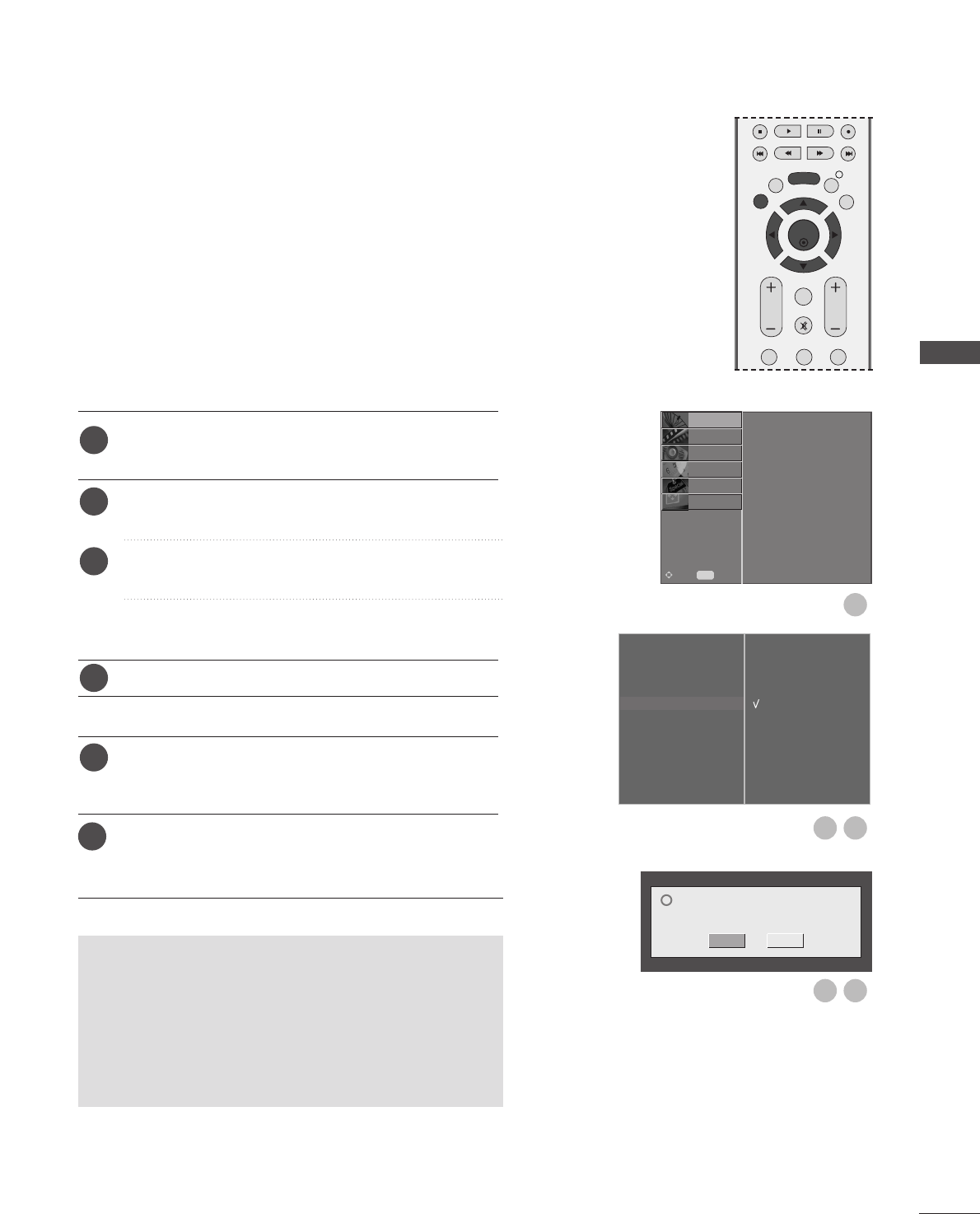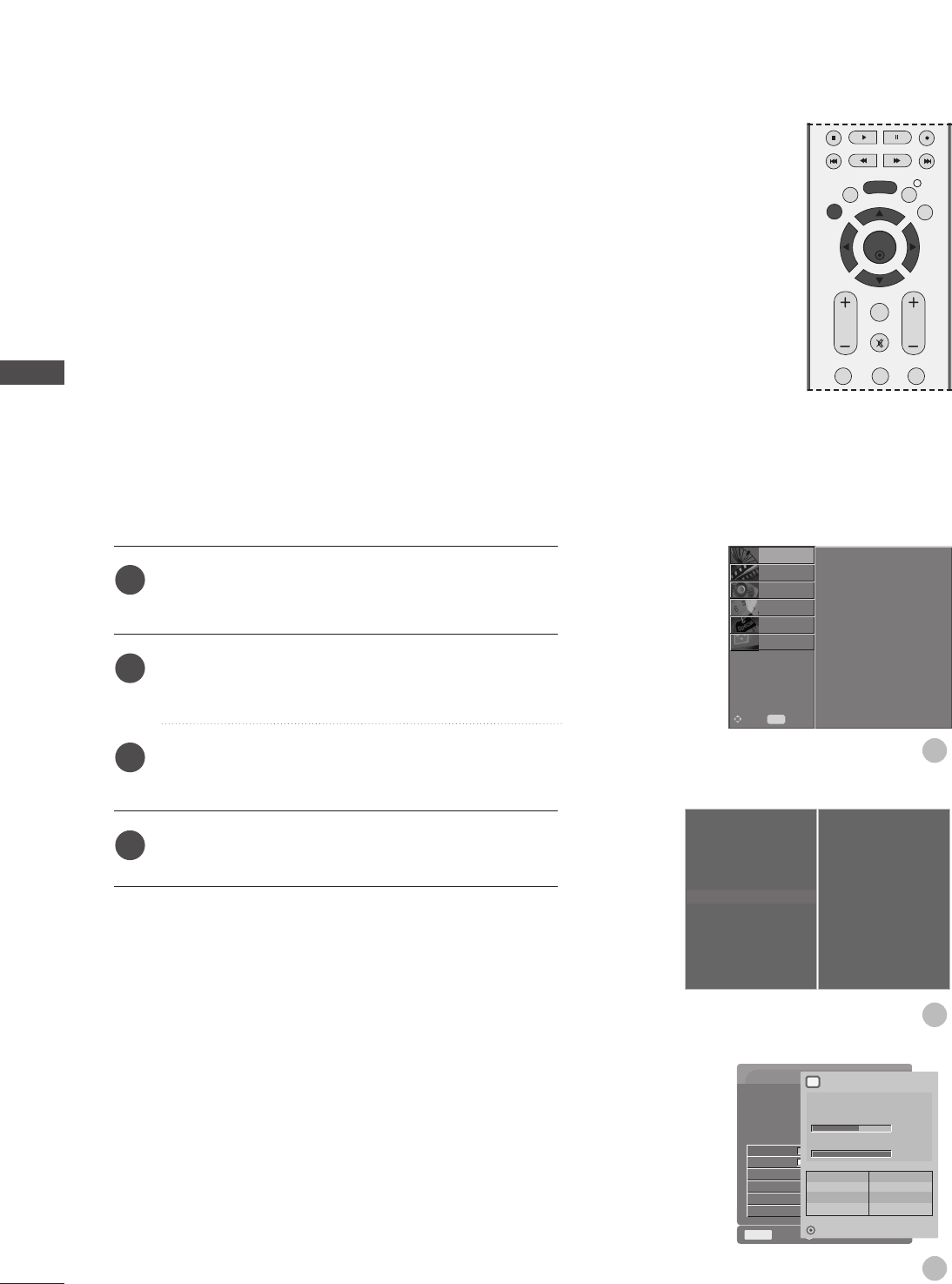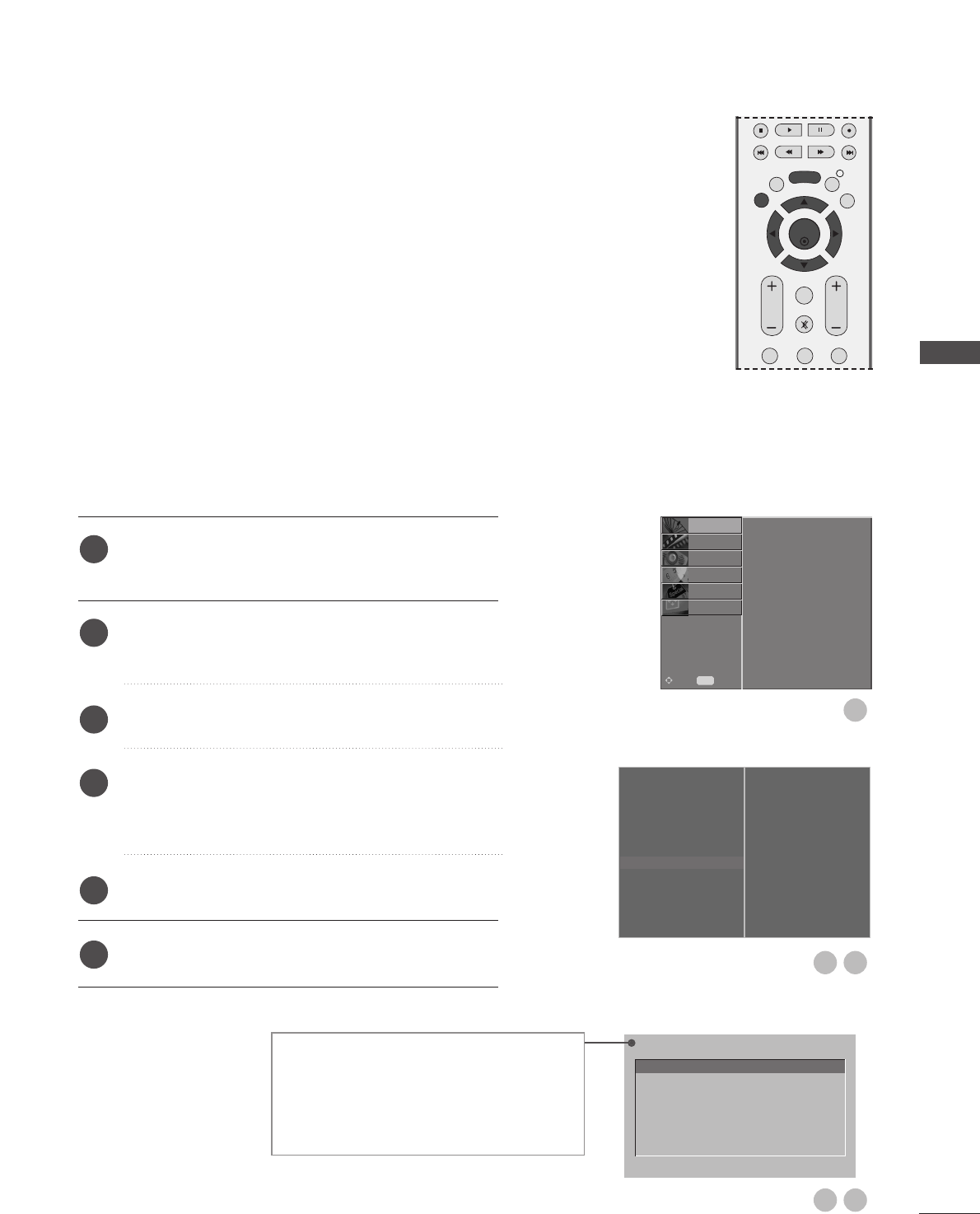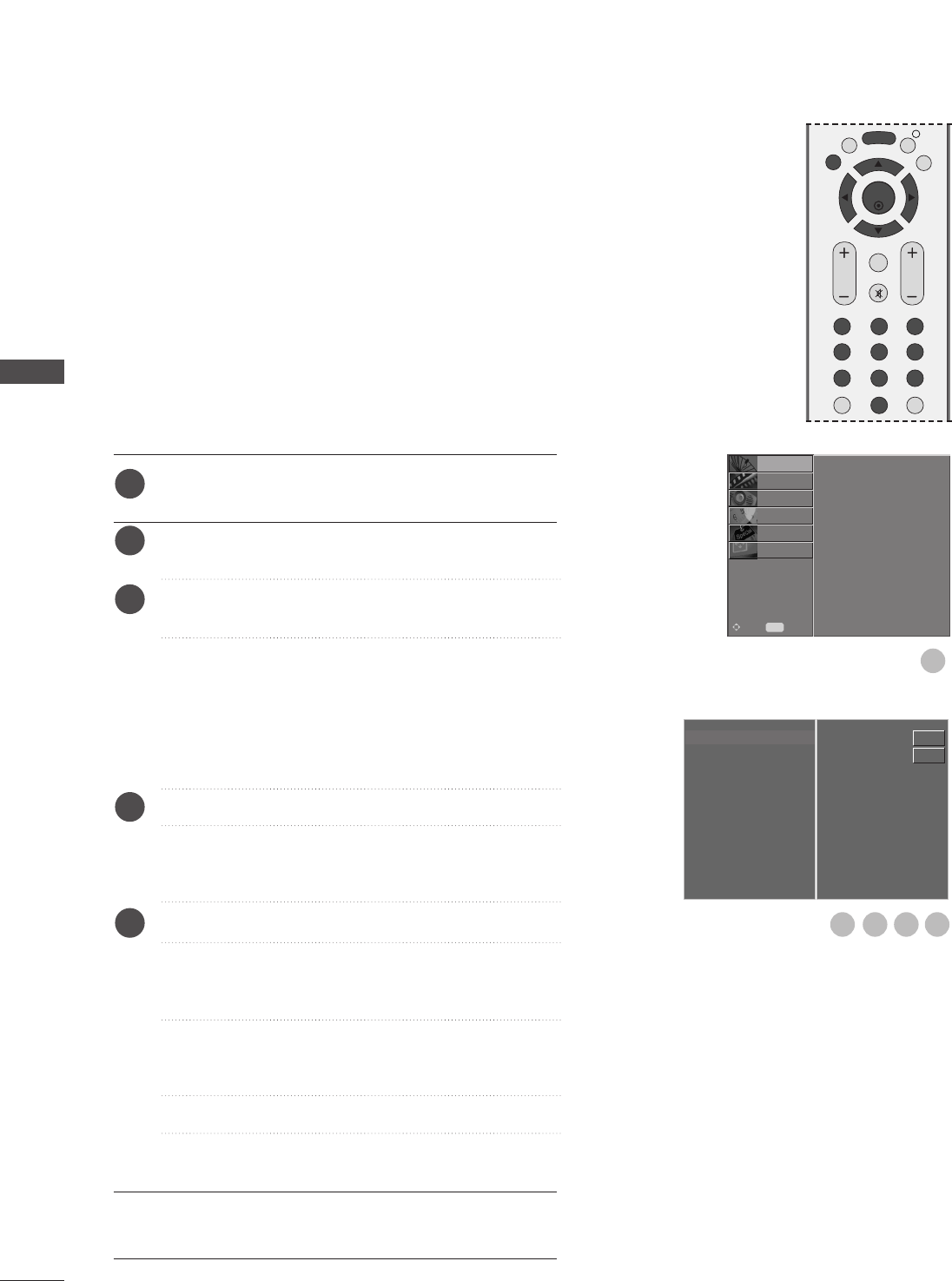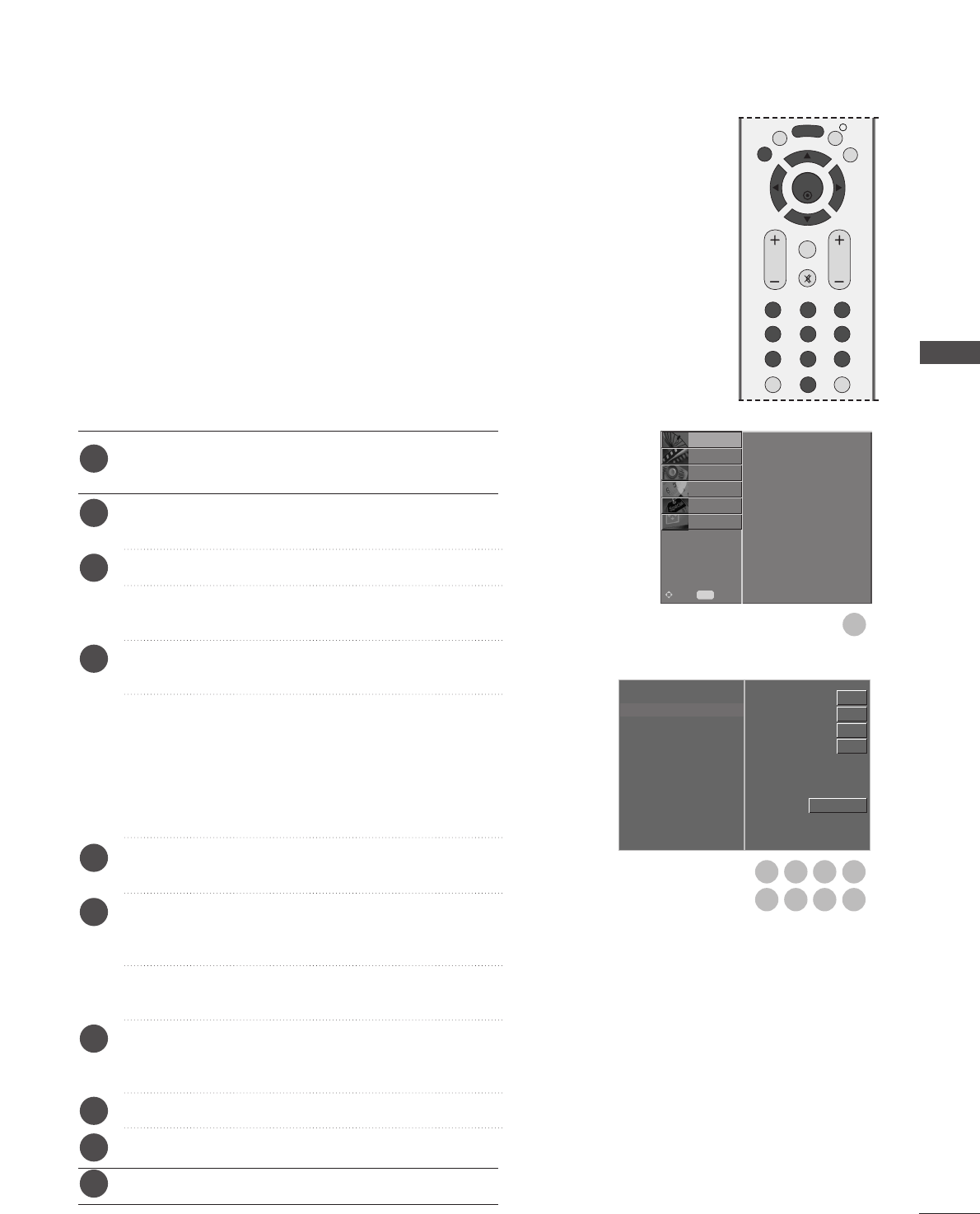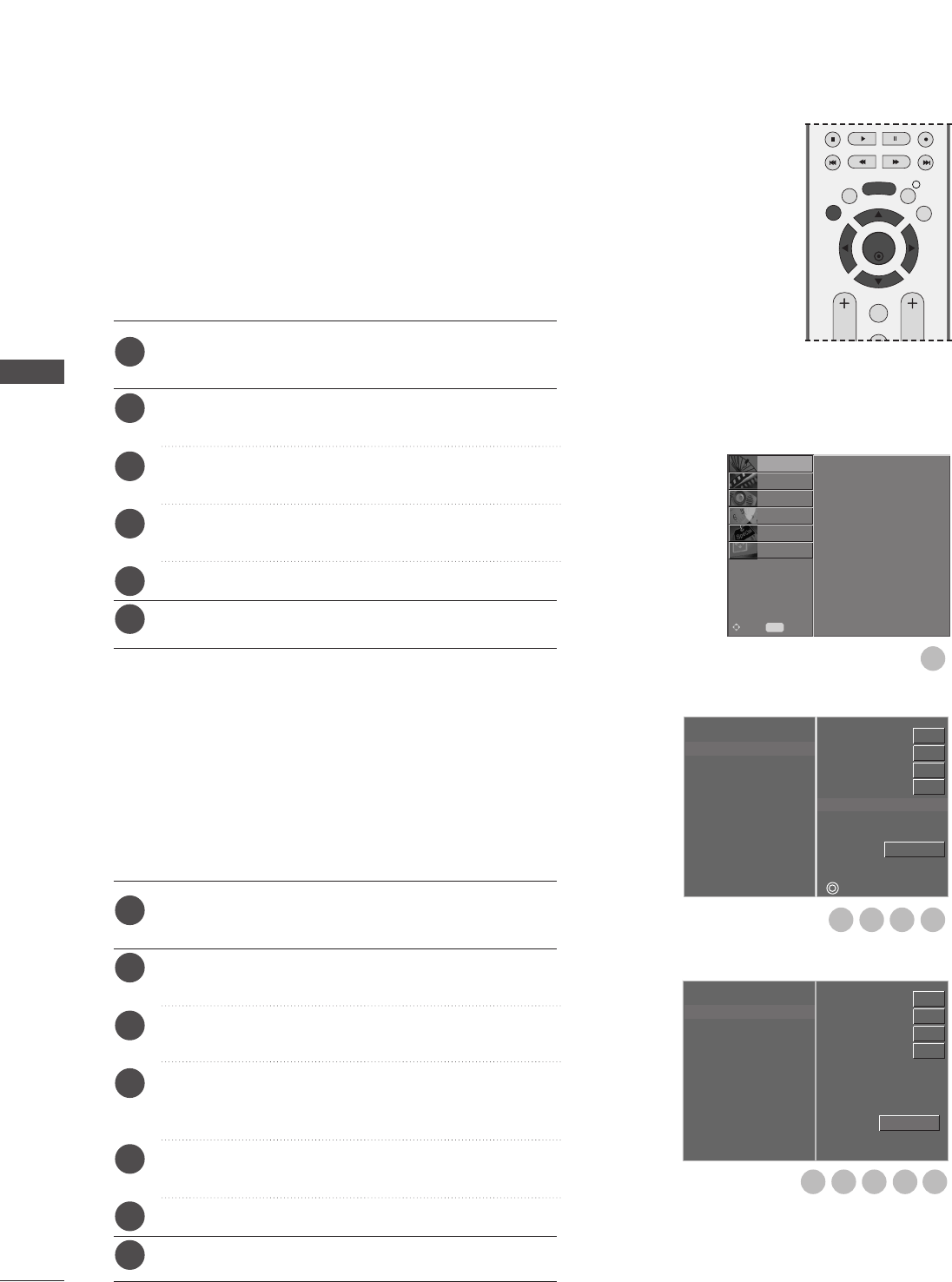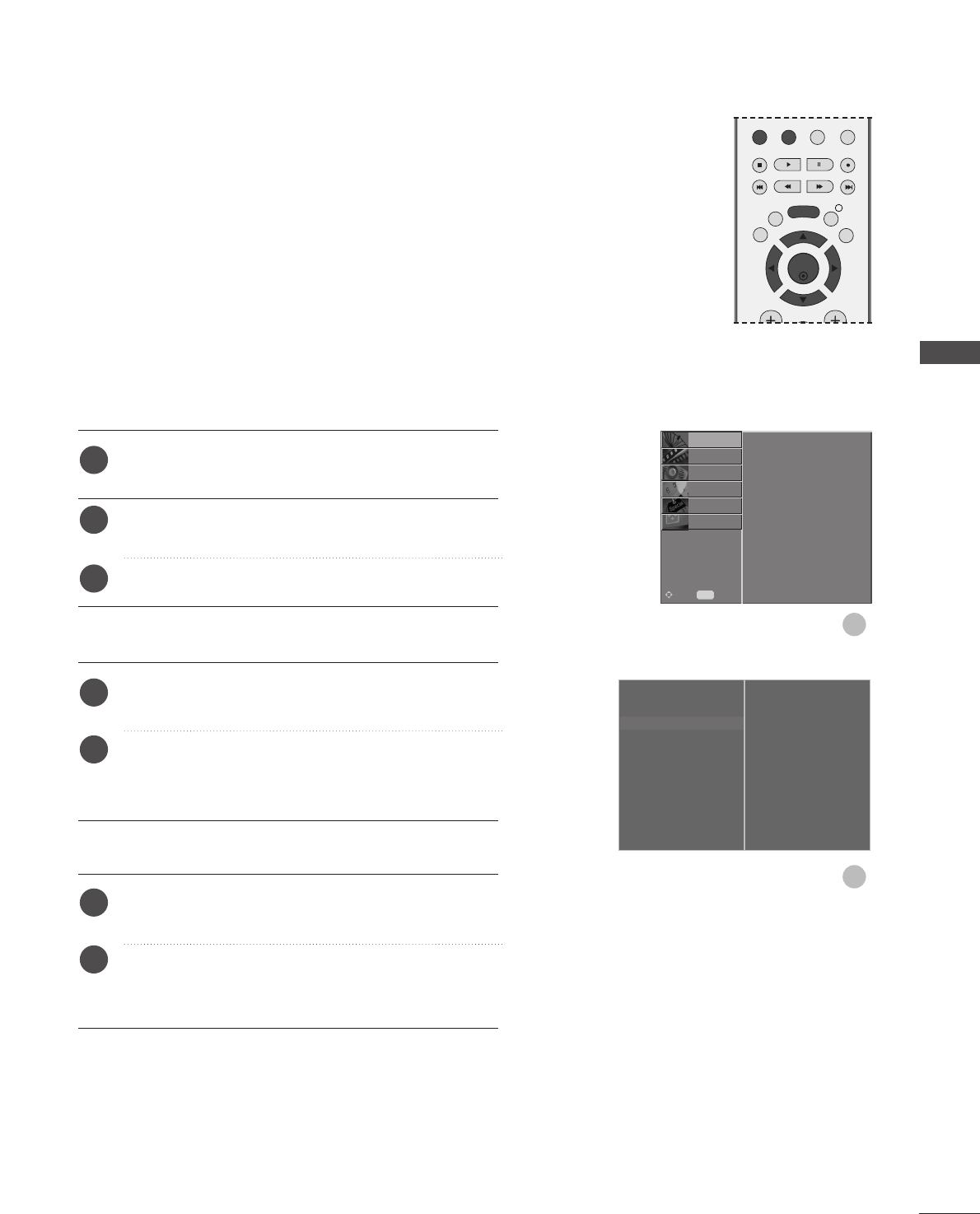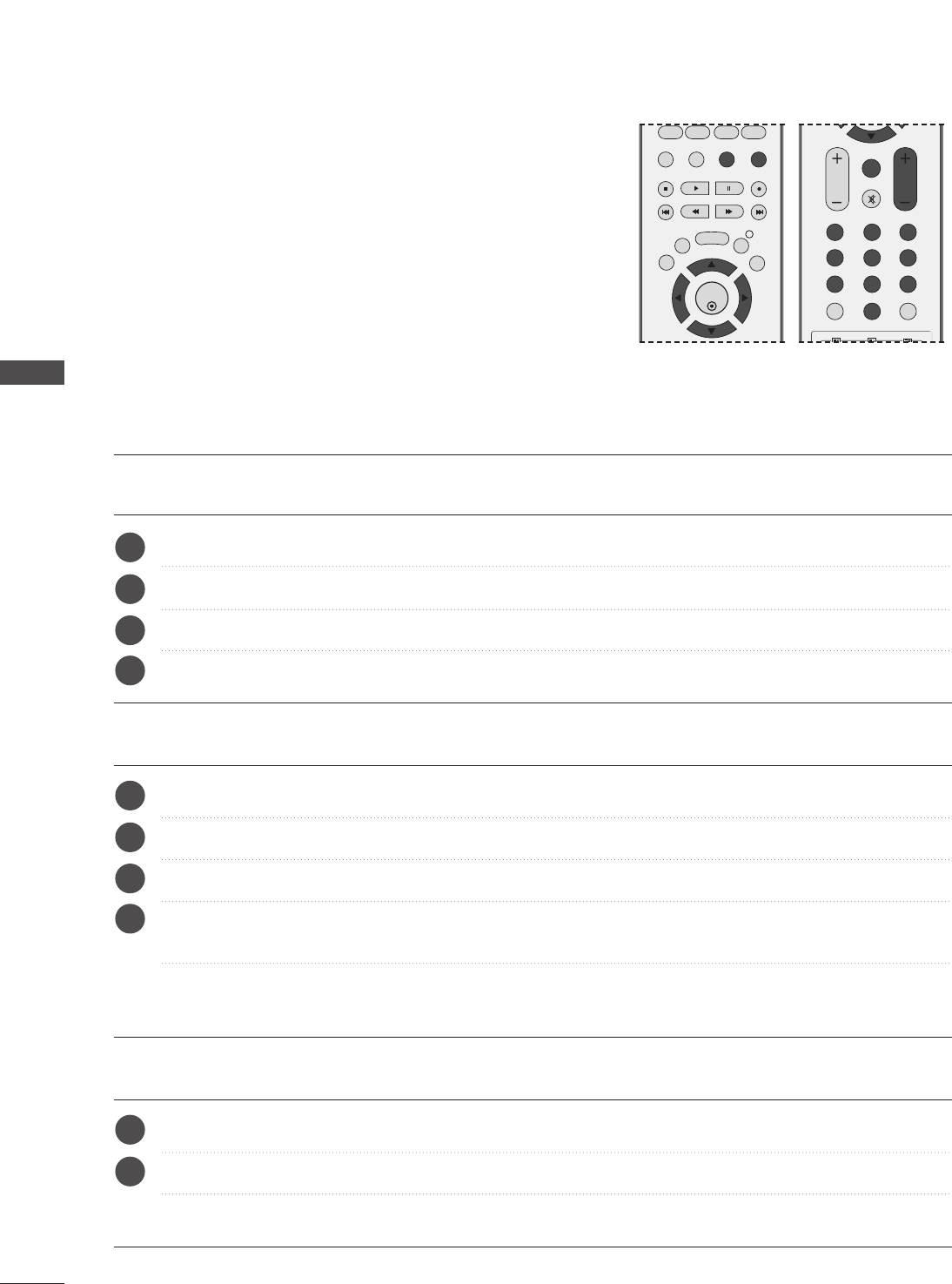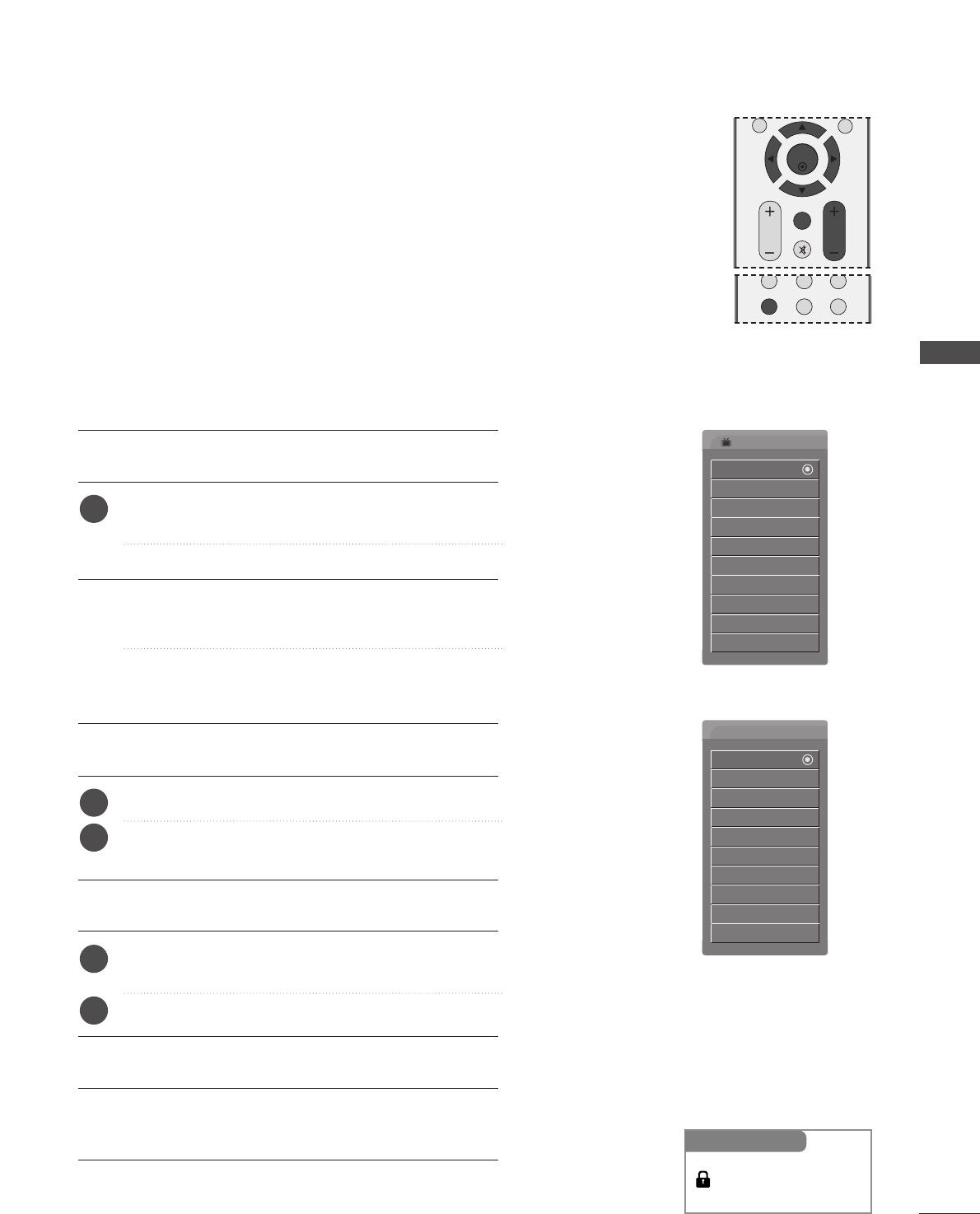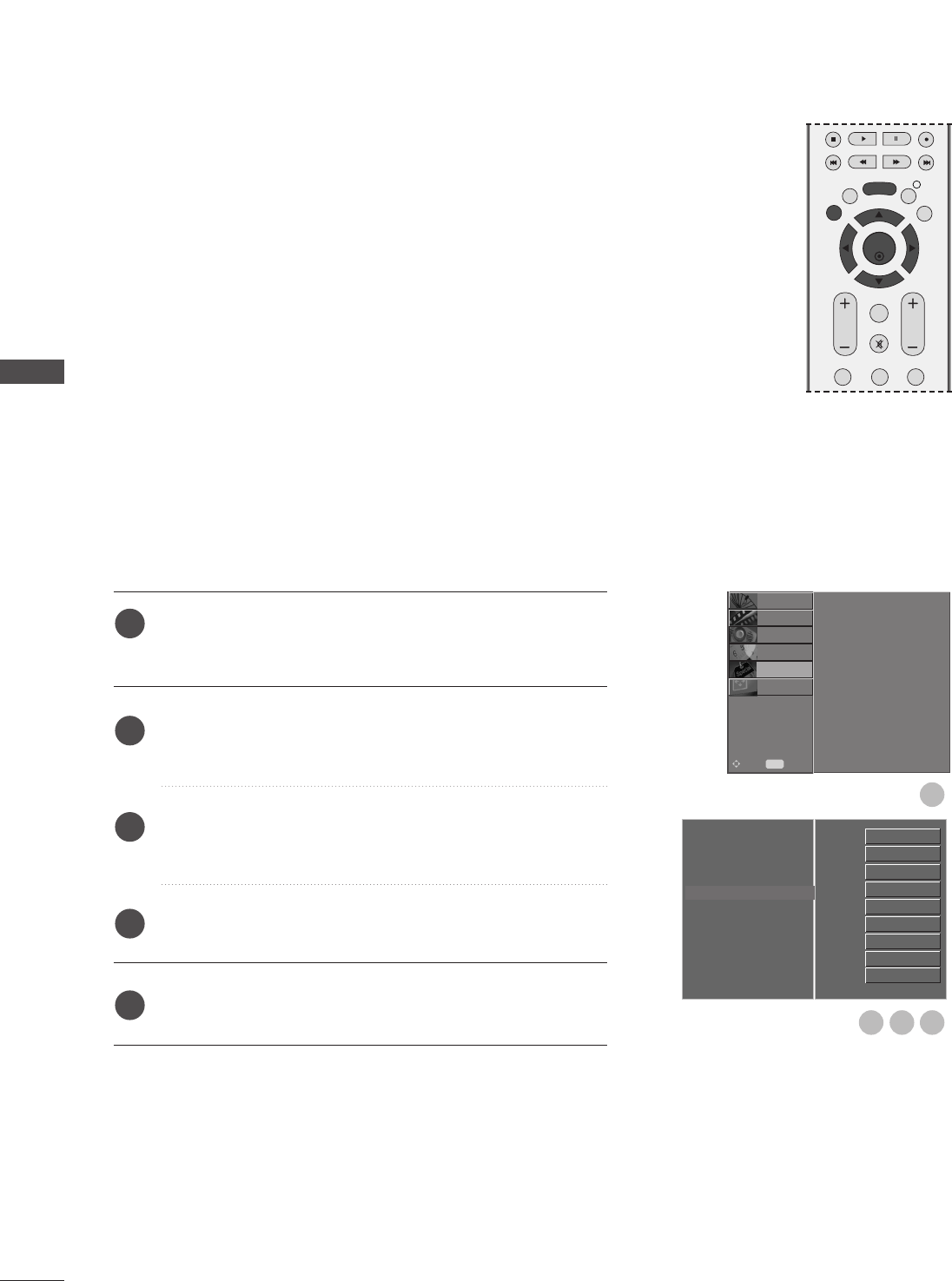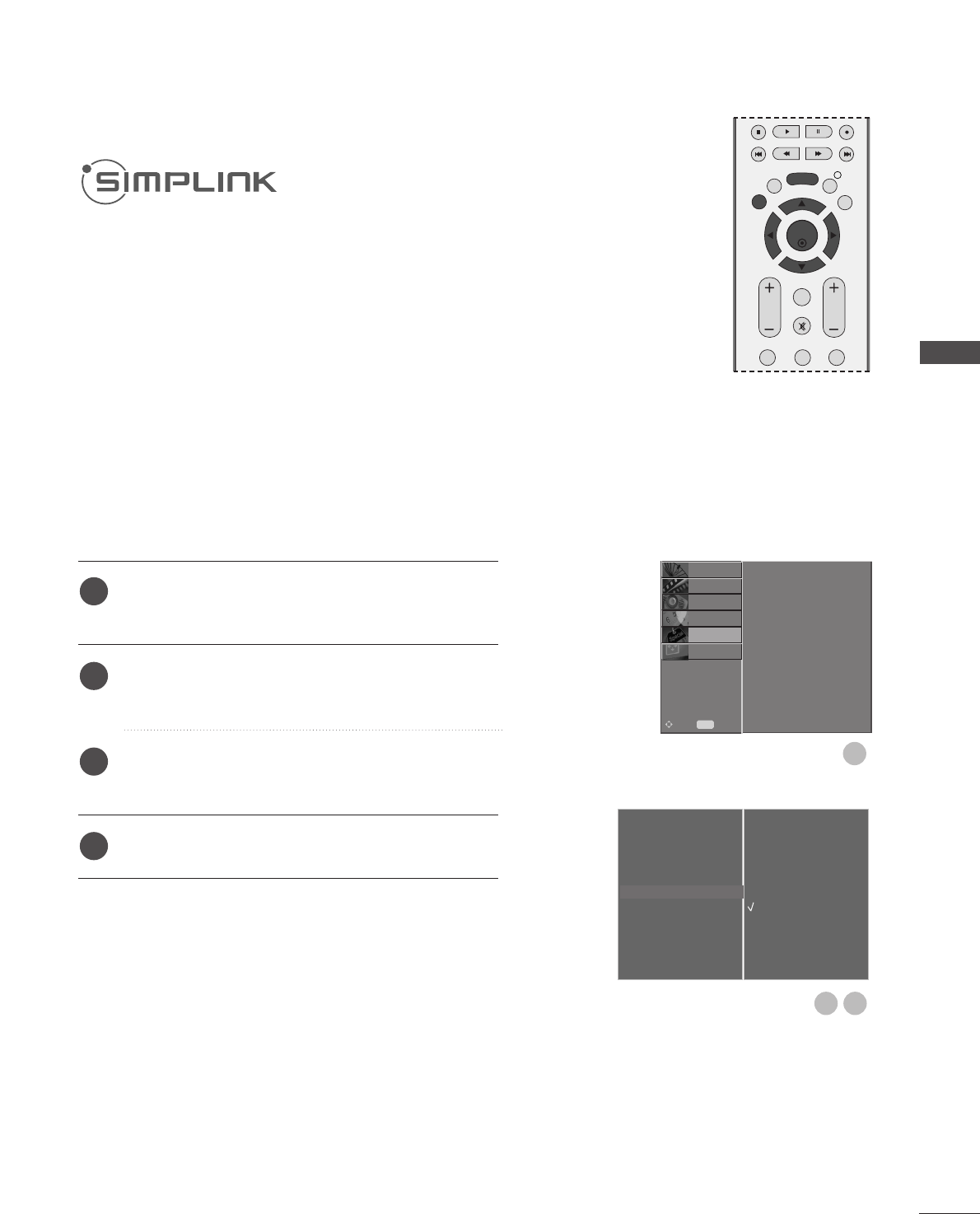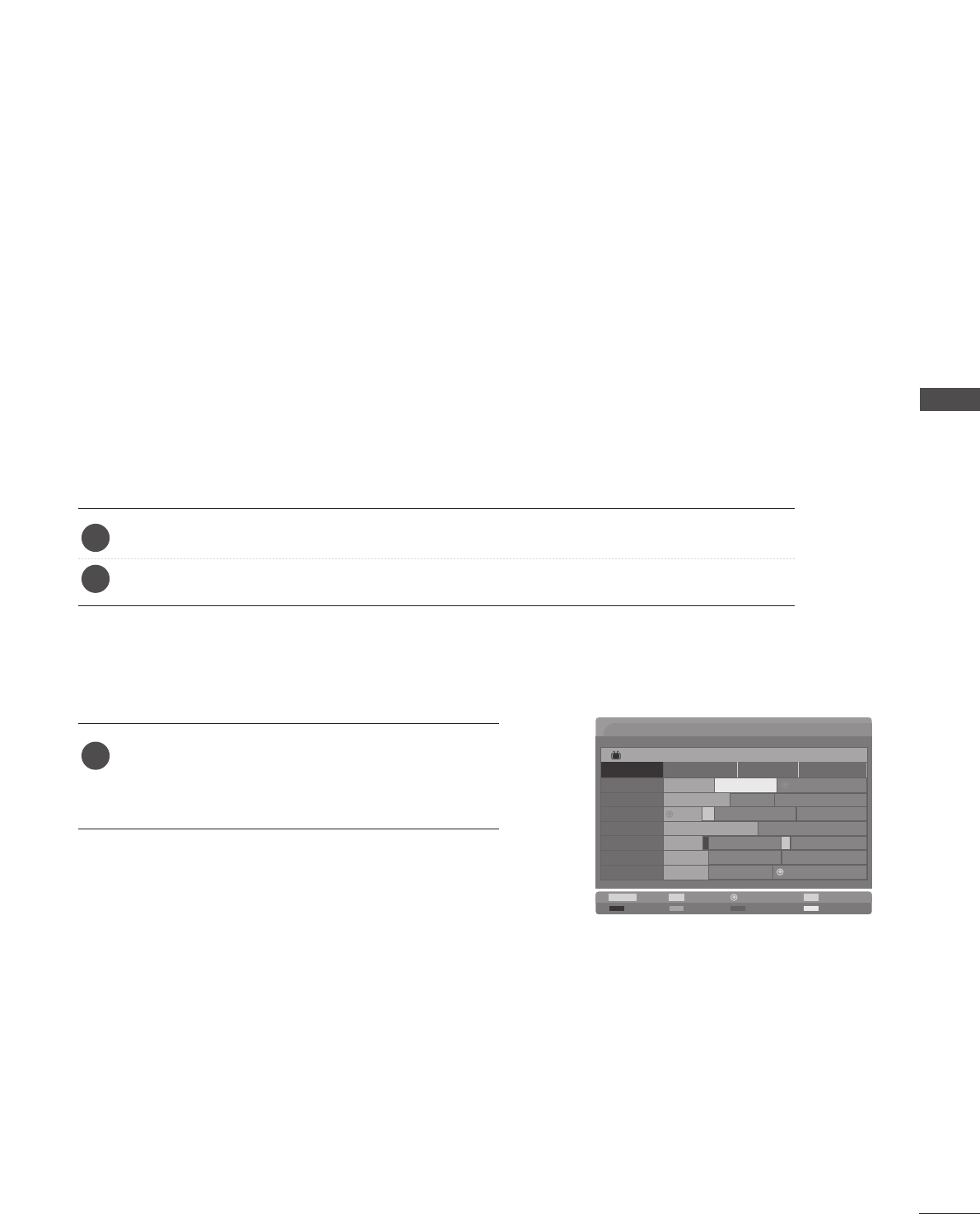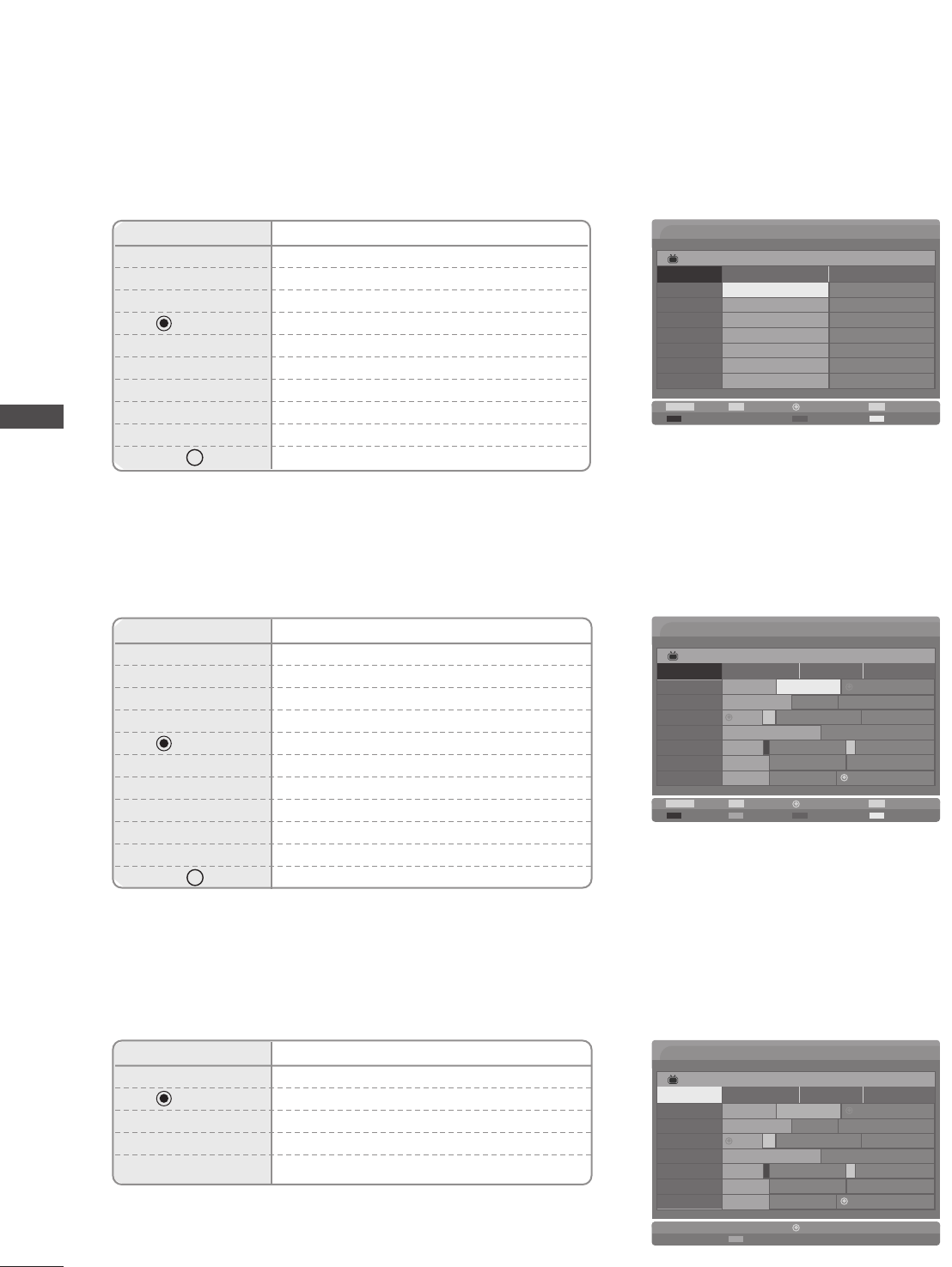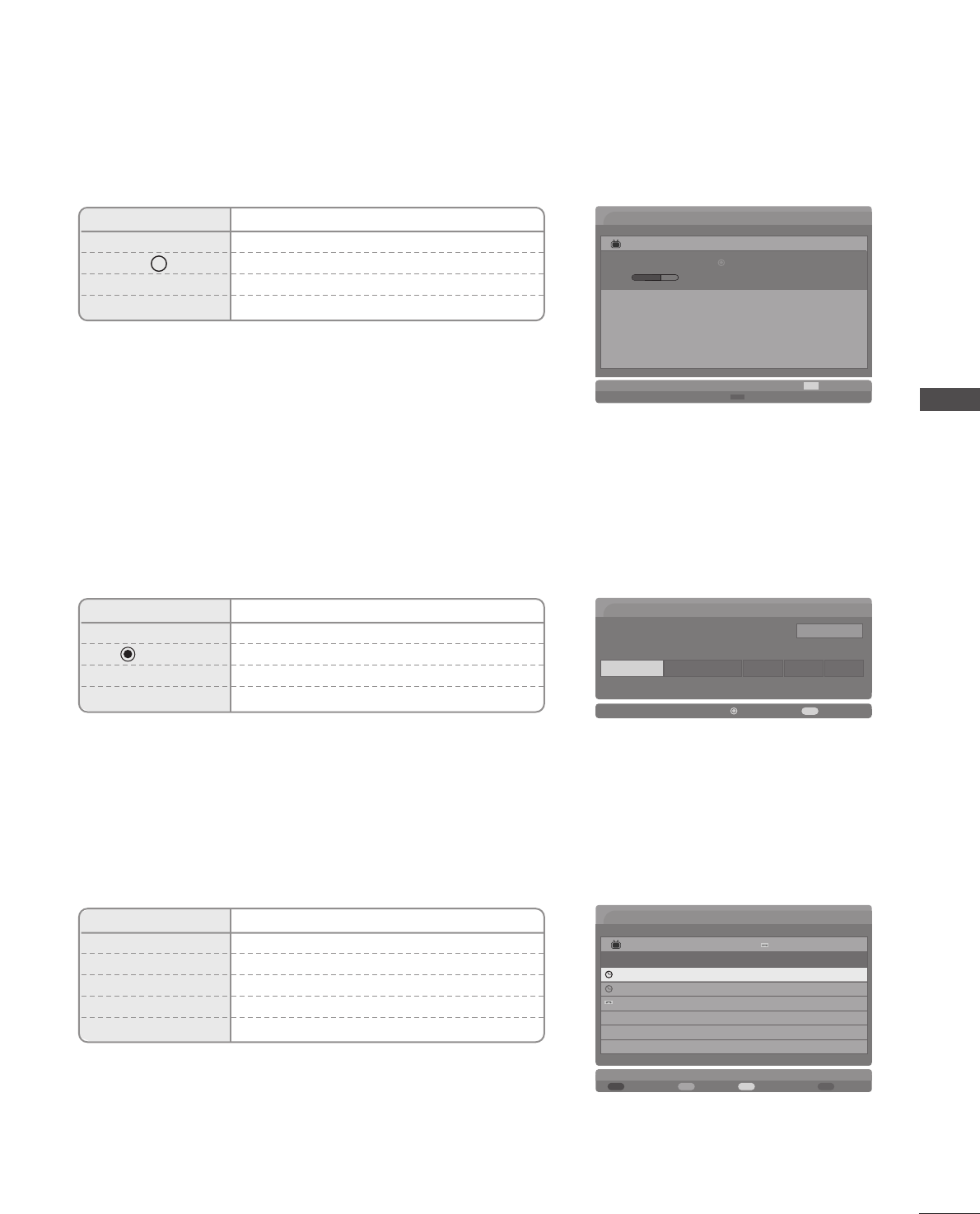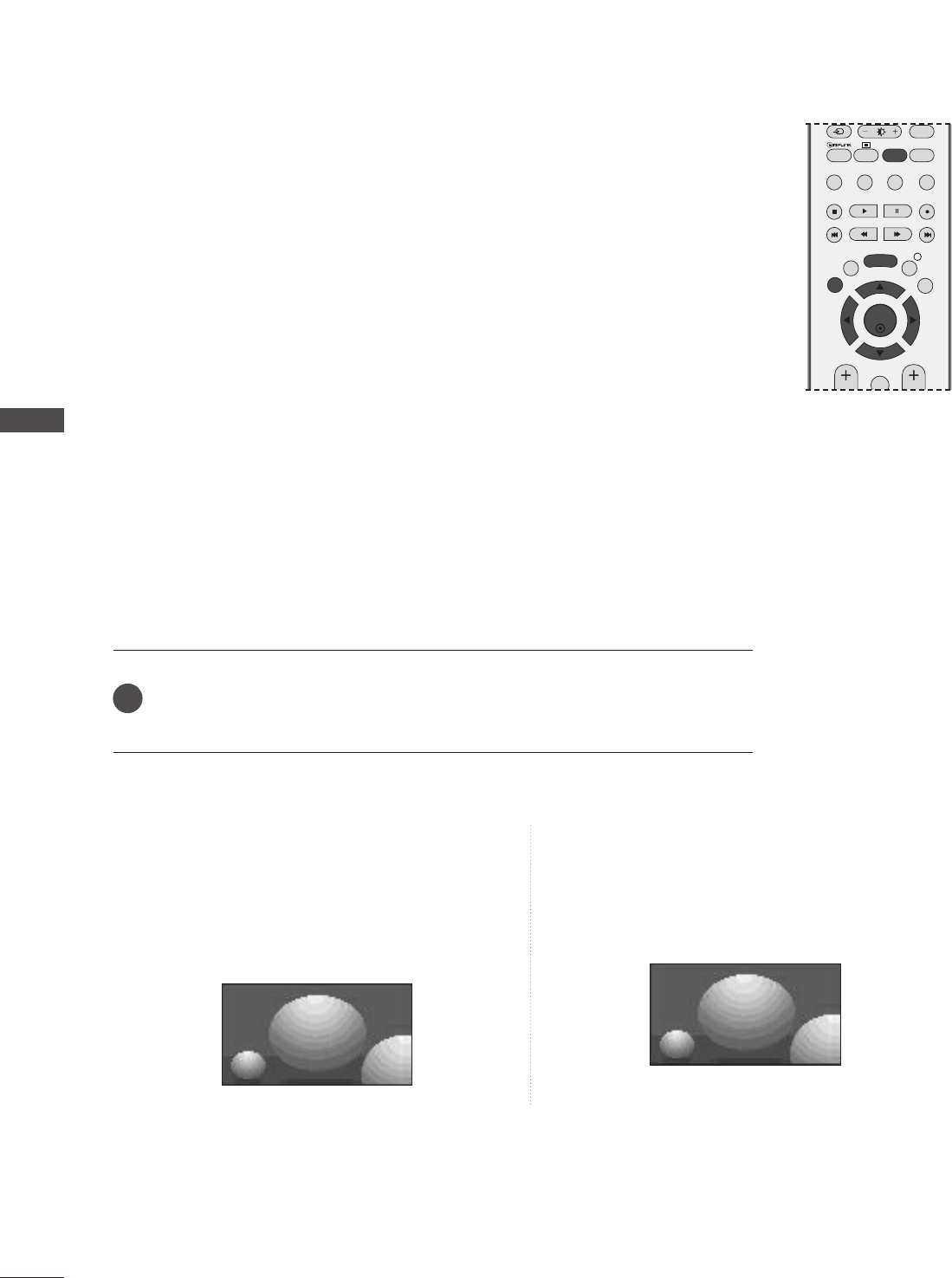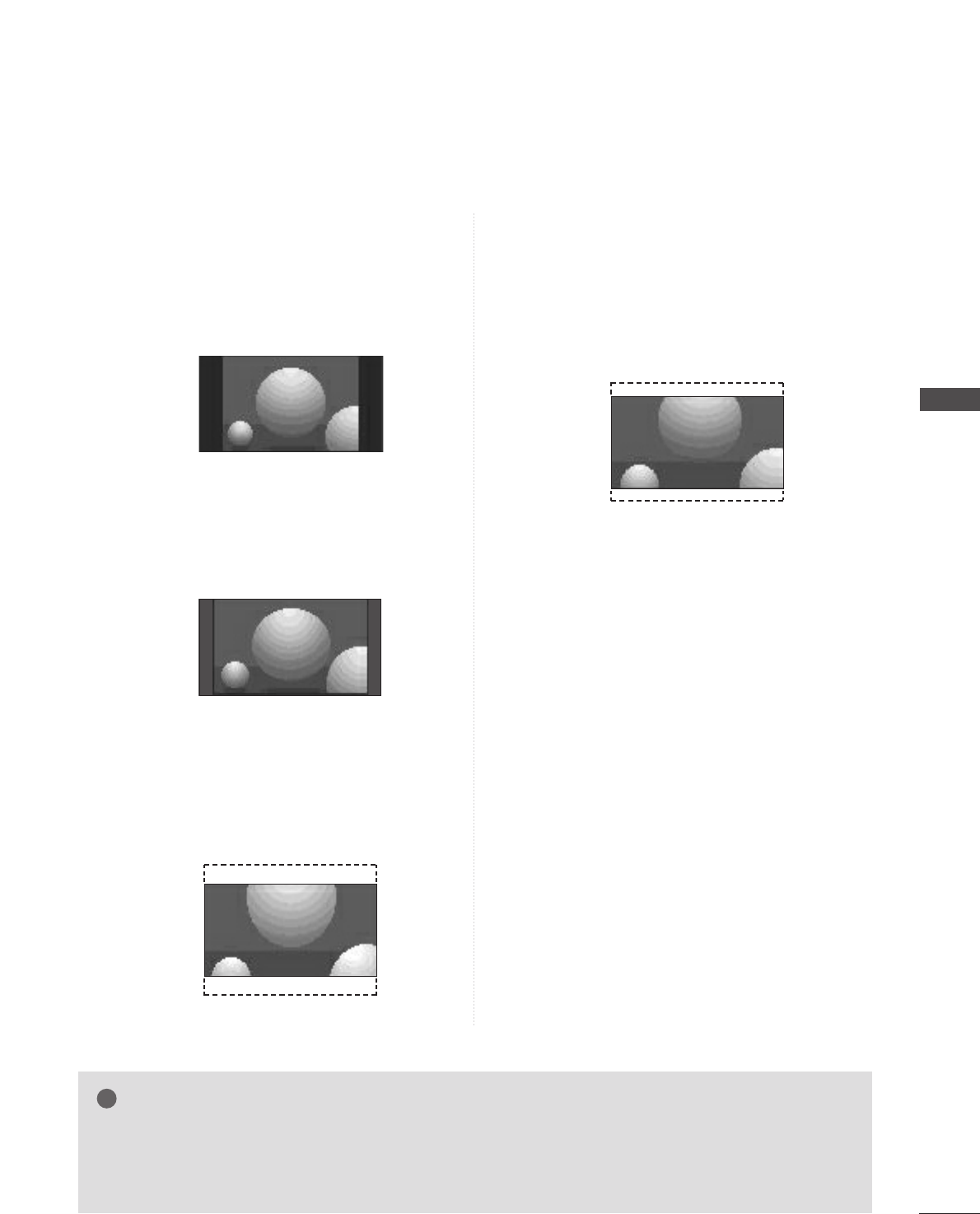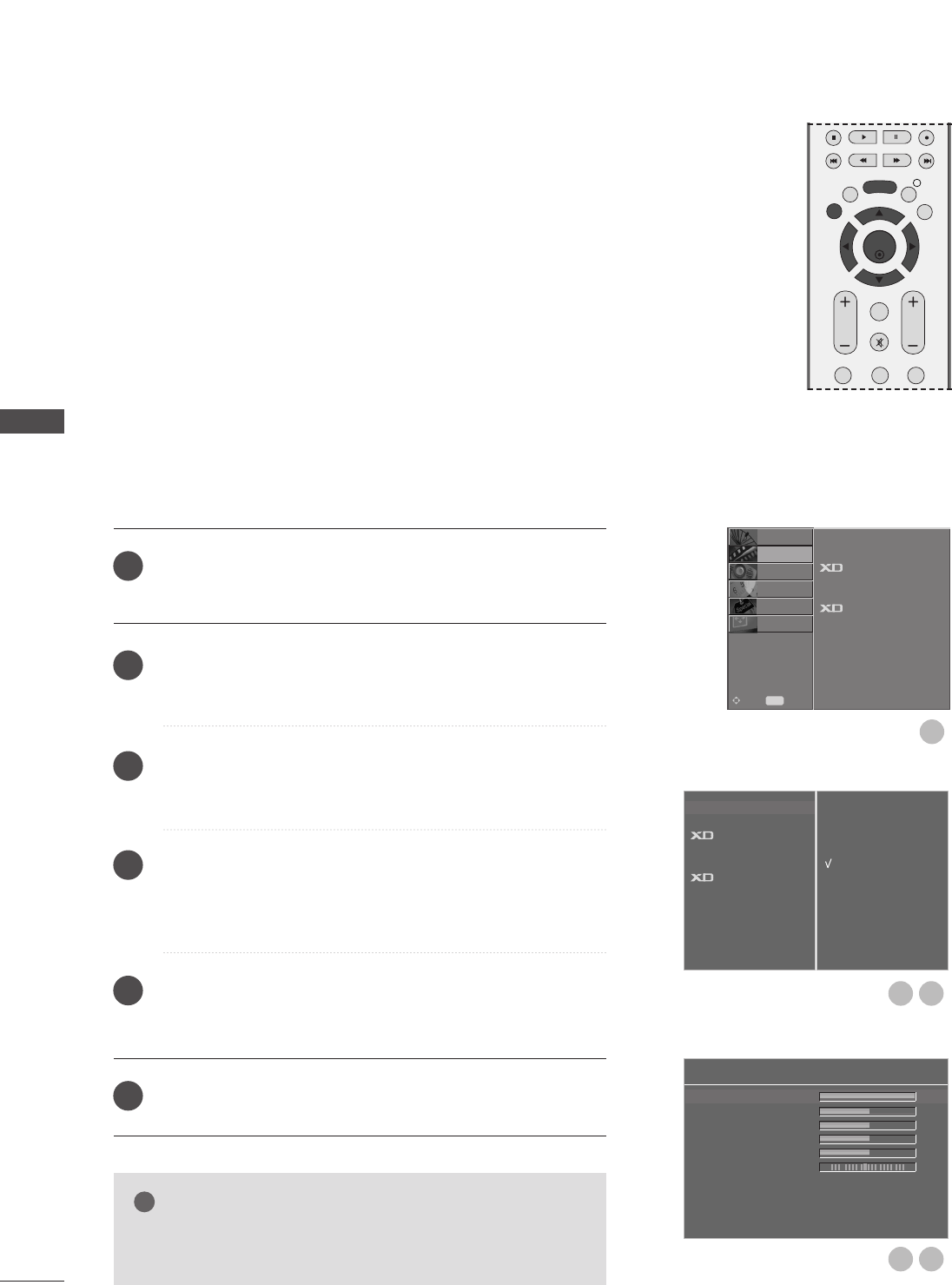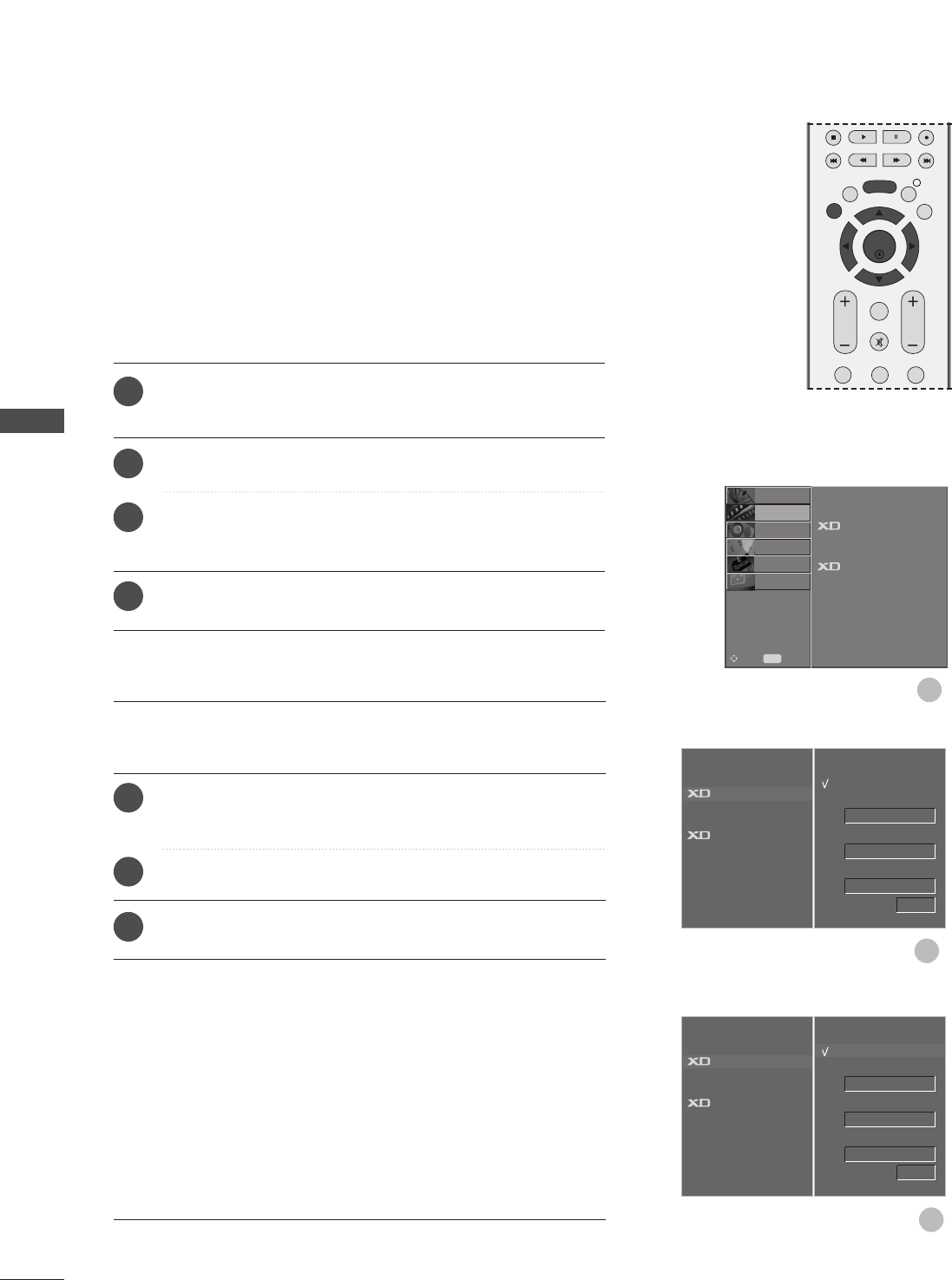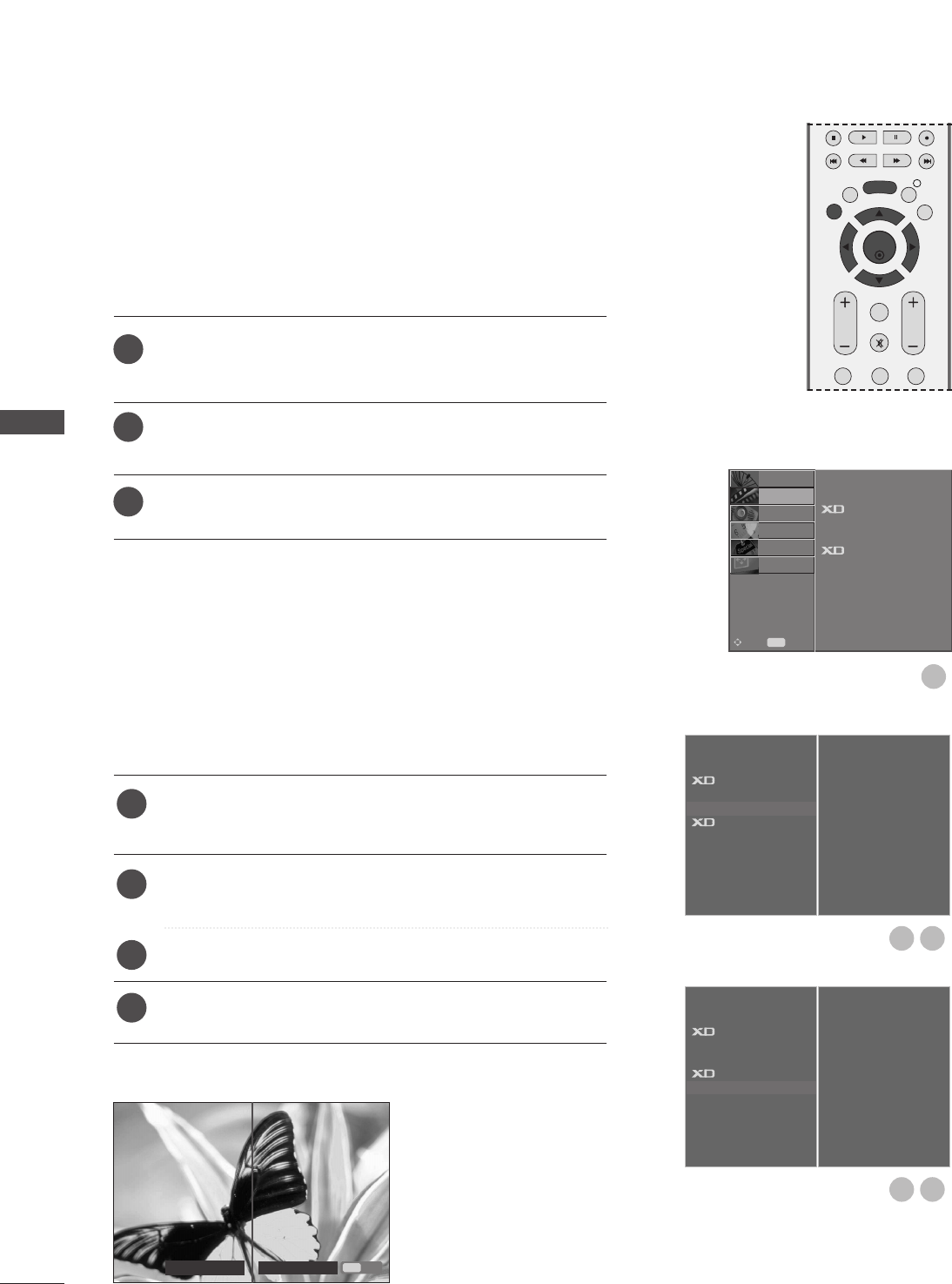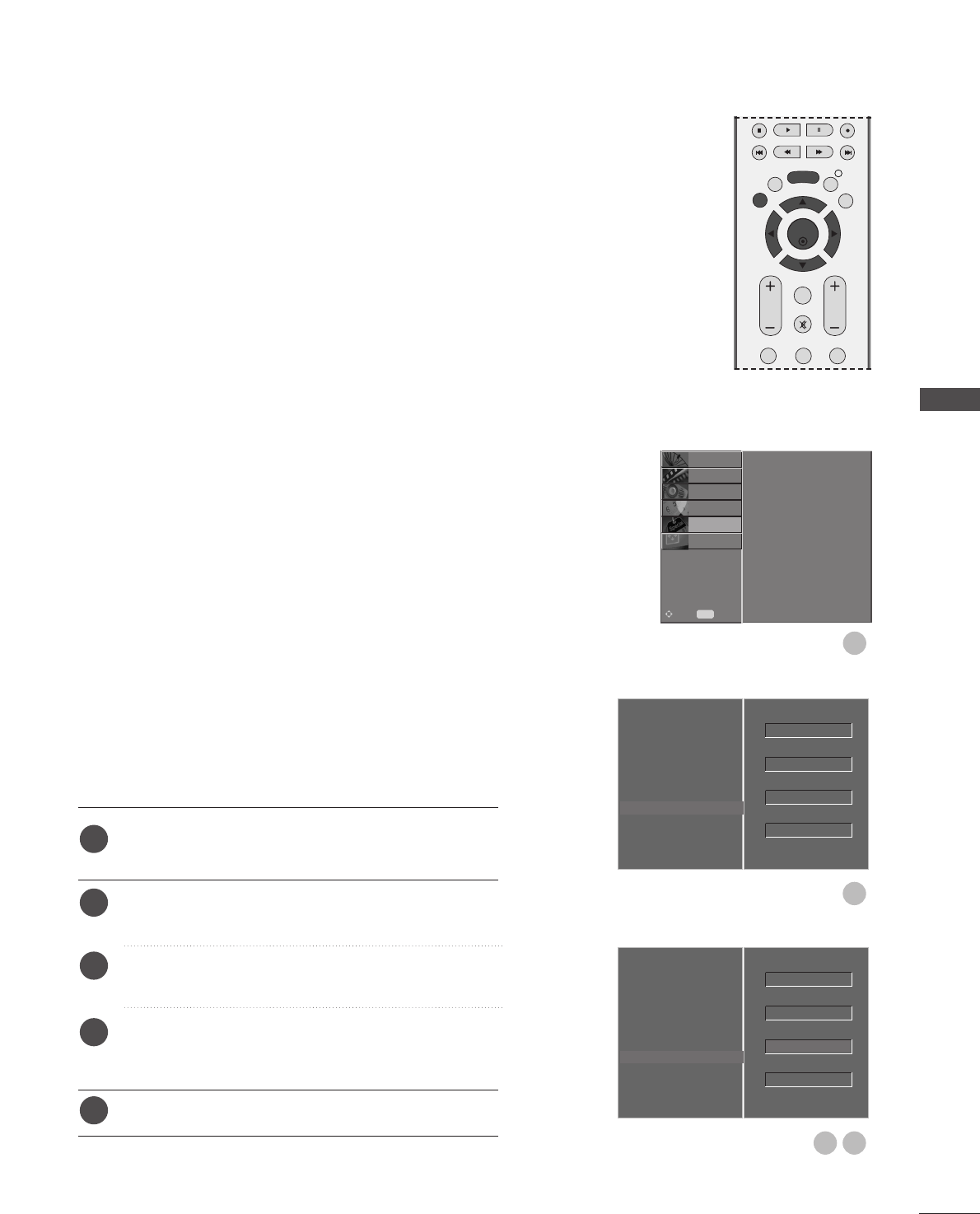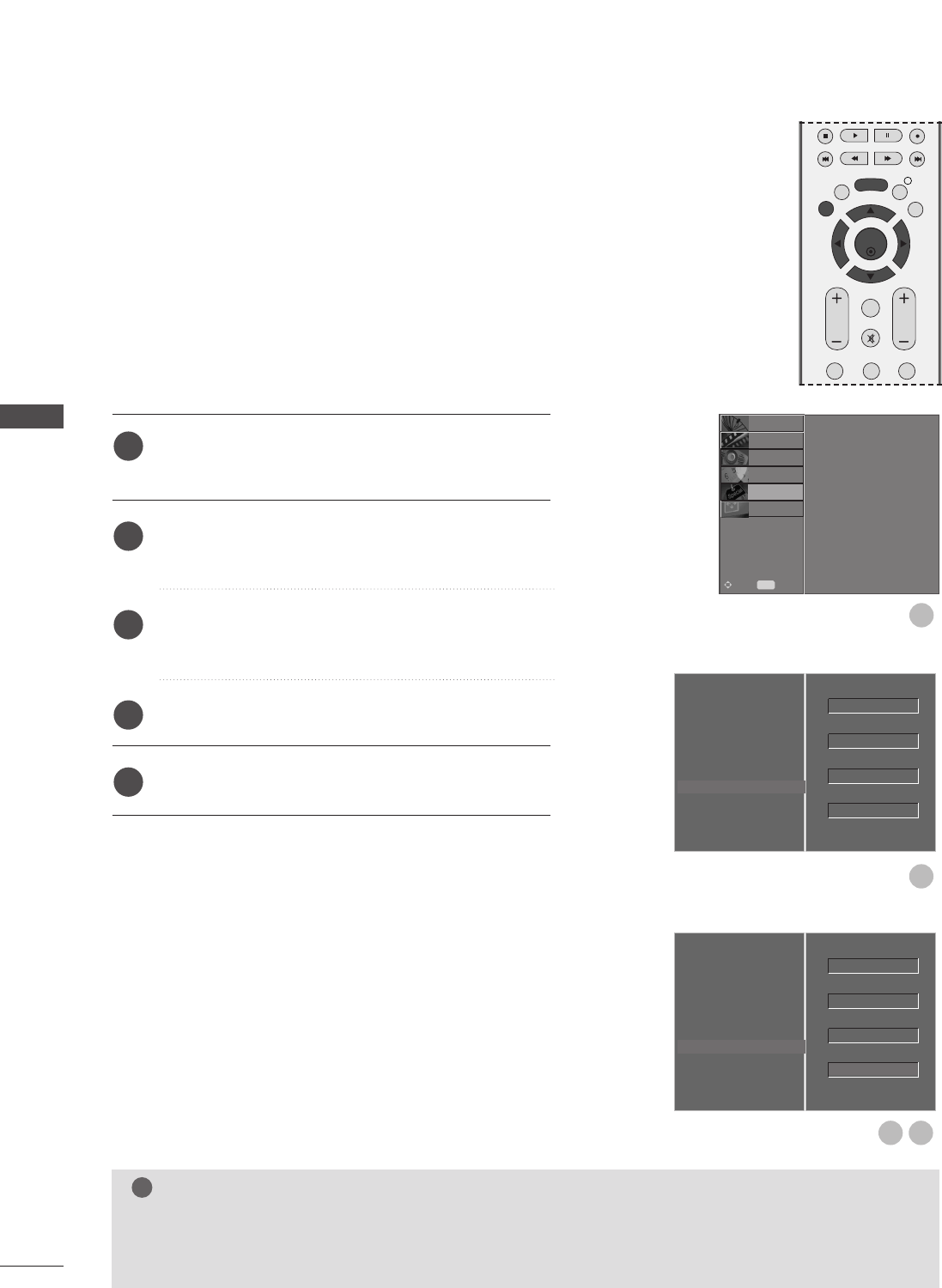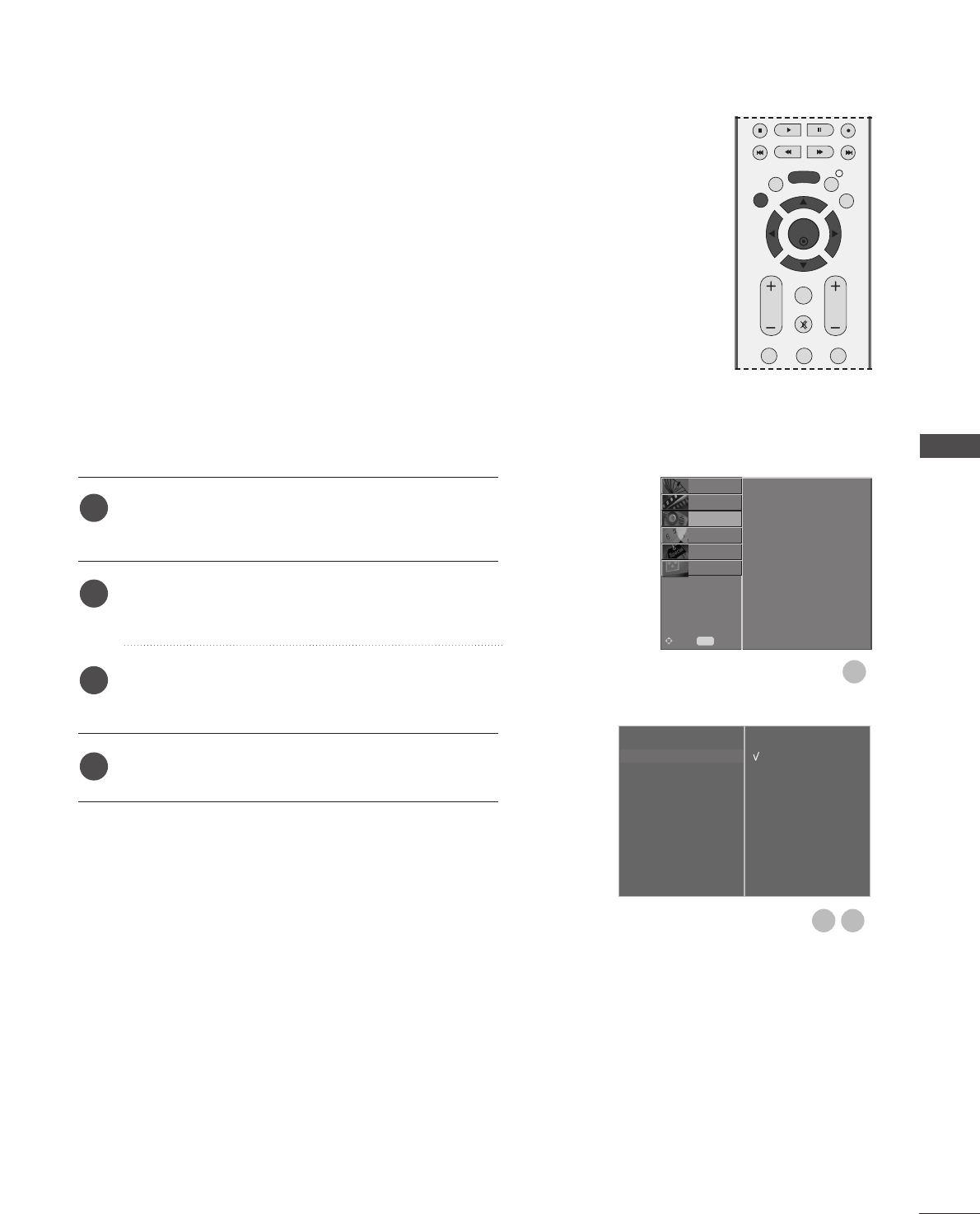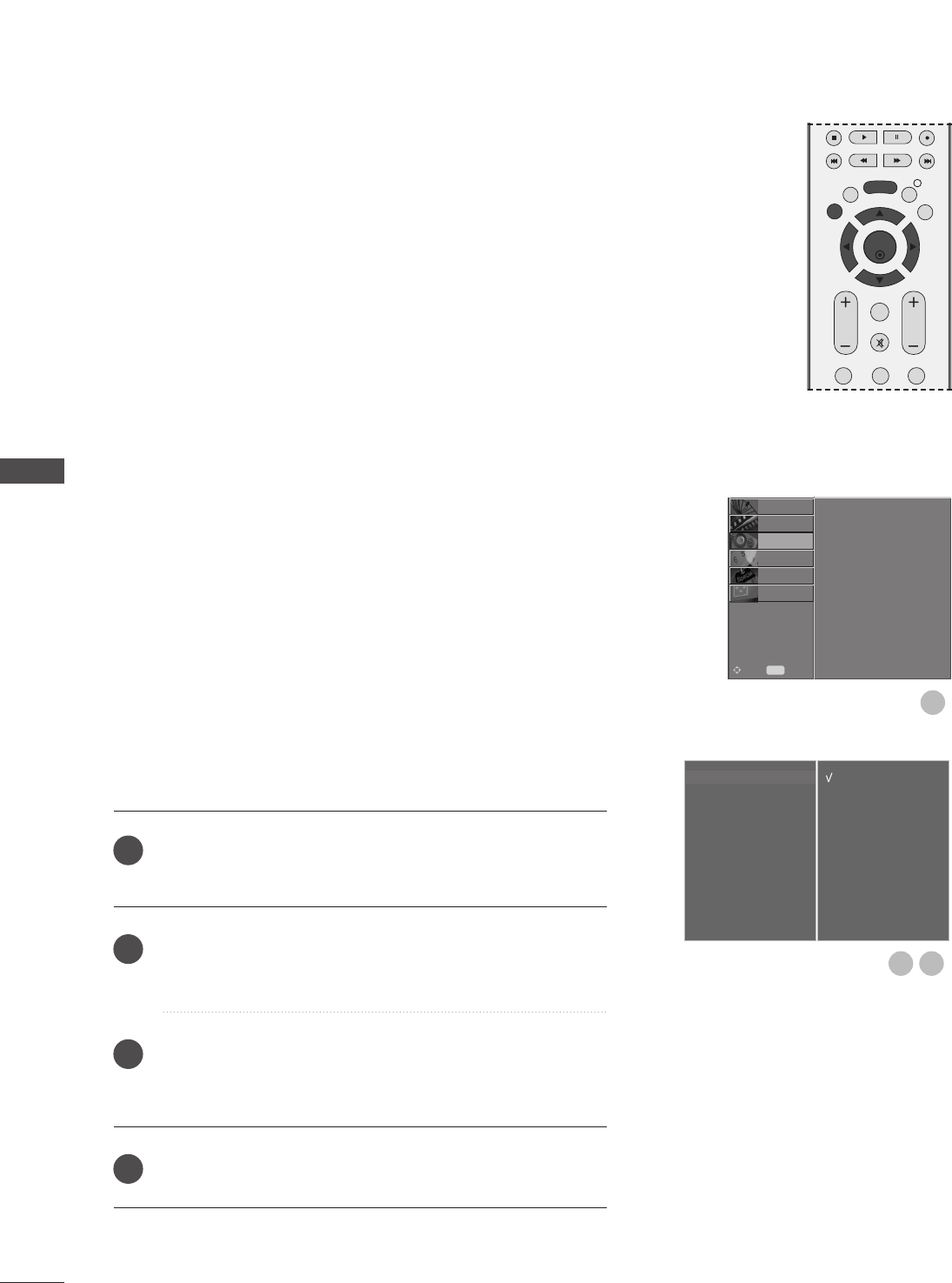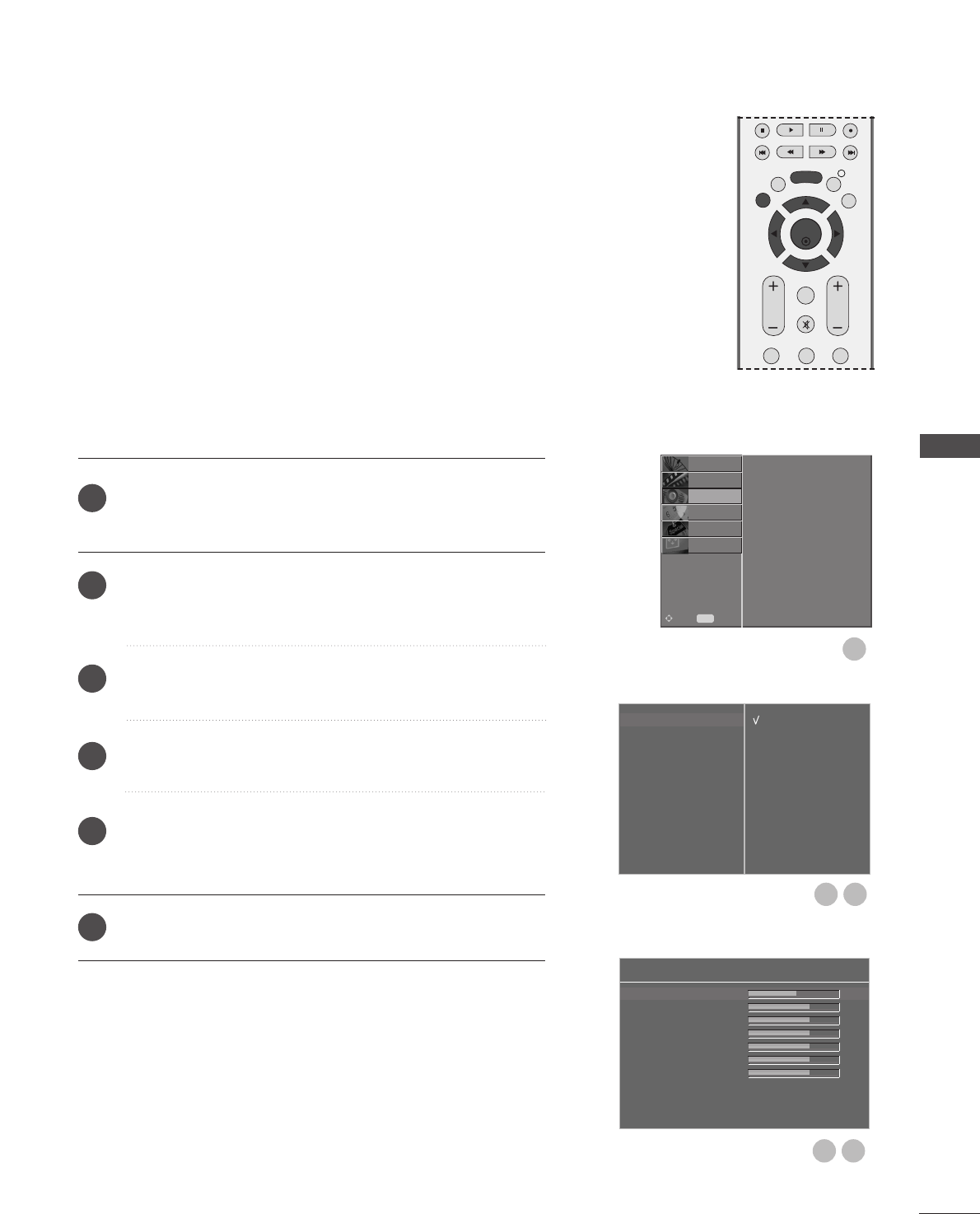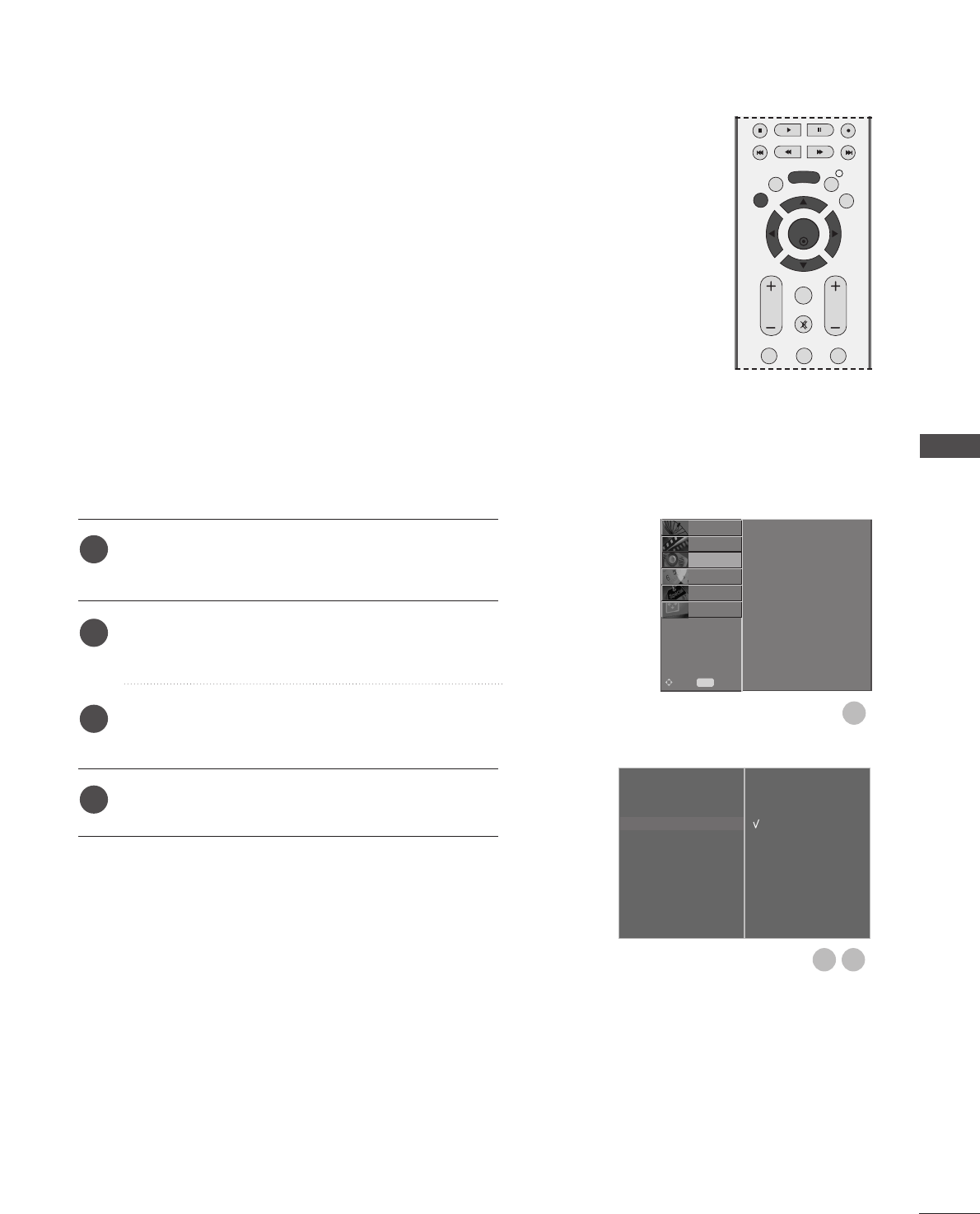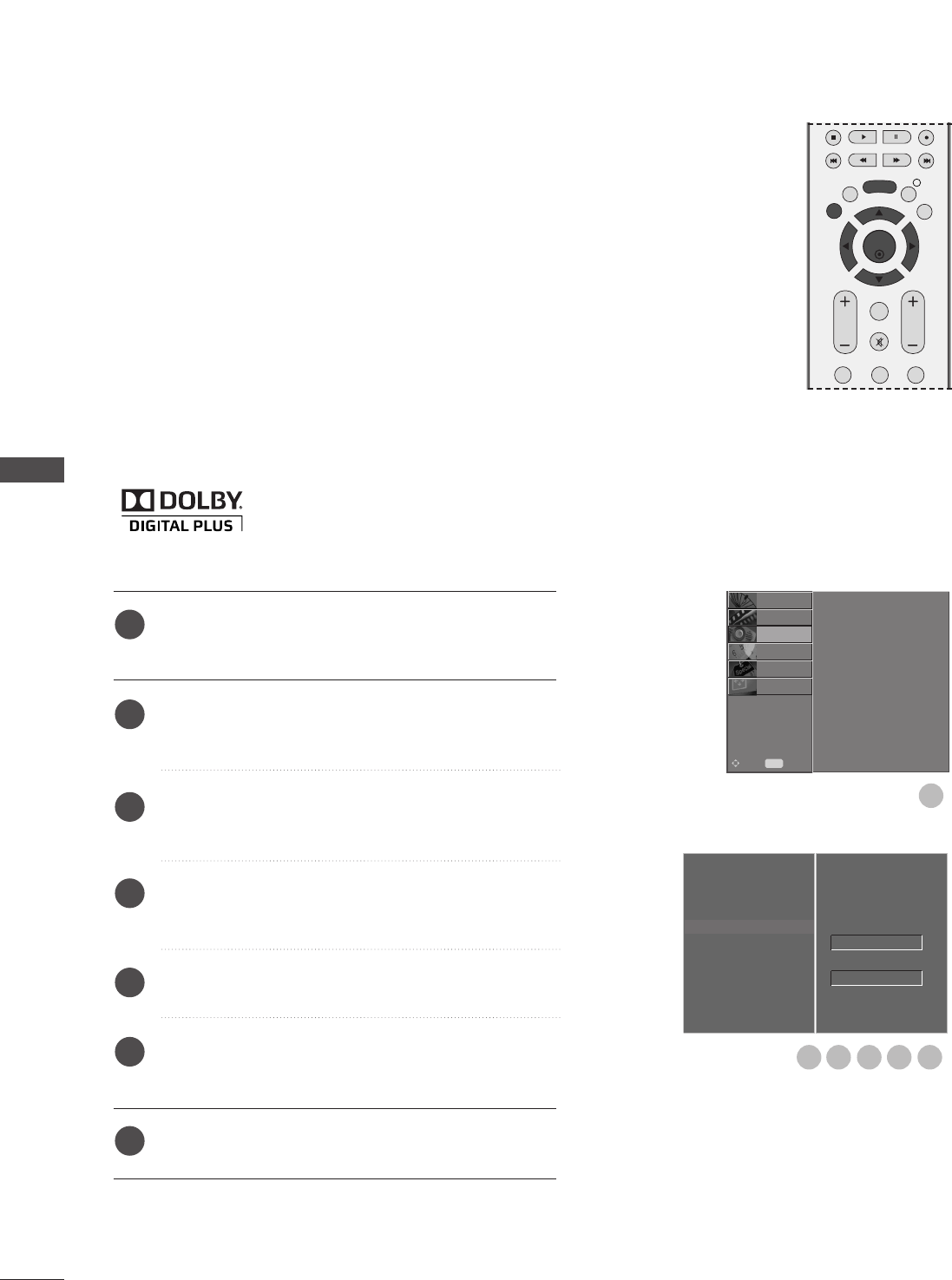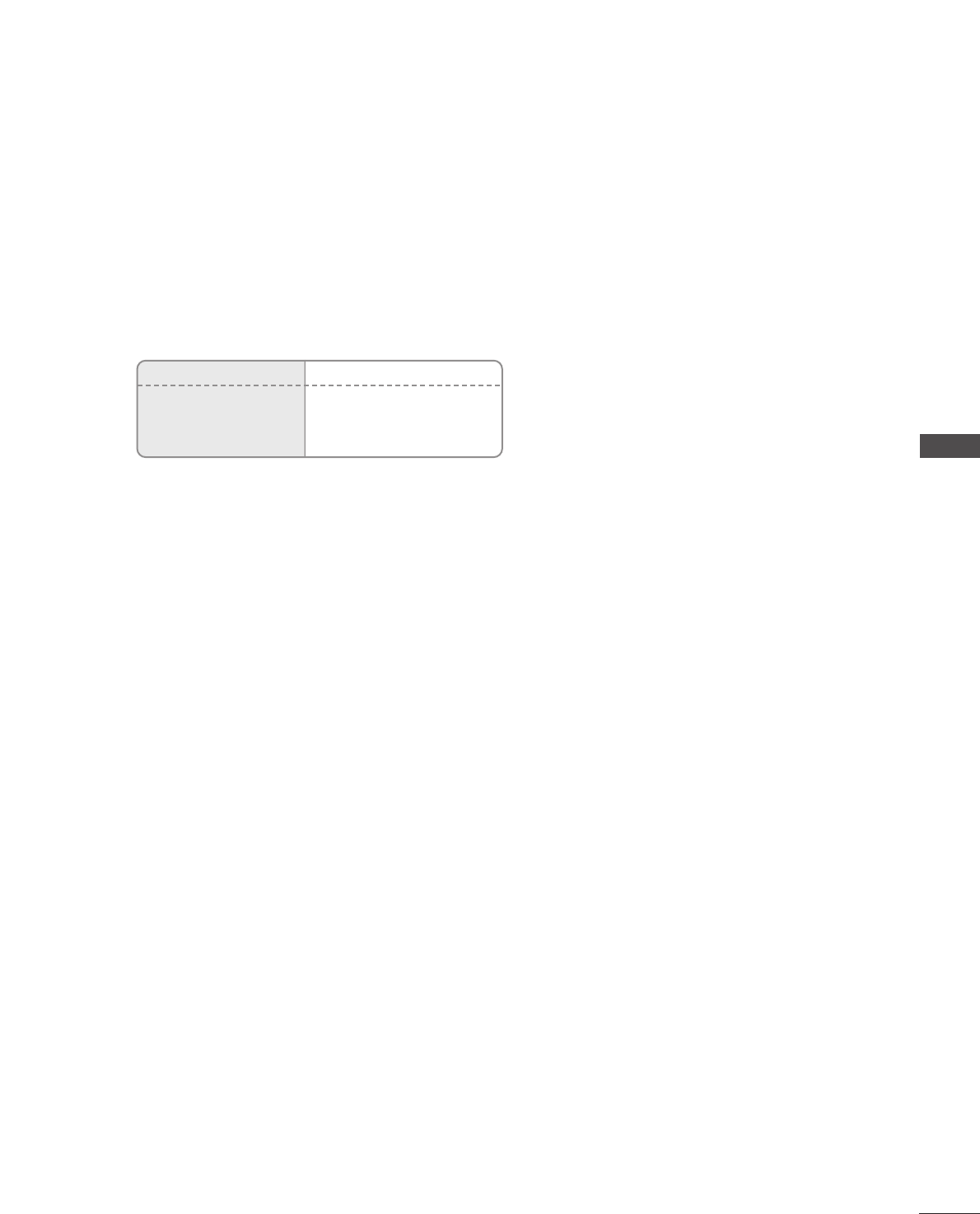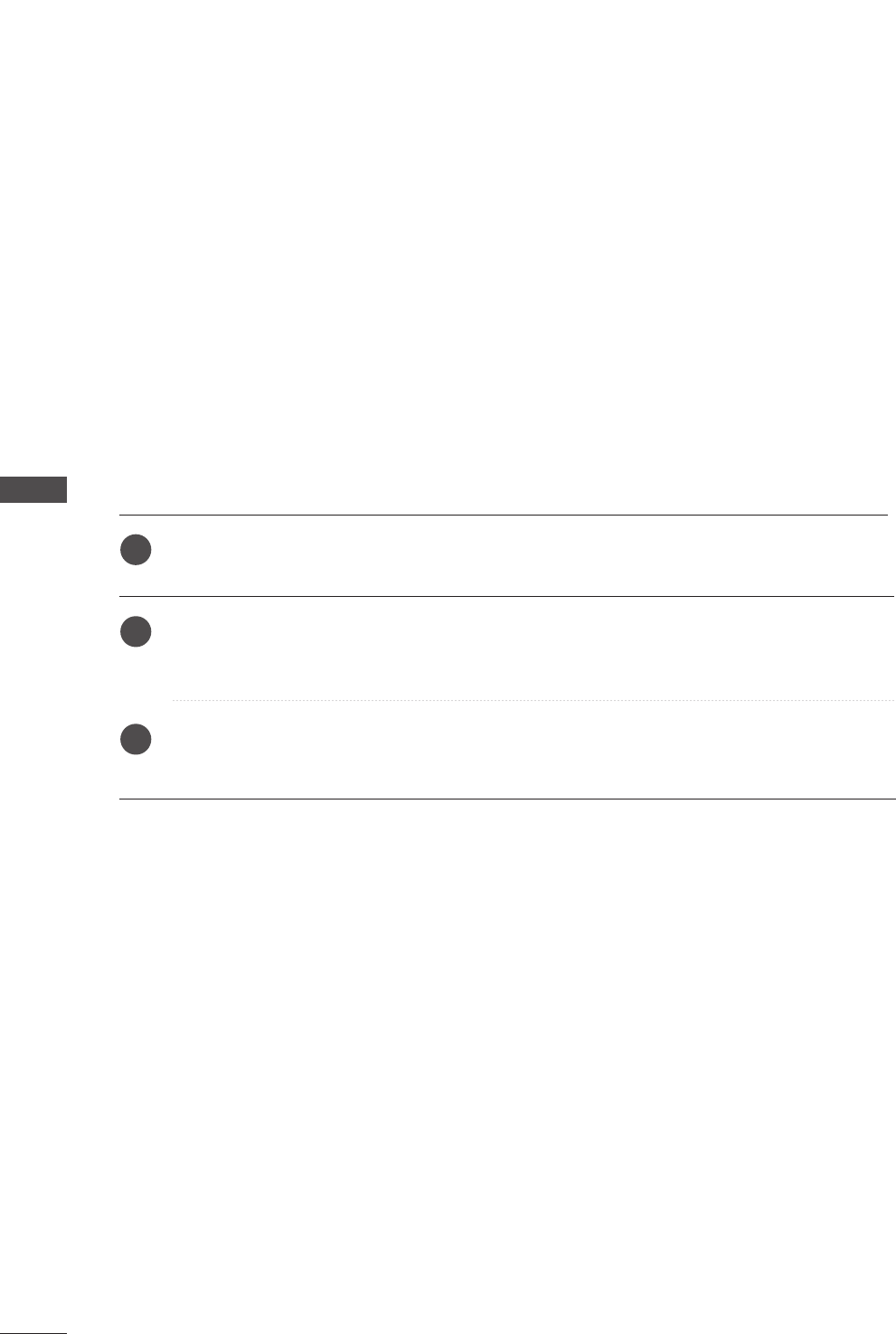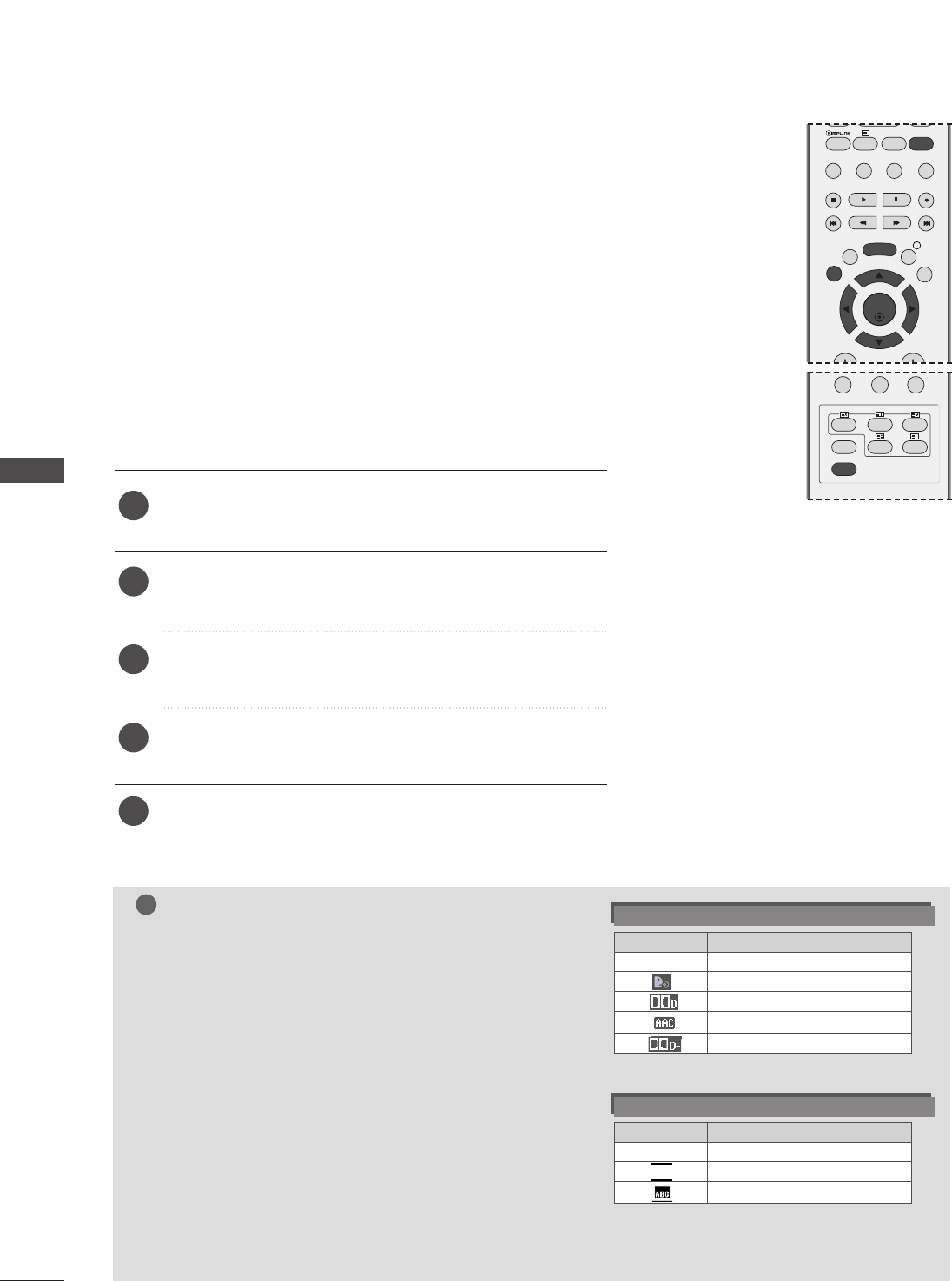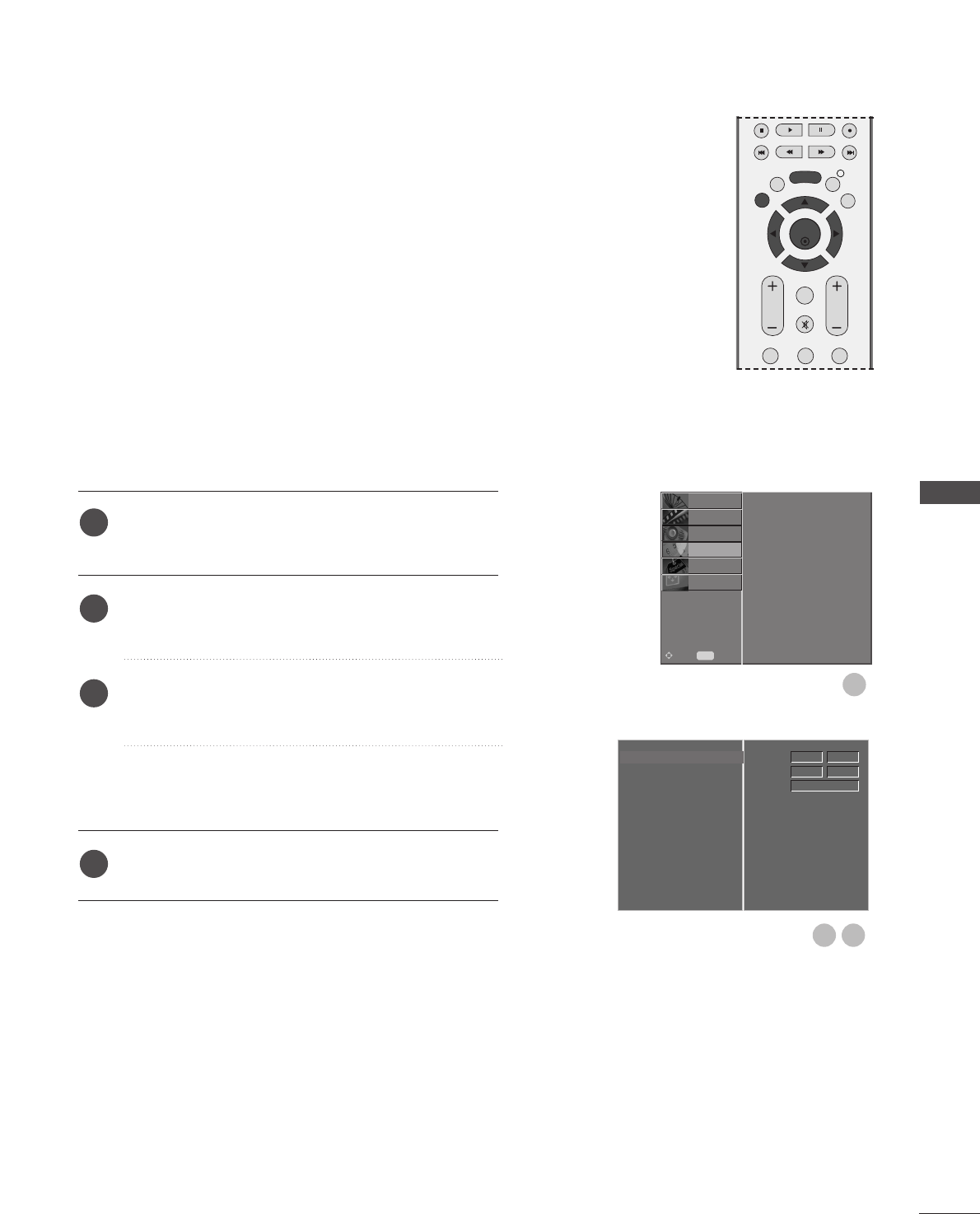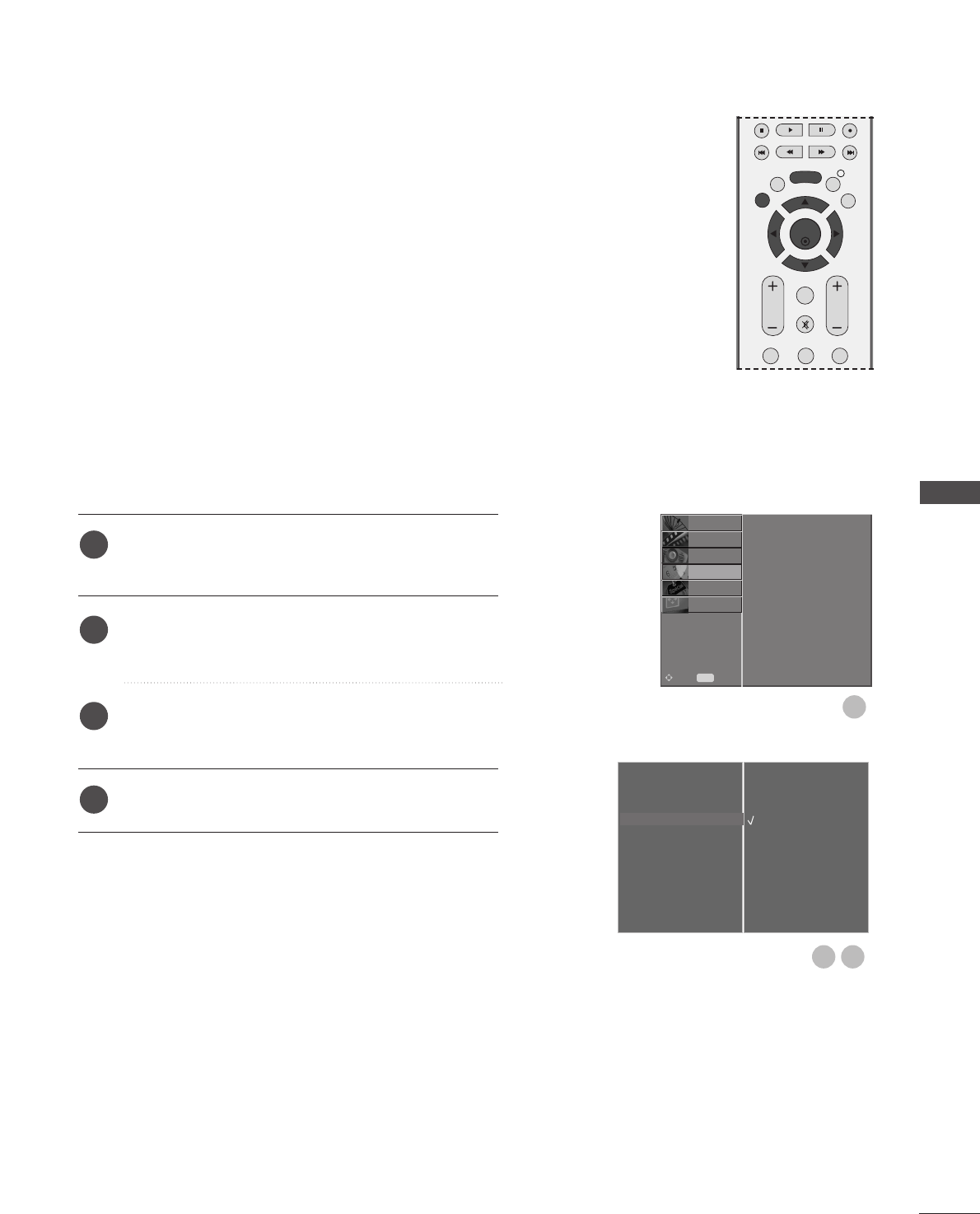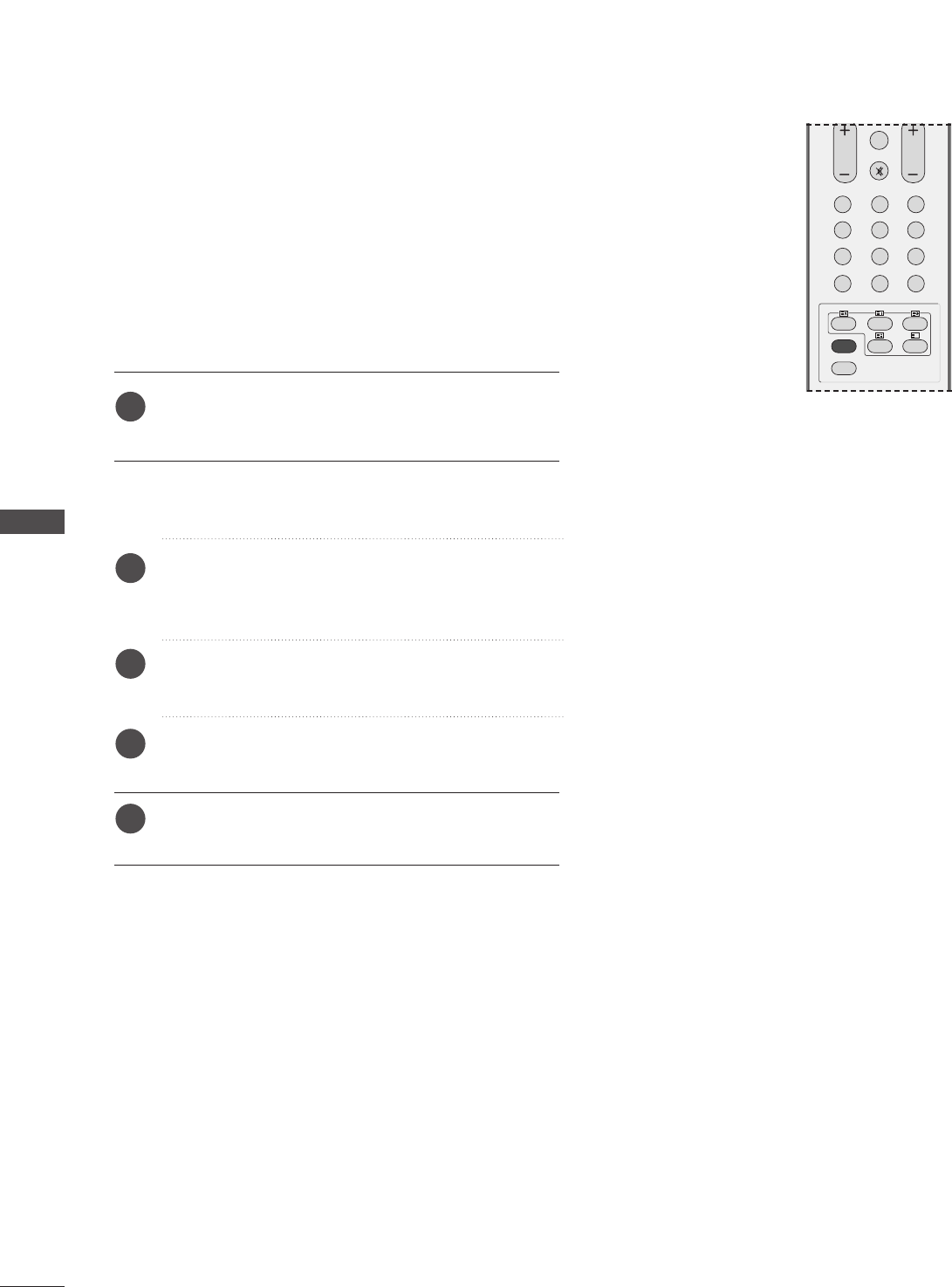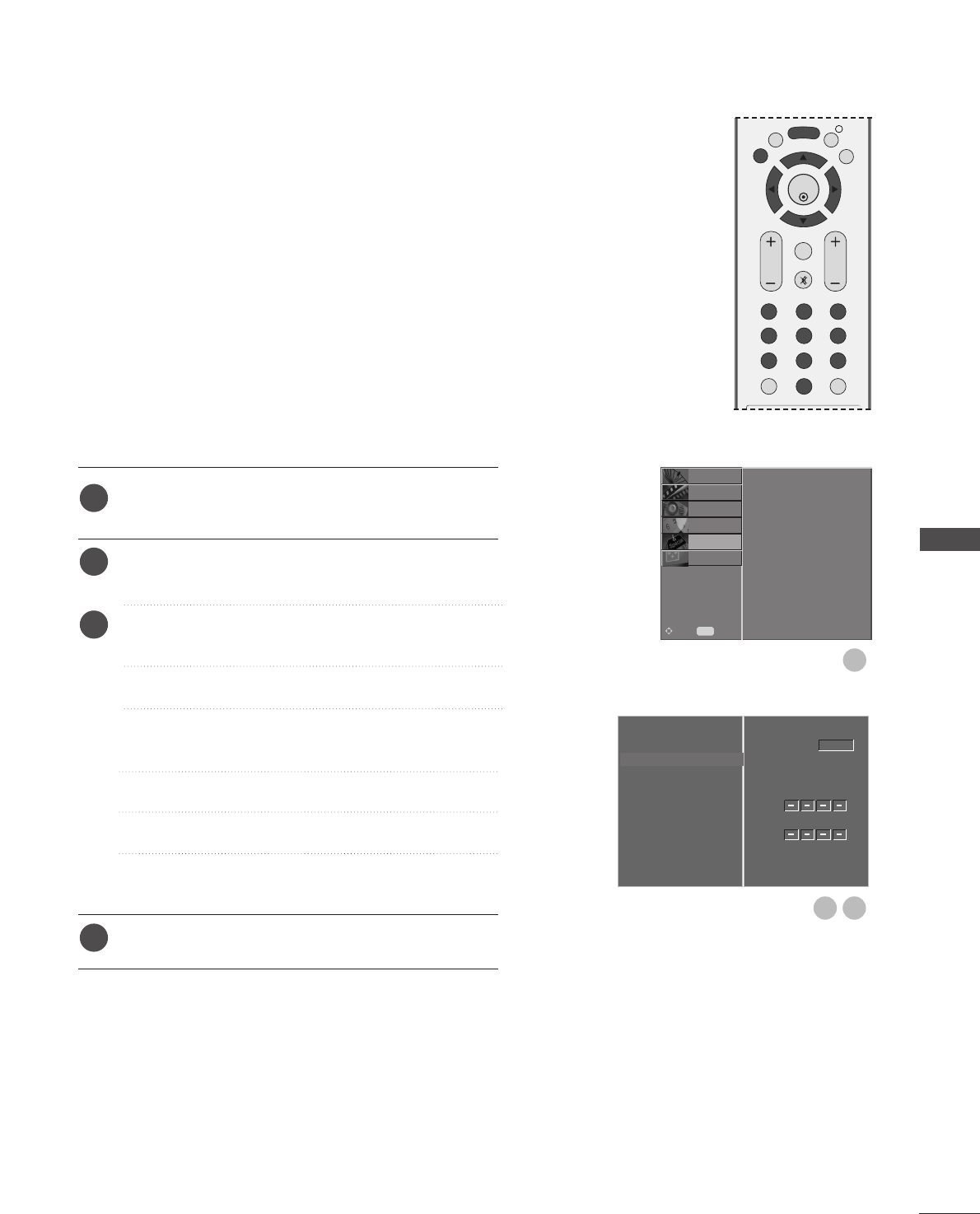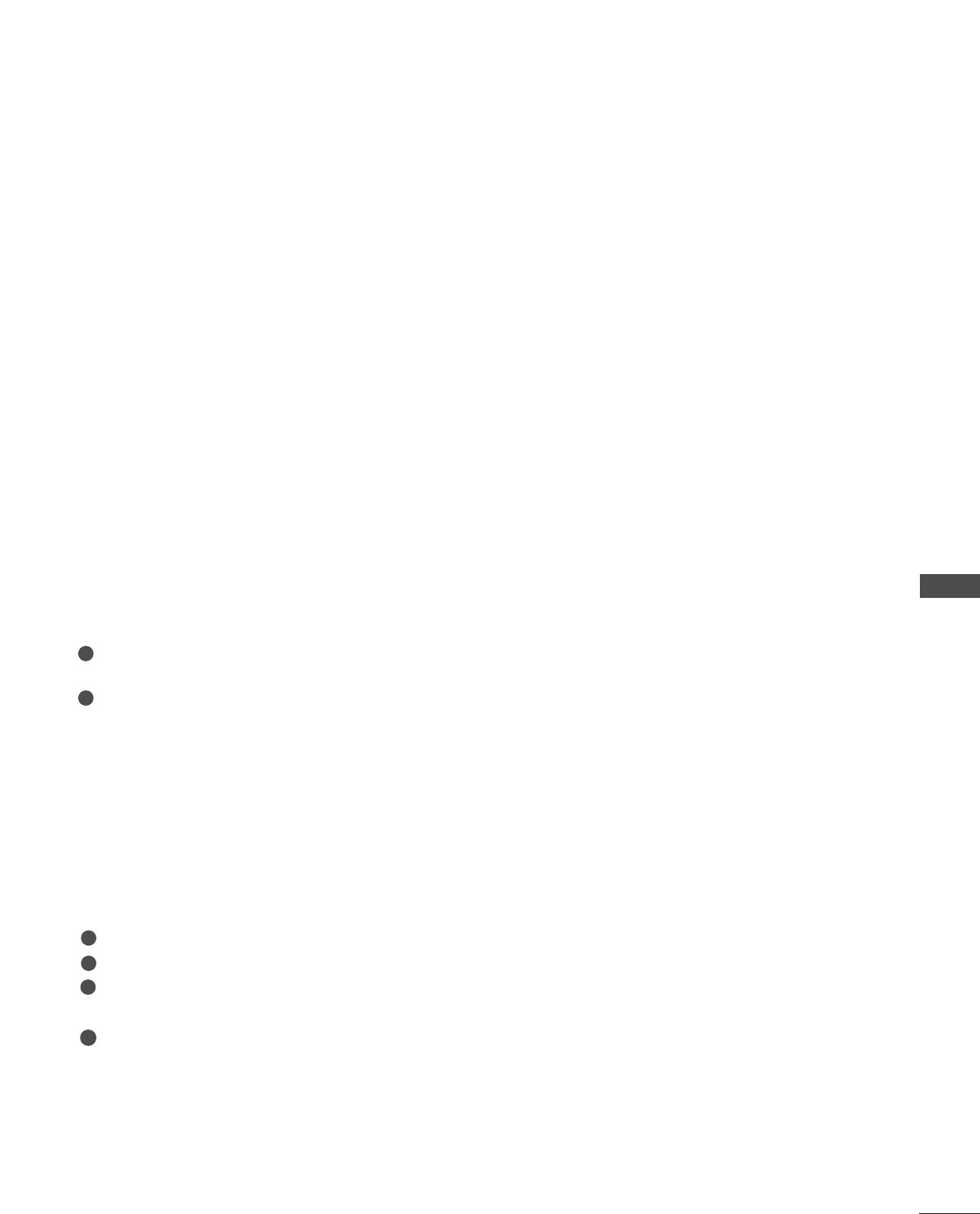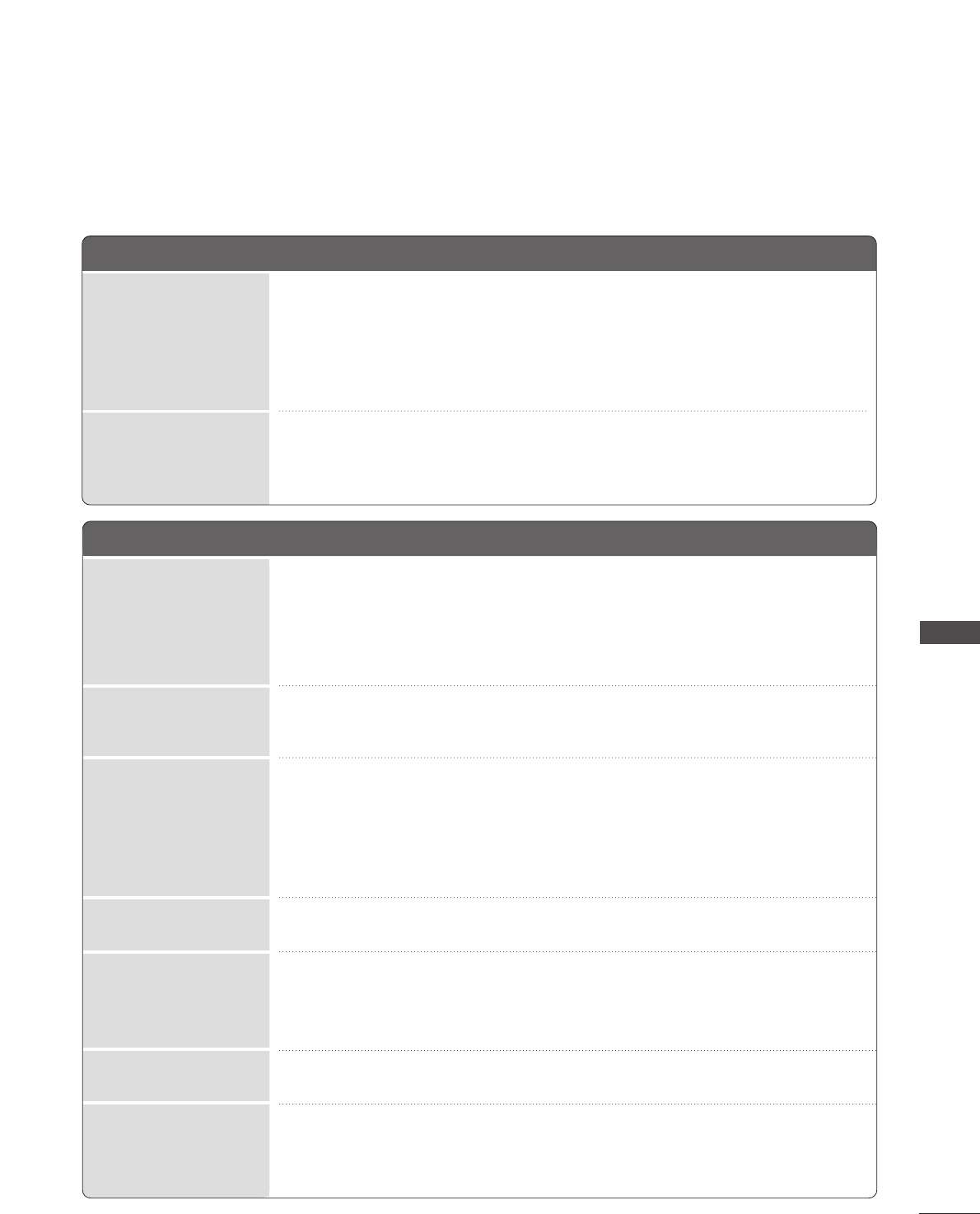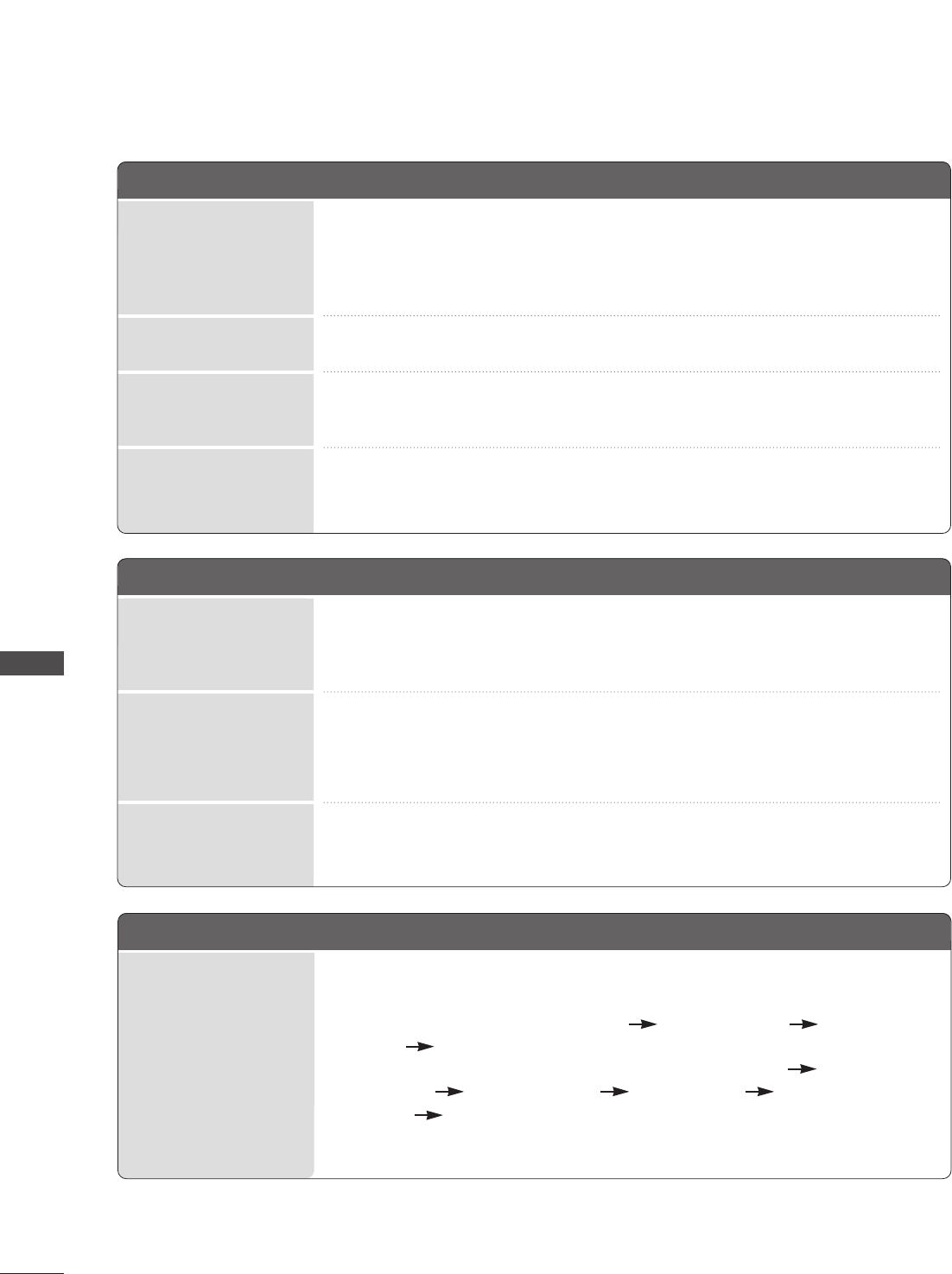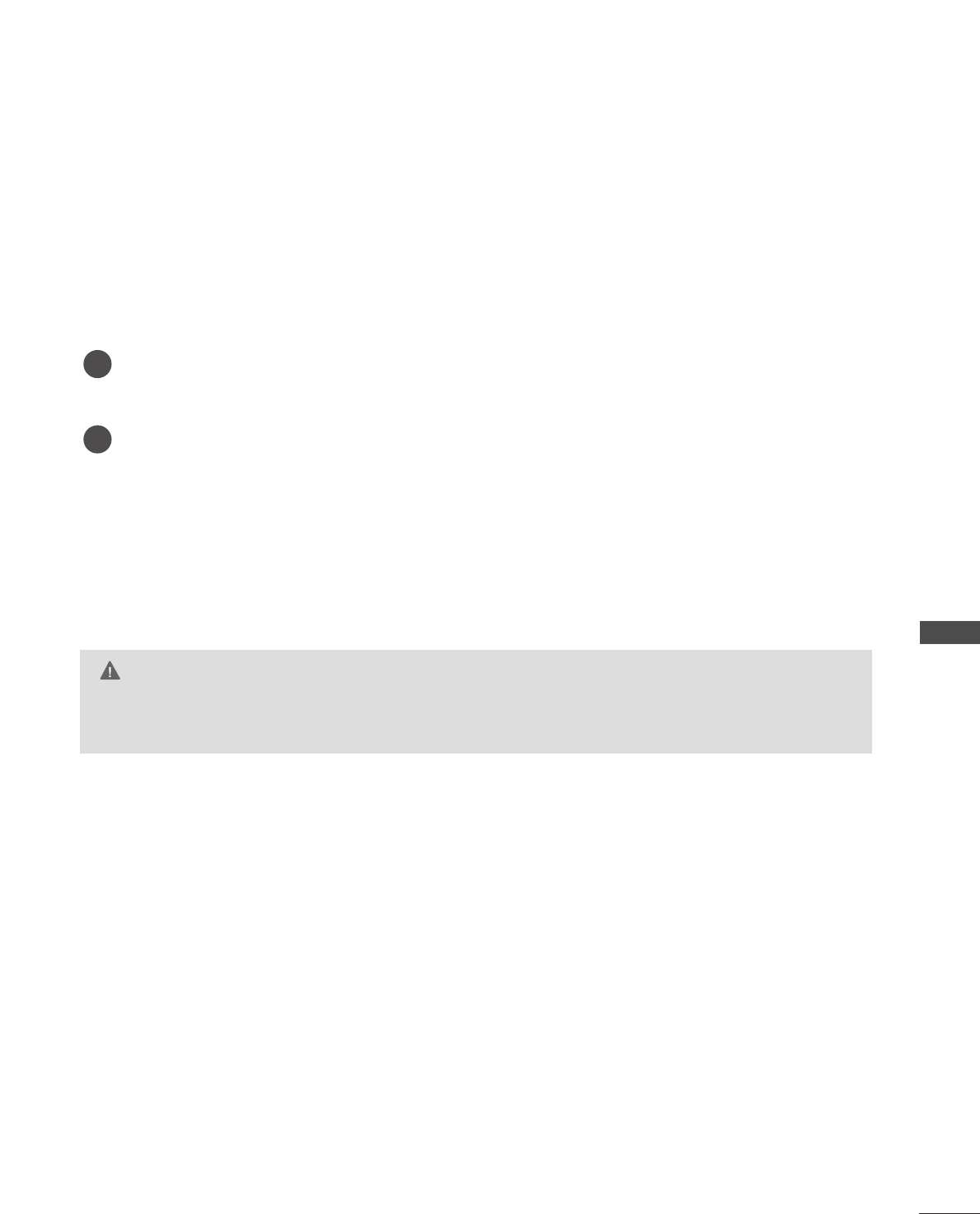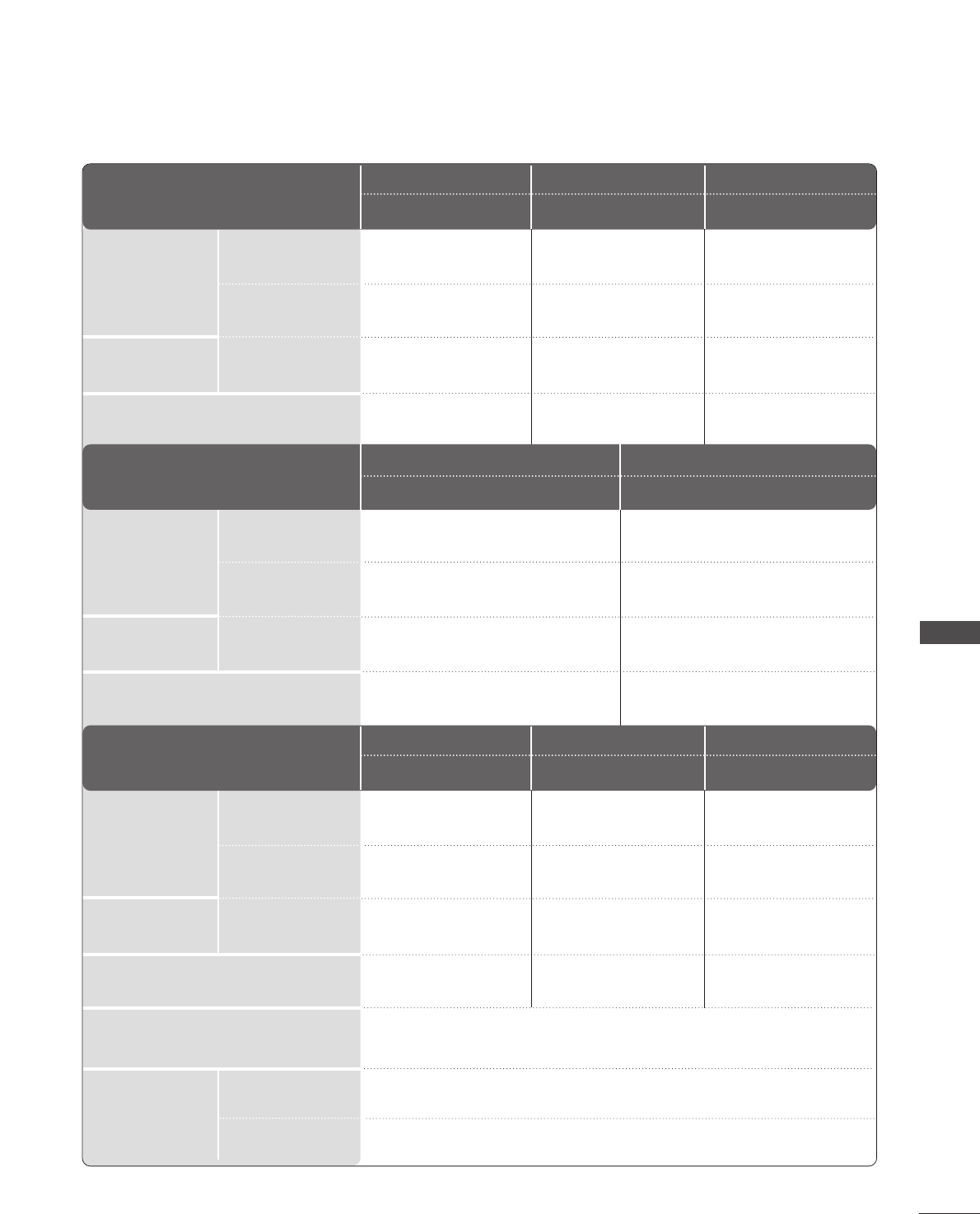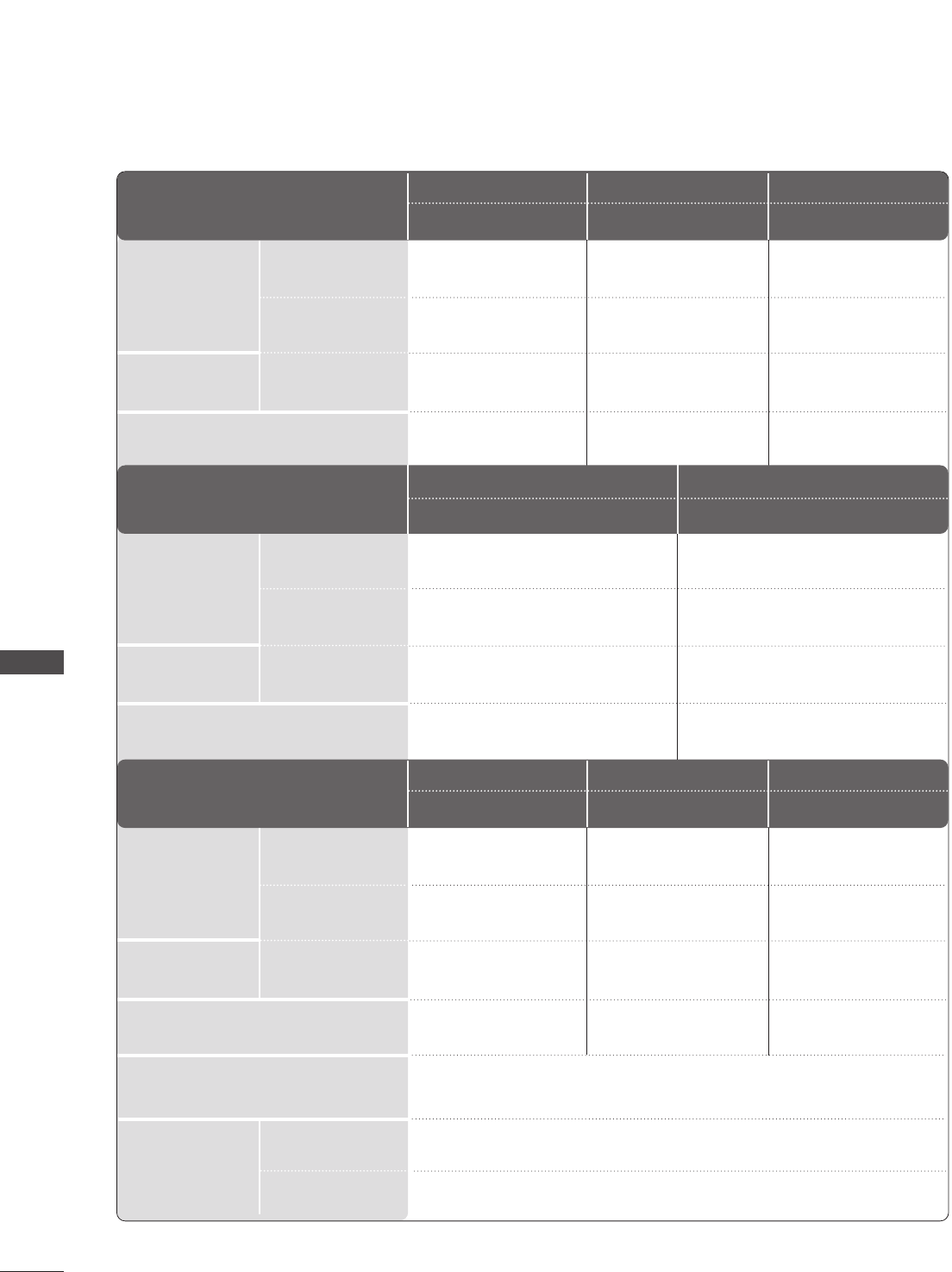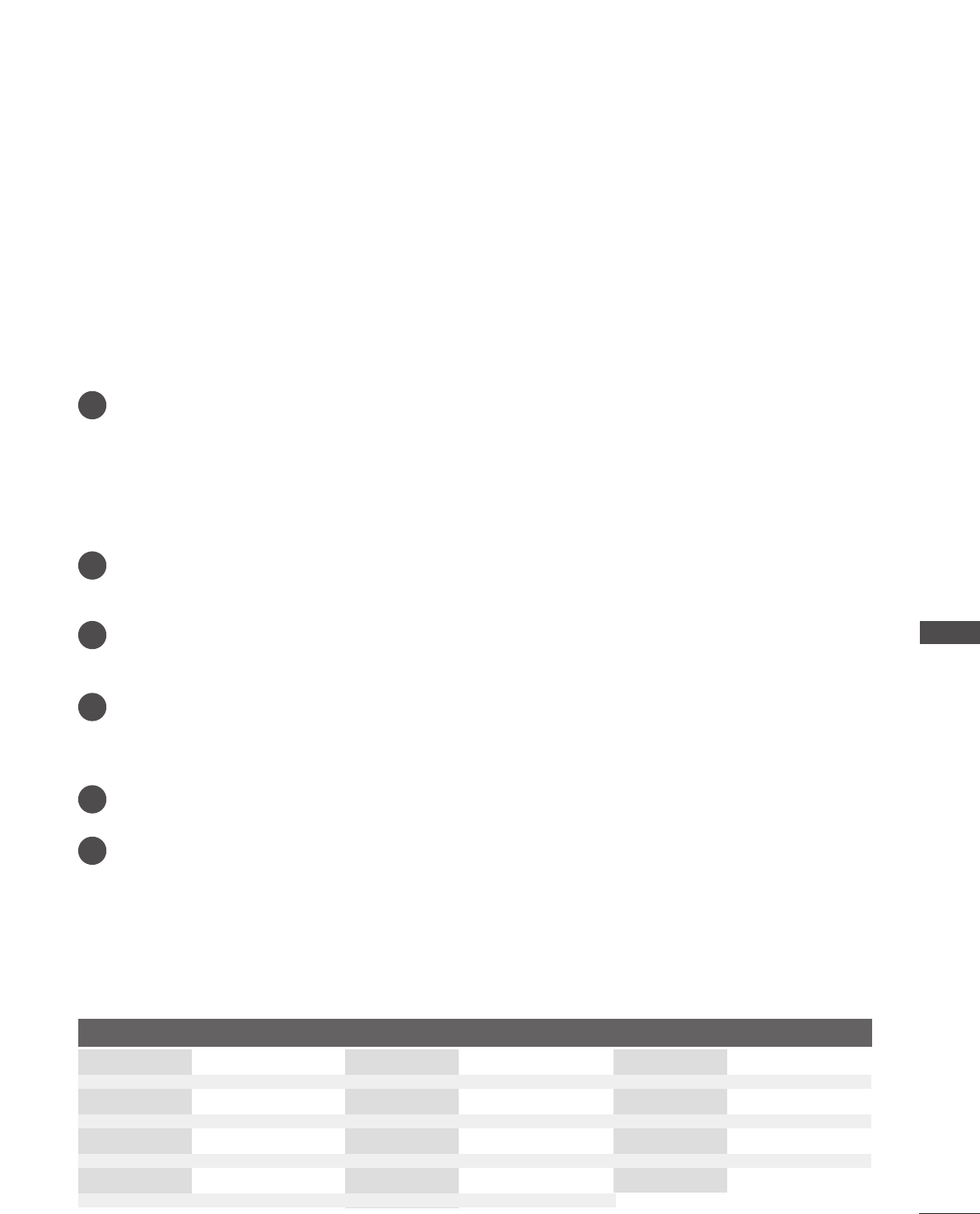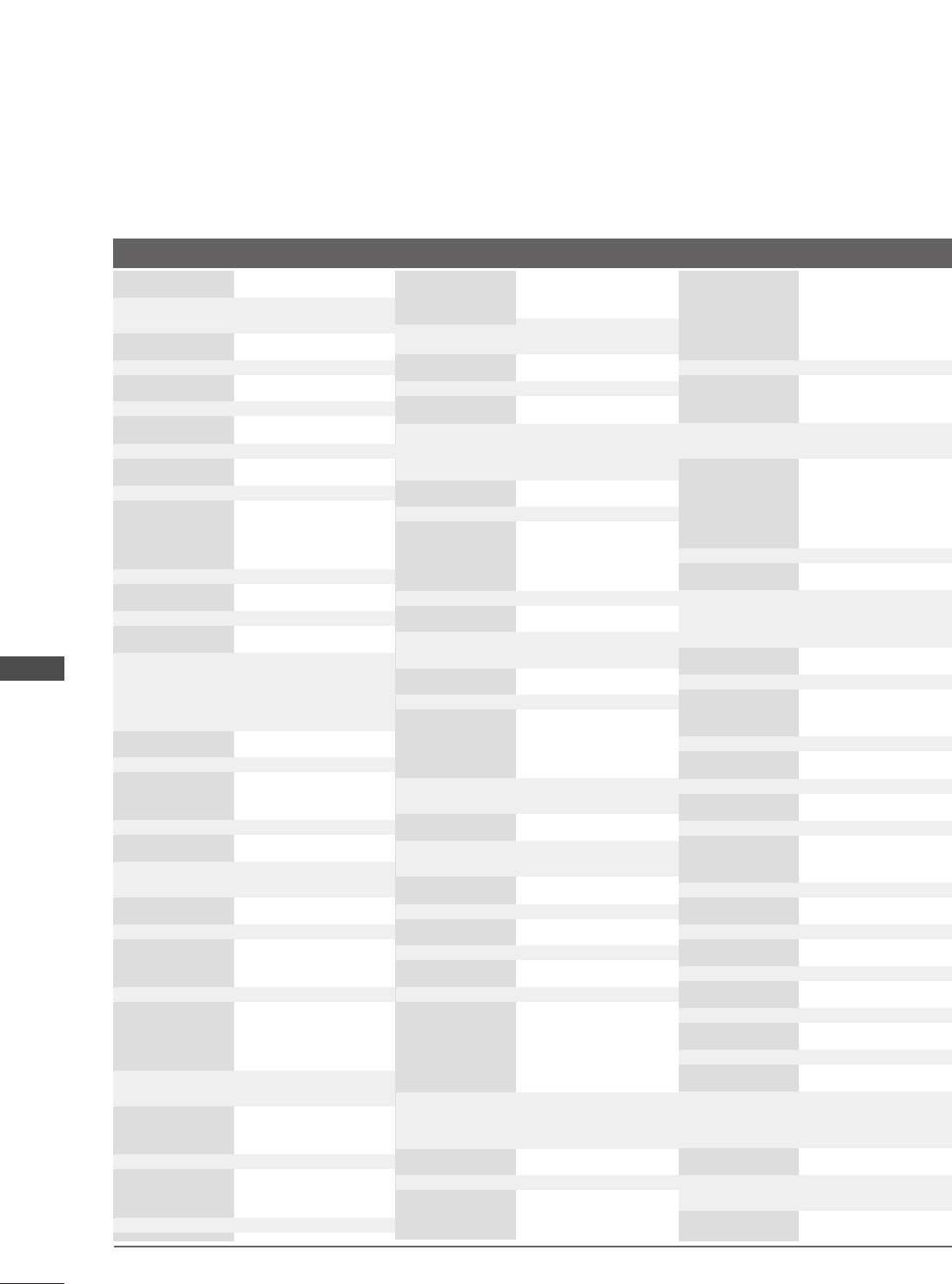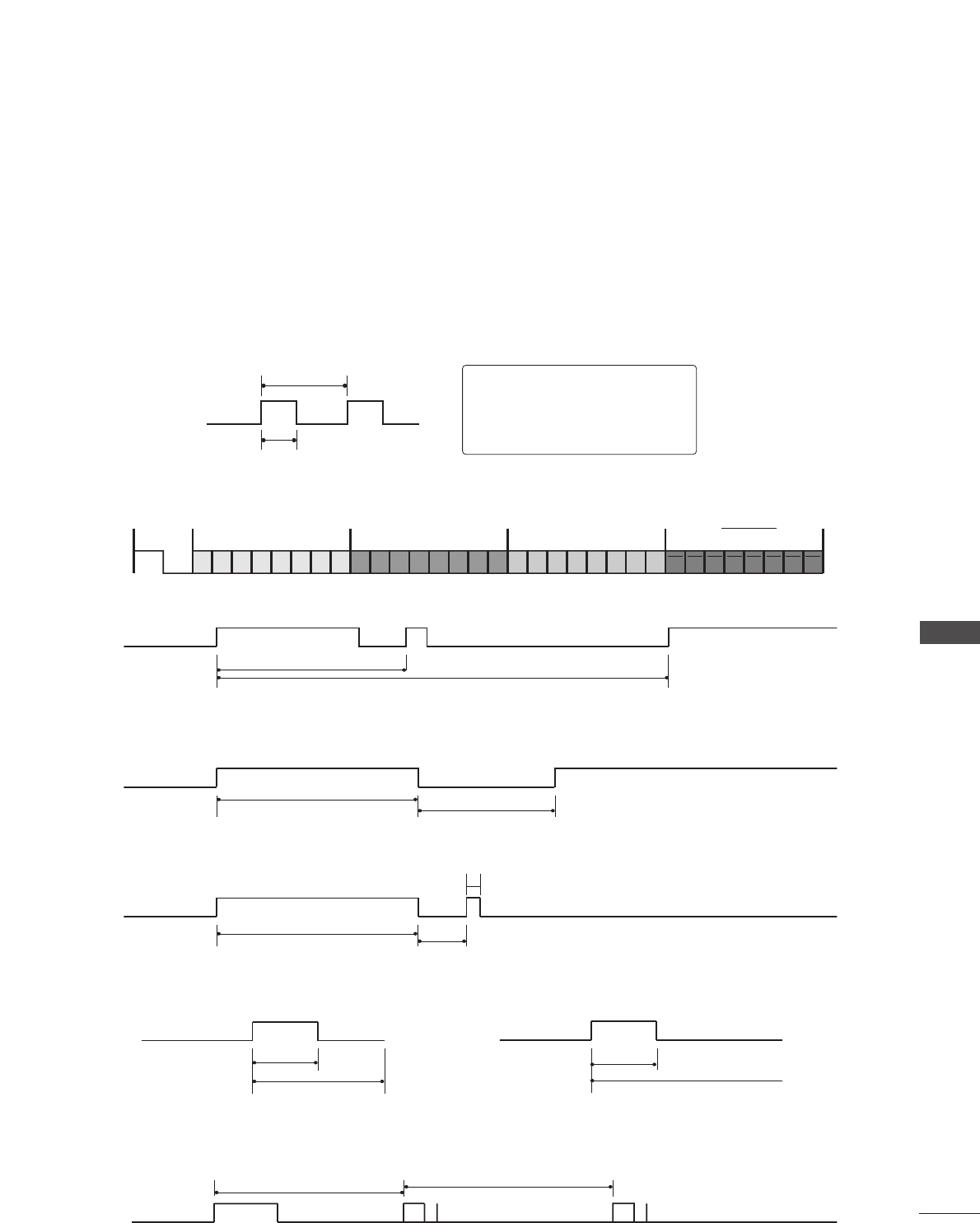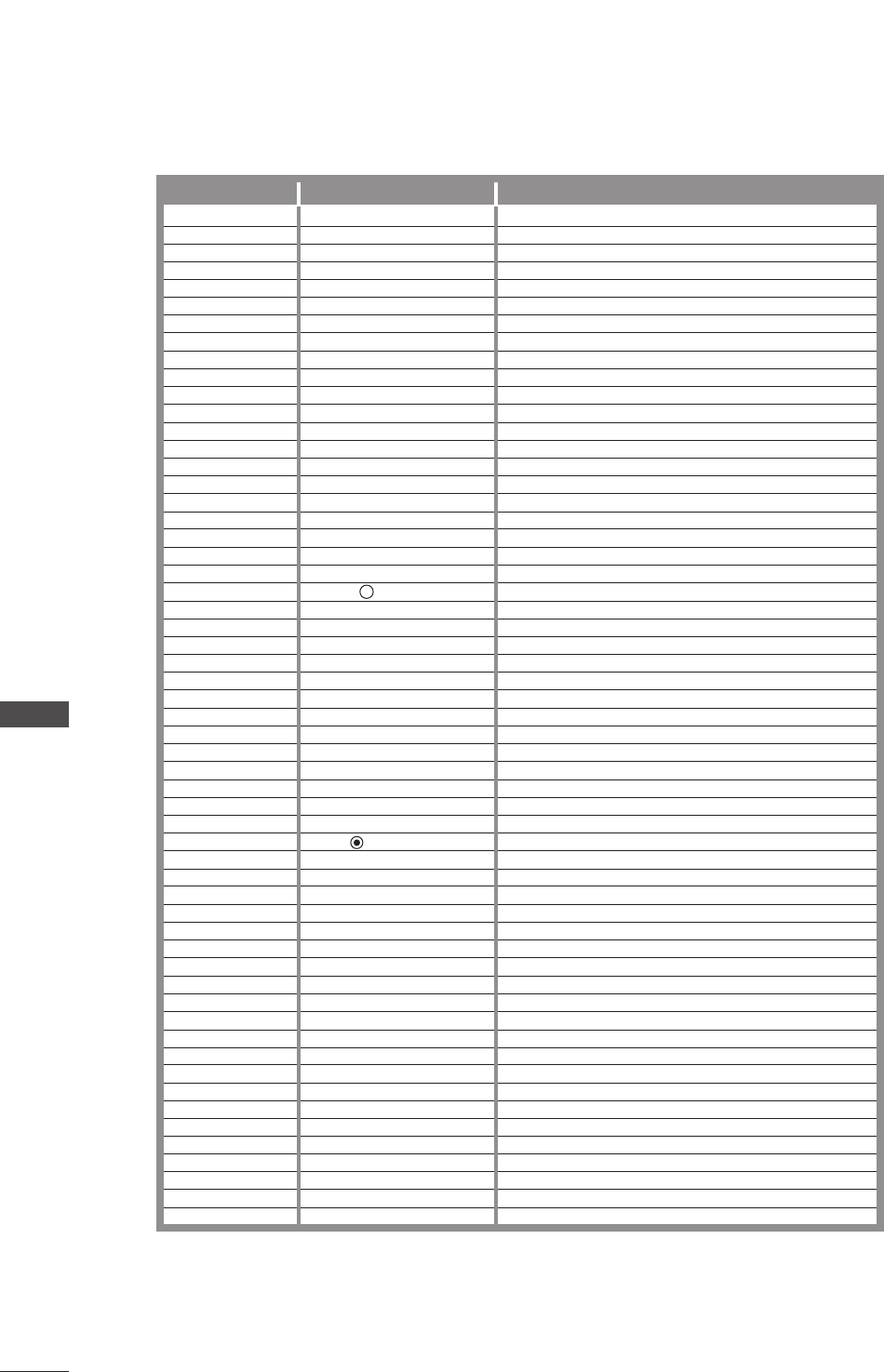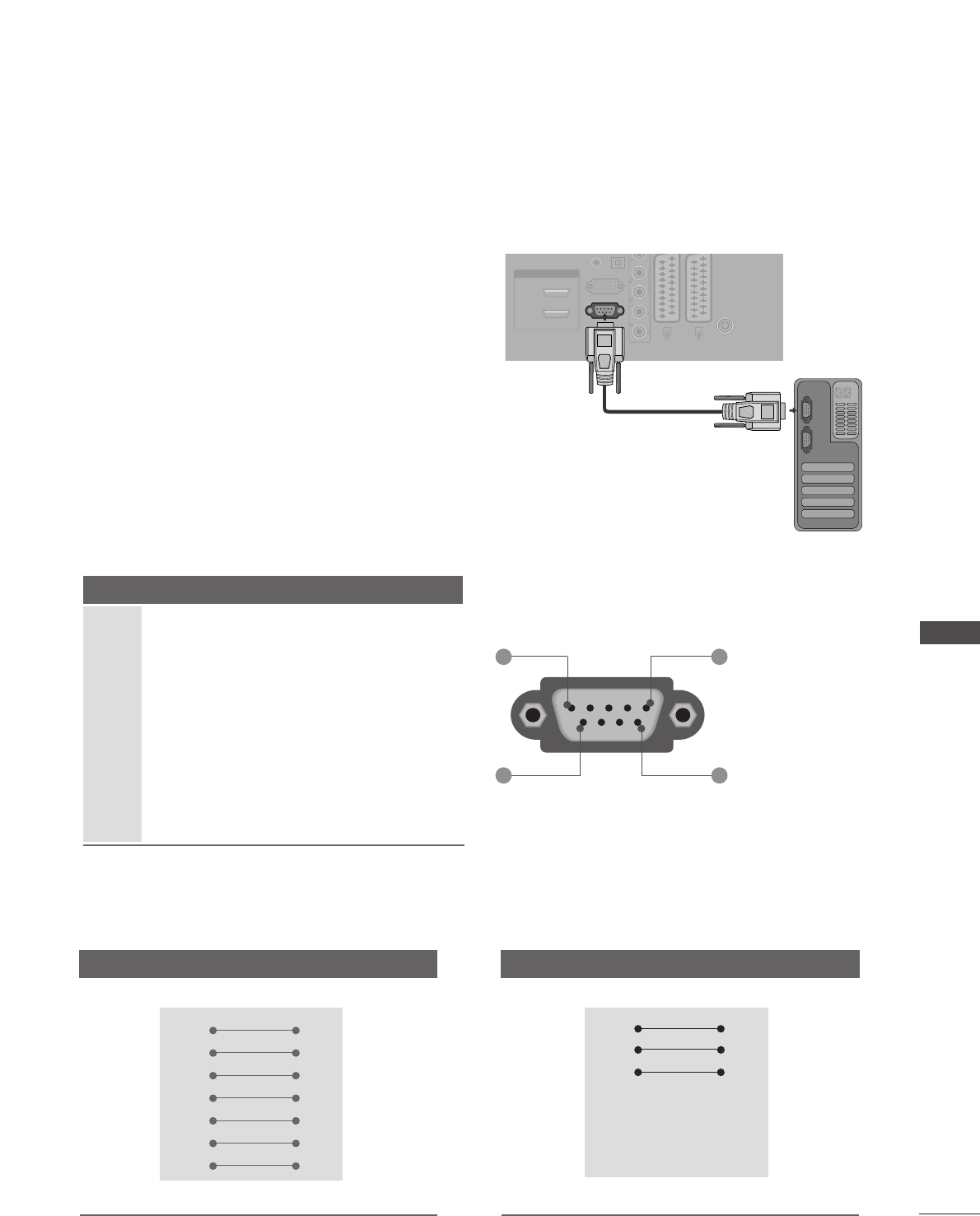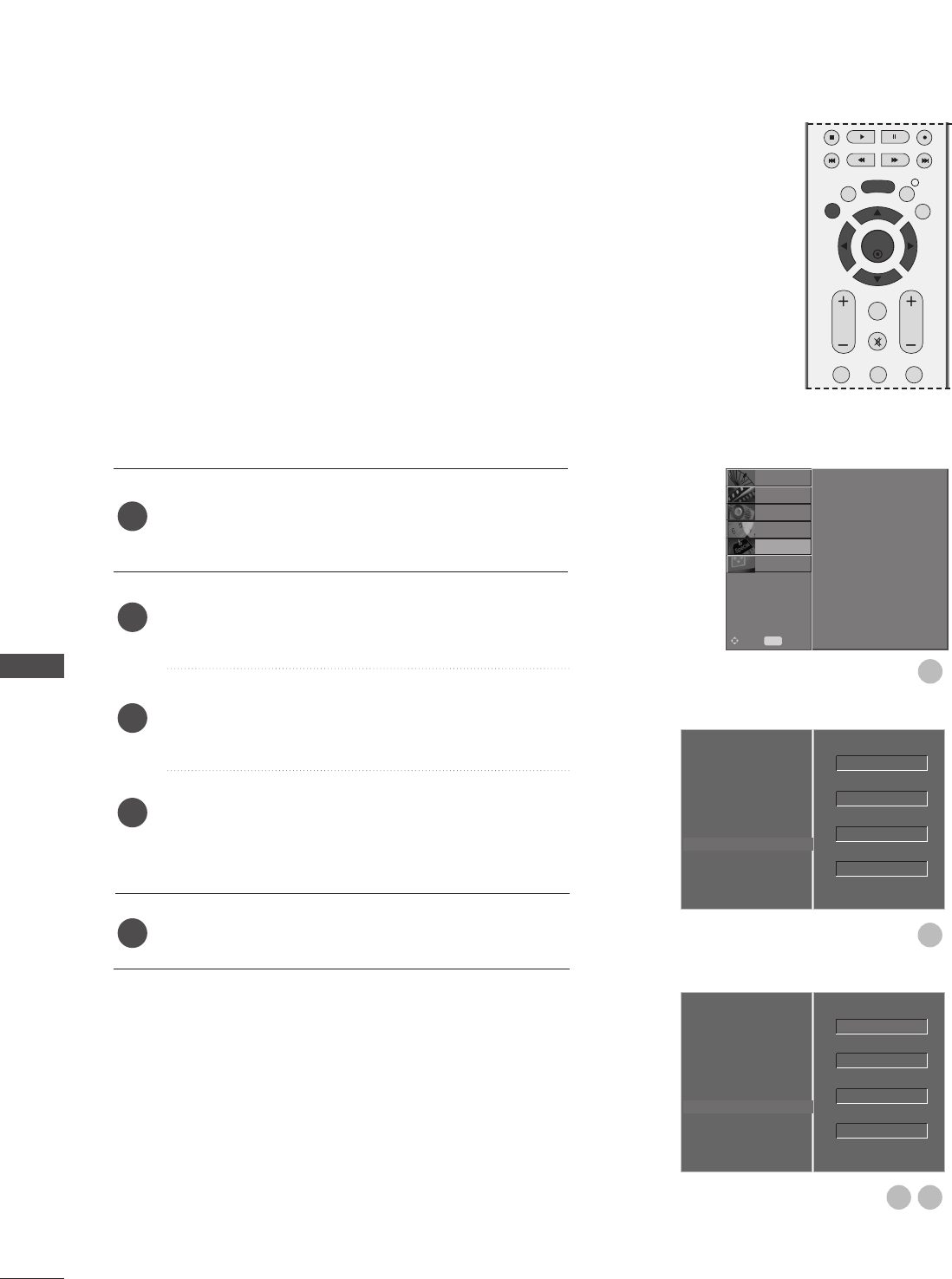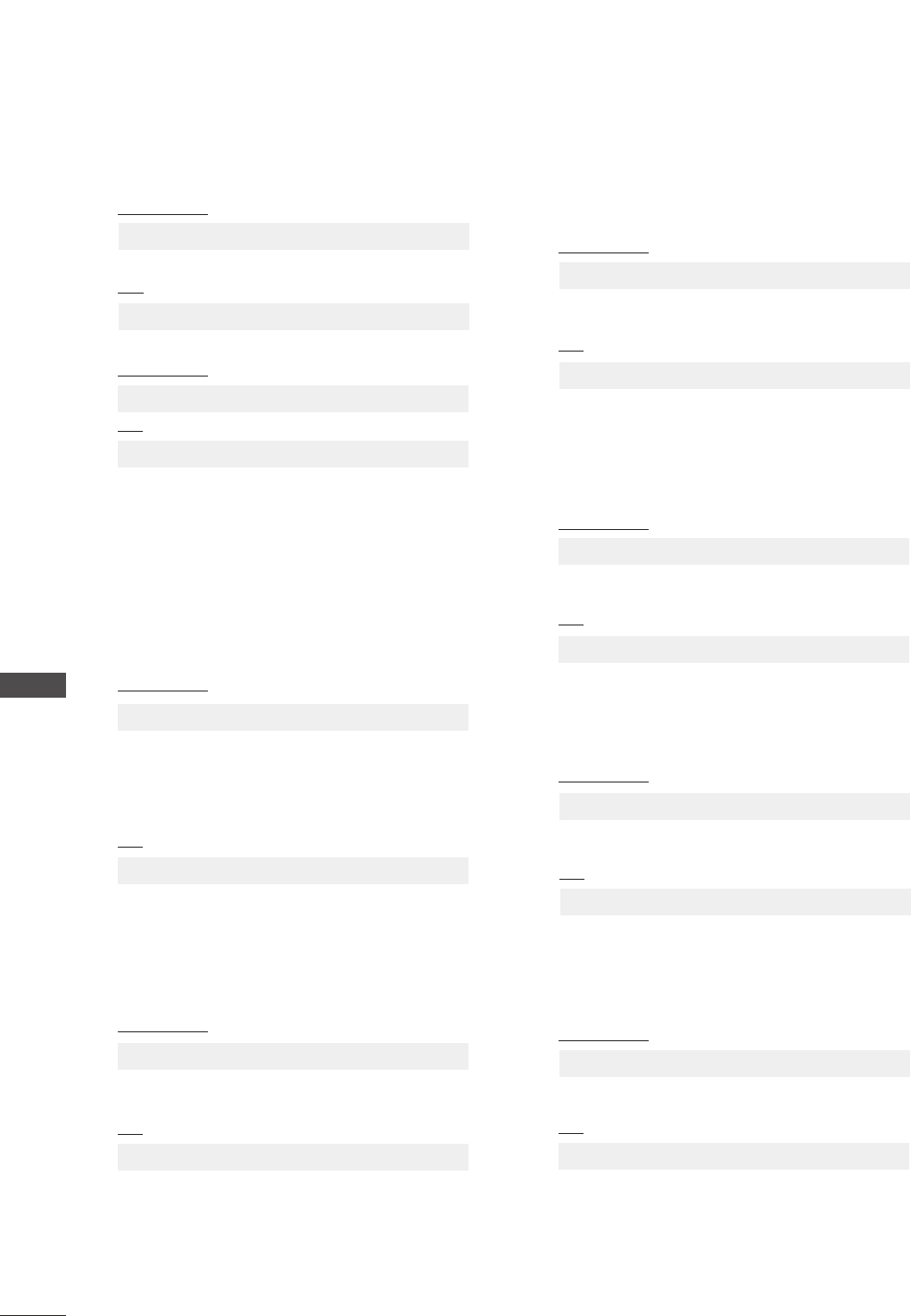2
CONTENTS
CONTENTS
ACCESSORIES
. . . . . . . . . . . . . . . . . . . . . . . . . . . . . . . . . . . . . . . . . . . . .
1
PREPARATION
Front Panel Controls . . . . . . . . . . . . . . . . . . . . . . . . 4
Back Panel Information . . . . . . . . . . . . . . . . . . . . . . 6
Stand Installation . . . . . . . . . . . . . . . . . . . . . . . . . . . 8
Please set it up carefully so the product
does not fall over . . . . . . . . . . . . . . . . . . . . . . . . . . . 9
Back Cover for Wire Arrangement . . . . . . . . . . . . . 10
Desktop Pedestal Installation . . . . . . . . . . . . . . . . . 12
Wall Mount: Horizontal installation . . . . . . . . . . . . 12
Antenna Connection . . . . . . . . . . . . . . . . . . . . . . . . 13
EXTERNAL EQUIPMENT SETUP
HD Receiver Setup . . . . . . . . . . . . . . . . . . . . . . . . 14
DVD Setup . . . . . . . . . . . . . . . . . . . . . . . . . . . . . . . . 16
VCR Setup . . . . . . . . . . . . . . . . . . . . . . . . . . . . . . . . 19
Digital Audio Out Setup . . . . . . . . . . . . . . . . . . . . . 22
Insertion of CI module . . . . . . . . . . . . . . . . . . . . . . 22
Other A/V Source Setup . . . . . . . . . . . . . . . . . . . . 23
PC Setup . . . . . . . . . . . . . . . . . . . . . . . . . . . . . . . . . 24
- Screen Setup for PC Mode . . . . . . . . . . . . . . . 27
WATCHING TV / PROGRAMME CONTROL
Remote Control Key Functions . . . . . . . . . . . . . . . . 31
Turning on the TV . . . . . . . . . . . . . . . . . . . . . . . . . . 33
Programme Selection . . . . . . . . . . . . . . . . . . . . . . . 34
Volume Adjustment . . . . . . . . . . . . . . . . . . . . . . . . 34
On-Screen Menus Selection and Adjustment . . . . 35
Auto Programme Tuning (In Digital Mode) . . . . . . 36
Manual Programme Tuning (In Digital Mode) . . . . 37
Programme Edit (In Digital Mode) . . . . . . . . . . . . . 38
Booster (In Digital Mode only) . . . . . . . . . . . . . . . 40
Software Update (In Digital Mode only) . . . . . . . . 41
Diagnostics (In Digital Mode only) . . . . . . . . . . . . 42
CI Information (In Digital Mode only) . . . . . . . . . . 43
Auto Programme Tuning (In Analogue Mode) . . . . . 44
Manual Programme Tuning (In Analogue Mode)
. . . . . . . 45
Fine Tuning (In Analogue Mode) . . . . . . . . . . . . . . 46
Assigning a Station Name (In Analogue Mode)
. . . . . . 46
Programme Edit (In Analogue Mode)
. . . . . . . . . . . . . 47
Selecting the Programme Table . . . . . . . . . . . . . . 49
Input Source Selection . . . . . . . . . . . . . . . . . . . . . 50
SIMPLINK Function . . . . . . . . . . . . . . . . . . . . . . . . . 51
EPG (ELECTRONIC PROGRAMME GUIDE)
(IN DIGITAL MODE)
Switch on/off EPG . . . . . . . . . . . . . . . . . . . . . . . . . . 53
Select programme . . . . . . . . . . . . . . . . . . . . . . . . . . 53
Button function in NOW/NEXT guide mode . . . . . 54
Button Function in 8 Day Guide Mode . . . . . . . . . . 54
Button function in date change mode . . . . . . . . . . . 54
Button function in extended description box . . . . . 55
Button function in record/remind setting mode . . . 55
Button function in timer list mode . . . . . . . . . . . . . . 55
PICTURE CONTROL
Picture Size (Aspect Ratio) Control . . . . . . . . . . . . . . . . . 56
Preset Picture Settings
- Picture Mode-Preset . . . . . . . . . . . . . . . . . . . . . . . . . . 58
-
Auto Colour Tone Control (Warm/Medium/Cool)
. . .59
Manual Picture Adjustment
- Picture Mode-User option . . . . . . . . . . . . . . . . . . . . . 60
- Colour Tone - User option . . . . . . . . . . . . . . . . . . . . .61
XD - Picture Improvement Technology . . . . . . . . . . . . . . 62
XD Demo . . . . . . . . . . . . . . . . . . . . . . . . . . . . . . . . . . . . . . 63
Advanced - Cinema/Real Cinema . . . . . . . . . . . . . . . . . . . 64
Advanced - Black(Darkness) Level . . . . . . . . . . . . . . . . . . 64
Advanced - Trumotion . . . . . . . . . . . . . . . . . . . . . . 65
Picture Reset . . . . . . . . . . . . . . . . . . . . . . . . . . . . . . . . . . . . 66
TruMotion Demo . . . . . . . . . . . . . . . . . . . . . . . . . . 66
Image Sticking Minimization(ISM) Method . . . . . . . . . . . 67
Low-Power Picture Mode . . . . . . . . . . . . . . . . . . . . . . . . . . 68