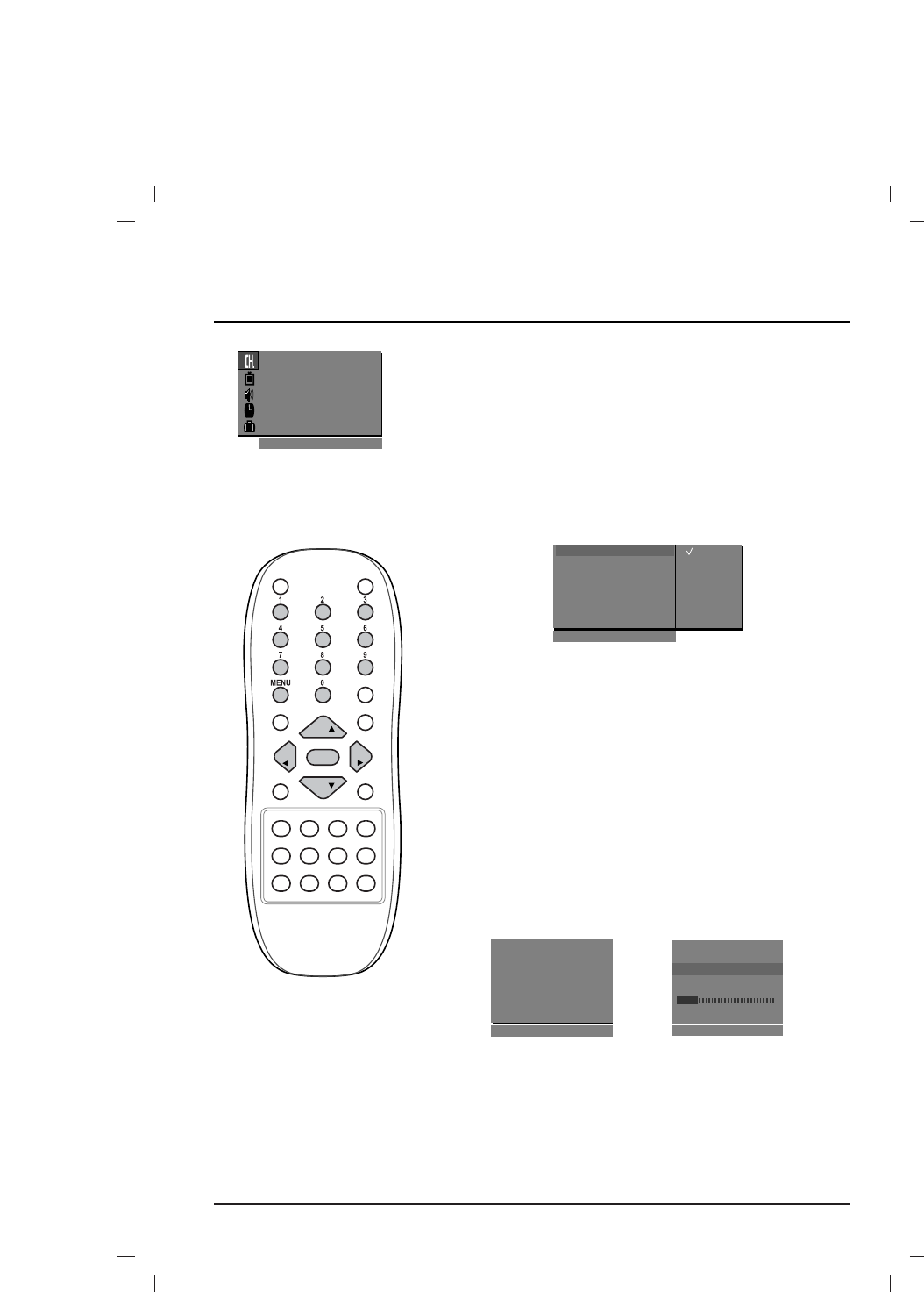10
Setting up TV stations
Up to 100 TV stations can be stored by programme numbers (0 to 99).
Once you have preset the stations, you will be able to use the
D
/
E
or NUMBER buttons to scan the stations you programmed.
Stations can be tuned using automatic or manual modes.
Note : In some models up to 200 TV stations can be stored.
Auto programme tuning
All stations that can be received are stored by this method. It is rec-
ommended that you use auto programme during installation of this set.
1. Press the MENU button to select the Station menu.
2. Press the
G
button and then
D
/
E
button to select Auto pro-
gramme
.
3. Press the
G
button to display the Auto programme menu.
4. Press the
G
button. Select a TV system with the
D
/
E
button
on the
System pull-down menu;
BG : PAL B/G, SECAM B/G (Europe/East Europe)
I : PAL I/II (U.K./Ireland)
DK : PAL D/K, SECAM D/K (East Europe)
L : SECAM L/L’ (France)
5. Press the
F
button.
6. Press the
D
/
E
button to select Storage from.
7. Press the
G
button. Select the beginning programme number
with the
F
/
G
button or NUMBER buttons on the Storage
from
pull-down menu. Any number under 10 is entered with a
numeric ‘0’ (or ‘00’) in front of it, i.e. ‘05’ (or ‘005’) for 5.
8. Press the OK button.
9. Press the
D
/
E
button to select Normal search.
Option: In some models, you can only select Start.
Note :
If the programmed station has poor quality and sound, select the
system again in the
Manual programme menu.
10. Press the
G
button to begin auto programming.
All receivable stations are stored.
To stop auto programming, press the MENU button.
When auto programming is completed, the Programme edit
menu appears on the screen. See the ‘Programme edit’ section
to edit the stored programme.
11. Repeatedly press the MENU button to return to normal TV
viewing.
System
{
StorageOfrom
{
NormalOsearch
{
BG
I
DK
L
()O}{OOKOMENU
Auto programme
System {
System
{
StorageOfrom
{
NormalOsearch
{
MENU
Auto programme
MENU
OOCO01O(BG)
736%
Normal search