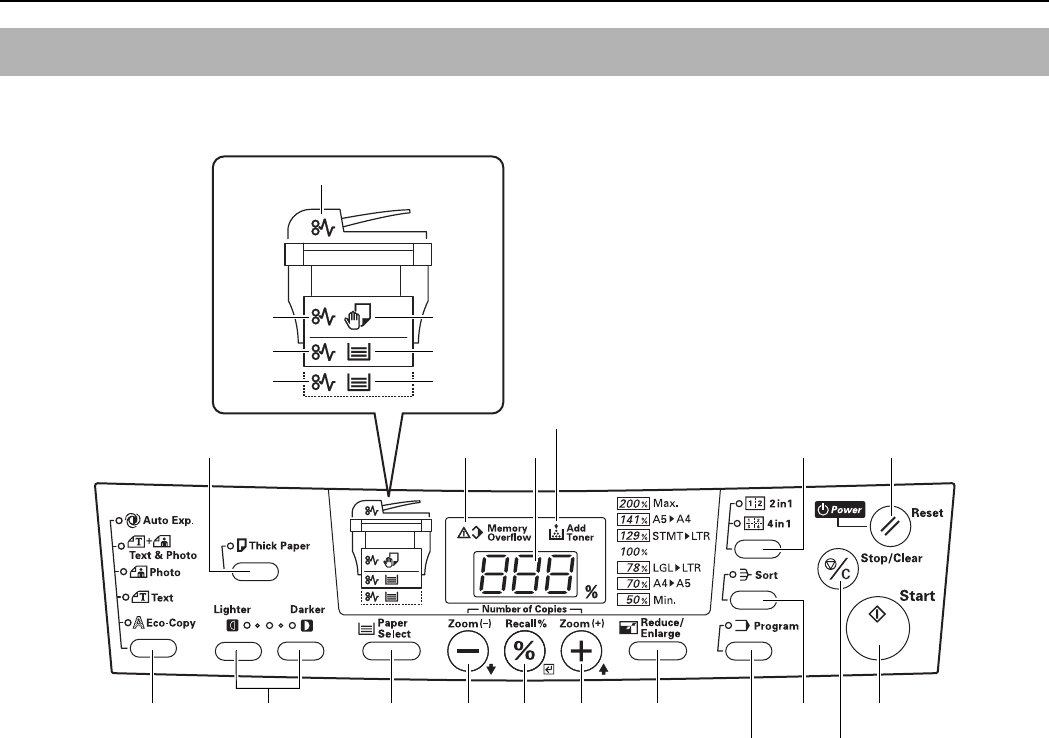-
Wat betekend foutcode J40
Reageer op deze vraag Misbruik melden
Het blad komt blanco uit de machine Gesteld op 14-12-2020 om 11:32 -
wat betent de foutcode J40 ? telkens moet je de machine af en aan zetten en het blad komt er maar 2/3 uit de maschiene Gesteld op 27-3-2020 om 15:59
Reageer op deze vraag Misbruik melden -
de kopieermachine geeft aan 0 of j? 78, nu staat er reseat originals
Reageer op deze vraag Misbruik melden
wat kan er aan de hand zijn
Gesteld op 17-2-2020 om 09:49 -
Kan ik een KM-1500 kopieerapparaat draadloos aansluiten op een computer? (via Wifi, ...?)
Reageer op deze vraag Misbruik melden
Zo ja, hoe?
Dank u,
Silke Gesteld op 1-3-2014 om 11:52-
Of met kabel? Heb achteraan apparaat een aansluiting gevonden, maar weet niet welke kabel ik hieraan moet koppelen Geantwoord op 1-3-2014 om 12:38
Waardeer dit antwoord (17) Misbruik melden
-
-
waar kan ik de tellerstand van de Kyocera KM1500 aflezen> Gesteld op 24-4-2012 om 15:19
Reageer op deze vraag Misbruik melden-
c code 5 seconden ingedrukt houden Geantwoord op 11-7-2012 om 19:23
Waardeer dit antwoord (3) Misbruik melden
-
-
c-toets 5 seconden ingedrukt houden je kunt hem dan in de display lezen druk je vervolgens op de groene print knop dan word de tellerstand ook nog afgedrukt. Geantwoord op 11-7-2012 om 19:29
Waardeer dit antwoord (1) Misbruik melden -
ik krijg code c-6. wat te doen? Gesteld op 4-11-2010 om 15:53
Reageer op deze vraag Misbruik melden-
Ja, wat te doen? Geantwoord op 17-1-2012 om 10:45
Waardeer dit antwoord (11) Misbruik melden
-
-
ik mkrijg code E33 wat te doen Gesteld op 10-9-2010 om 15:31
Reageer op deze vraag Misbruik melden-
Wij hebben deze code nu ook, hoe is dit op te lossen?
Waardeer dit antwoord (2) Misbruik melden
Mvg
Hans Geantwoord op 14-4-2012 om 22:18
-
-
toner is op Geantwoord op 11-7-2012 om 19:25
Waardeer dit antwoord (1) Misbruik melden -
op de display verschijnt de code j11 wat betekent dit Gesteld op 25-5-2010 om 13:56
Reageer op deze vraag Misbruik melden-
Dit krijg ik nu ook... Wat is het? Geantwoord op 5-3-2015 om 12:06
Waardeer dit antwoord (10) Misbruik melden
-