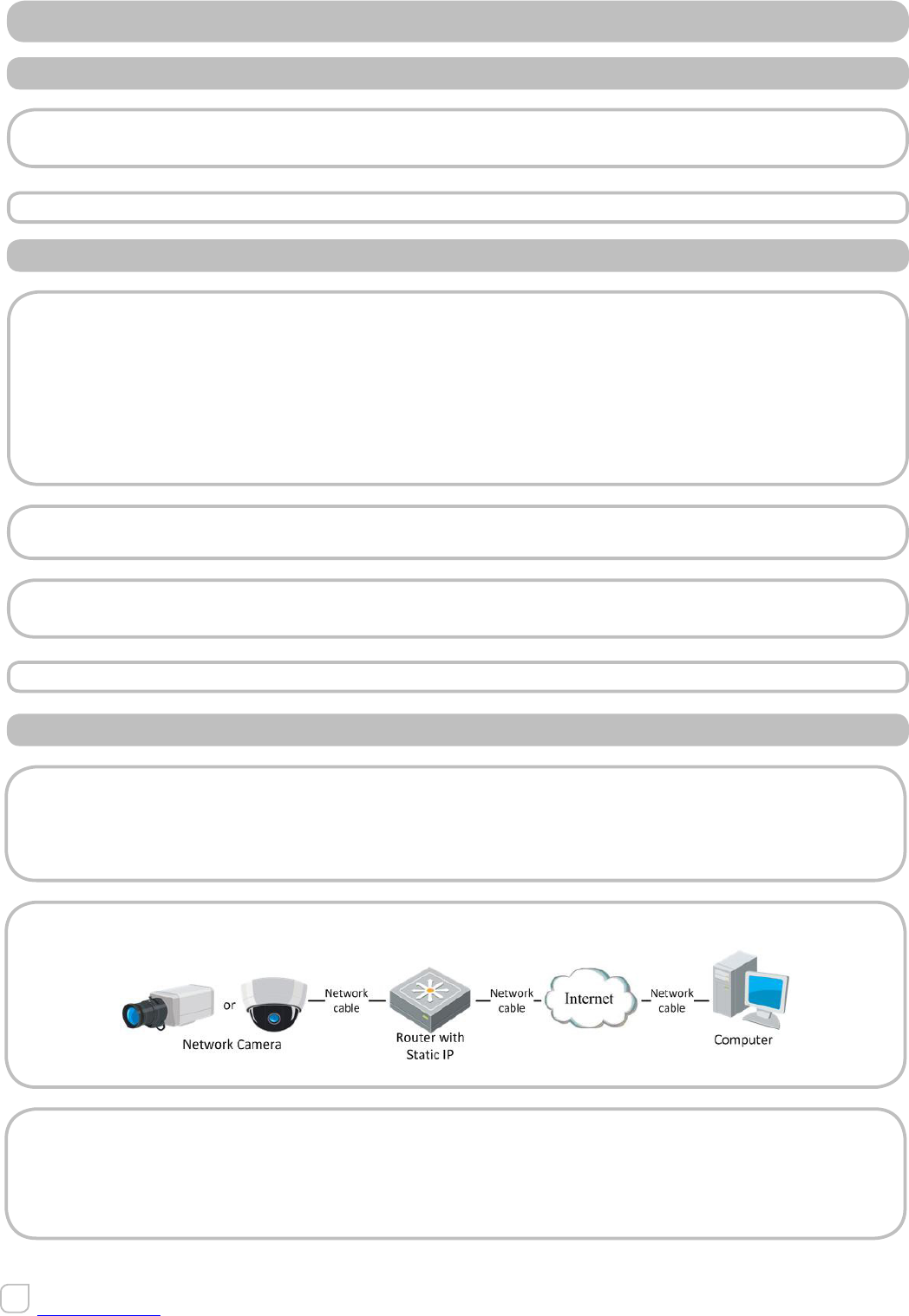2.2.2 DINAMIC IP CONNECTION
BEFORE YOU START
Please apply a dynamic IP from an ISP. With the dynamic IP address, you can connect
the network camera to a modem or a router.
• Connecting the network camera via a router
STEPS
1. Connect the network camera to the router.
2. In the camera, assign a LAN IP address, the subnet mask and the gateway. Refer to
Section 2.1.2 Detecting and Changing the IP Address for detailed LAN configuration.
3. In the router, set the PPPoE user name, password and confirm the password.
4. Set port mapping. E.g. 80, 8000, 8200 and 554 ports. The steps for port mapping vary
depending on different routers. Please call the router manufacturer for assistance with
port mapping.
Note:
Refer to Appendix 2 for detailed information about port mapping.
5. Configure the DDNS settings in the setting interface of the router.
6. Visit the camera via the applied domain name.
• Connecting the network camera via a modem
PURPOSE
This camera supports the PPPoE auto dial-up function. The camera gets a public IP address
by ADSL dial-up after the camera is connected to a modem. You need to configure the
PPPoE parameters of the network camera. Refer to Section 5.3.3 Configuring PPPoE
Settings for detailed configuration.
Figure 2.2.3 Accessing the Camera with Dynamic IP
The obtained IP address is dynamically assigned via PPPoE, so the IP address always
changes after rebooting the camera. To solve the inconvenience of the dynamic IP, you
need to get a domain name from the DDNS provider (E.g. DynDns.com). Please follow
below steps for normal domain name resolution and private domain name resolution
to solve the problem.