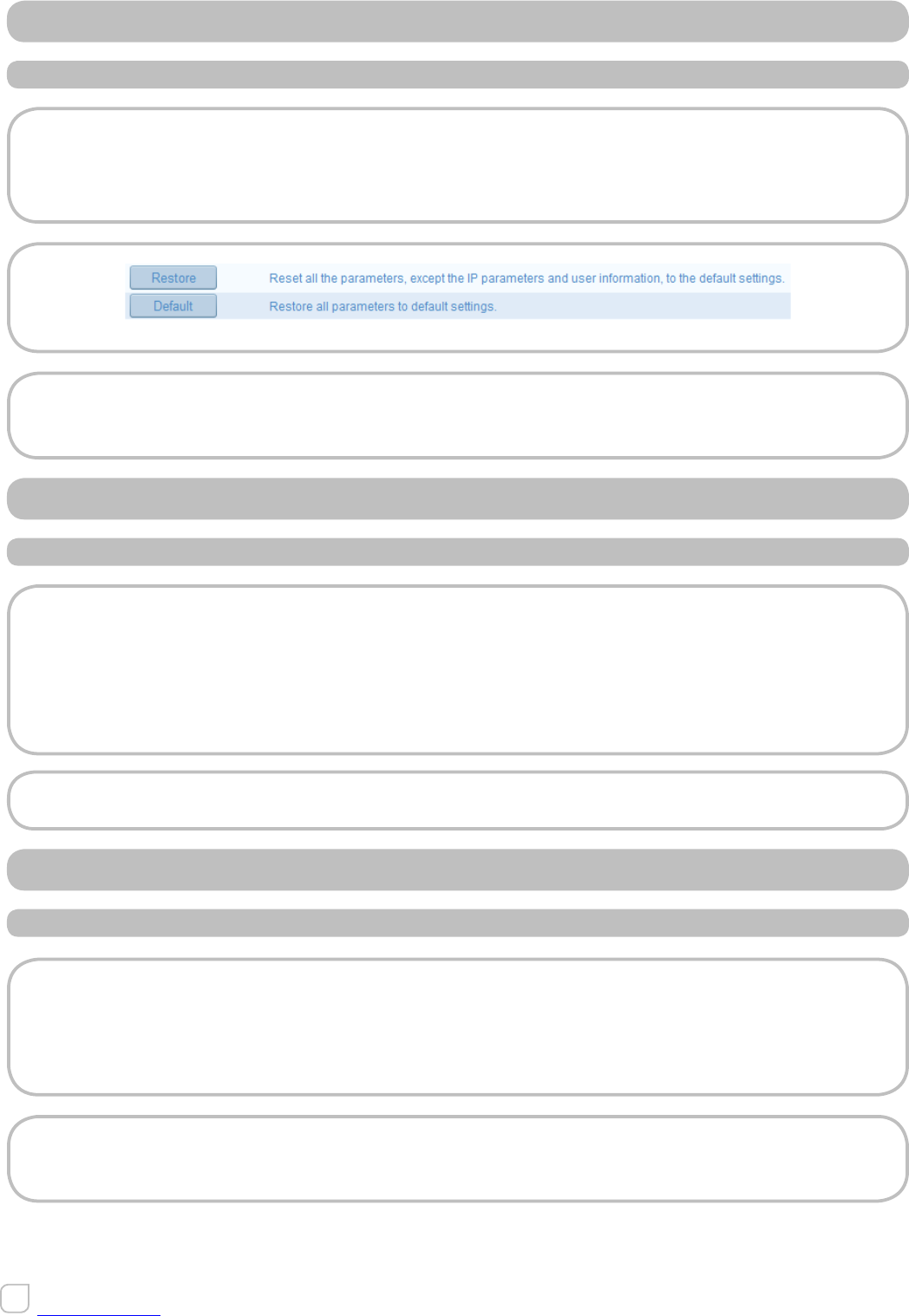10.6.2 RESTORING DEFAULT SETTING
STEPS
1. Enter the Maintenance interface:
Configuration > Basic Configuration> System > Maintenance
Or Configuration > Advanced Configuration> System > Maintenance
2. Click “Default” or “Restore” to restore the default settings.
Figure 10.6.2 Restore Default Settings
Note:
After restoring the default settings, the IP address is also restored to the default IP
address, please be careful for this action.
10.6.3 EXPORTING/IMPORTING CONFIGURATION FILE
STEPS
Enter the Maintenance interface:
Configuration > Basic Configuration> System > Maintenance
Or Configuration > Advanced Configuration> System > Maintenance
1. Click “Export” to save the configuration file of the current device.
2. Click “Browse” to select the saved configuration file and then click “Import” to start
importing configuration file.
Note:
You need to reboot the camera after importing configuration file.
10.6.4 UPGRADING THE SYSTEM
STEPS
1. Enter the Maintenance interface:
Configuration > Basic Configuration> System > Maintenance
Or Configuration > Advanced Configuration> System > Maintenance
2. Click “Browse” to select the local upgrade file and then click “Upgrade” to start
remote upgrade.
Note:
The upgrading process will take 1 to 10 minutes. Please don’t disconnect power of the
camera during the process. The camera reboots automatically after upgrading.