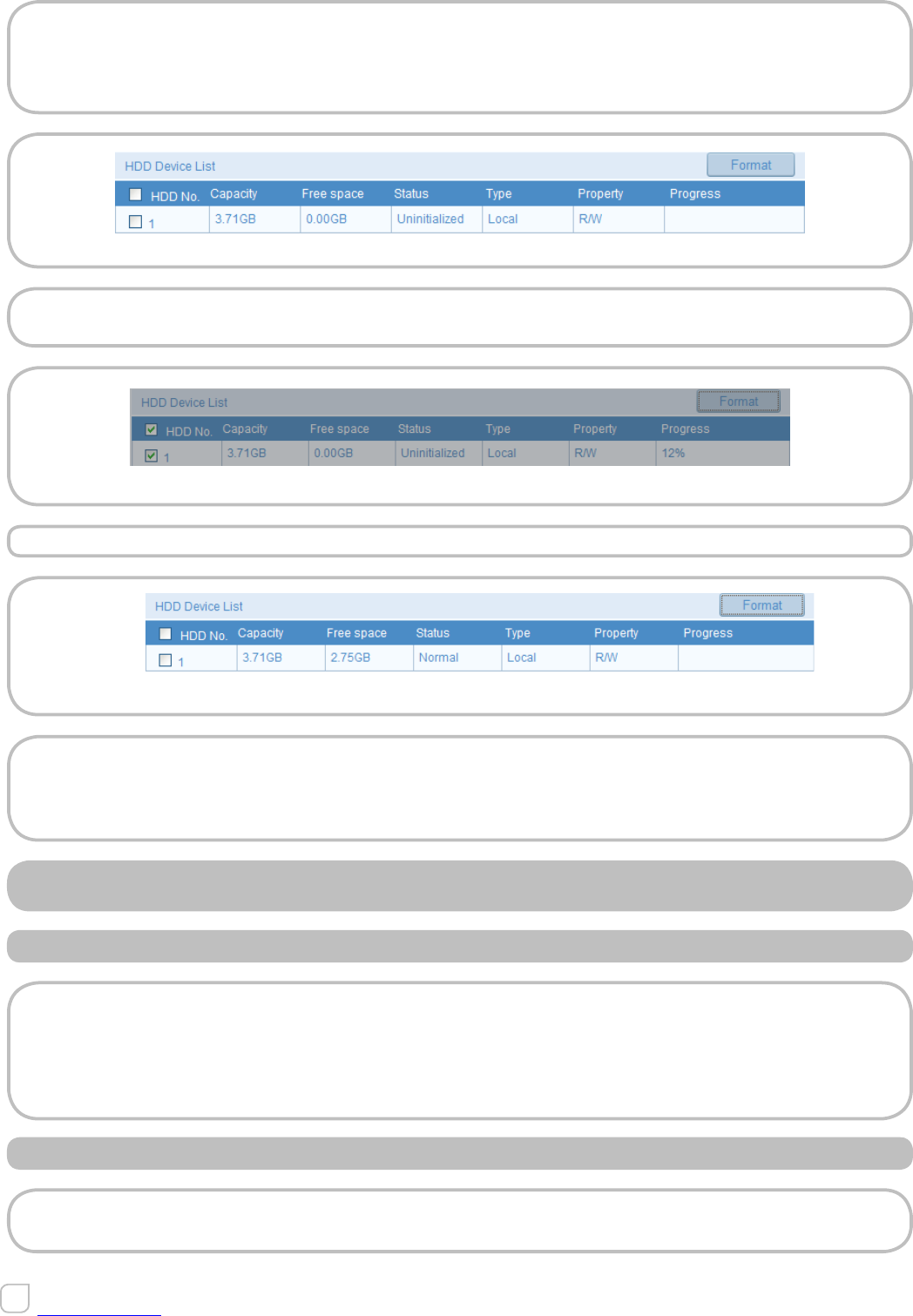2. Initialize the added network disk.
1) Enter the HDD Settings interface (Advanced Configuration > Storage > Storage
Management), in which you can view the capacity, free space, status, type and
property of the disk.
Figure 7.1.2 - Initialize Disk
2) If the status of the disk is Uninitialized, check the corresponding checkbox to
select the disk and click “Format” to start initializing the disk.
Figure 7.1.3 - Initializing
When the initialization completed, the status of disk will become Normal.
Figure 7.1.4 - View Disk Status
Note:
•Up to 8 NAS disks can be connected to the camera.
•To initialize and use the SD card after insert it to the camera, please refer to the steps
of NAS disk initialization.
7.2 CONFIGURING RECORDING SCHEDULE
PURPOSE
There are two kinds of recording for the cameras: manual recording and scheduled
recording. For the manual recording, refer to Section 5.3 Recording and Capturing
Pictures Manually. In this section, you can follow the instructions to configure the
scheduled recording. By default, the record files of scheduled recording are stored in
the SD card (if supported) or in the network disk.
STEPS
1. Enter the Record Schedule Settings interface:
Configuration > Advanced Configuration> Storage > Record Schedule