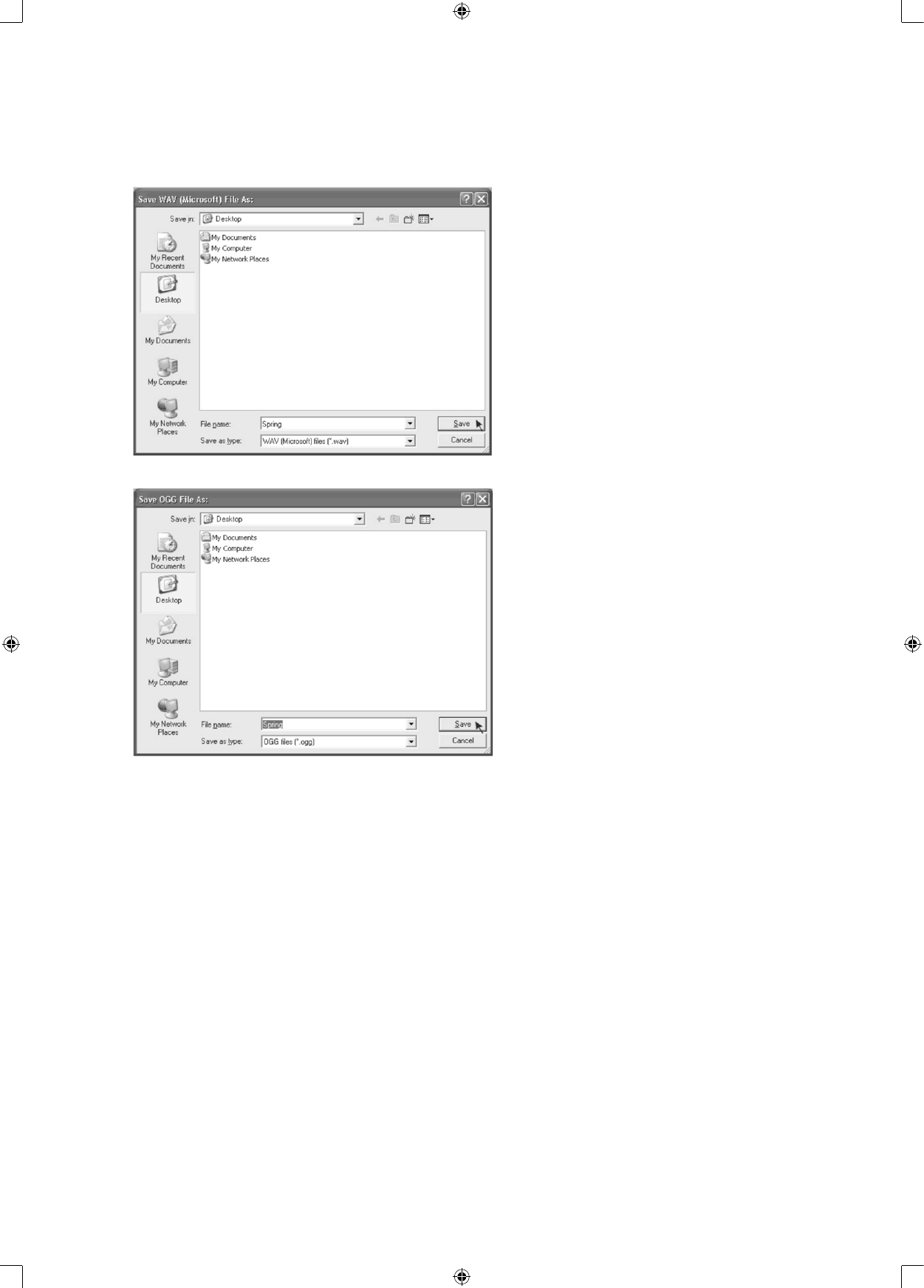3. Once you have chosen which file format recording should be exported to, the interface below appears.
Here you may provide the file name and the location where it will be saved, i.e. on the desktop.
Then click “Save”.
Save as WAV
Save as Ogg
Note: You have an option to save all the songs into one file all at once. After the download is completed,
click the File tab and select Export as MP3, Export as WAV or Export as OGG.
COPYING THE MUSIC FILE TO AN MP3 PLAYER
1. Connect the MP3 player to your computer via a USB cable.
2. Turn on your computer.
3. Double click on “MY COMPUTER”.
4. Locate the drive named “REMOVABLE DISK” or “MP3 PLAYER” – This is your MP3 player.
5. Double click “REMOVABLE DISK/MP3 PLAYER” – This opens the folder. It will show all files that are
currently on your player.
6. Next, locate the music files on your computer. Most people store them in their “MY MUSIC” folder.
7. Once your music folder/MP3 file folder is open, click once to highlight the song you want to send to your
MP3 player. One of the following steps will copy the MP3 file:
A. Right click on the highlighted song and a box will appear. Move the cursor to “SEND TO” and another
box will appear. If you have the option “REMOVABLE DISK”, click on it. This will send a copy of the
MP3 file to the MP3 player.
B. If you do not have “REMOVABLE DISK” listed, click on “COPY”. Go back and repeat steps 3, 4 & 5
(above). Right click in the middle of the window and a box will appear. Select “PASTE” and the MP3
file that will be sent to the MP3 player.