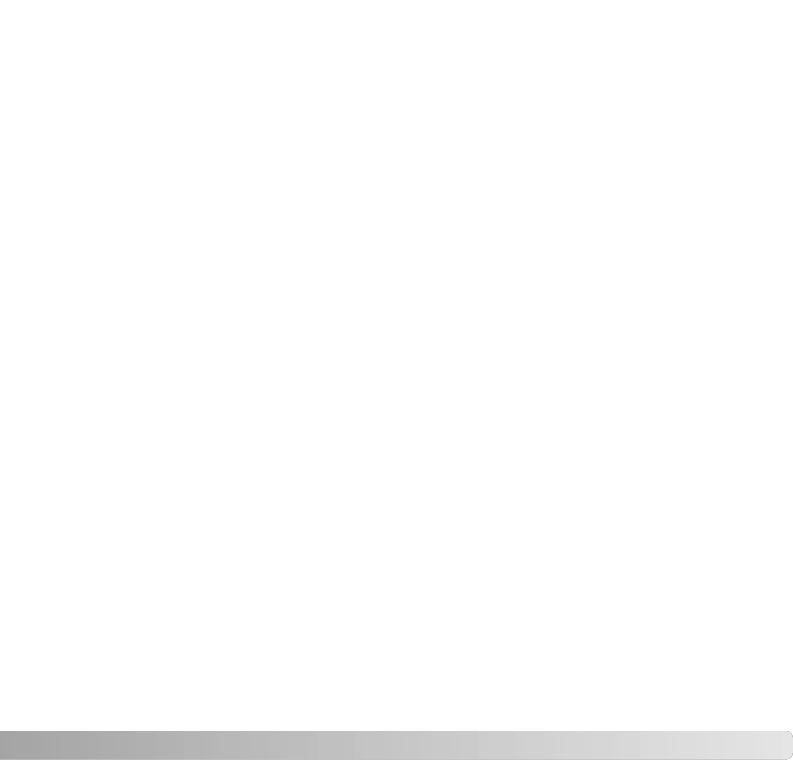135
For a complete description of DiMAGE Master Lite, refer to the pdf manual on the
supplied DiMAGE Instruction Manual CD-ROM. The manual is located in the manual
folder on the CD-ROM and organized in language folders. Copy the file to your computer
for reference.
Adobe Reader is required to open the pdf manual. A copy of this software is included on
the DiMAGE Instruction Manual CD-ROM and organized in language folders. Double
click on the installer icon and follow the instructions on the installer screens to install the
software. The latest version of Adobe Reader can be downloaded at www.adobe.com.
1.Close all software applications that are open on your computer including antivirus
software.
2.Place the Digital Camera Software CD-ROM into the CD-ROM drive.
3.Install the software:
Windows based computer – The launcher appears. Click the camera support
Applications button and then the install DiMAGE Master Lite button to begin the
installation routine. If the launcher does not appear, see software notes on page 133.
Mac OS X – Double-click the CD icon on the desktop, open the Utility folder, the
DiMAGE Master Lite folder, and then the appropriate language folder. Click the Installer
icon to begin the installation routine.
4.Follow the on-screen instructions to install the software. Refer to the Master Lite pdf
instruction manual for detailed installation and operation instructions.
5.If you turned off anti-virus software, turn it back on. See the anti-virus software manual
for details.
The full version of DiMAGE Master gives you all the tools to organize, examine, and
process your images as well as sophisticated tools for RAW processing. For more on
DiMAGE Master, see page 81 or visit us on the web at:
North America: http://kmpi.konicaminolta.us/
Europe: http://www.konicaminoltasupport.com