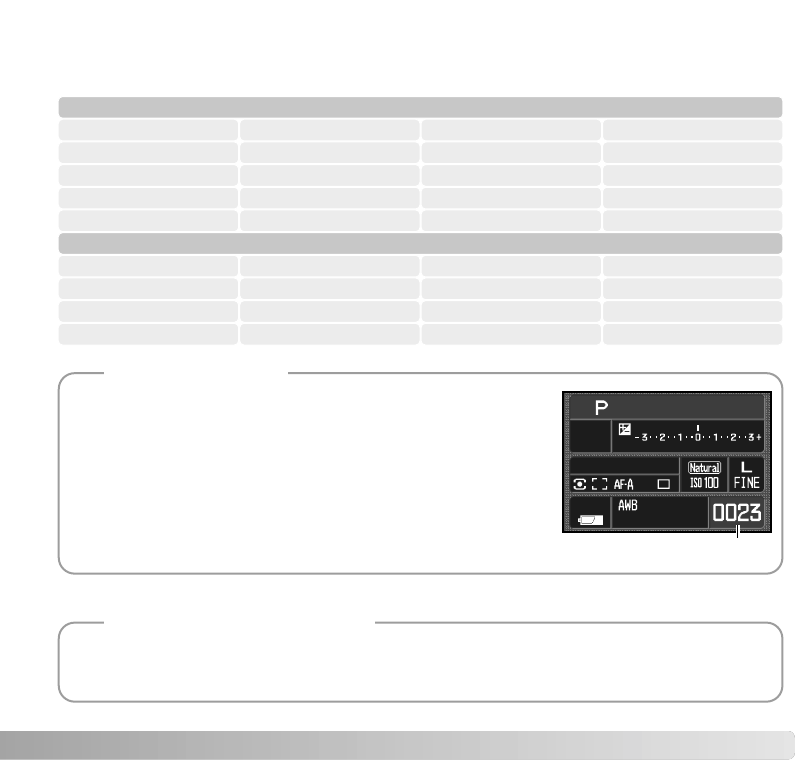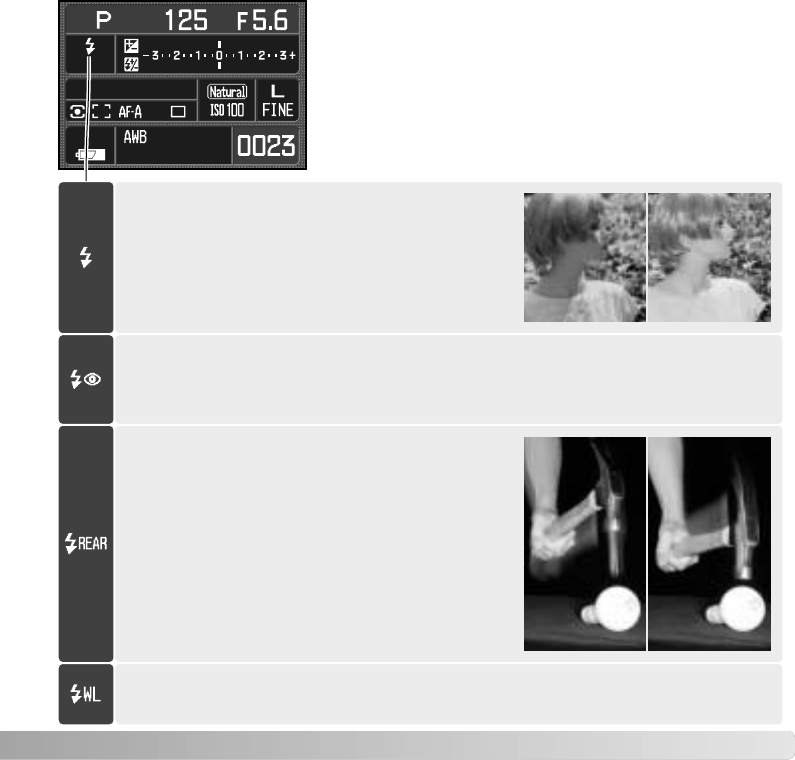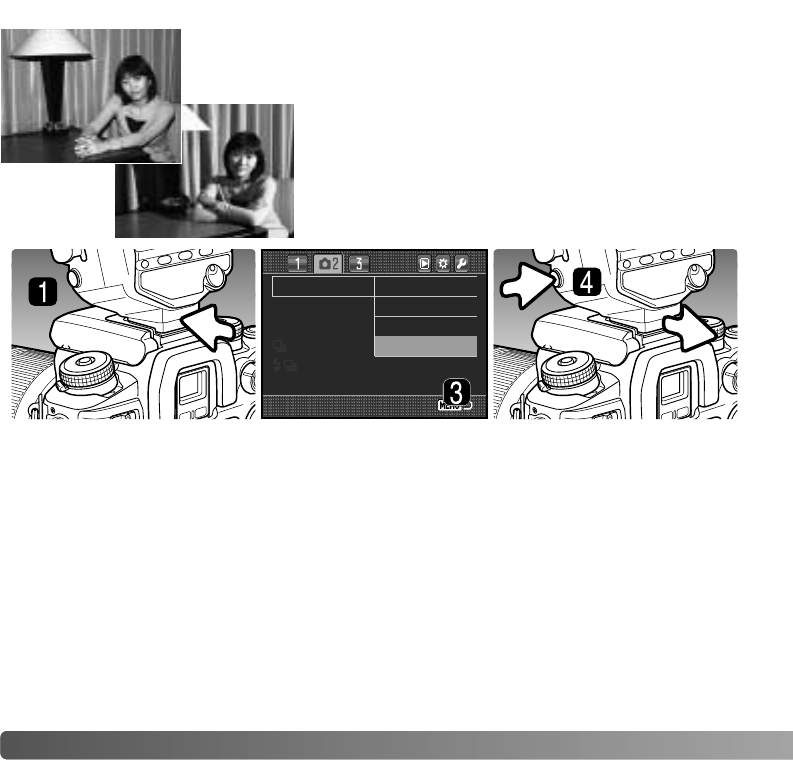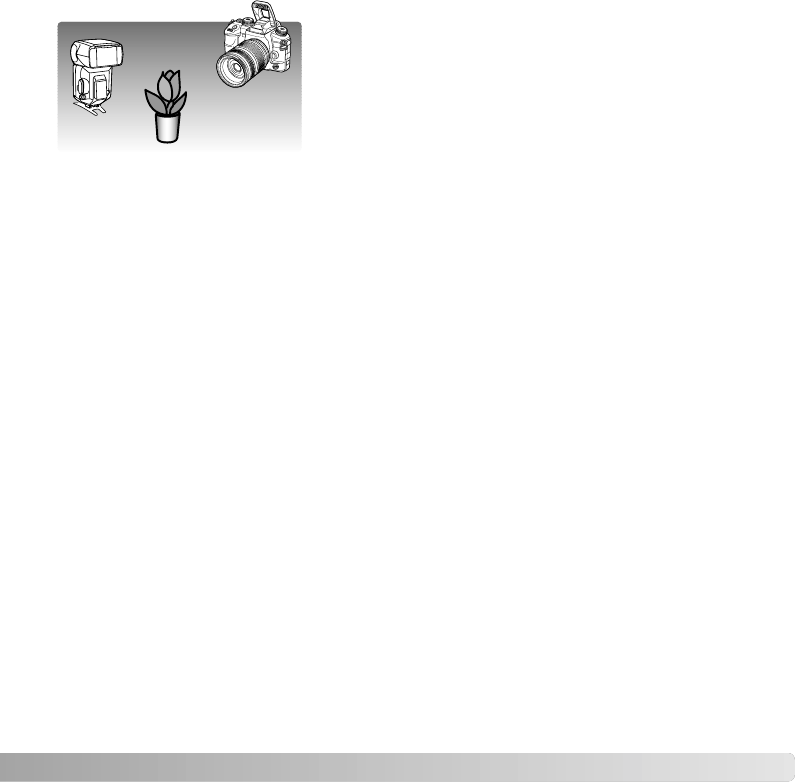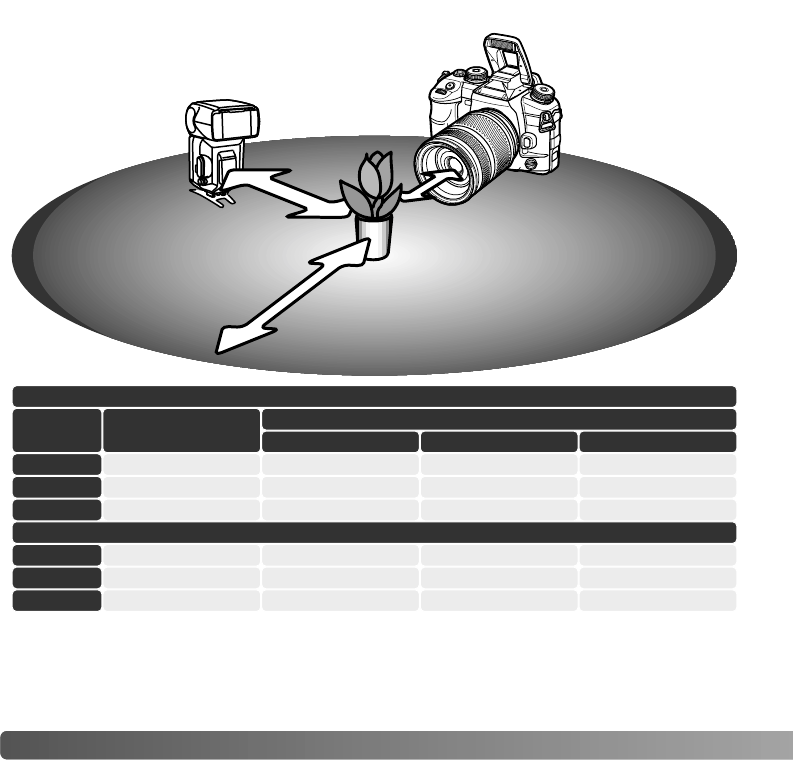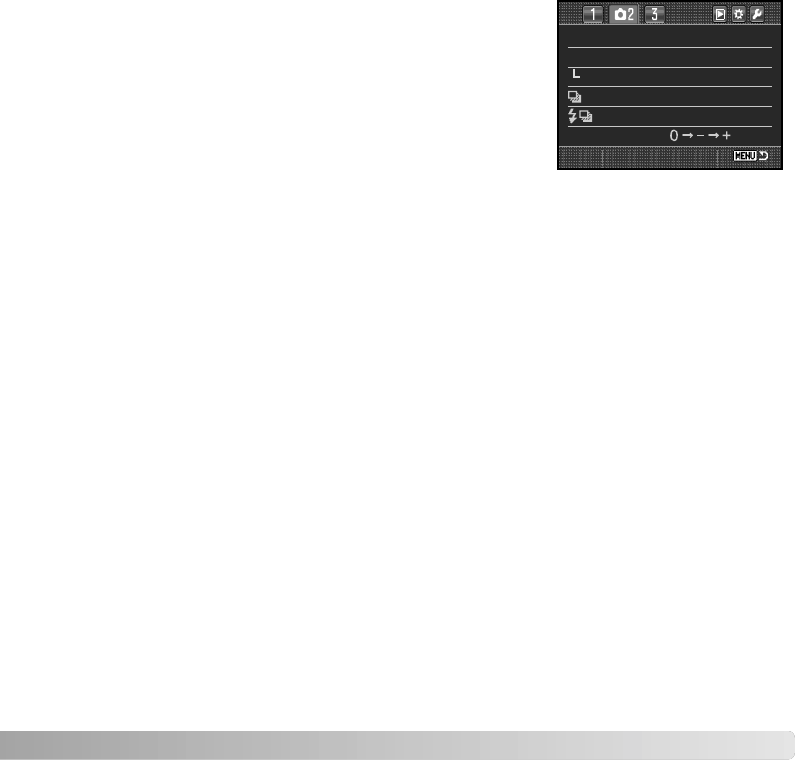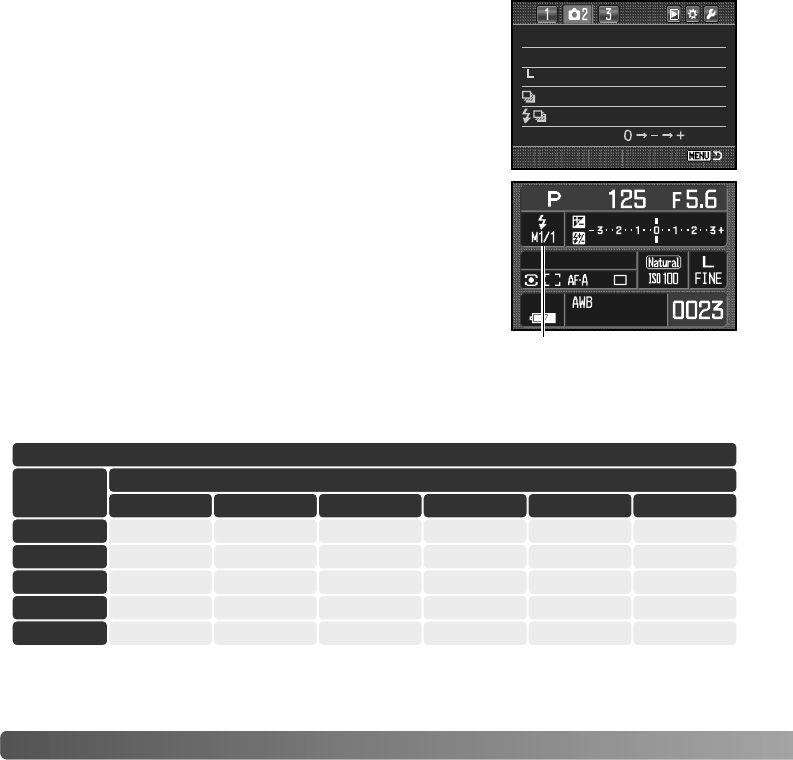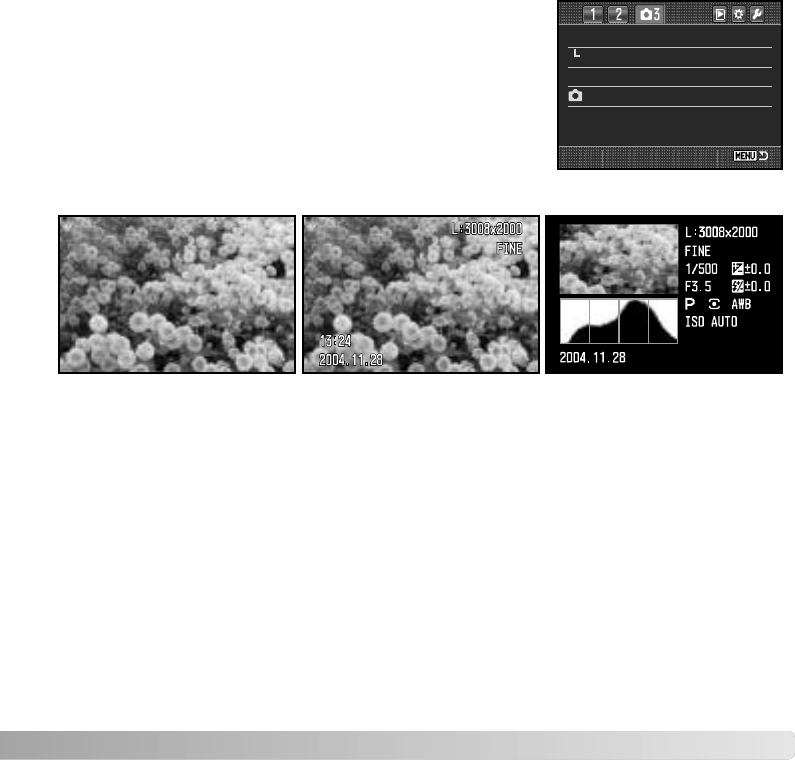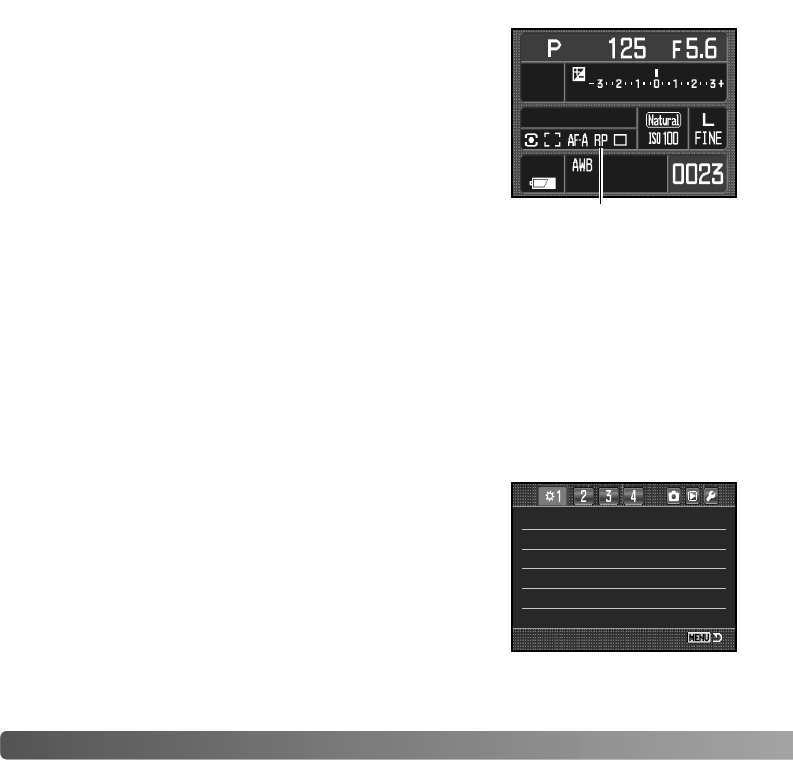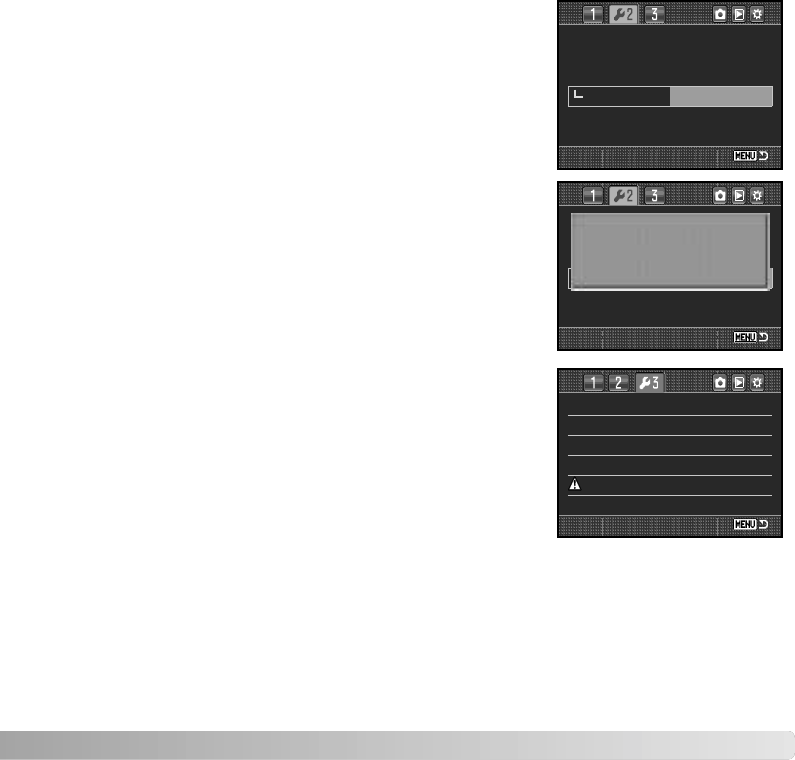-
Mijn Konica Minolta 7D schrijft als ik de foto heb gemaakt niet op de Kaart.Er verschijnt een zwarte plaat in plaats van het Portret dat is gefotografreed.
Reageer op deze vraag Misbruik melden
Wat kan ik daar aan doen ?
Waar ligt het aan ?
In afwachting van het probleem
he.rooijackers@gmail.com
Gesteld op 5-8-2021 om 09:07 -
Mijn KM 7D is suk.
Reageer op deze vraag Misbruik melden
Hij stelt wel scherp maar bij doordrukken van de afdrukknop gaat de sluiter niet af.
Ook als ik de sluiter bedien met met een draadontspanner blijft de verwachte klik uit.
Kan ik dat nog laten reapareren (mei 2014)?
Wie weet een goede oplossing? Gesteld op 29-5-2014 om 18:02-
Heb hetzelfde probleem. Al een oplossing kunnen vinden? Geantwoord op 8-10-2015 om 14:11
Waardeer dit antwoord (12) Misbruik melden
-