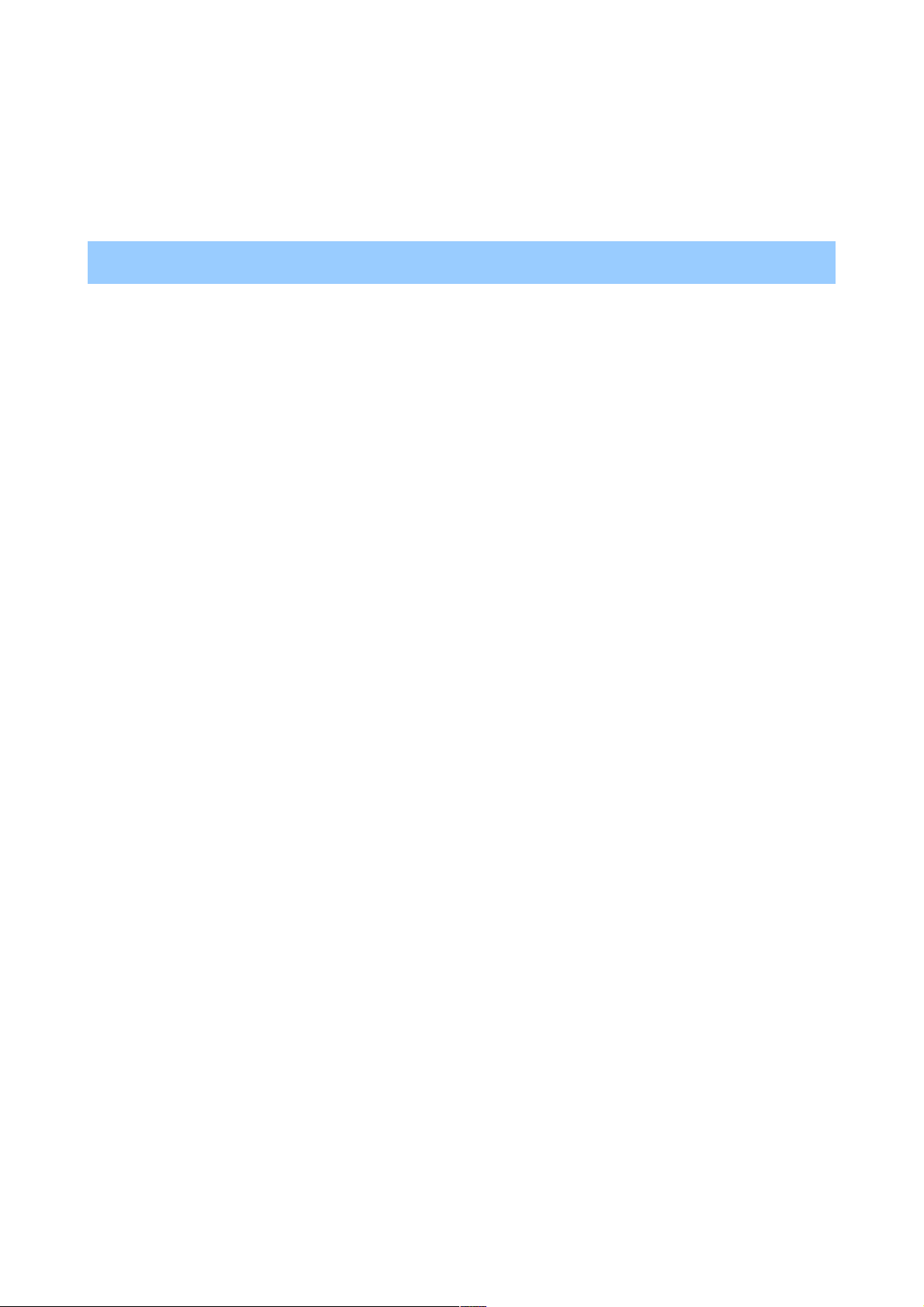Connecting to keyboards, mice, & other devices
Connecting to keyboards, mice, & other devices
You can connect a keyboard, mouse, or even a joystick or other input device to your phone via
You can connect a keyboard, mouse, or even a joystick or other input device to your phone via
Bluetooth and use it just as you would with a PC. USB is not supported for connecting the handset
Bluetooth and use it just as you would with a PC. USB is not supported for connecting the handset
to such devices.
to such devices.
IMPORTANT
IMPORTANT: Continuous use of a mouse via Bluetooth will cause a significant additional drain
: Continuous use of a mouse via Bluetooth will cause a significant additional drain
on your battery.
on your battery.
You pair and connect Bluetooth input devices to your phone in the same way as any other Bluetooth
You pair and connect Bluetooth input devices to your phone in the same way as any other Bluetooth
device.
device.
Keyboards
Keyboards
In addition to entering text, you can use your keyboard to navigate your phone’s features:
In addition to entering text, you can use your keyboard to navigate your phone’s features:
•
•Use the arrow keys to select items on screen.
Use the arrow keys to select items on screen.
•
•Pressing Return when an item is selected is equivalent to touching that item.
Pressing Return when an item is selected is equivalent to touching that item.
•
•Pressing Escape is equivalent to touching Back.
Pressing Escape is equivalent to touching Back.
•
•Press Tab or Shift-Tab to move from field to field in a form or other screen with multiple
Press Tab or Shift-Tab to move from field to field in a form or other screen with multiple
text fields.
text fields.
Mice
Mice
When you connect a mouse to your phone via Bluetooth and move the mouse, an arrow-shaped
When you connect a mouse to your phone via Bluetooth and move the mouse, an arrow-shaped
cursor appears, just as on a computer:
cursor appears, just as on a computer:
•
•Use the mouse to move the cursor.
Use the mouse to move the cursor.
•
•Clicking, pressing, and dragging with the mouse button is equivalent to touching, touching
Clicking, pressing, and dragging with the mouse button is equivalent to touching, touching
& holding, and dragging with your finger.
& holding, and dragging with your finger.
•
•Only one mouse button is supported.
Only one mouse button is supported.
•
•If your mouse has a trackball or scroll wheel, you can use it to scroll both vertically and
If your mouse has a trackball or scroll wheel, you can use it to scroll both vertically and
horizontally.
horizontally.
Other input devices
Other input devices
You can connect joysticks, gamepads, and other input devices to your phone via Bluetooth. If they
You can connect joysticks, gamepads, and other input devices to your phone via Bluetooth. If they
work without special drivers or adapters on your PC, they will likely work with your phone.
work without special drivers or adapters on your PC, they will likely work with your phone.
However, games and other apps must be designed to support any special features of an input device,
However, games and other apps must be designed to support any special features of an input device,
such as dedicated buttons or other controls, to take full advantage of them.
such as dedicated buttons or other controls, to take full advantage of them.