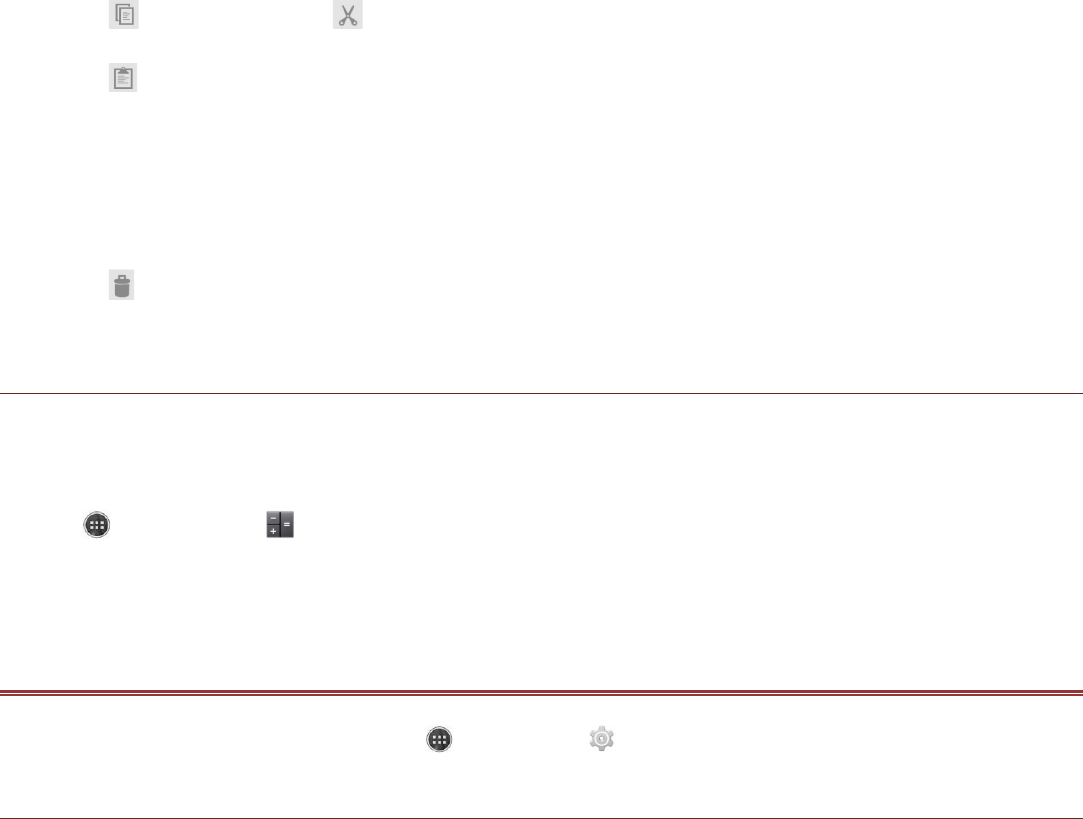Moving or Copying File(s)
1. On the File Manager screen, long press the file or folder you want to move or copy.
Note:
To select another file(s), touch the respective file(s).
To select all files, touch Select All.
2. Touch to copy or touch to move the file.
3. Select the destination folder.
4. Touch to paste the file.
Delete File(s)
1. On the File Manager screen, long press the file or folder you want to delete.
Note:
To select another file(s), touch the respective file(s).
To select all files, touch Select All.
2. Touch .
3. Touch OK to confirm the deletion.
Calculator
Use the calculator to solve simple arithmetic problems or use its advanced operations to solve more
complex equations.
Opening the Calculator
Touch > Calculator ( ) to open the application.
Switching to the Advanced panel
On the Calculator screen, touch the Menu key, and then touch Advanced panel.
MANAGING YOUR MOBILE PHONE
To configure your mobile phone, touch > Settings ( ).
Setting the Date and Time
When you first start the phone, you are asked if you want the time and date to update automatically
using the time provided by the network.
Note:
When the time provided by the network is automatically used, you cannot set the date, time, and time
zone.
1. On the Settings screen, touch Date & time.
2. Touch Automatic date & time and set its setting to Off.
3. Clear the Automatic time zone check box.
4. Touch Set date. On the set date screen, touch the desired field, and then scroll up or down to set
the date. Touch Done when the configuration is complete.
5. Touch Select time zone, and then select the desired time zone from the list. Scroll the list to view
more time zones.
6. Touch Set time. On the set time screen, touch the desired field, and then scroll up or down to set
the time. Touch Done when the configuration is complete.
7. Select or clear the Use 24-hour format check box to switch between 24-hour format and 12-hour
format.
8. Touch Choose date format to select how you want the date to display on your mobile phone.