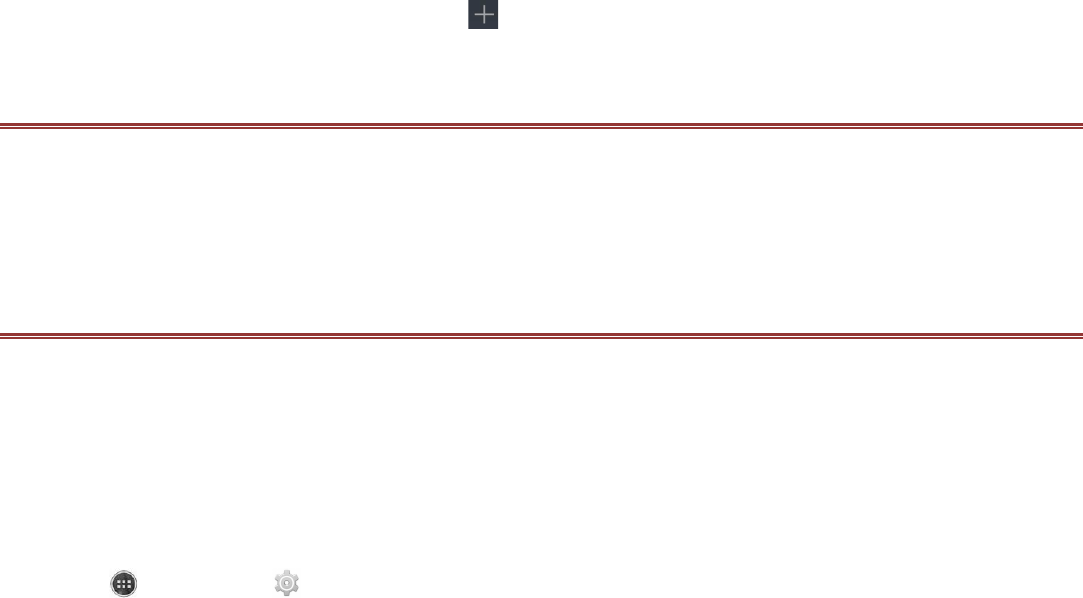Connecting to a Wireless Network
1. Once turned on, touch Wi-Fi.
2. A list of detected Wi-Fi networks will be displayed. Touch a W-Fi network to connect to it.
3. If you select an open network, you will be automatically connected to the network. If you select a
network that is secured and connect to it for the first time, enter the password, and then touch
Connect.
Note:If you connect to a secured wireless network that you have already used, you will not be
prompted to enter the password again unless you reset your mobile phone to its default
settings.
Tip: On the Wi-Fi settings screen, touch to add a new Wi-Fi network.
BROWSER
Google Chrome is the default browser on your mobile phone. Chrome is a simple, streamlined
browser allowing you to navigate with ease, open and switch between an unlimited number of tabs.
When you access the Chrome application for the first time there is an option to “Take a tour” to find
new ways of enhancing your browsing experience.
BLUETOOTH
Your mobile phone has Bluetooth, which allows you to create a wireless connection with other
Bluetooth devices so you can share files with your friends, talk hands-free with a Bluetooth headset, or
even transfer photos on your phone to your PC.
If you are using Bluetooth, remember to stay within 10 meters (33 feet) of other Bluetooth devices. Be
aware that obstacles like walls or other electronic equipment may interfere with your Bluetooth
connection.
Turning On Bluetooth
1. Touch > Settings( ).
2. In WIRELESS & NETWORKS, touch Bluetooth and set it to ON.
When Bluetooth is turned on, the Bluetooth icon appears in the notification bar.
Note: When the Bluetooth is turned on, your phone detects other Bluetooth devices, but your
phone is not visible to others.
3. To make your phone visible to others, touch your phone model name to make this device visible to
other Bluetooth devices.
Pairing and Connecting a Bluetooth Device
Your mobile Bluetooth lets you do the following:
!!Hands Free Profile (HFP): allows you to use a hands-free Bluetooth device.
!!Headset Profile (HSP): allows you to use a mono Bluetooth headset.
!!Object Push Profile (OPP): allows you to transfer files through Bluetooth.
!!Advanced Audio Distribution Profile (A2DP): allows you to use a stereo Bluetooth headset.
!!A/V Remote Control Profile (AVRCP): allows you to control what plays through the Bluetooth
headset remotely.
Before you use Bluetooth, you need to pair your mobile phone with another Bluetooth device as
follows:
1. Ensure that the Bluetooth function on your mobile phone is enabled.
2. Your mobile phone will then search for Bluetooth devices in range (or touch SEARCH FOR
DEVICES).
3. Touch the device you want to pair with your mobile phone.