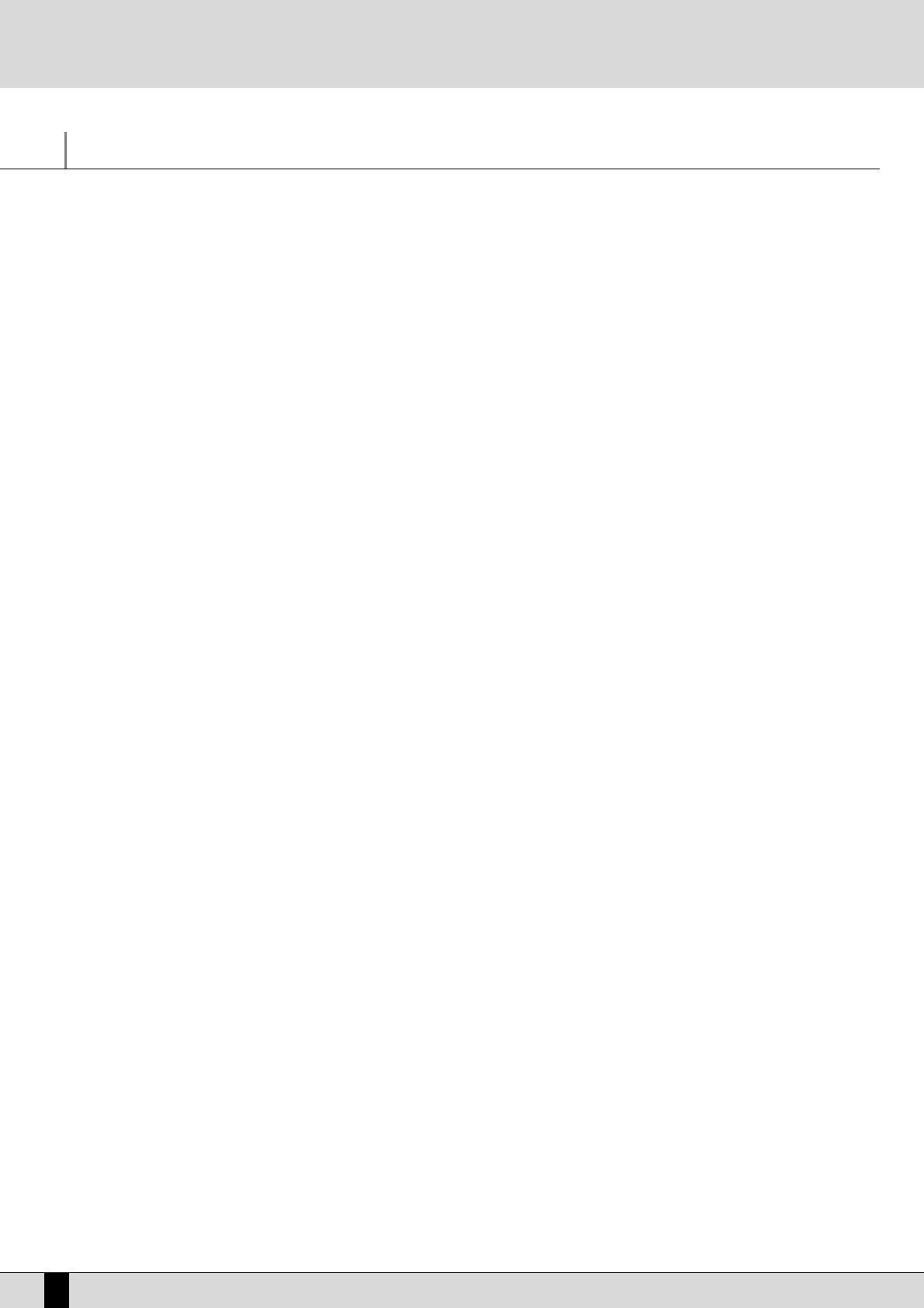Voices and User Voice
One of the fundamental features of the XD9 is its sound quality and consequently the synthesis technology exploited that is based on multi-
samples processed by subtractive synthesis, frequency modulation and additive synthesis. The samples have been developed over the last few
years by a team of international programmers. For example, the impressive Acoustic Piano voice, exploits up to 64 samples painstakingly
arranged along the keyboard on two different levels of dynamics. For each voice the musician can use up to a maximum of two oscillators at
the most, but the quality of the single samples is such that most of the voices use only one oscillator. This aspect directly affects the polypho-
ny, which is not halved: the 64-note Polyphony is for the most part a reality! The synthesizer of the XD9 exploits a 24 dB/octave LPF filter with
three envelopes, two LFO’s and a complete modulation section. The FM synthesis is based on an algorithm with four operators of which two are
carriers and two modulators, while the additive synthesis is used for creating the Hammond organ voices in the Drawbars mode. We have inten-
tionally restricted access to the synthesis parameters especially for FM since it is a complicated system and was used only at the manufactur-
ing stage to create a few of the sounds which are offered and are generally ready to use.
The XD9 is capable of loading new samples using an optional Internal Flash Card.
The XD9 also has a bank of factory ‘Preset Voices’, a General MIDI bank (used again for the Styles) and a bank of 110 User Voices. The latter is
where you store your own voices using the General MIDI or other voices as your starting point.
Note: Remember too that the Preset Voices, namely the richer life-like voices, can be used only by the Lower and Right section for playing man-
ually, whereas the accompaniment tracks will use only the Voices in General MIDI format to maintain the compatibility with GM standards.
For the Right part the Programs allow the use of up to four Voices at the same time, split or layered over the keyboard and with individual edit-
ing parameters for each. It is also possible to set a second voice to be layered with the main voice (Second Voice).
To call up the Voices you can use the control panel push buttons VOICES and USER VOICE, or you can create a list of customised Voices with the
most frequently used voices (1 Touch).
There is a specific mode for the drums that allows you to play the drum sets right over the whole keyboard. The XD9 uses drum sets derived
both from samples and grooves created by recording famous drummers or percussionists live. These then were processed via a proprietary pro-
cedure to create a drum set, but with “real” percussion instruments (Live Drum – Drum2). Both types of drum sets can be used by the musician
live, right over the entire keyboard.
CALLING UP THE VOICES
The two rows of six push buttons called VOICES are used to call up the voices according to the family in which they belong. When a family is
selected using the push button, the display shows five Voices to the left and five Voices to the right, which can be selected by pressing the func-
tion button associated to that voice. The last Bank of Voices is dedicated to the Drawbar voices if you press the USER VOICE push button.
When the XD9 reaches the last page of Voices available, if you press the same push button for that family of voices again you will return to the
group of voices of the first page. This last move (unlike the others) cannot be made using the PAGE + and PAGE – push buttons.
The VOICES push buttons do not call up the preset voices alone.
If the LED of the USER VOICE push button is lit, you get the bank of user editable voices. The 110 voices in this bank can be called up using the
‘VOICES’ push buttons in groups of eight at a time.
If the LED of the DRAWBAR push button is lit, the last bank of Voices calls up a single Organ voice only.
If the LED of the PROGRAM push button is lit, then the VOICE push buttons call up the ‘Program’ memories.
If the LED of the ONE TOUCH push button it lit, then the first row of VOICE push buttons calls up one of the six pages that make up the One
Touch memories (where your favourite voices are stored).
SECOND VOICE
The XD9 offers the facility to create a layer using two voices for the section to the right of the keyboard split point. The display shows the name
of another Voice called the ‘Second Voice in small letters under the selected main Voice’s name. To activate the ‘Second Voice’ press the 2
ND
VOICE push button (the LED lights up).
As a default setting, the XD9 already has a Second Voice assigned to each lead voice, but this voice can be modified. This editing procedure can
be carried out once the Second Voice is switched on.
From the main page press Play Control and then PAGE +. From the menu displayed, select F4 2
nd
Voice Edit
Select the group to which the new voice for the Second Voice belongs using the VOICES push buttons. Only the name of the first Voice of that
group will appear.
Use the equivalent function buttons (F1-F10) to select the other Voices that follow the first one in the group selected.
To modify the octave of the Second Voice, use the CURSOR +/- push buttons that will act as TRANSPOSER push buttons while the Voice is select-
ed.
To modify the volume of the Second Voice, use the VALUE + e VALUE - push buttons for the volume while the voice is selected.
This editing procedure can be repeated for each voice assigned as the Second Voice. Remember to save the modifications made (which would
otherwise be lost when the XD9 is turned off and default to those set by Ketron) by proceeding as follows:
Press SAVE/ENTER
Select F6 2nd Voice
Confirm the procedure using F10 Save, thus the modifications are saved permanently in Flash RAM.
To restore the original settings of the Second Voice preset by Ketron, use function push button F9 Default instead of confirming the procedure.
XD9-XD3
18
Voices and User Voice