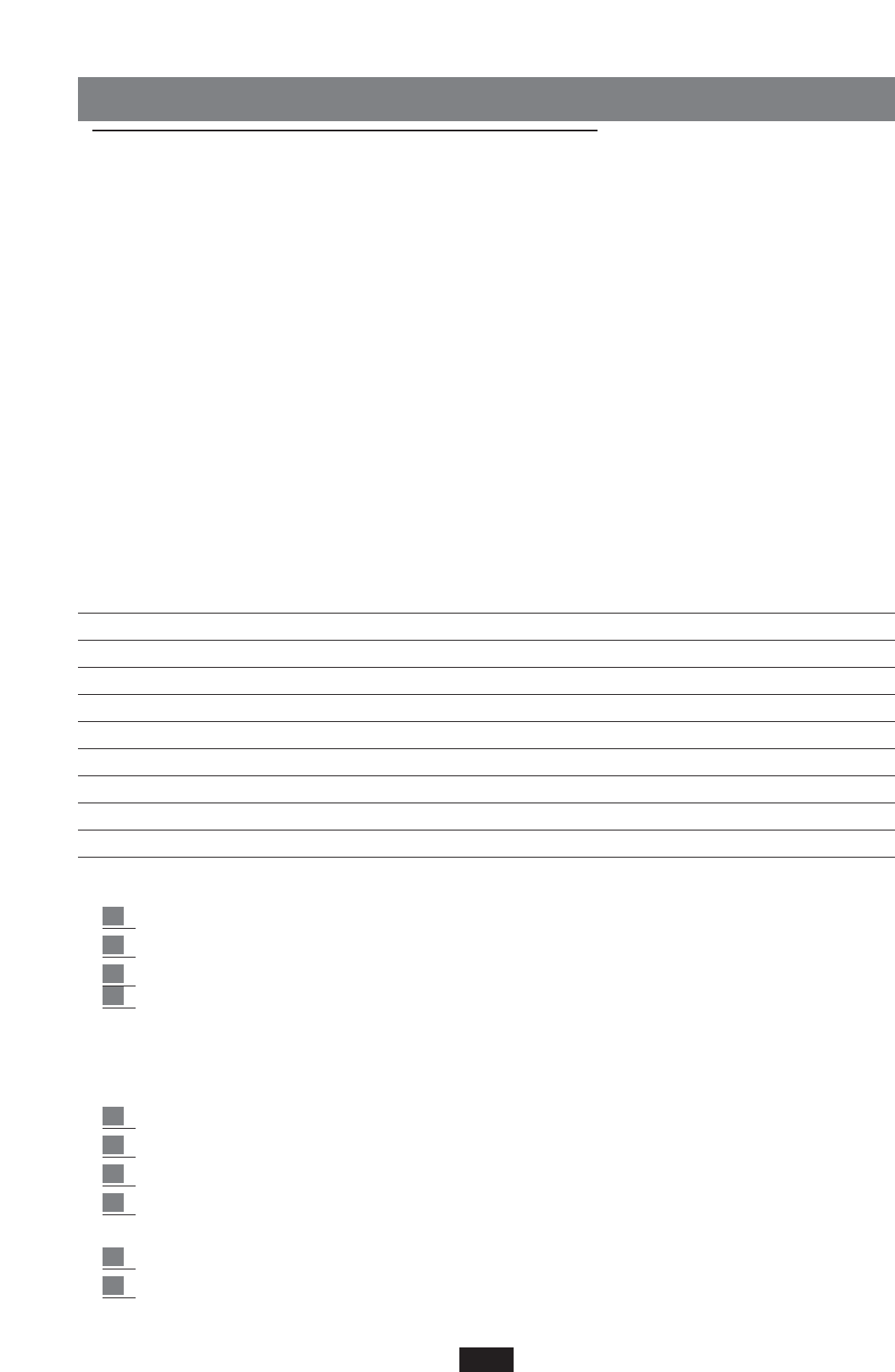KEYBOARD CONTROLS
The X series has been designed to meet the most demanding requirements of a live performance
and therefore has been implemented with a large number of keyboard controls that may be easily
activated by the user while playing in order to better control the expressiveness of the music.
Key Velocity
The instrument is equipped with a keyboard of 61 semi-weighted keys with Dynamics and After
Touch control. 6 Dynamic Curves are available: Soft 1, Soft 2, Normal, Hard 1, Hard 2, Fixed.
To change the dynamic response of the keyboard:
1 – Press key F 3 to gain access to the UTILITY Menu.
2 – The F10 key is pressed repeatedly to scroll the various types of dynamic Curves available.
The SOFT 2 curve is that set as the default parameter and the FIXED 127 curve corresponds to
dynamic cut-out. If the dynamic curve is to be changed permanently, this may be done using the
Power On Set Up function (see below). If on the other hand the activation of a different dynamic
curve is required only temporary, the Registration function may be used.
Power On Set Up
The function is used to change some original keyboard settings so that when the instrument is swit-
ched on the new values set by the user are always available.
The parameters that may be saved in the Power On Set Up mode are:
Style Custom/Factory (led) Portamento time Chord Mode
Style Bank A/B (led) Equalizer Dynamic Arranger
Pattern (led) Separate Out Assignment Autocrash
1 Touch (led) Accordion Mode Pedalboard Font 1-2 text lyric
Global transposer Lower 1 Hold Bass to Lower 4 switch mode
Split point Lower 2 Hold Reverb Lock
Reverb Level Lower Lock Sync time
Harmony type Bass Lock Canali Gm Tx-Rx
Dynamic Curve Pianist Sustain Sustain 2nd voice
Global Tune Swell to right Arabic mode
To save the new Set Up:
1 Press the Save / Enter key.
2 Press the F3 key - Power On set Up.
3 Press key F10 - Save to confirm the entry.
4
The Default function - F9 is used to restore the original Power On conditions set by the manufacturer.
SOUNDBANK AUTOLOADING
This function allows you to load a Sound Bank when the instrument is switched on.
1
1 Press Disk
2 Select the folder containing the SoundBank you wish to load
3 Select the first file of the Soundbank
4 Press the Save/Enter button. A new configuration file called INITXX.PWR will be saved
onto disk, which contains all the information on the Sound bank.
5 Go back to the main display screen and Press the Save/Enter button
6 Press F3 Power On Setup
16