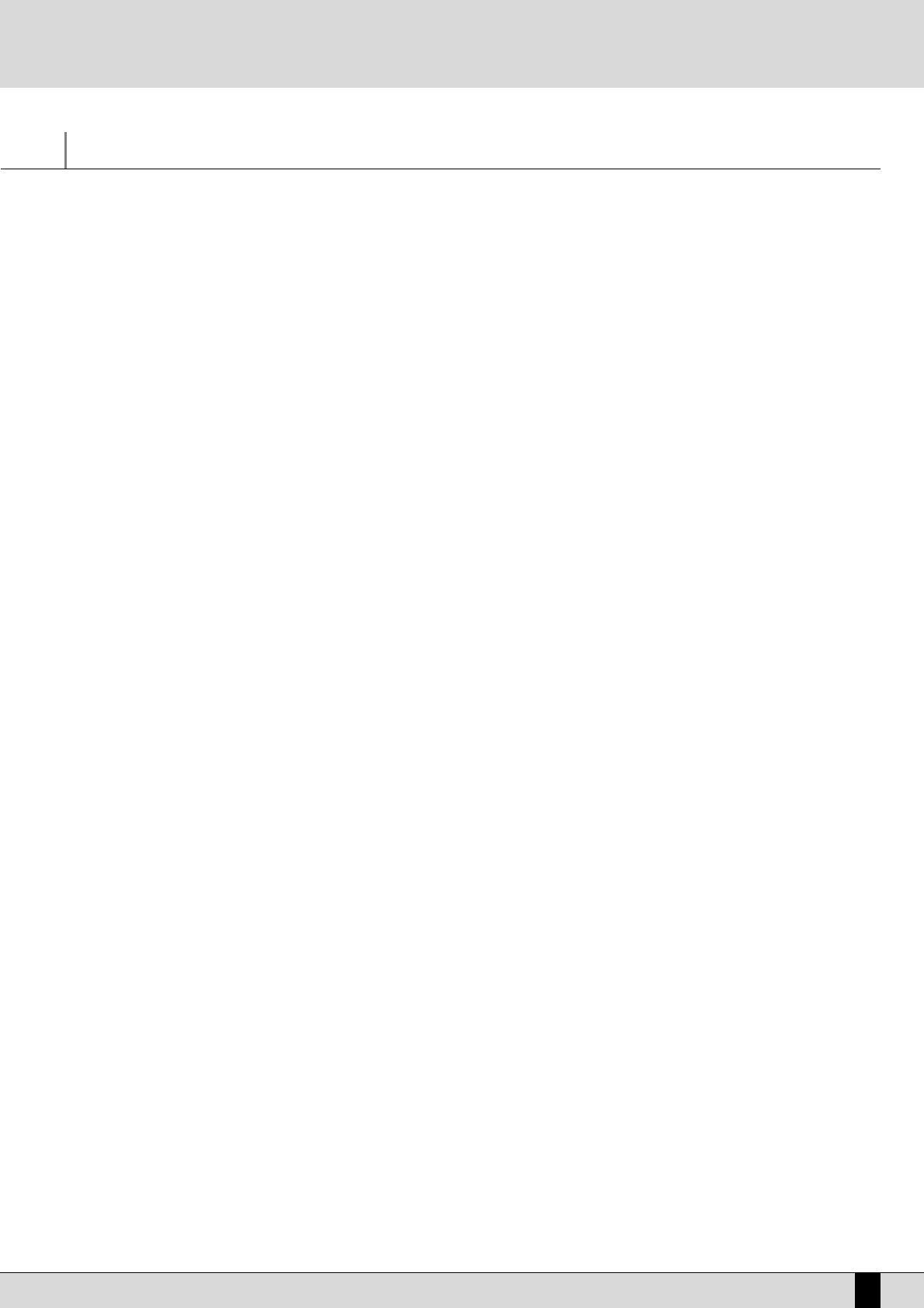VEGA
11
Parameter management
Before going into the actual programming subjects, the musician should first be aware of how the menus and parameters of the VEGA work. The
rules that are listed in this chapter are valid for all the following sections and are crucial to controlling the keyboard in the best way possible.
CONVENTIONS
The following conventions are used within this manual, which refer to:
Push buttons on the control panel: all in capital letters or bold print (for example START, STOP, push buttons)
Functions, parameters, items, commands displayed and that can be selected using the F1-F10 function keys adjacent to them: in bold print (for
example F5 Escape, F10 Save)
CALLING UP THE MENUS
The parameters of the VEGA are grouped in menus that are always called up from the main page of the display which can be accessed using the
EXIT push button (apart from some exceptions which we will see later).
The first group of parameter menus is associated with the F1-F10 function push buttons at the side of the display and include the following
menus:
F1 GM
F2 EFFECT/MICRO-VOCALIZER
F3 UTILITY
F4 ARRANGE MODE
F5 ARRANGE VIEW
F6 MIDI
F7 EDIT VOICE/DRAWBARS
F8 EDIT PROGRAM
F9 EDIT DRUM
F10 DRUM MIXER
The EXIT push button must always be pressed to exit one of these pages.
The Song Play menu is an exception to this rule.
The push buttons related to this menu must be pressed again to return to the main page of the display. This procedure has been devised to pre-
vent the playback of a Midi file from being accidentally stopped by pressing the EXIT push button by mistake.
EXCEPTIONS TO THE EXIT COMMAND
In some menus in addition to the EXIT push button the Escape command may appear, which is assigned to a function push button at the side
of the display. Therefore if the EXIT push button should fail to work, look carefully at the display to find the Escape function amongst the com-
mands, or try pressing the key used to access the specific menu again.
THE F1-F10 FUNCTION PUSH BUTTONS
There are five push buttons to the left and five to the right of the display. They are called that as they have no specific function (apart from
calling up the menus as already explained), but they take on the function of the command displayed next to them. If you take a close look you
will see that a blue line connects each function push button that relates to a specific area on the display. This area, when there are choices or
commands available, displays a rectangle that bears the name of either the function, of the Voice or of the style to be called up.
DATA ENTRY
There are various possibilities based on the parameter to be modified within a menu.
Direct call up: for the Voices and the Styles, the selecting of one of these using a function push button immediately calls them up.
Enabling and disabling: Some parameters may have an ON status and Off status, Active or Inactive and the function push button related to that
parameter is used to alternate between the two.
Selection of a line of parameters: Likewise for Program editing, the function push button is used to select a group of parameters, the value of
which is entered using the VALUE +/- push buttons.
Parameters in the middle of the display: Likewise for Voice editing, some parameters may be found in the middle of the display and are accessed
using the CURSOR +/- push buttons.
Entering words or letters: When saving some files the VEGA requests the entry of words, which can be done using the keys on the keyboard to
which letters and numbers are assigned. The CURSOR +/- push buttons are used to move within the letters of the name and the VALUE +/-
push buttons are used to enter the required letter.
Parameter management