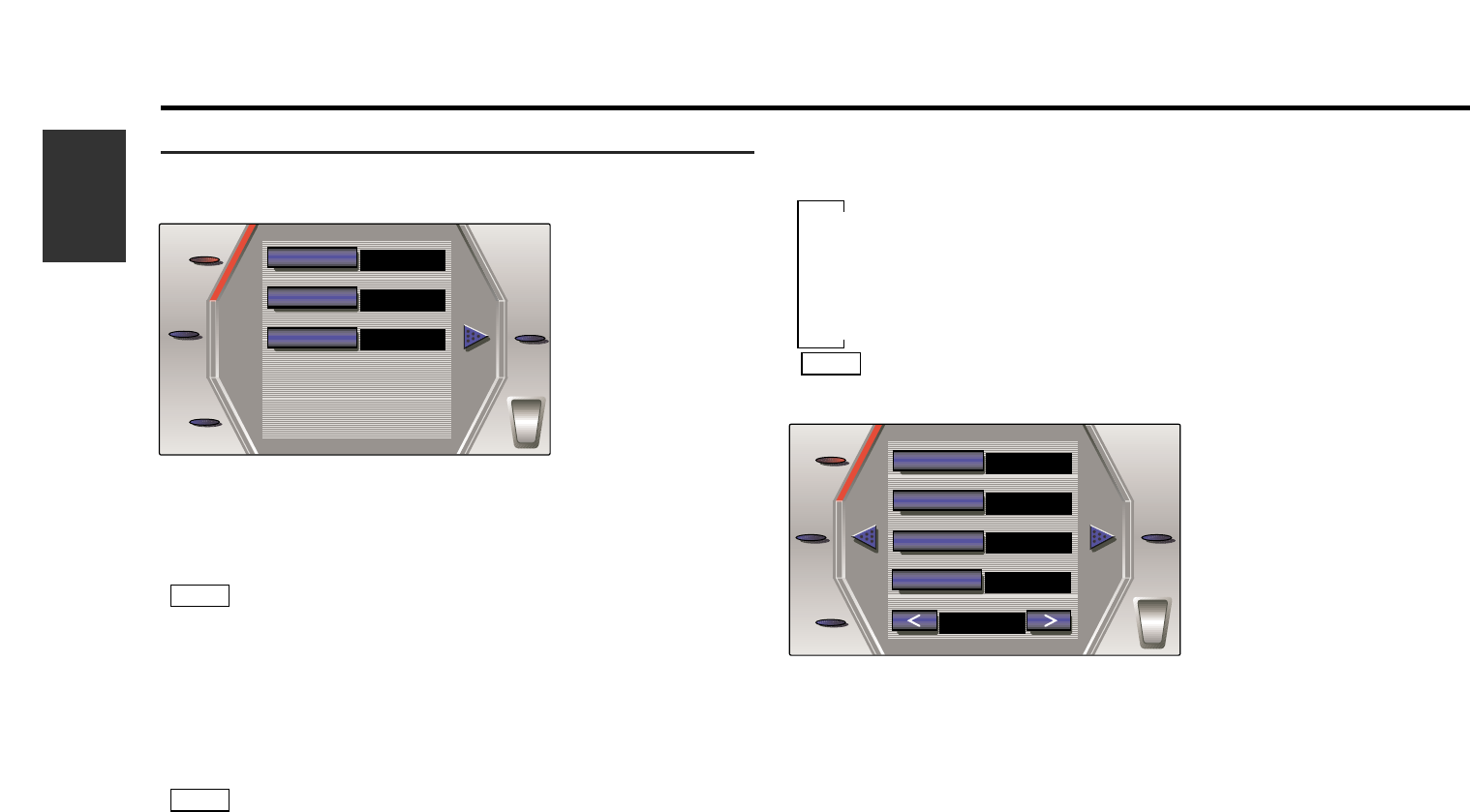10
English
System Set Up Function
Setting AV Output Visual:
Touch the [ AV-OUT ], the video of the AV output terminal will be
switched as follows.
▼
NORMAL :Picture selected from the TV control screen(page 15)
▼
TV :Picture of the television
▼
VIDEO 1 :Picture input to the AV-IN1 terminal
▼
VIDEO 2 :Picture input to the AV-IN2 terminal
When the A907 is connected, the sound of the AV output also
switches.
Setting Auto Scroll Display Function:
This function permits the text to be scrolled and the entire text to be
displayed. Switching between manual scrolling and automatic scrolling is
permitted. The factory default is automatic scrolling.
Touch the [ SCROLL ] to switch the text scroll setting auto " ON " and
manual " OFF ".
" ON " : Automatic scrolling
" OFF " : Manual scrolling
Setting Demonstration Function:
Touch the [ DEMO ] to switch the demonstration mode on " ON " and
off " OFF ".When set to “ON”, the graphic screen’s background mode
switches repeatedly.
Setting Touch Sensor Tone :
Touch the [ BEEP ] to switch the beep sound setting on " ON " and off
" OFF ".
NOTE
Setting System
Switching System Setting Screen:
Touch the [ SET UP ] on the menu screen to switch the system setting
screen.
Switching Setting Lists:
Touch the [ 2 ] or [ 3 ] to switch the setting lists.
AV Input 1 Setting:
When [ AV-IN1 ] is touched, the AV IN 1 terminal’s input setting
switches between “NAV” and “VIDEO”.
If a navigation unit is connected to AV IN1, be sure to set it to
" NAV ".
AV Input 2 Setting:
When [ AV-IN2 ] is touched, the AV IN 2 terminal’s input setting
switches between “AUTO” and “MANUAL”.
When set to “AUTO”, the monitor’s picture automatically switches to
video 2 when video signals are input to the AV IN 2 terminal, and
returns to the previous picture when no more video signals are input.
• The auto function will not work if the V.SEL or other buttons are
operated and another picture is selected while this function is on.
(The previous picture will not reappear when no more video
signals are input.)
• If you set the function to “AUTO” and input a video CD image,
the monitor image will automatically switch to show the video
CD.
NOTE
NOTE