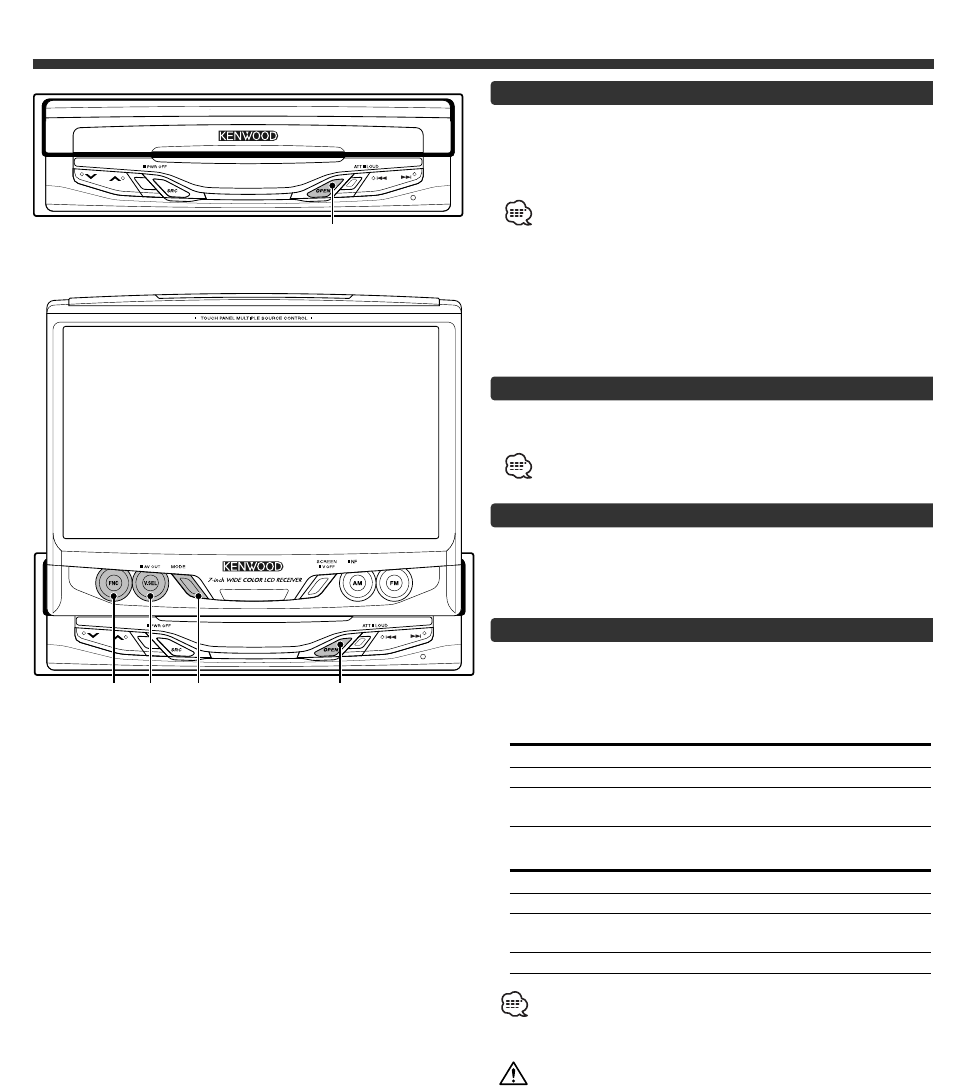5
Monitor Control Function
Opening the Monitor
1 Set the vehicle’s parking brake.
2 Press the [OPEN] button.
The monitor will open.
• The gear shift lever or other parts may interfere with the
monitor when it opens. If so, move the gear shift lever
(being sure to do so safely) before operating the set. (The
monitor is drawn back in automatically if it cannot be
opened normally due to an obstacle.)
• The monitor cannot be opened unless the parking brake is
set.
• The position to which the monitor slides or angle when the
power is turned on can be set. (Refer to the angle control
screen on (Page 7).
Closing the Monitor
Press the [OPEN] button.
The monitor will close.
The monitor cannot be closed unless the parking brake is
set.
Power Off
Press the [SRC] button for at least 1 second.
Power On
Press the [SRC] button.
Switching the Monitor’s Picture
Press the [V.SEL] button.
Each time the button is pressed the monitor’s picture
switches as follows:
During the KTC-V500N is not connected:
Display Picture
"VD 1" Video 1 (AV IN1 setting during “VD”)
"VD 2" Video 2 (AV IN2 setting during “VD”)
"NAV" RGB (from I/F terminal: RGB setting during
“ON”)
During the KTC-V500N is connected:
Display Picture
"VD 1" Video 1 (AV-IN1 setting during “VD”)
"VD 2" Video 2 (AV IN2 setting during “VD”)
"NAV" RGB (from I/F terminal: RGB setting during
“ON”)
"ch" Television
• For “AV IN” and “RGB” setting, refer to <AV Setup
Screen>. (Page 11).
• The "NAV", "VD 1" and "VD 2" displays can be changed by the
<AV Setup Screen>.
You cannot view television and video pictures whilst the
vehicle is moving. To enjoy television and video pictures,
find a safe place to park and engage the parking brake.