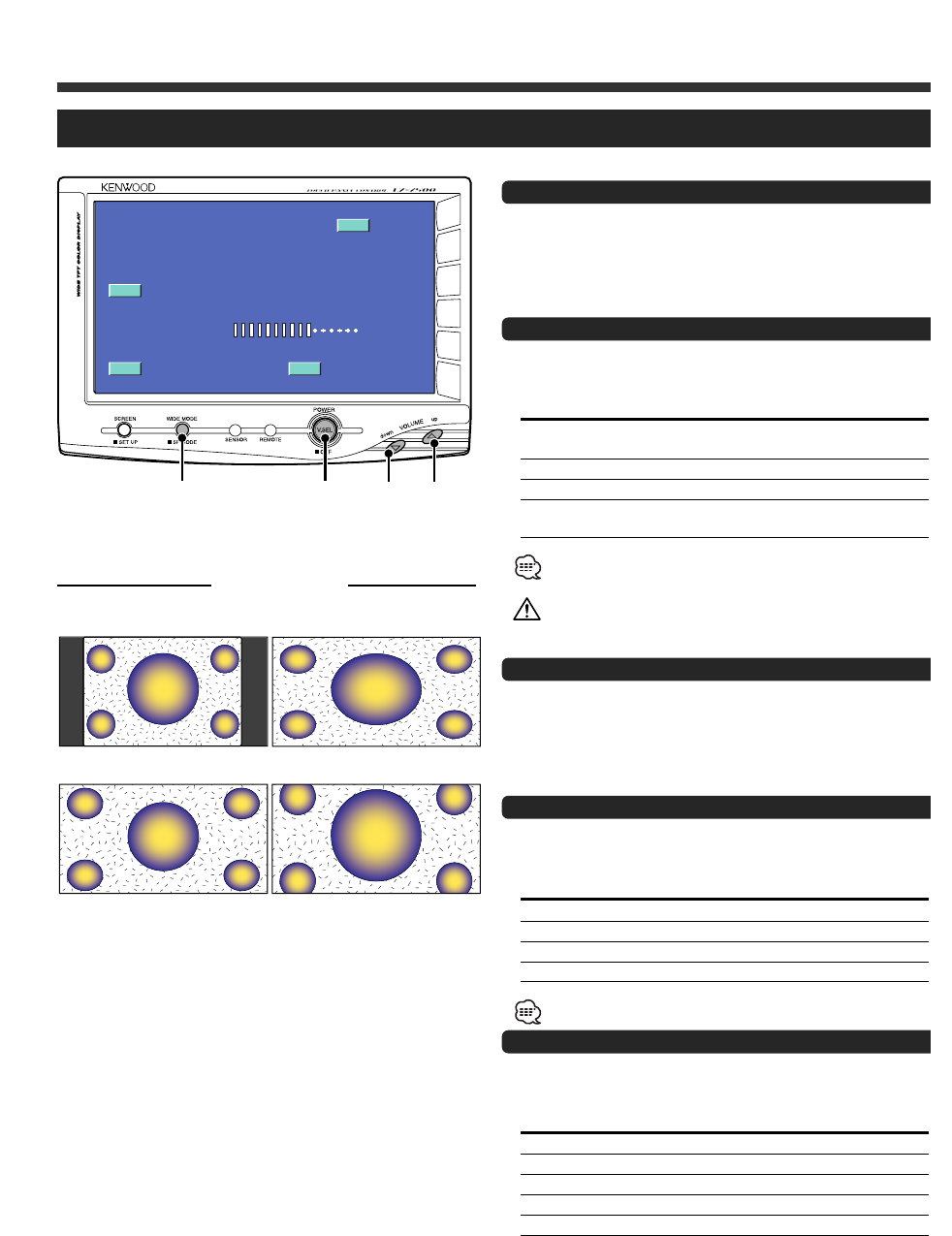English - 3
Operation
Power
Turning on the power
Press the [V.SEL] button.
Turning off the power (Stand by mode)
Press the [V.SEL] button for at least 1 second.
Switching the Monitor’s Picture <VS>
Press the [V.SEL] button.
Each time the button is pressed the monitor’s picture
switches as follows:
Display Picture
"NAV" Navigation (During “NAV” set to “RGB” or
“AV IN1”)
"VD1" Video 1 (During “VD1” set to “AV-IN1”)
"VD2" Video 2 (During “VD2” set to “AV-IN2”)
"CAM" Video 3 (During “CAMERA/VIDEO” set to
“VD”)
For “NAV”, “VD” and “CAMERA/VIDEO” setting, refer to
<System Setup Screen> (Page 5).
You cannot view video pictures whilst the vehicle is moving. To
enjoy video pictures, find a safe place to park and engage the
parking brake.
Volume <VOL>
Increasing Volume:
Press the [up] button.
Decreasing Volume:
Press the [down] button.
Switching the Video Screen Mode <WD>
Press the [WIDE MODE] button.
Each time the button is pressed the screen mode
switches as follows:
Display Setting
"FULL" Full screen mode
"ZOOM" Zoom screen mode
"JUST" Just screen mode
"NORMAL" Normal screen mode
You cannot operate when the navigation picture is displayed.
Switching the Speaker Mode <SP>
Press the [WIDE MODE] button for at least 1 second.
Each time the button is pressed for at least 1 second the
built-in speaker mode switches as follows:
Display Setting
"NORMAL" Sound with monitor picture
"NAV" Sound with navigation picture
"VIDEO1" Sound with video 1 picture
"VIDEO2" Sound with video 2 picture
"OFF" Built-in speaker is turned off