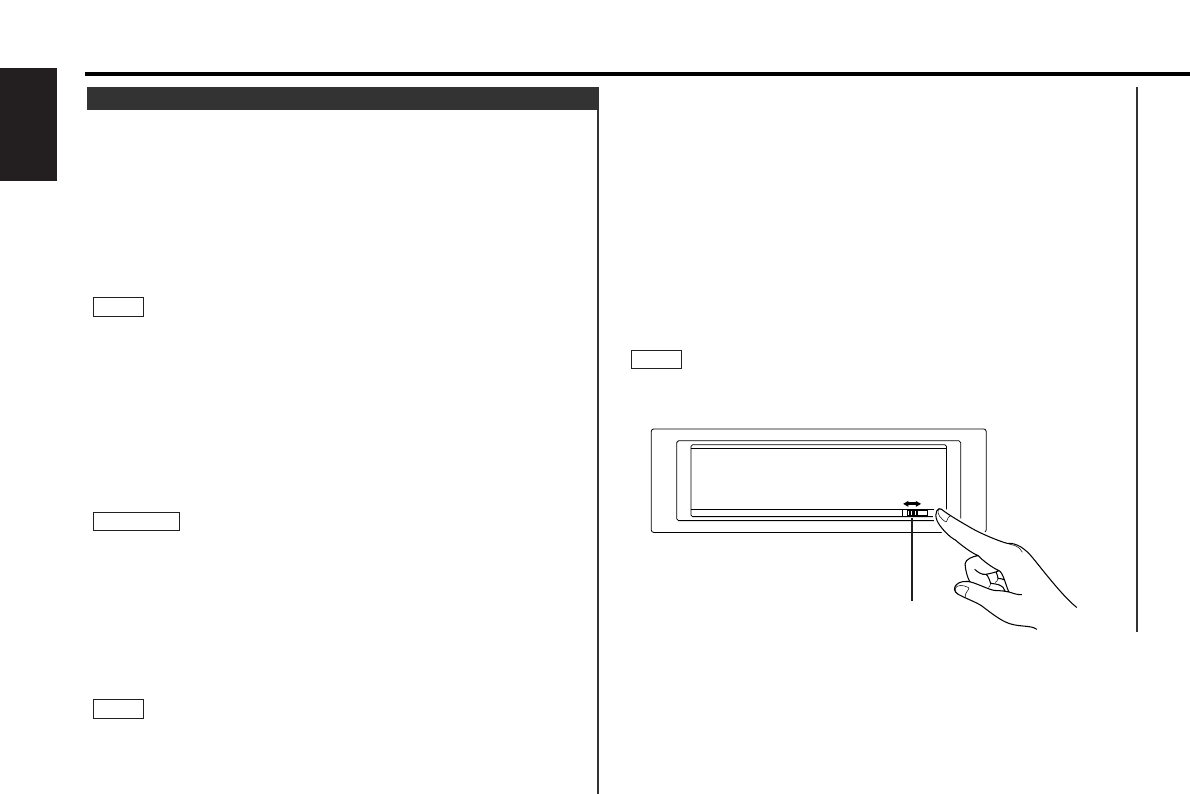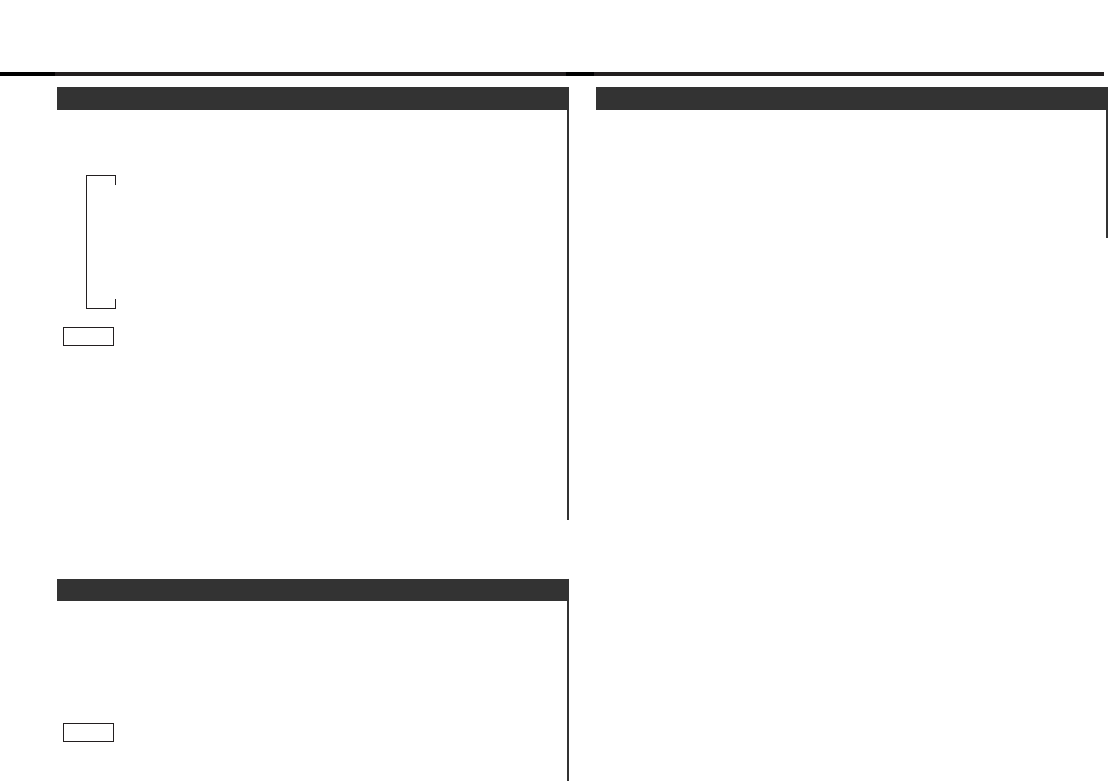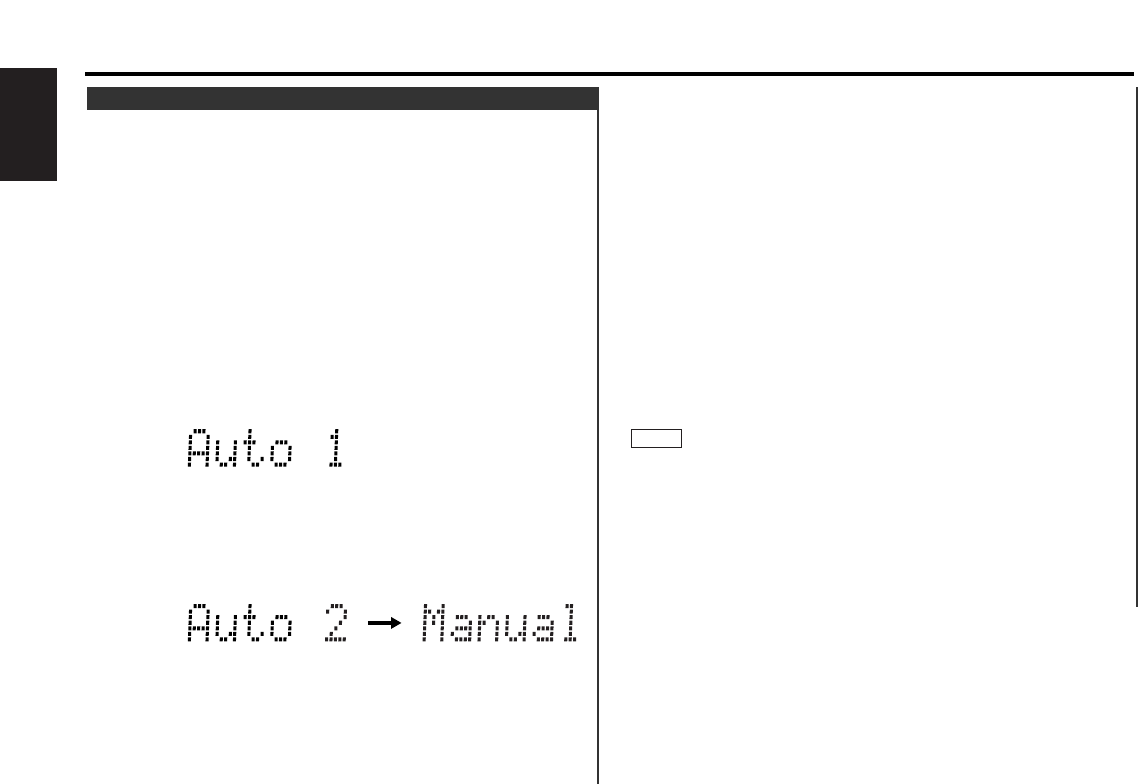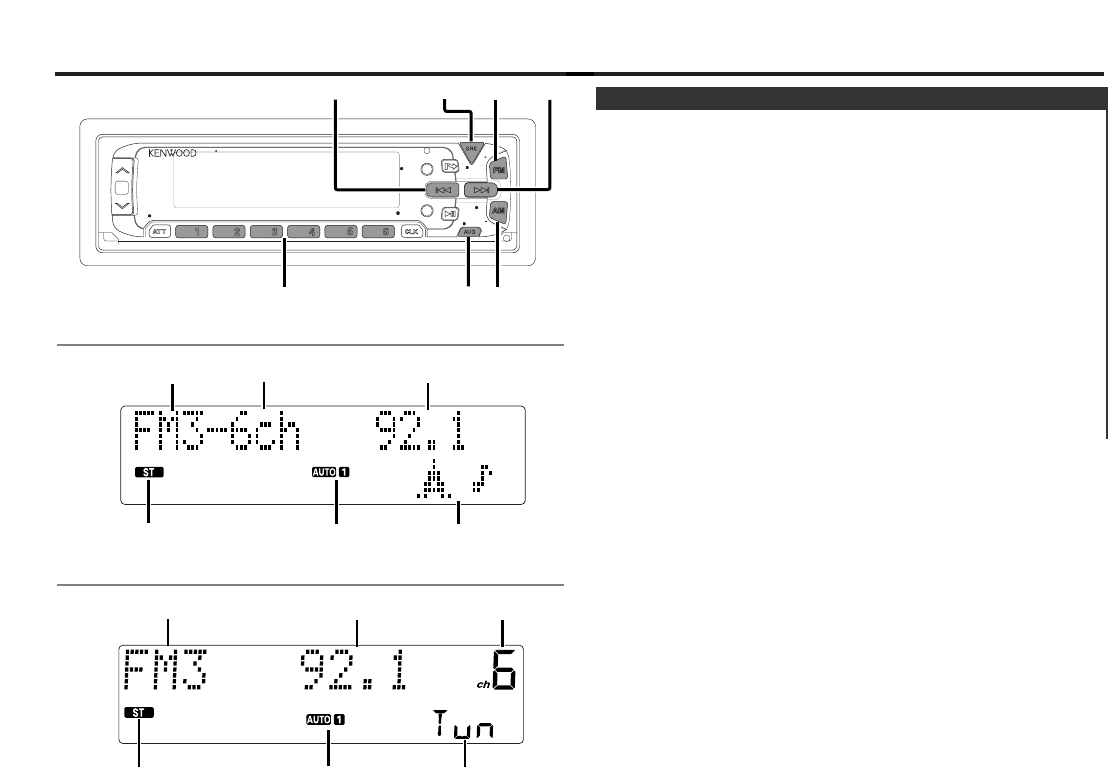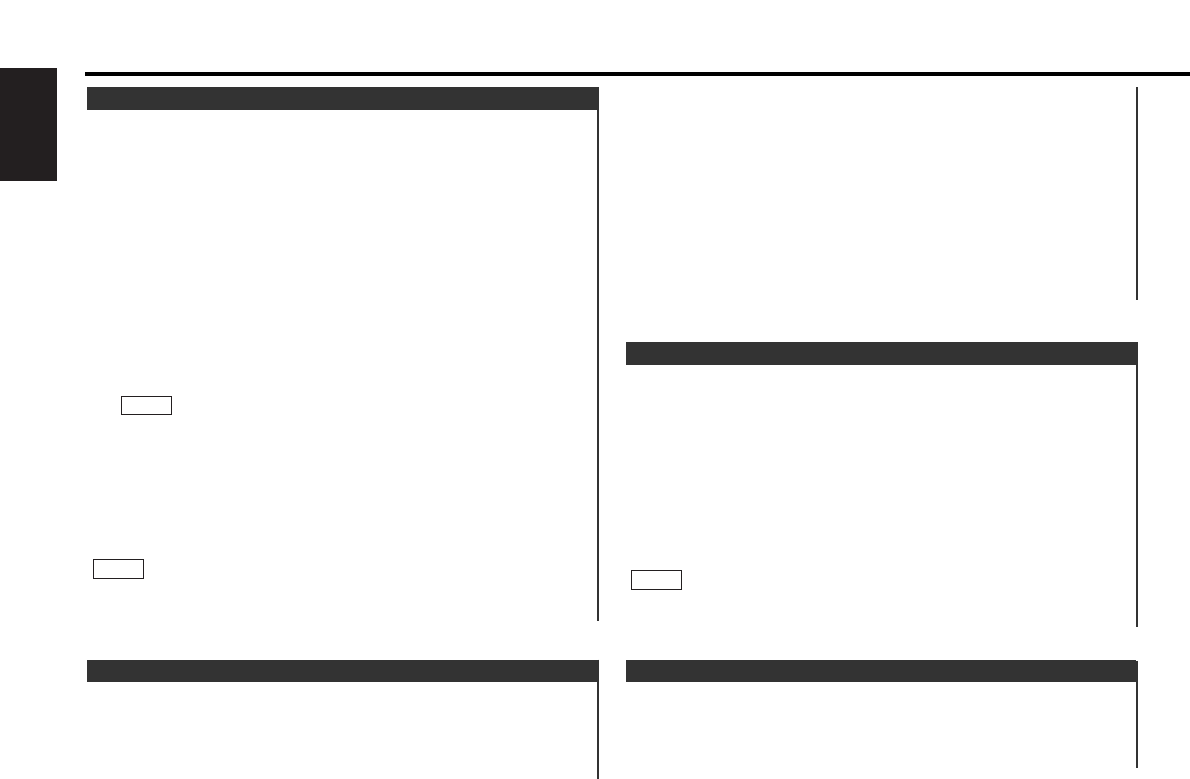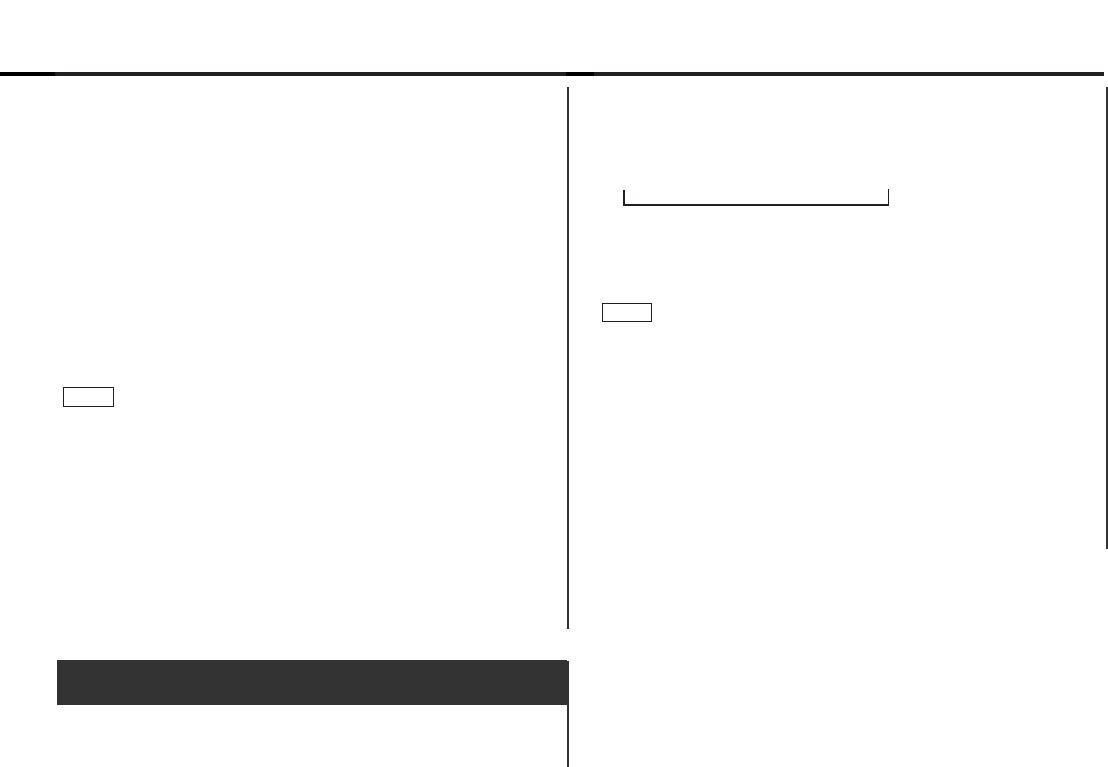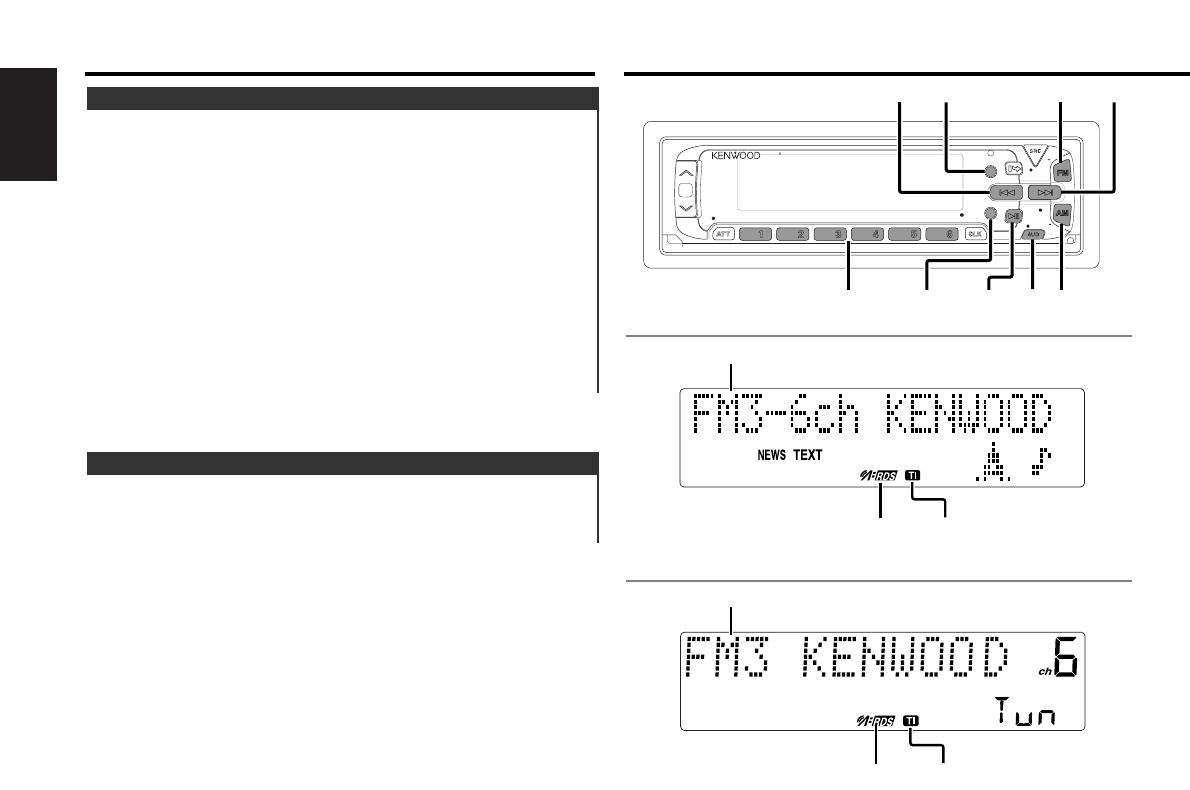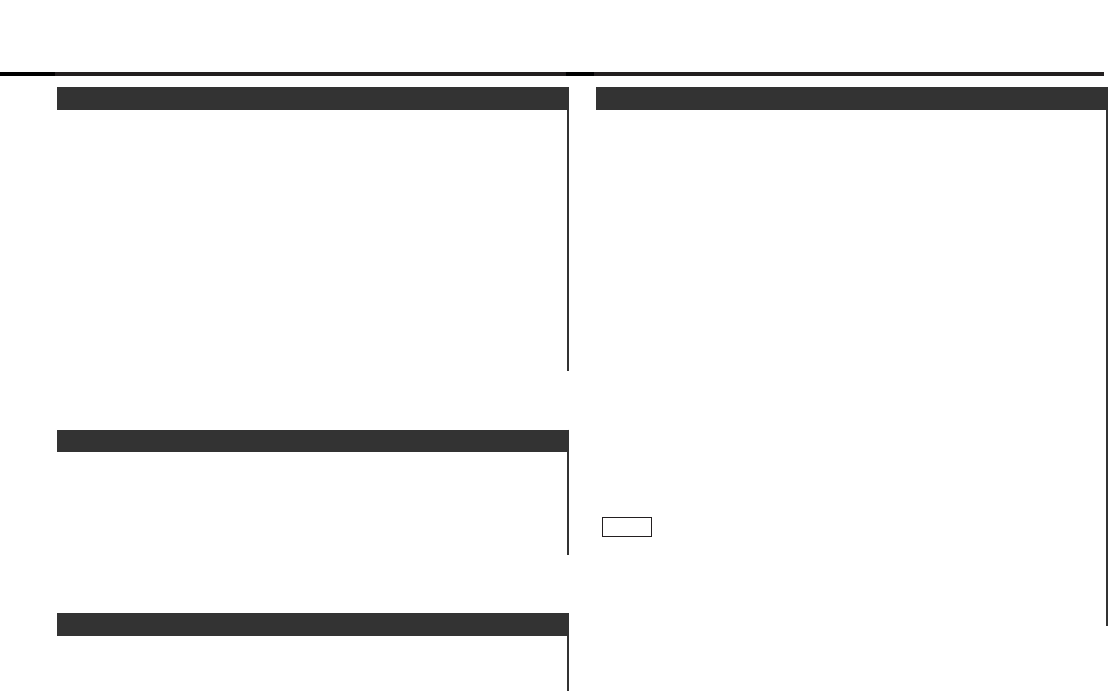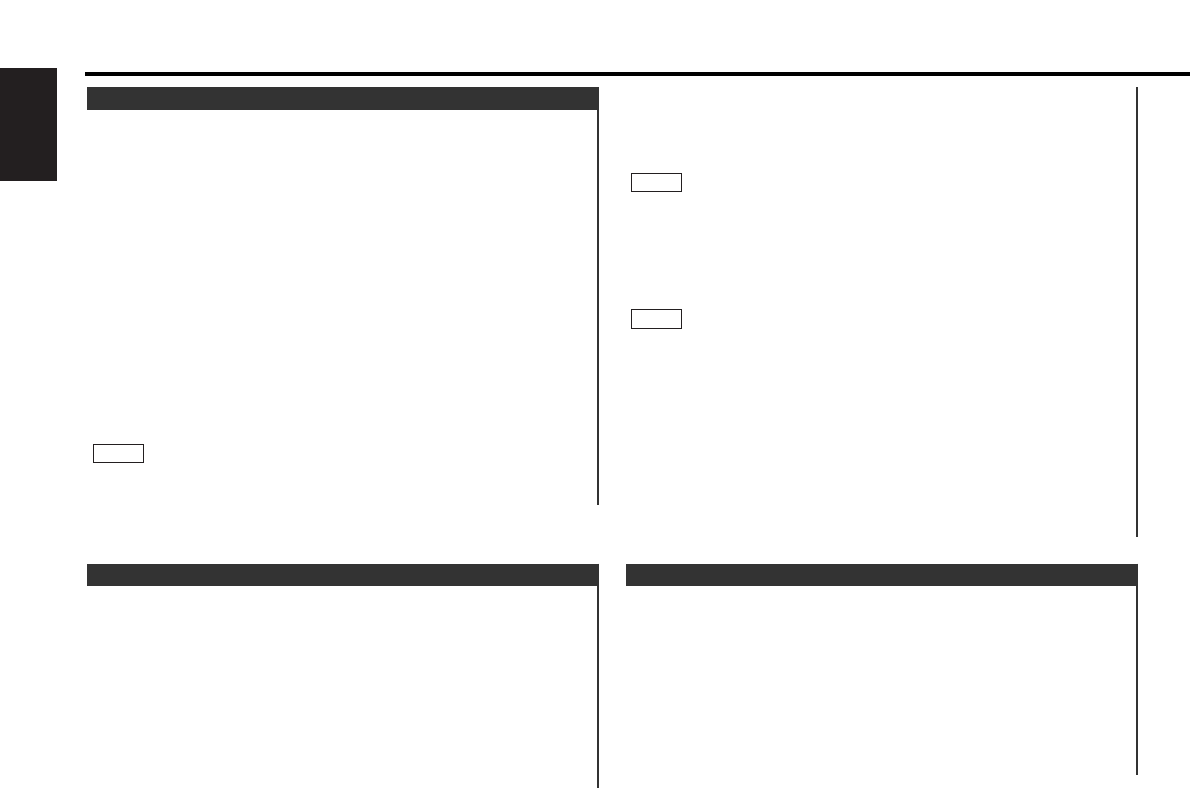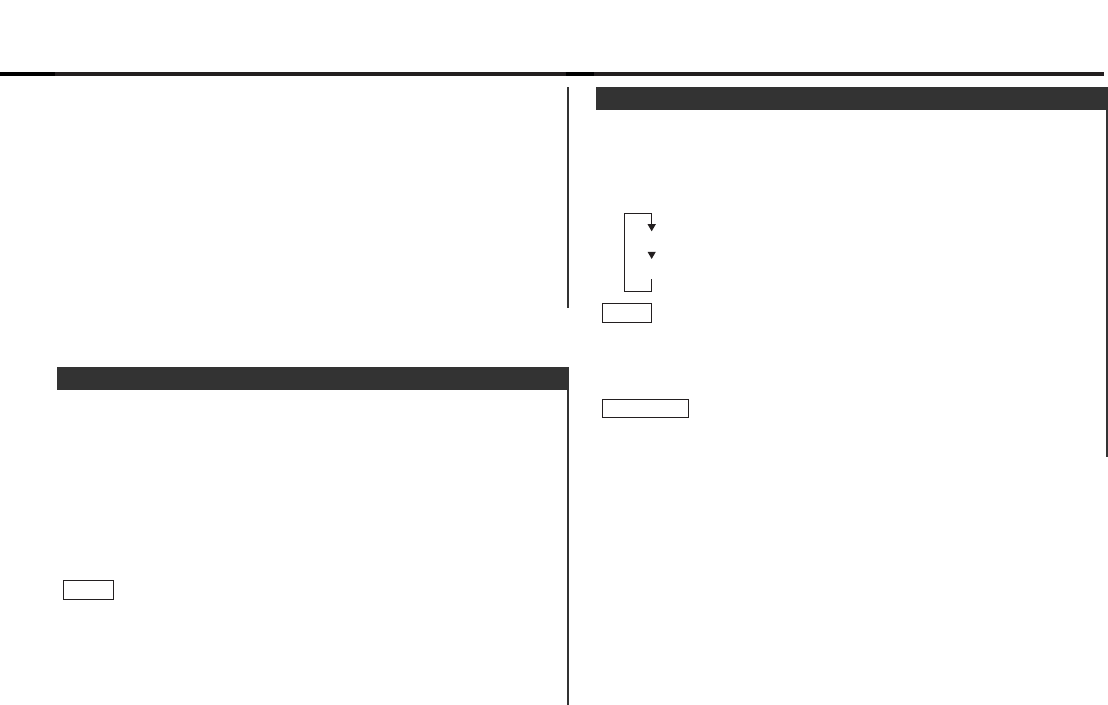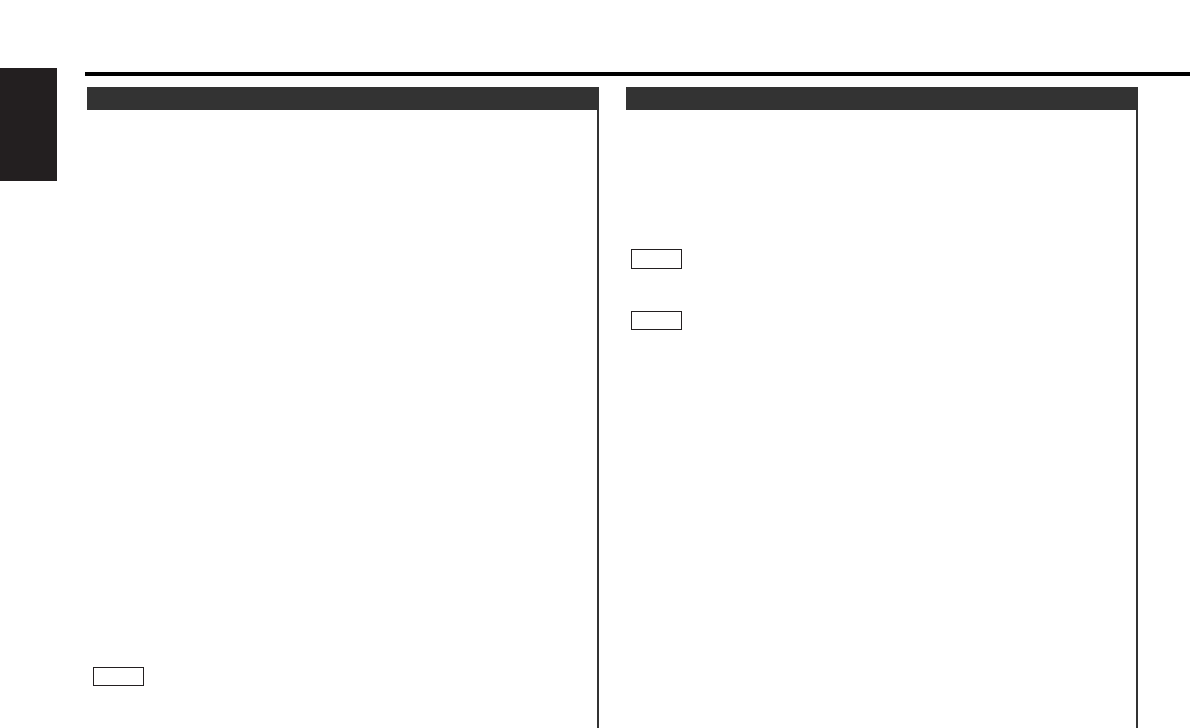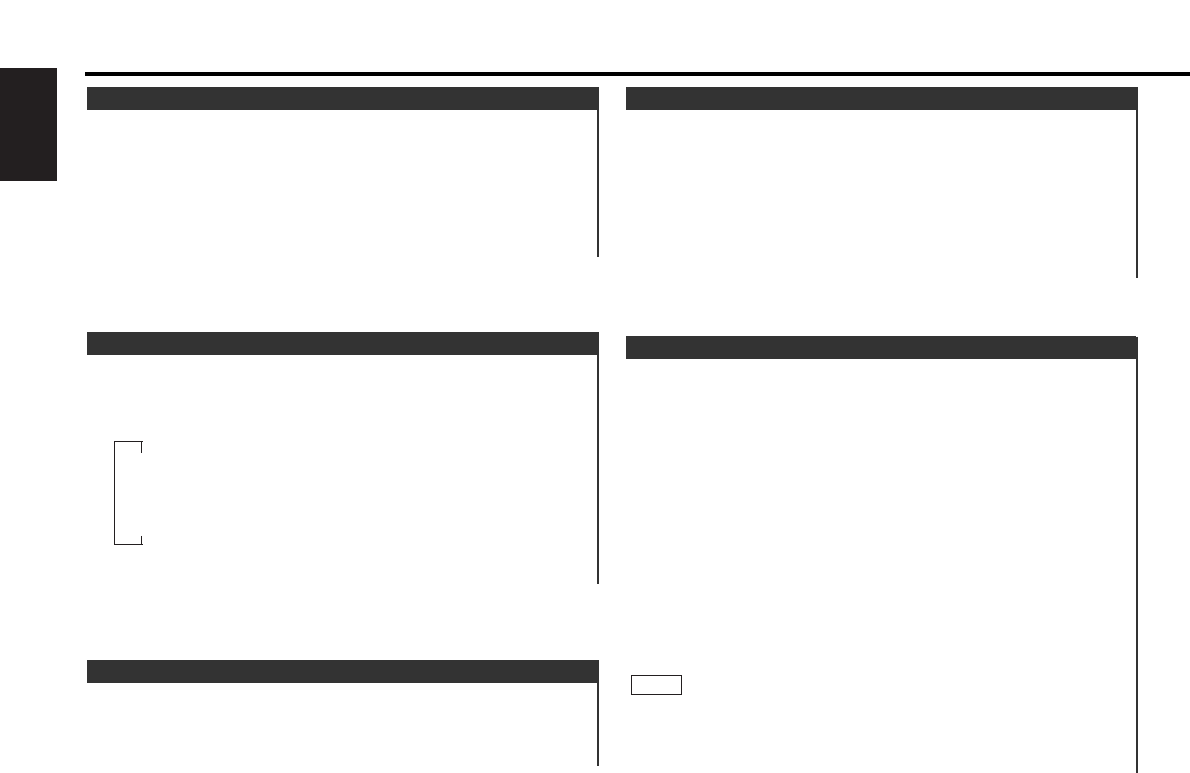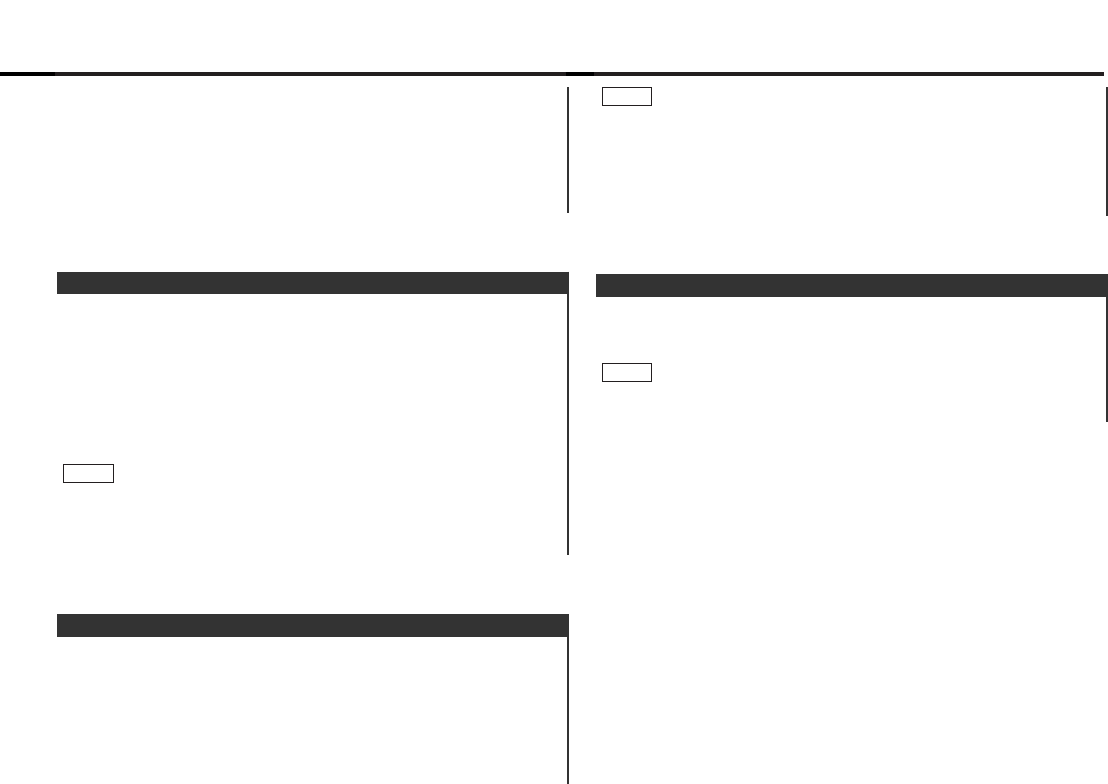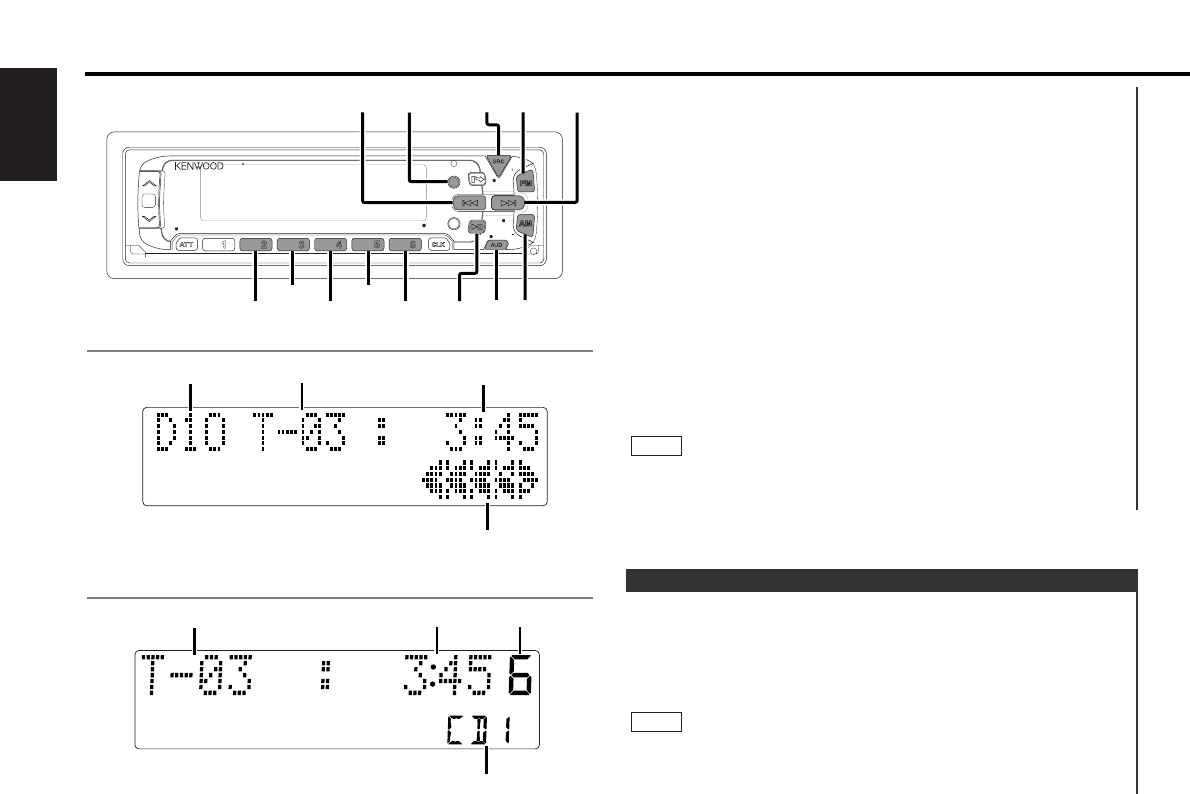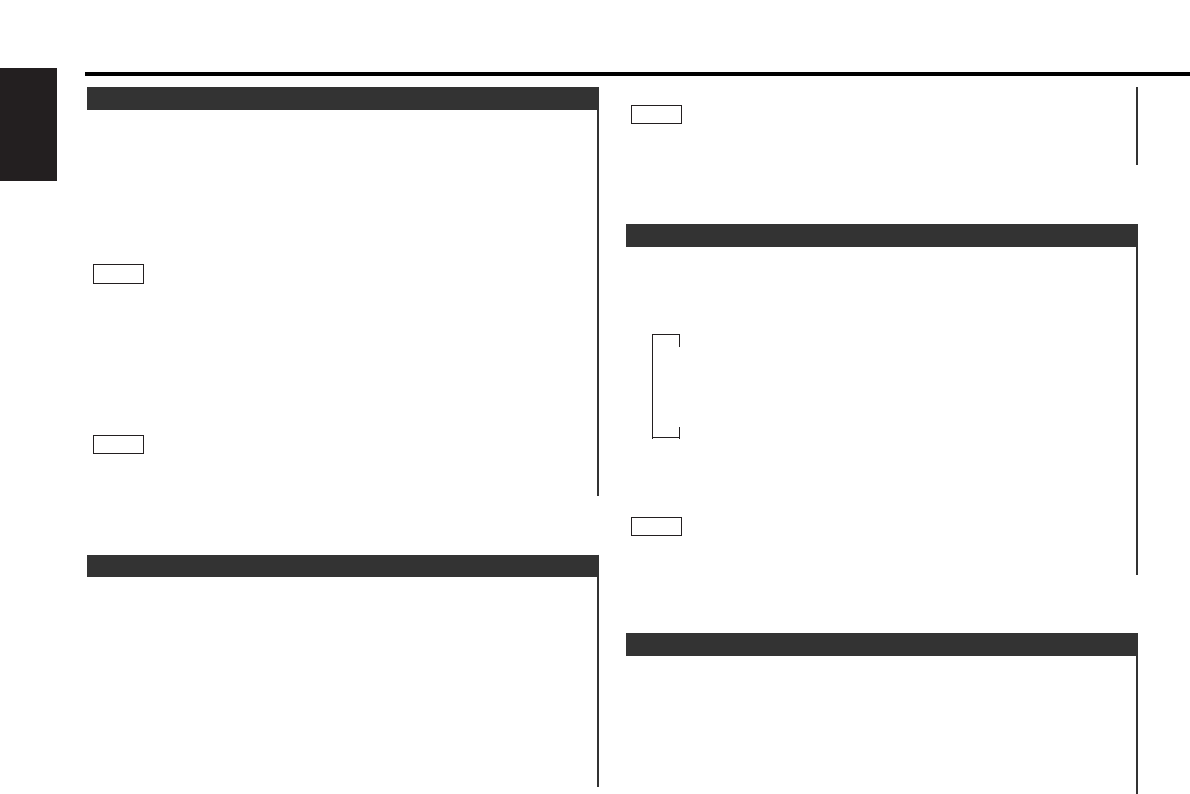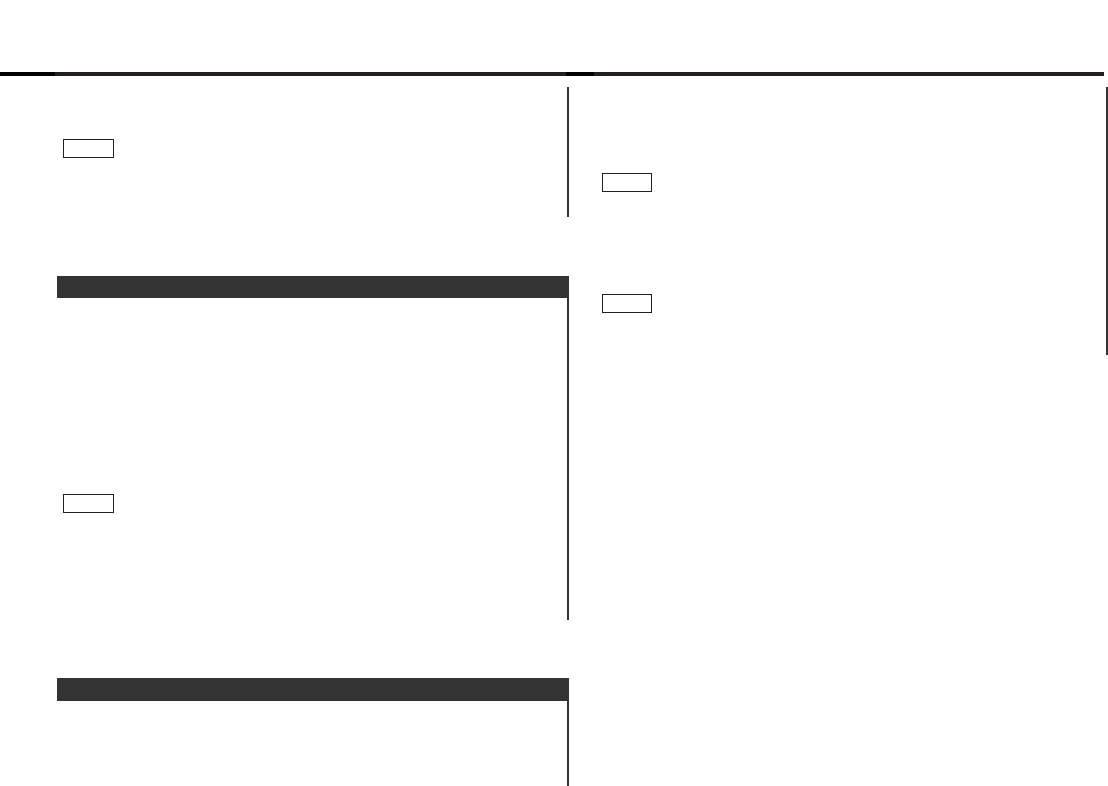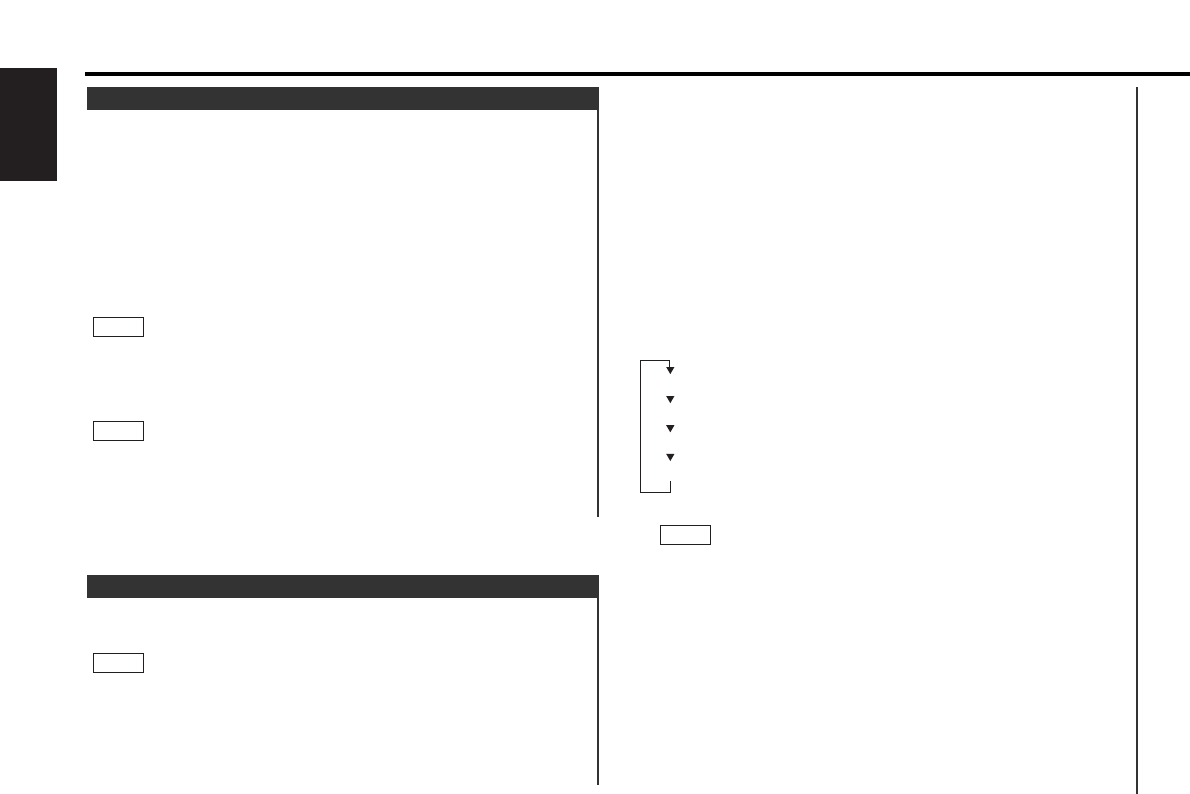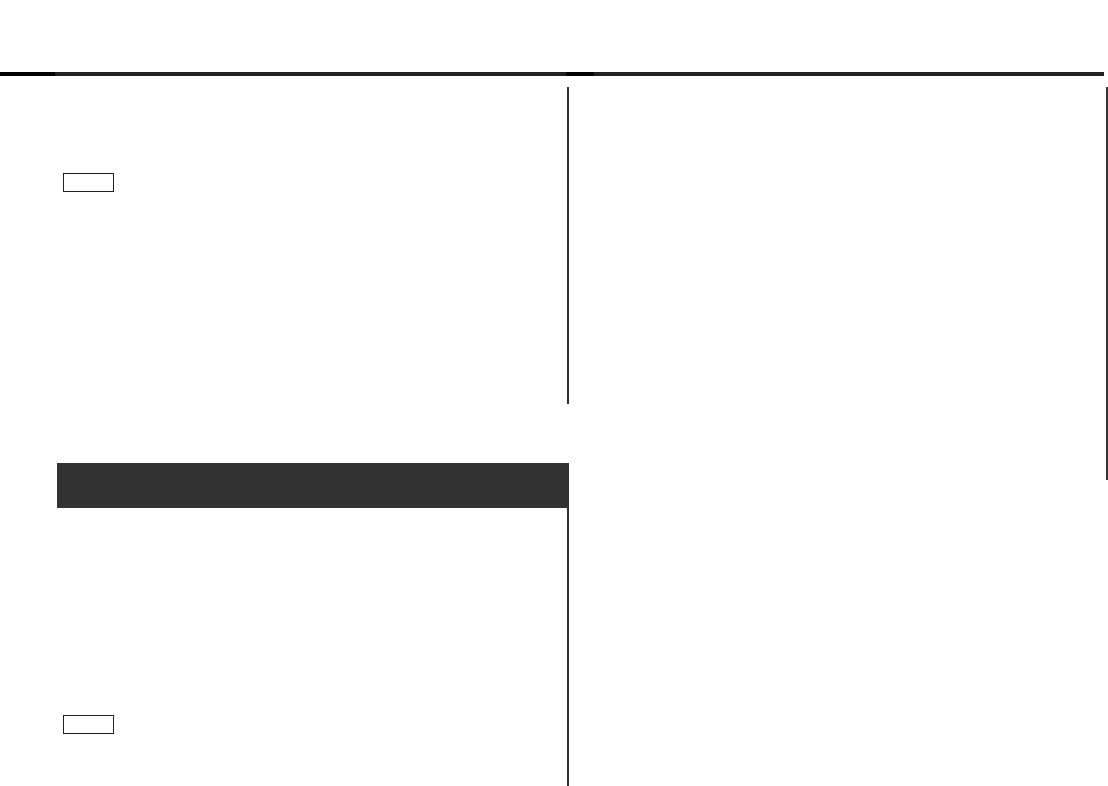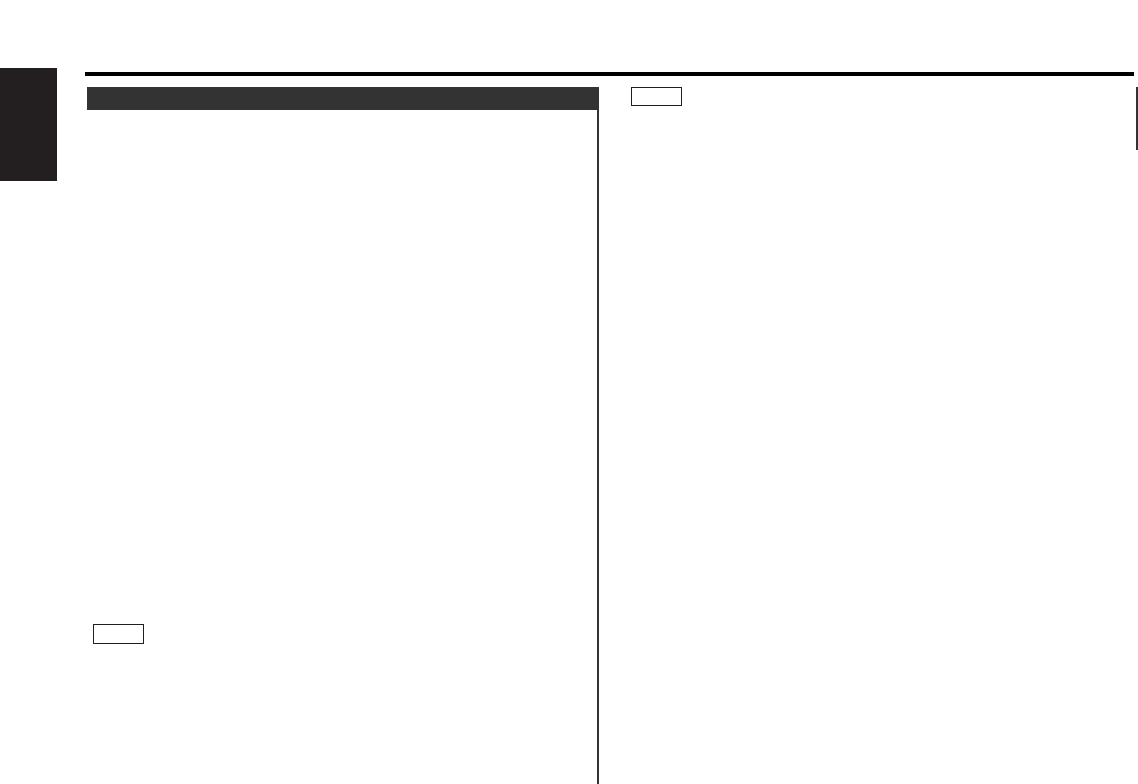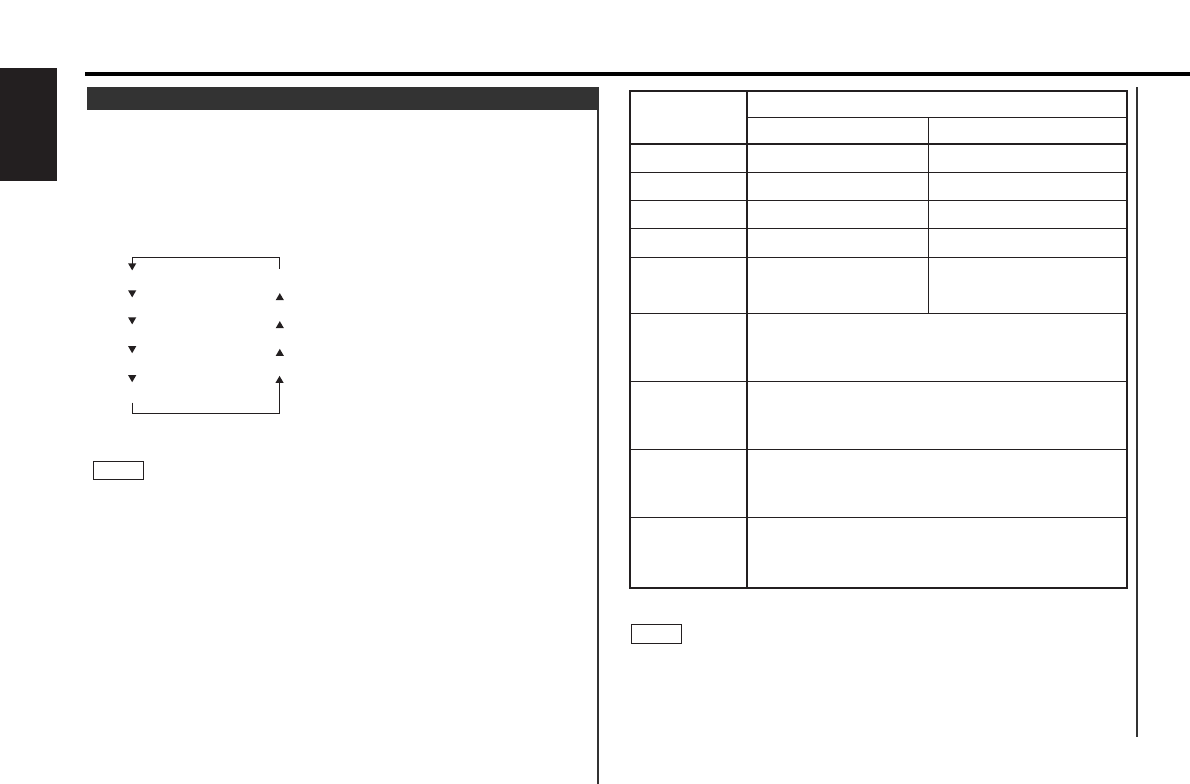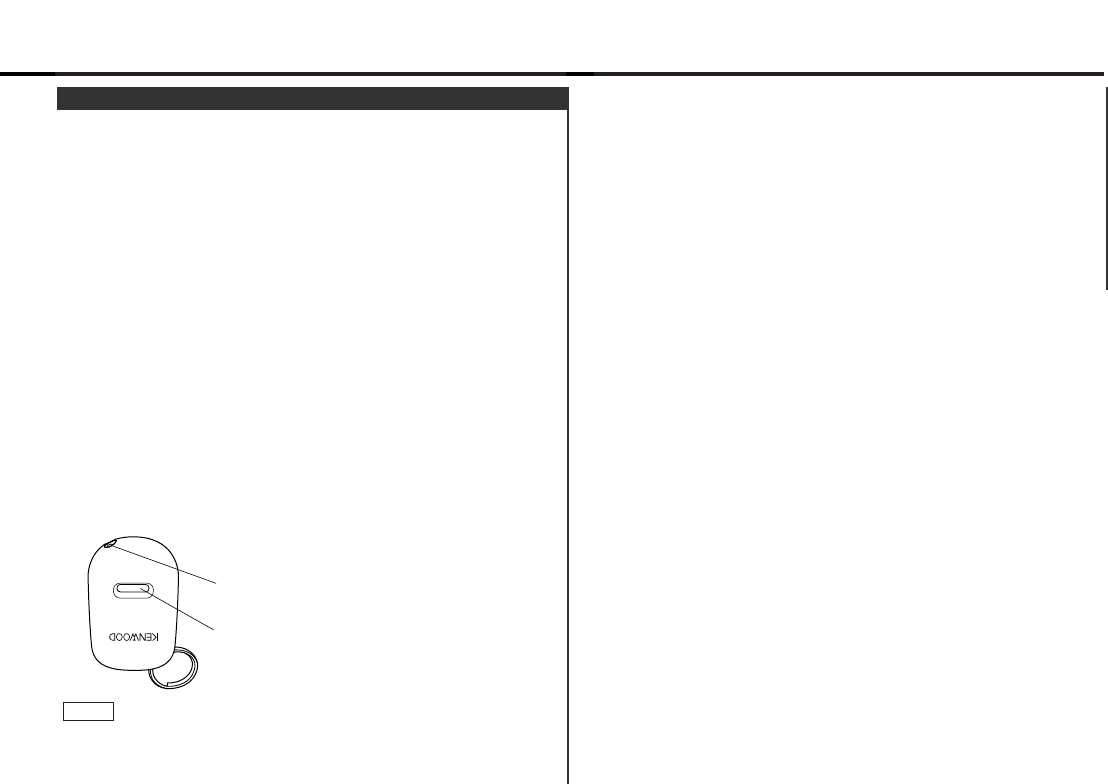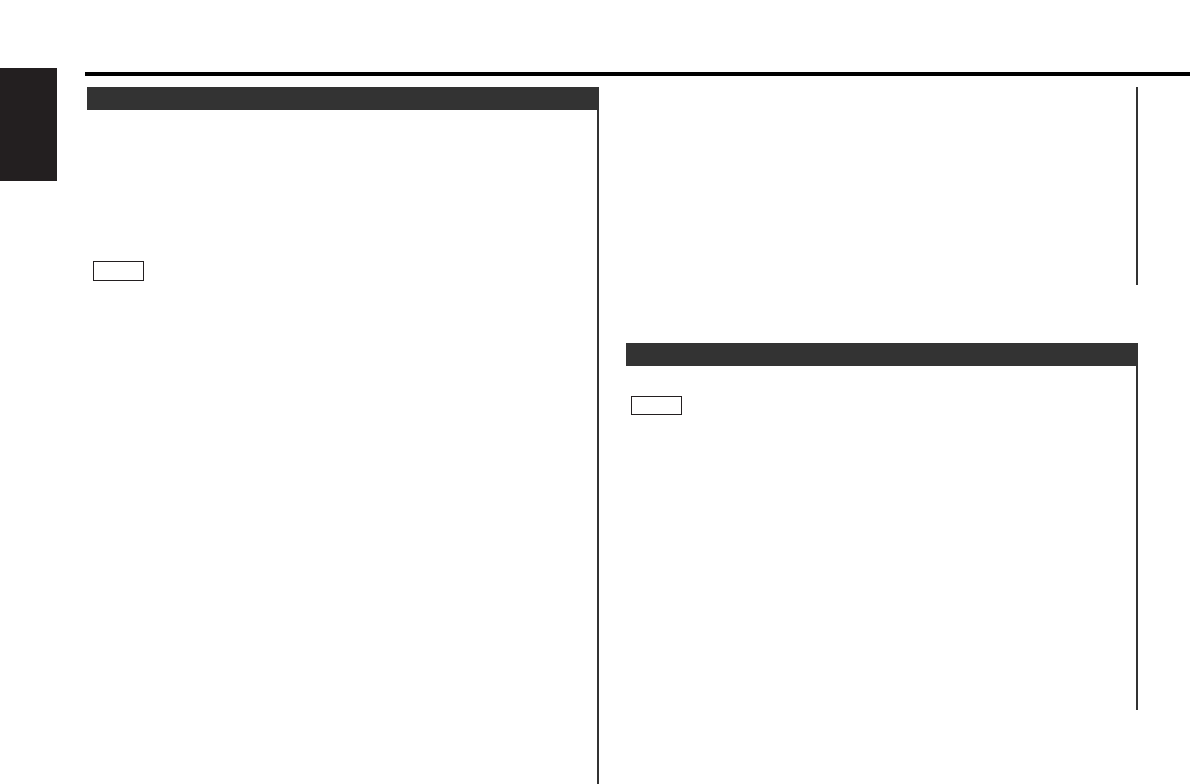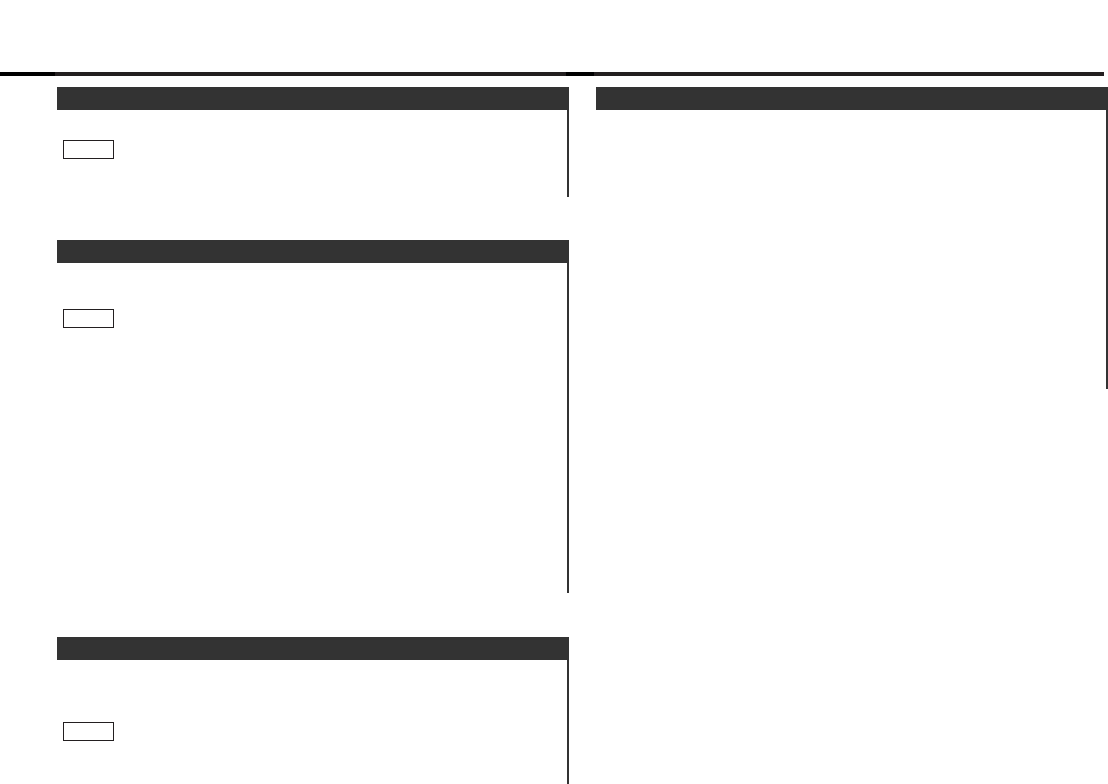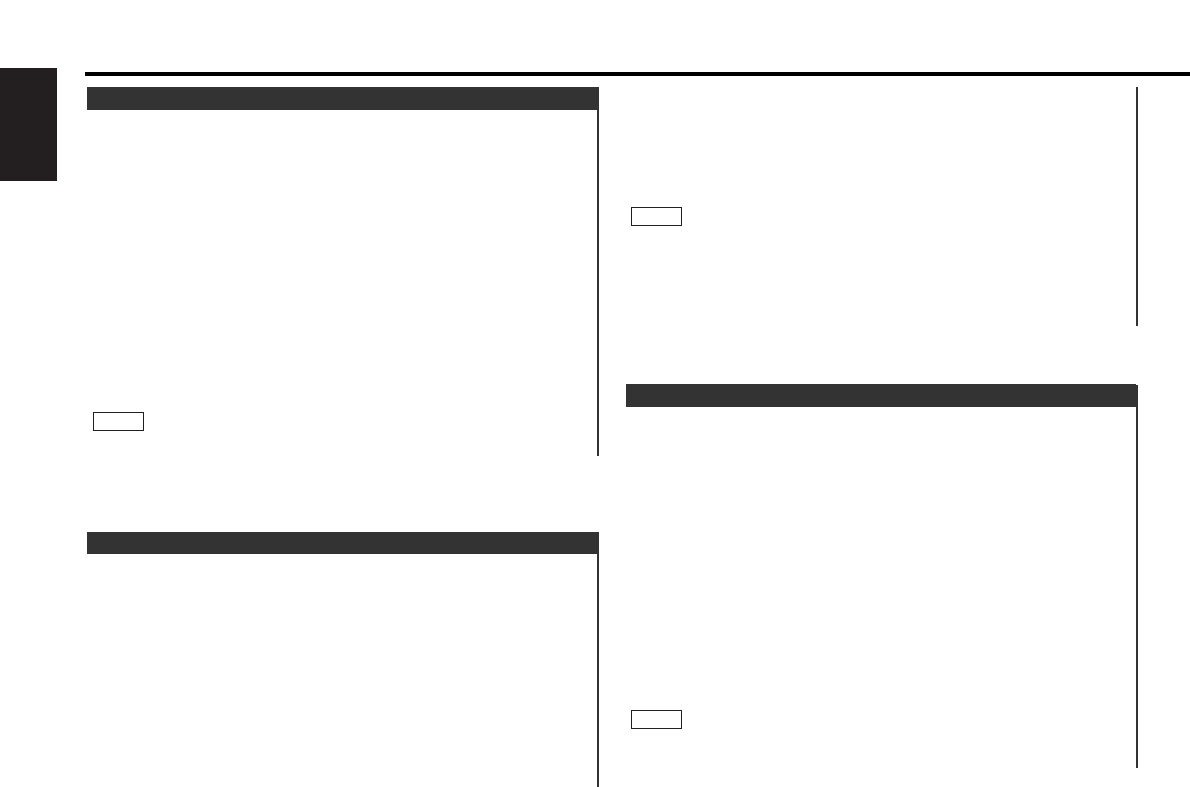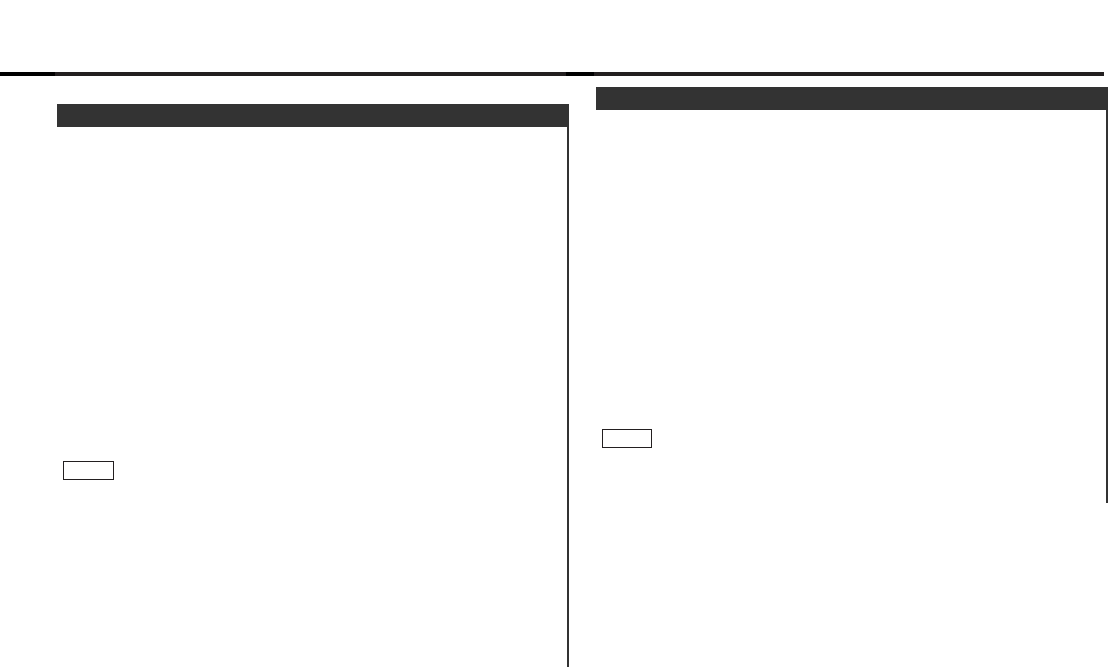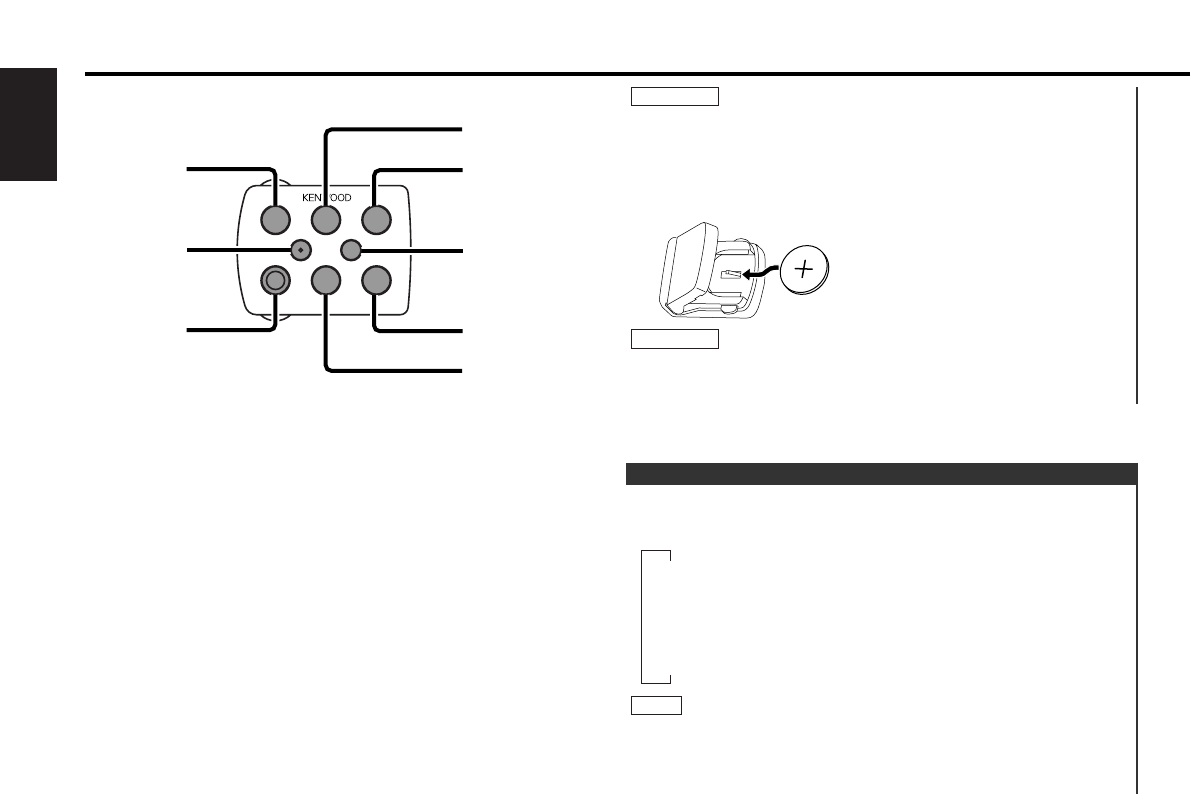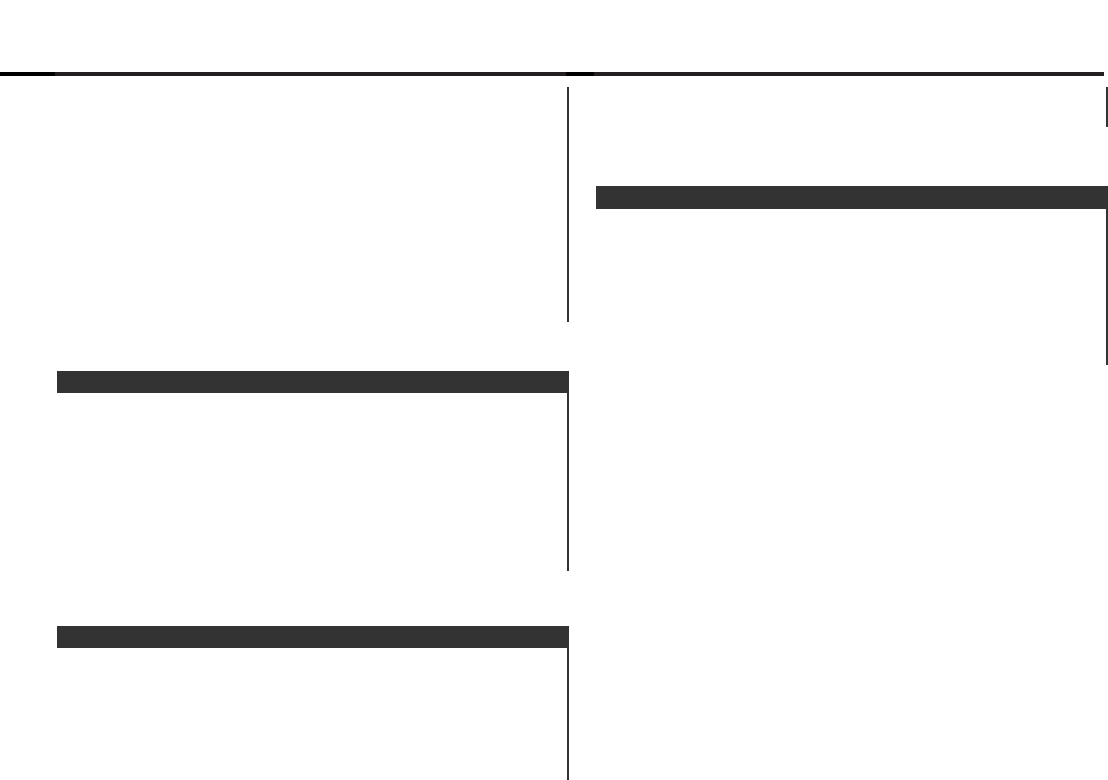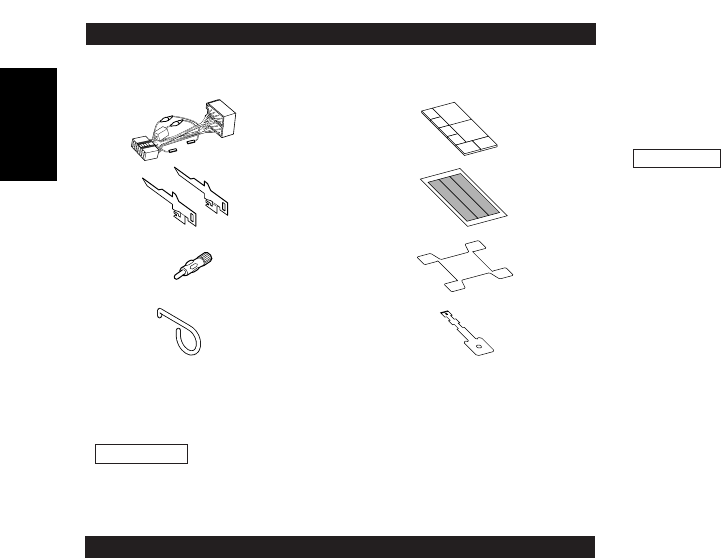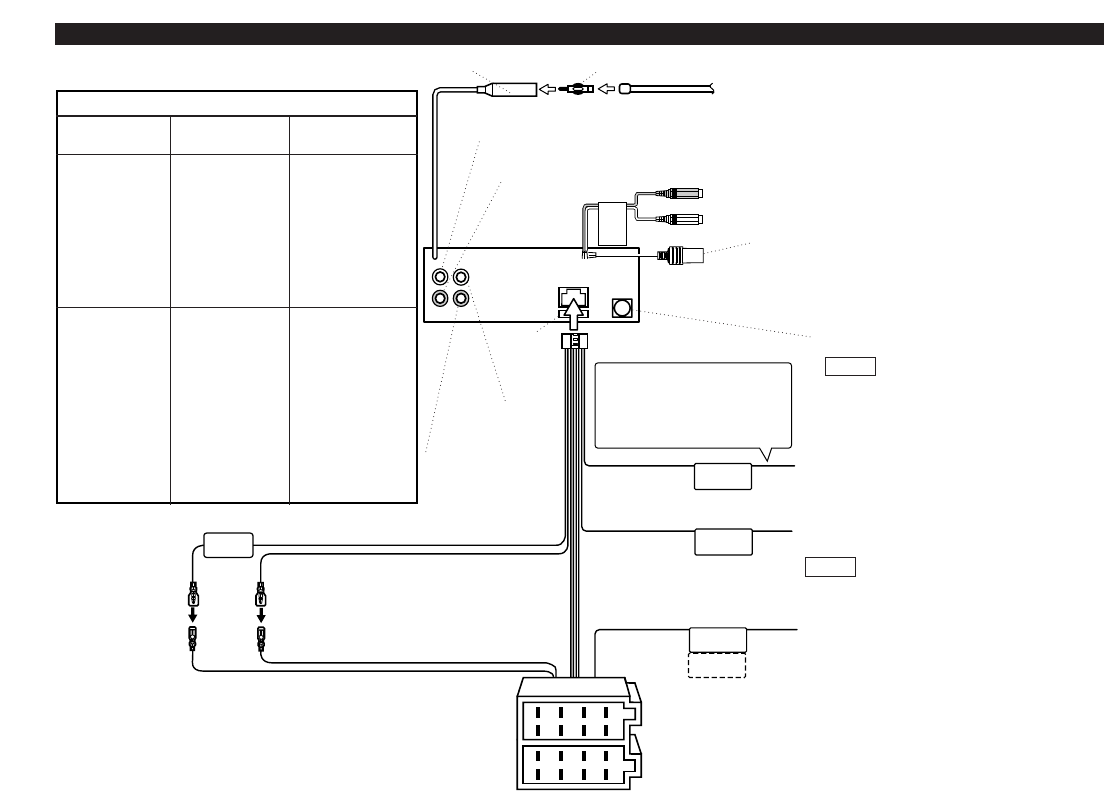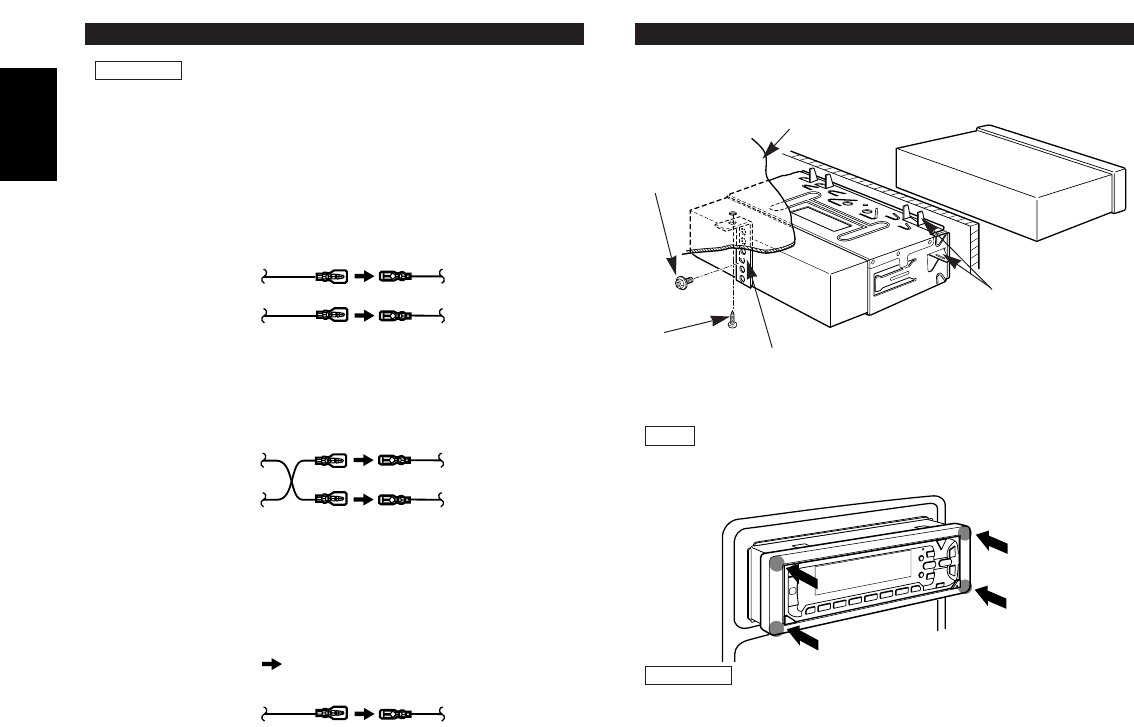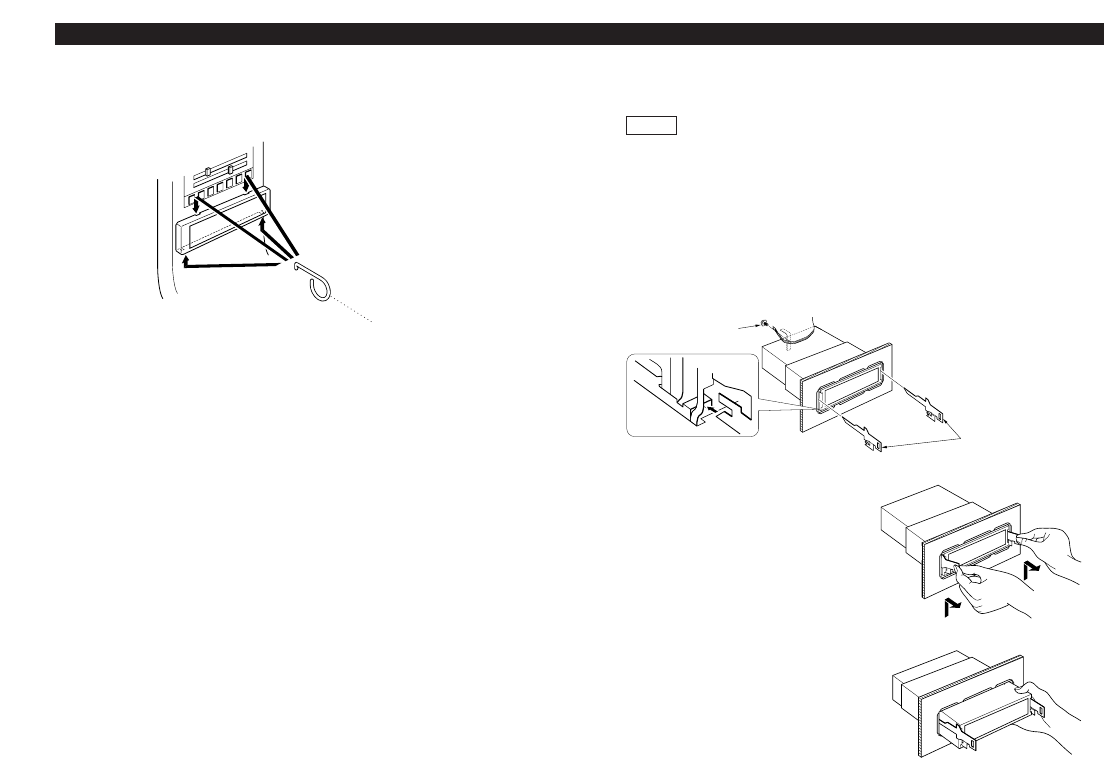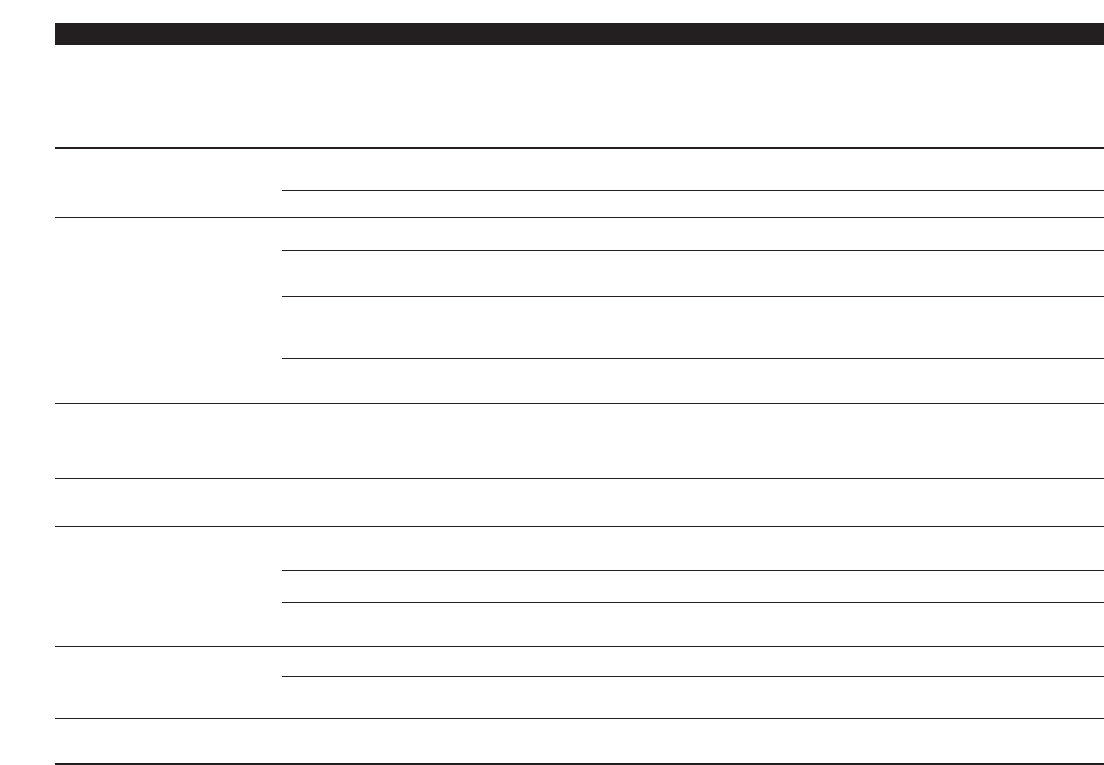— 2 —
English
Contents
Before use
Safety precautions ...............................................................................3
Basic operations
Volume.................................................................................................5
Power...................................................................................................6
Switching Modes .................................................................................7
Attenuator ............................................................................................7
Loudness .............................................................................................7
Menu System ......................................................................................8
Tuner features
Selecting Tuning Mode ........................................................................9
Tuning ................................................................................................10
Local Seek Function...........................................................................10
Station Preset Memory......................................................................10
Auto Memory Entry ...........................................................................10
Preset station seek with Programme service name ..........................11
Monaural Reception...........................................................................12
Kenwood intelligent Twin IF (K2I) ......................................................12
RDS features
RDS (Radio Data System) ..................................................................13
EON (Enhanced Other Network)........................................................13
Alarm..................................................................................................13
AF (Alternative Frequency) Function..................................................13
Restricting RDS Region (Region Restrict Function) ...........................14
Traffic Information Function...............................................................14
Auto TP Seek Function ......................................................................14
Presetting Volume for Traffic Information/News ...............................15
Radio Text ..........................................................................................15
Text Scroll ..........................................................................................16
Programme Type (PTY) Function .......................................................16
News Bulletin Function with PTY News Timeout Setting .................18
Cassette player features
Playing Cassette Tapes......................................................................19
Fast Forwarding and Rewinding Cassette Tapes...............................20
Using Dolby B/C Noise Reduction .....................................................20
Using Dolby B Noise Reduction.........................................................20
Switching Tape Types........................................................................20
Using DPSS (Direct Programme Search System) ..............................20
Blank Skip ..........................................................................................21
Music Repeat.....................................................................................21
Tape counter display ..........................................................................21
External disc control features
Playing Disc mode .............................................................................22
Switching Display for Discs ...............................................................23
Fast Forwarding and Reversing Disc Play..........................................23
Track Search ......................................................................................24
Disc Search ........................................................................................24
Track / Disc Repeat ............................................................................24
Track Scan..........................................................................................24
Disc Scan ...........................................................................................25
Random Play ......................................................................................25
Magazine Random Play......................................................................26
Presetting Disc Names ......................................................................26
Disc Name Preset Play (DNPP) .........................................................27
Text / Title Scroll ................................................................................28
Other features
Manual Open Switch Setting .............................................................29
Audio Control Setting.........................................................................30
Mask Key ...........................................................................................31
Switching Graphic Display .................................................................32
Switching Spectrum Analyzer Display ...............................................32
Switching Display...............................................................................32
Faceplate Angle Adjustment..............................................................33
Black Mask.........................................................................................33
Adjusting Time ...................................................................................34
Dimmer ..............................................................................................34
Automatic Dimmer Function..............................................................35
TEL Mute ...........................................................................................35
Navigation Mute Function..................................................................35
Selectable Illumination .......................................................................35
Touch Sensor Tone ............................................................................36
Switching preout................................................................................36
Contrast Adjustment..........................................................................36
Dual Zone System..............................................................................37
External Amp Control.........................................................................37
Basic operations of steering remote control...........38
Installation
Accessories........................................................................................40
Installation Procedure ........................................................................40
Connecting Cables to Terminals ........................................................41
Installtion............................................................................................42
Removing the Unit .............................................................................43
Attaching Steering Remote Control ..................................................44
Troubleshooting guide.............................................45
Specifications..........................................................48