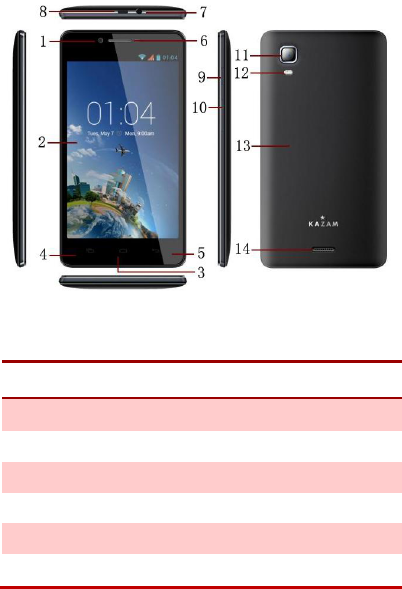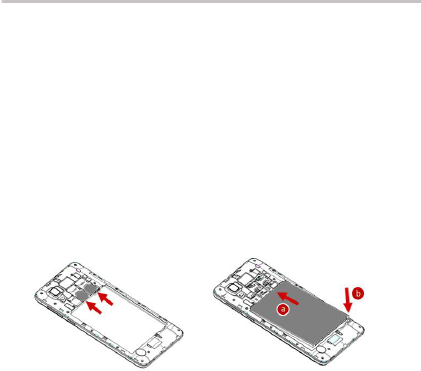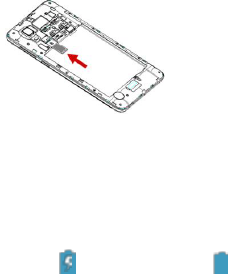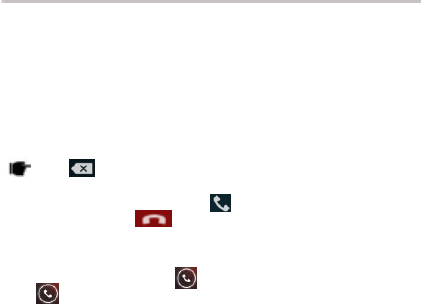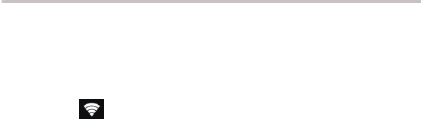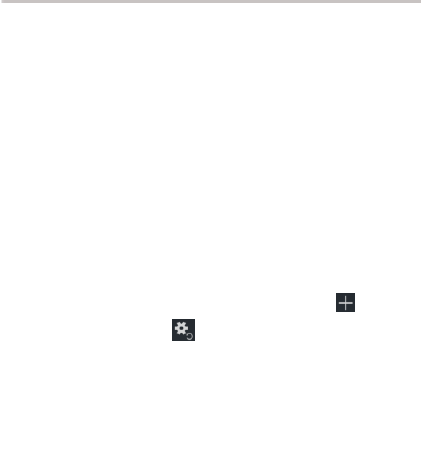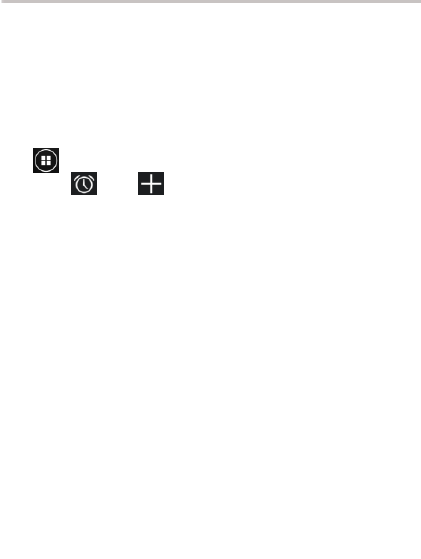TABLE OF CONTENTS
1. UNDERSTANDING YOUR DEVICE
ALL RIGHTS RESERVED .......................................................................... 2
SAFETY PRECAUTIONS .......................................................................... 3
TABLE OF CONTENTS ............................................................................. 5
1. UNDERSTANDING YOUR DEVICE ...................................................... 5
1.0 GENERAL INFO ....................................................................................... 6
1.1 DEVICE OVERVIEW ............................................................................ 7
2. GETTING STARTED .............................................................................. 8
2.1 INSTALLING CARDS & BATTERY ...................................................... 8
2.2 POWERING ON /OFF THE DEVICE ................................................... 9
3. BASIC OPERATIONS .......................................................................... 10
3.1 CALLING ............................................................................................ 10
3.2 MESSAGING ..................................................................................... 10
3.3 PEOPLE .............................................................................................. 11
3.4 EMAIL ................................................................................................ 12
3.5 BROWSER ......................................................................................... 12
4. HOME SCREEN .................................................................................. 13
4.1 STATUS BAR ..................................................................................... 13
4.2 APPLICATION TAB ............................................................................ 13
4.3 CUSTOMIZING SCREEN .................................................................. 13
5. MULTIMEDIA ....................................................................................... 15
5.1 FILE MANAGER ................................................................................ 15
5.2 MUSIC PLAYER ................................................................................. 15
5.3 CAMERA ............................................................................................ 15
5.4 SOUND RECORDER ......................................................................... 15
5.5 GALLERY ........................................................................................... 15
5.6 FM radio ............................................................................................. 16
6. NETWORK ........................................................................................... 17
6.1 WI-FI .................................................................................................. 17
6.2 3G ...................................................................................................... 17
6.3 BLUETOOTH ..................................................................................... 17
7. SETTINGS ........................................................................................... 18
7.1 SIM MANAGEMENT .......................................................................... 18
7.2 WIRELESS & NETWOKS .................................................................. 18
7.3 AUDIO PROFILES ............................................................................. 18
7.4 DISPLAY ............................................................................................ 18
7.5 STORAGE .......................................................................................... 18
7.6 BATTERY ........................................................................................... 19
7.7 APPS .................................................................................................. 19
7.8 LOCATION ACCESS .......................................................................... 19
7.9 SECURITY ......................................................................................... 19
7.10 LANGUAGE & INPUT ...................................................................... 20
7.11 BACKUP & RESET .......................................................................... 20
7.12 ADD ACCOUNT ............................................................................... 20