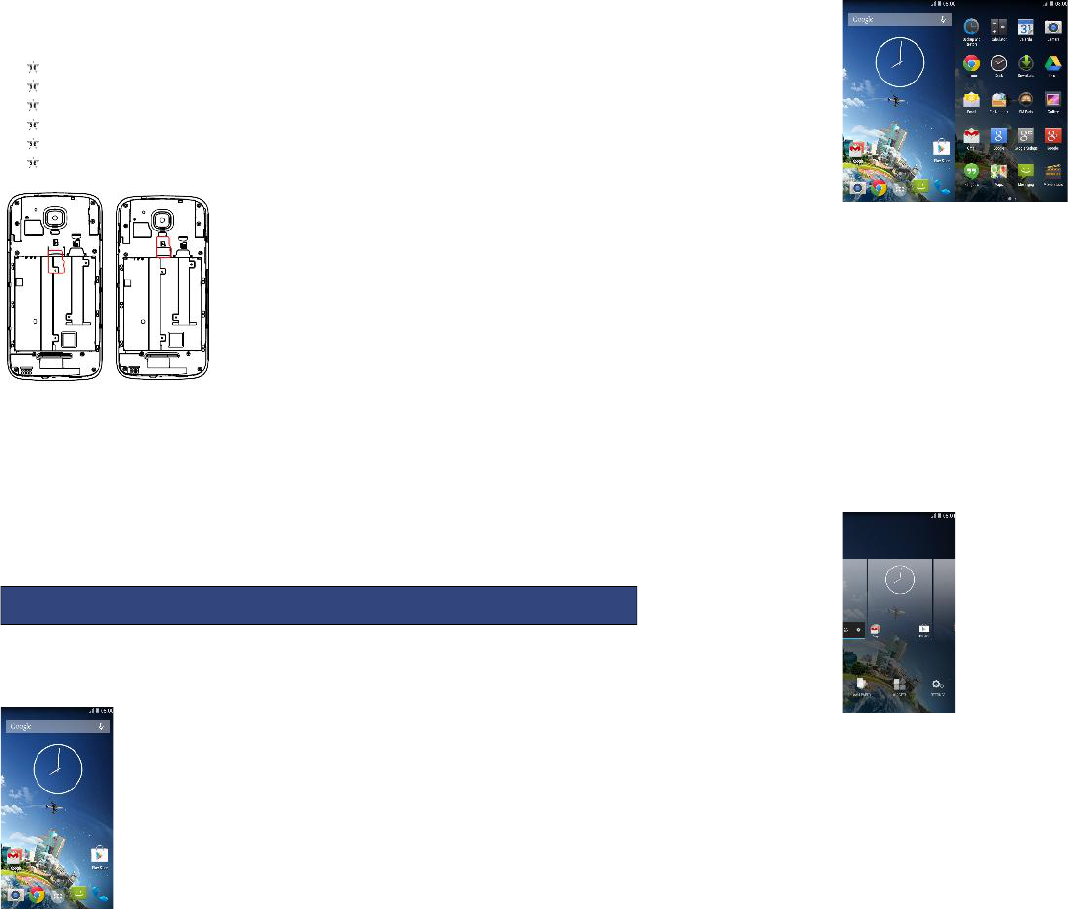Your device supports micro SD card, which is a multimedia memory card used to
increase the memory of the device. The micro SD card is small and should be
installed carefully to avoid any kind of damage. Please follow the steps below to
install the memory card in the device:
Remove the back cover of the device.
Hold the device with the front facing downwards.
Remove the battery
Slot the micro SD card into the device as shown below.
Replace the battery.
Replace the battery cover until it clicks into place.
2.2 POWERING ON/OFF THE DEVICE
To power off your phone, press & hold POWER key. On release, the Phone options
menu opens. Select ‘Power off’ and confirm.
To power on again, press & hold POWER key.
3.1 Switch Main Menu style
(1) In default Home screen, slide your fingertip left and right along the screen to
reveal more home screen.
(2) On Home screen, click icon on the bottom of the screen (Main menu
icon) to enter the main menu screen, slide your fingertip left and right
along the screen to reveal the more applications.
3.2. Home screen
(1) Read your notifications
When you see a notification in the status bar, touch the bar and slide your finger
down the screen to open the list of notifications displayed in the sliding window.
Ongoing notifications report activities such as call forwarding ON, current call status,
song playing.
Notifications report the arrival of new messages, calendar events, and alarms. You
can clear notifications list by selecting ‘Clear’ notifications at the top of the
notifications window.
To open the message, reminder or other notification, you can touch the items. To
close the notifications window, slide your finger up the screen.
(2) Create Home screen shortcuts and widgets:
From the Home screen, touch the menu button, and then click the WIDGETS. Touch
& hold to pick up a widget to select a shortcut to some of your saved information
(such as a play list), a widget (a clock) for your Home screen.
(3) Move objects on the Home screen
·To move an icon or other item on the Home screen, you must first touch & hold it
to enter move mode. The object will magnify when it’s ready to be moved.
·Without lifting your finger (or you’ll drop out of move mode), drag the object to
the new position. To move an item to a section of the Home screen not in view,
move it to the edge of the screen and hold it there for a moment. The screen view
will shift; position the object and release.