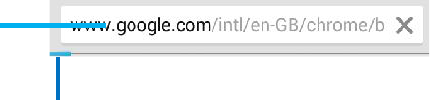43
Chrome
Use your web browser to view and navigate web pages, add pages as
bookmarks, and save pages for offline reading. You can open several
windows at the same time and switch among them easily.
• Open the web browser
From your Home screen, touch Chrome icon or find it: Application
menu > Chrome.
• Search and address bar
• Manage bookmarks
Bookmarks let you access your favorite and frequently visited web pages
quickly. You can add bookmarks directly from your phone browser.
44
Connect to networks and devices
Your phone can connect to a variety of networks and devices, including
Wi-Fi, Bluetooth, and devices such as headsets. You can also transfer
files to/from your PC through the data cable.
Determine the network you are using
1. Touch Launcher icon, and from Application menu, touch Settings.
2. Touch More... > Mobile networks > Access point names. The
name of the wireless service provider you are currently registered with is
selected in the list.
Edit or create new access points
If you and your wireless service provider determine that you need to
change the settings of your current access point name (APN) or to create
a new one, you must obtain the APN and detailed settings from your
provider.
1. Touch Launcher icon, and from Application menu, touch Settings.
2. Touch More... > Mobile networks > Access point names.
3. Touch an existing APN to edit it, or touch Menu key select New APN.
Enter the APN settings that you obtained from your wireless service
provider.
4. When you finished, touch Menu key and then Save.
5. If you created a new APN, touch it in the APNs screen to start using it.
Wi-Fi networks
Wi-Fi is a wireless networking technology that can provide internet
access at distance of up to 20 meters. To use Wi-Fi on your phone, you