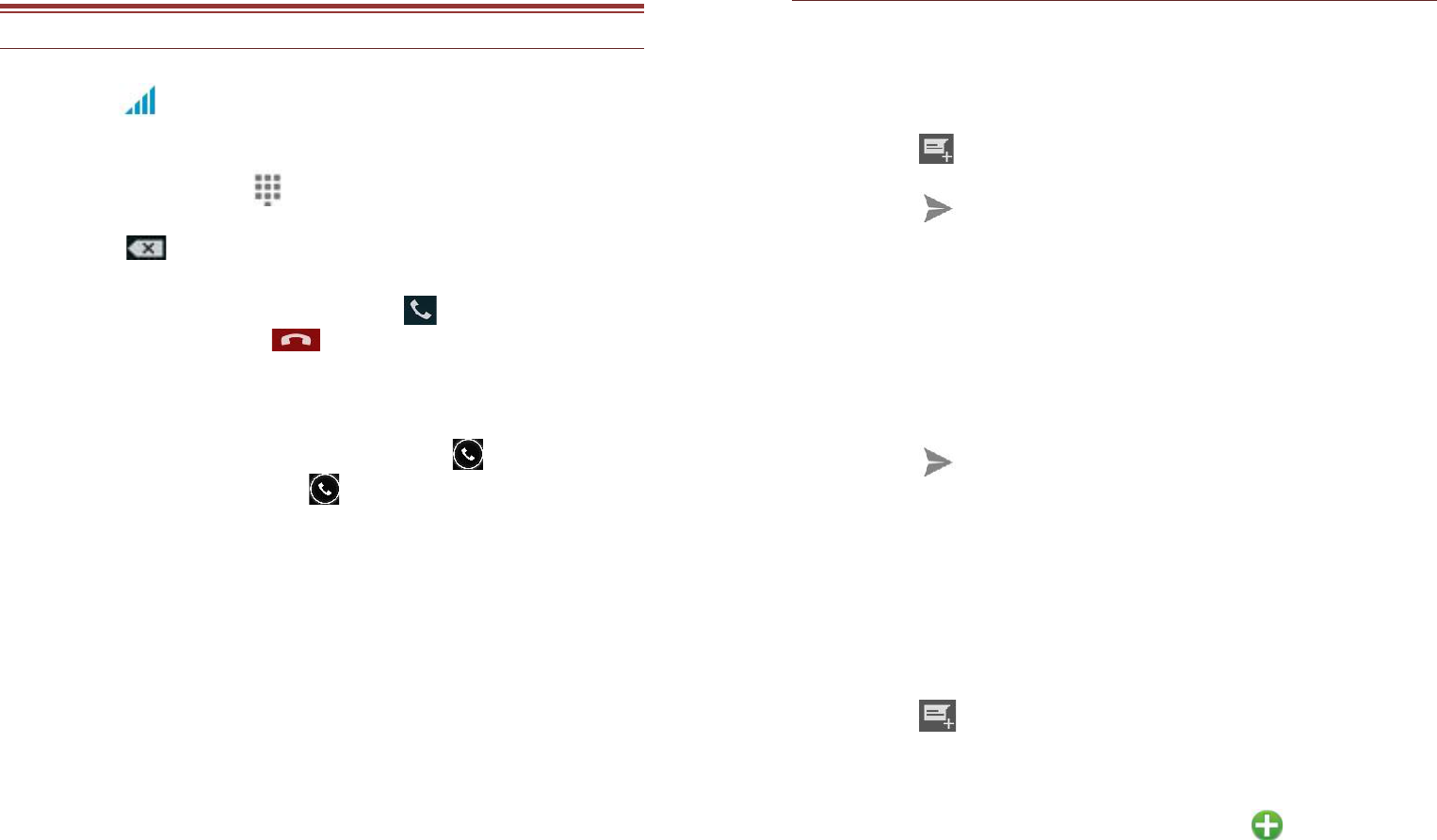11
3 . B A S I C O P E R A T I O N S
3.1 CALLING
To Make Calls
If the icon appears on the screen, then you can make or
receive calls.
To make a call, please follow the steps mentioned below:
Select Phone.tap .
Enter the phone number using the on-screen keyboard.
Tap to delete a wrong number. Tap and hold it to
erase the entire number.
After entering phone number, tap .
To end the call, tap
Answer/Reject an Incoming Call
When you receive an incoming call, a notification message appears
on the screen. In order to accept the call, drag towards right. If
you wish to reject the call, drag towards left.
To set up conference calls
If you are already having a call conversation, select Hold to
put the call on hold.
Select Add Call to make another call. .
After connecting to the second call, select merge calls to
set up the conference call.
12
3. 2 M ESS A GI N G
Your device features, sending and receiving of SMS (Short
Message Service) and MMS (Multimedia Message Service). Go to
Main Menu and then select Messaging.
Creating a Message
Tap Compose new message.
Enter the recipient’s phone number and text message.
Tap to Send.
Receiving and Managing Messages
When you send and receive messages to or from a contact, these
messages are grouped as a message thread. A message thread
looks like an exchanged conversation.
To forward a text message
Long press a message to view the message options.
Select Forward.
In the To field, enter the recipient’s phone number.
Tap to Send.
To delete all text messages
Tap Menu > Delete all threads.
All the messages will be deleted.
MULTIMEDIA MESSAGE
A Multimedia message or MMS can contain letters, an image, an
audio or video file. To create and send a MMS, please follow the
steps mentioned below:
Enter the Main Menu, select Messaging.
Tap Compose new message.
Select Menu > Add subject.
In the To field, enter the recipient’s phone number and
enter the Subject.
To insert a picture or video file, etc, tap .
To insert text, tap Type to Compose, and then enter your
message.