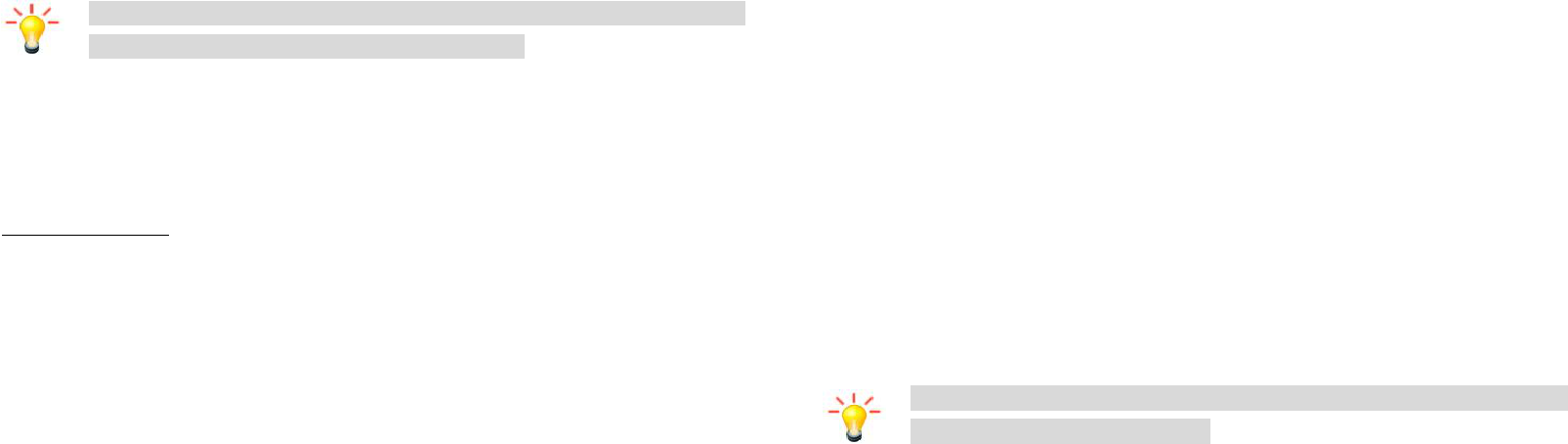13
Charge up
Ensure the battery is inserted in the handset. To charge the battery, plug
in the charger connector at your phone (USB interface) and then plug
the other end into an AC power socket.
The battery symbol indicates the charging status. While charging, the
charge indicators will scroll. When all the scroll bars are steady, the
battery is fully charged. Disconnect the charger from the phone.
Disconnect the charger from the AC power socket.
Note: If the battery is completely empty, the battery icon will
reappear after a few minutes of charging.
Touch screen & keys
A few essentials
Touch tips
Here are some tips on how to navigate around your phone.
Touch
To choose an icon or option, touch it.
Touch & hold
Open special functions or additional options. Try it: From Application
menu, touch Music icon to enter Music library, then touch and hold a
14
song, some options will be available to you. For example: add to…,
create radio station, share, delete, etc.
Drag
To scroll through a list or move slowly, drag across the touchscreen. Try
it: on the Home screen, touch People icon to enter contacts list, you can
drag contacts list up or down to scroll list.
Slide
To slide by moving your finger up or down on the touch screen quickly.
Scroll through a list or move quickly, slide across the touchscreen (drag
quickly and release).
Double-touch
Touch quickly twice to zoom in/out. For example, double-touch a picture
in Gallery to zoom in/out.
Zooming tips
When looking at maps, webpages or photos, place two fingers on the
touch screen at once and pinch them together to zoom out or spread
them apart to zoom in.
Note: Use the zoom function when you view photos, maps or
when you browsing the web.