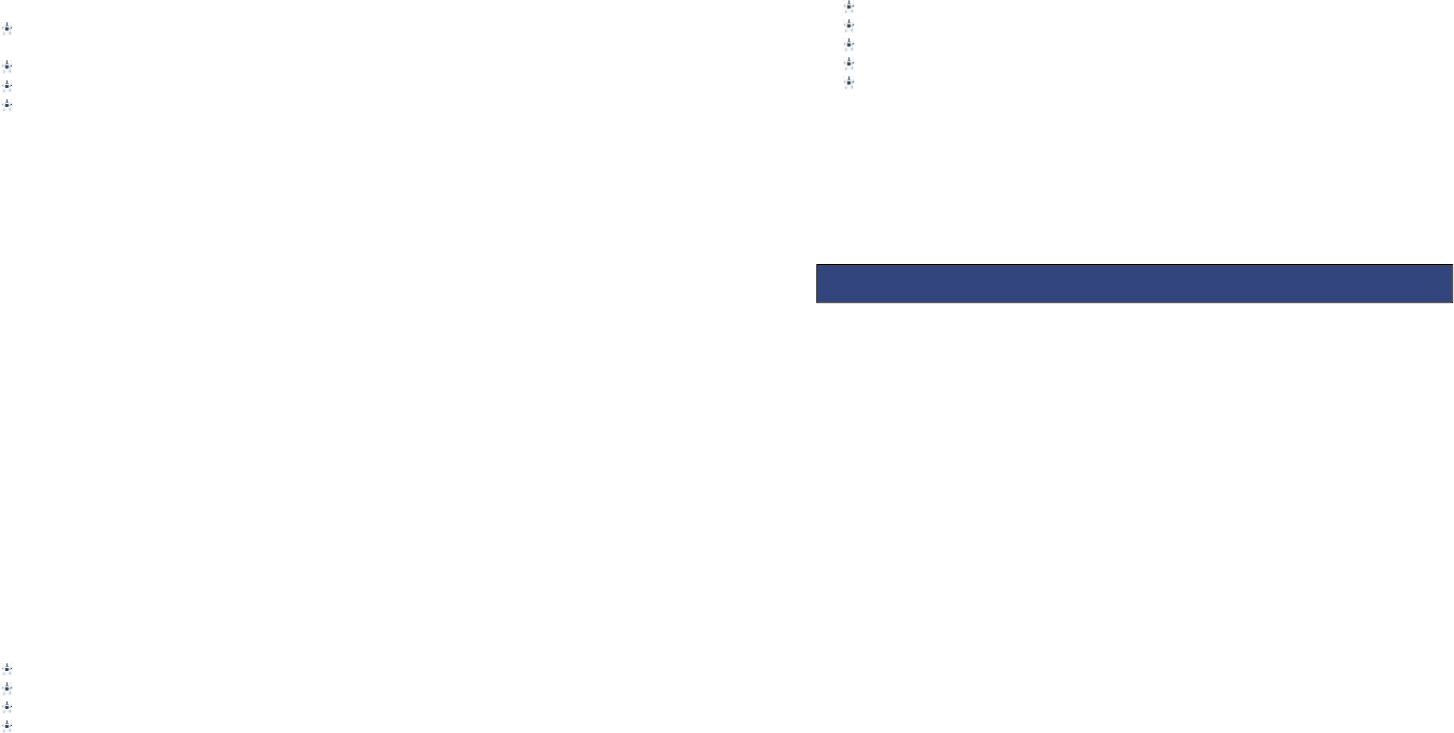16
View: Open the current image to view.
Image information: Display the current image information.
Send:Pictures can be sent via ”MMS” or "Bluetooth".
Use as: Picture can be set as idle screen wallpaper.
Rename: Change the name of the selected picture.
Delete:Delete the selected image.
Storage:Phone or memory card can be set as the default image viewer
7.3 VIDEO RECORDER
In the multimedia menu, select the video recorder to launch the video preview
screen
Press the centre key to start recording
Press up/down navigation key to adjust the focal distance
Press the left soft key the launch the options menu
Switch to camera: Switch to still camera
Camcorder settings: Anti-flicker settings can be modified.
Video settings: Can set the video quality
Storage: You can set phone or memory card as storage location for recorded videos.
7.4 VIDEO PLAYER
This feature can be used to play video files stored on the phone memory or inserted
memory card.
The supported video formats are 3gp, mp4 and .avi files.
In the multimedia menu, select the video player into the video list, press left soft key
open the option menu:
Play:Play the current video file
Send: Videos can be sent via ”MMS” or "Bluetooth"
Rename:Change the name of the selected video.
Delete:Delete the selected video.
Storage:Phone memory or memory card videos can be displayed by default
7.5 AUDIO PLAYER
Audio files saved in the phone or memory card can be played through this menu item.
7.6 SOUND RECORDER
Audio can be recorded through this feature.
Launch Sounds Recorder through the multimedia menu
Press the left soft key [Options]
Select ‘New Record’ and the recording starts.
Whilst recording is on progress, the left soft key will pause and resume the
recording and the right soft key will stop the recording.
17
The recorded audio files can also be renamed, sent and deleted when the options
in list view is accessed.
7.7 FM RADIO
You can use your mobile phone to listen to FM radio stations once a supported
headset is plugged into the handset. Please press the side key to adjust music
volume.
Ensure headset in inserted
Launch FM Radio form multimedia menu
Press middle key to switch radio on and off.
The up and down navigation keys manually scroll through radio frequencies.
The left and right navigation keys scroll through radio stations.
Radio options menu
Channel list – Radio stations names and frequencies can be saved. When in FM
Radio pressing the corresponding key will tune into the specified frequency.
Manual input – Radio frequency can be manually entered.
Auto search – Automatically searches and saves the found frequencies.
8.1 CALENDAR
Calendar can be used to check the current date and plan events.
Calendar options
Jump to date: Jump the selected date.
Go to today: the date of the input query calendar information
Go to weekly/monthly view: can set the calendar display mode through week or
month.
8.2 CALCULATOR
Calculator helps you perform basic arithmetic functions, such as addition,
subtraction, multiplication and division.
The navigation keys correspond to the arithmetic function displayed in the
calculator display.
Left navigation key – Multiply
Right navigation key – Divide
Up navigation key – Add
Down navigation key – Subtract
Middle key - Equals