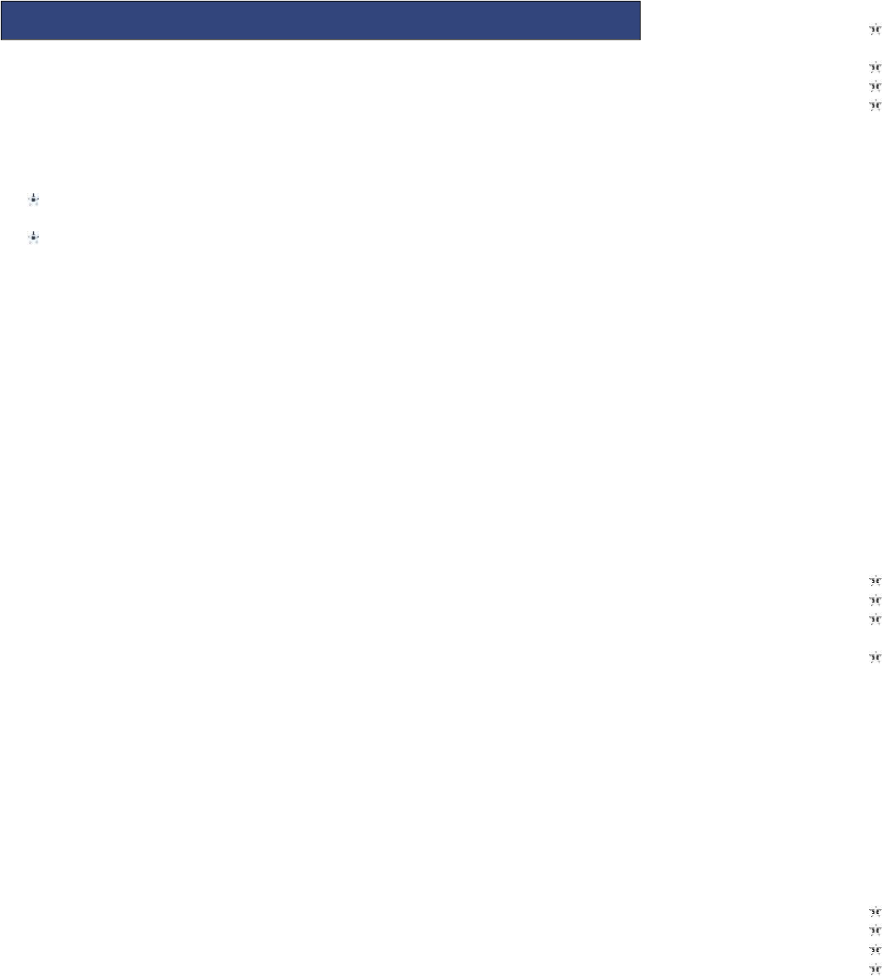7.1 CAMERA
Your phone is fitted with camera which allows you to take photos. You can store the
pictures on the phone memory or on the inserted memory card.
In the multimedia menu, select the camera to launch the camera preview
screen.
Press the OK key to take photo, press the right soft key to return, press the left
soft key to launch the following options menu:
Camera Options
EV: press the left/right select EV.
Switch to: can directly switch from camera to video recorder/Photo album.
Capture mode: press the left/right navigation key to select capture mode as
continuous shot, burst shot sel, smile shot
Scene mode: can set the photo mode as auto or night
Image size: press the left/right navigation key can set the image size.
Other settings: Press the left/right navigation key to adjust the following options,
including Face detection, Self-timer, White balance, Effects, Storage, Image quality,
Shutter sound, Anti-flicker, Contrast, Profile that is complete, press the left soft key or
the OK key to confirm the current setting.
After taking pictures, press the back button to return camera preview screen, press
the left soft key to enter options, can take pictures to forward, delete and Photo editor
7.2 IMAGES
This feature is convenient for users to view the photos stored in on the phone or
memory card. Press the OK key to open the picture or press the left soft key to open
the option menu:
View: Open the current image to view.
Image information: Display the current image information.
Edit: Add effects or resize the selected picture
Browse style: Select ‘List style’ or ‘Matrix style’ to activate the desired view for the
image gallery.
Send: Pictures can be sent via ”MMS” or "Bluetooth".
Use as: Picture can be set as idle screen wallpaper.
Rename: Change the name of the selected picture.
Delete: Delete the selected image.
Sort by: Choose to sort by image name, type, time or size
Delete all files: Select this to delete all the images from the gallery.
7.3 VIDEO RECORDER
In the main menu, select the camera, press the left navigator key switch to
the video preview screen
Press the centre key to start recording
Press up/down navigation key to adjust the focal distance
Press the left soft key the launch the options menu
7.4 MEDIA
This feature can be used to play audio and video files stored on the phone memory
or inserted memory card.
In Audio playing interface, press the OK key to start/pause the current song, press the
down navigation key to stop play, press the left/right navigation key to switch
previous/next song; Long press the left/right navigation key to pull the progress bar
forward or backward press the */# key to adjust the volume, press the up navigation
key into the audio file list. In playing interface, press the red key or the right soft key to
exit player interface, Phone into the background playing mode, while the idle screen
shows the name of the music.
In Video playing interface, press the OK key to start/pause the current video, press
the left/right navigation key to switch previous/next video, Long press the left/right
navigation key to pull the progress bar forward or backward; press “1” key or the up
navigation key to switch full screen, press the */# key to adjust the volume, press the
down navigation key to stop play.
7.5 RECORDER
Audio can be recorded through this feature.
Press the left soft key [Options]
Select ‘New Record’ and the recording starts.
While recording is on progress, the OK key will pause and resume the
recording and the down navigator key will stop the recording.
While playing record is on progress, the up navigator will pause and resume
the playing and the left/right navigator will switch previous or next record.
The recorded audio files can also be renamed, sent and deleted when the options
in list view is accessed.
7.6 FM RADIO
You can use your mobile phone to listen to FM radio stations once a supported
headset is plugged into the handset. Please press the side key to adjust music
volume.
Ensure headset in inserted
Launch FM Radio from multimedia menu
Press middle key to switch radio on and off.
The up and down navigation keys manually scroll through radio frequencies.