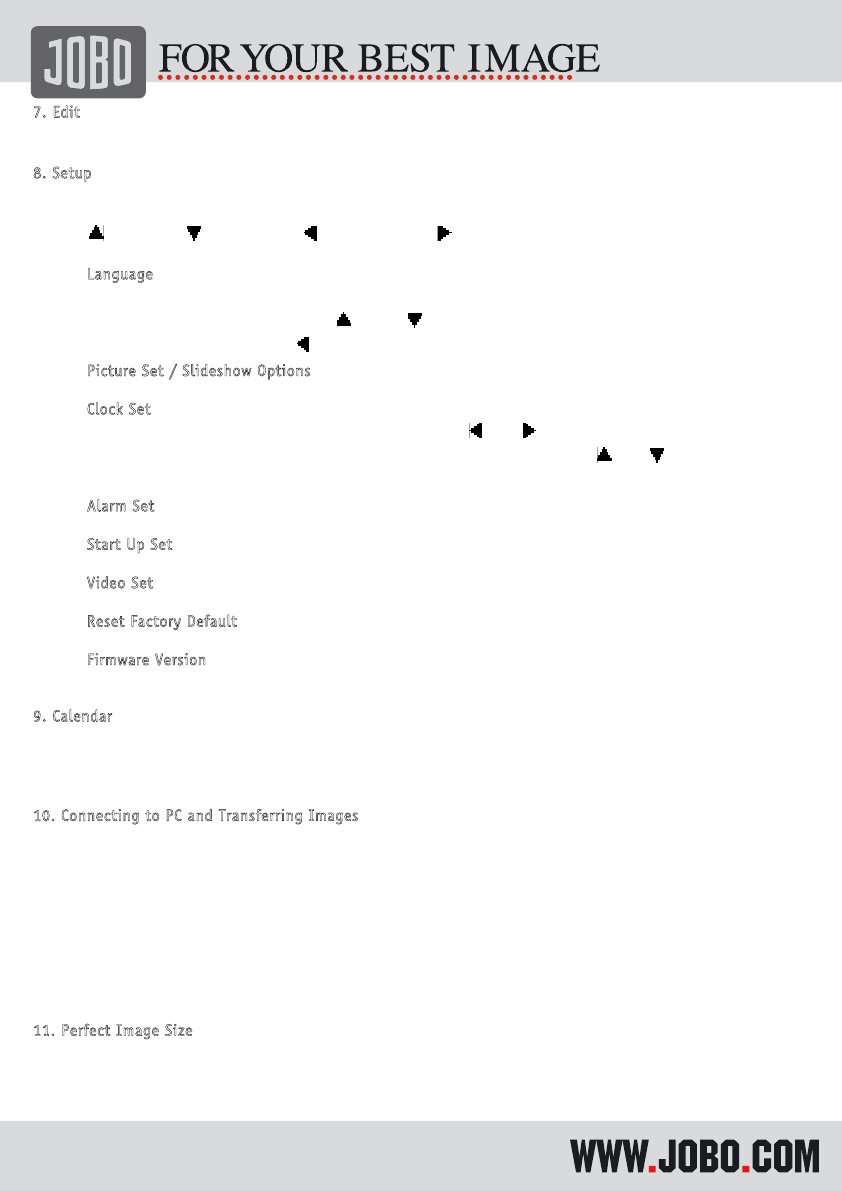7
.
E
d
i
t
The edit mode allows you to delete images on the internal memory as well as on memory cards.
8
.
S
e
t
u
p
Choose in the main menu the SETUP option and confirm with Enter (no. 29). In the Setup mode you
can adjust various parameters of the PDJ100/PDJ105. You can move within this menu with the
buttons
(25) for up
(26) for down
(27) for left and
(28) for right. To select or confirm an
option press “Enter” (no. 29.).
a.
L
a
n
g
u
a
g
e
You can set the on screen language to: English, German, French, Spanish, Dutch,
Portuguese, Italian or Chinese. Press
(25) or
(26) to choose the language; Press
“ENTER” (29) to confirm; Press
(26) to exit.
b.
P
i
c
t
u
r
e
S
e
t
/
S
l
i
d
e
s
h
o
w
O
p
t
i
o
n
s
You can adjust slideshow speed and transition effects in this menu
c.
C
l
o
c
k
S
e
t
Here you can set and adjust system date and time; Press
(27)
(28) to choose which
value you want to change: year, month, day, hour, minute, 12H/24H. Press”
(25)
(26)
to set the value. Press “ENTER” key to exit.
d.
A
l
a
r
m
S
e
t
This option allows you to use the frame as an alarm clock
e.
S
t
a
r
t
U
p
S
e
t
You can choose either to start with the main menu, the calendar, slideshow or edit mode
f.
V
i
d
e
o
S
e
t
Adjust brightness, contrast and color.
g. R
e
s
e
t
F
a
c
t
o
r
y
D
e
f
a
u
l
t
Resets all setting to the factory default settings
h.
F
i
r
m
w
a
r
e
V
e
r
s
i
o
n
Shows the current firmware version
9
.
C
a
l
e
n
d
a
r
The calendar mode shows the time, the alarm as well as a calendar on a monthly basis. Just confirm
the calendar icon in the main menu and the calendar is shown on the display, to exit press menu
(no. 21) on your remote control.
1
0
.
C
o
n
n
e
c
t
i
n
g
t
o
P
C
a
n
d
T
r
a
n
s
f
e
r
r
i
n
g
I
m
a
g
e
s
To transfer images from a computer to the Photo Display you have to connect both units with the
included USB cable. Connect the small USB plug to the USB1 port (no. 6) of the Photo Display and
the big USB plug to the USB port of your computer. If the unit is turned on the connection is
identified automatically. The internal memory of the Photo Display will be identified as a removable
storage device as well as the card slots which you can use as a card reader. Now you can move
images via drag and drop to the internal memory of the Photo Display. The Photo Display can show
JPG files, other files are not displayed. While the units is attached to a computer you can see the
image “Connecting PC…” in the display. During the connection you can not use the Photo Display
and the Remote control and buttons are not in use.
1
1
.
P
e
r
f
e
c
t
Imag
e
S
i
z
e
You can move any size of JPG image to the internal memory but to get more images on the internal
memory it is useful to rescale the images to the perfect screen resolution, which is 640x480 pixel.
To do so you can download the program FastStone Photo Resizer from the JOBO website. This is a
batch process rescaling program to rescale images with just a few clicks.