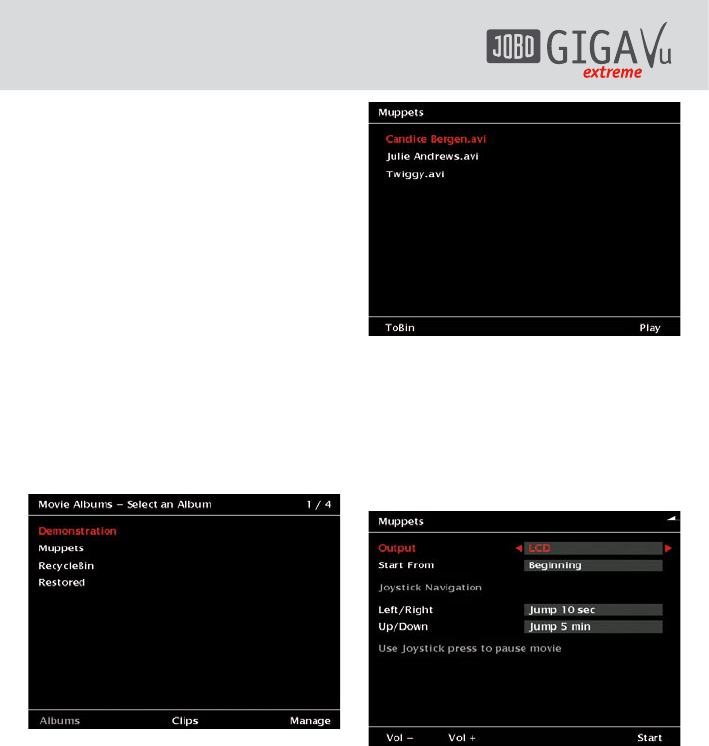44
10 Watching Movies
10.1 Watching Movies
The GVX is able to identify and play MPEG2
or MPEG4 files. To play a movie, do the
following:
1 Go to the “Home” menu.
2 Select “Movies” by pressing softkey 3. A
list of albums will appear.
3 Use the joystick up / down to select an
album. (See fig. 10.1)
4 Press the joystick to confirm your
selection.
5 The screen will display a list of all tracks in
that album as shown in fig. 10.1. Use the
joystick up / down to select a track.
6 Press the joystick to start playing that
track.
Fig. 10.1: Screen “Select a movie album”.
Fig. 10.2: Screen “Select a movie clip”.
Press softkey 1, “ToBin”,
to delete the clip highlighted.
Press softkey 5, “Play”,
to start playing. A screen as shown in fig. 10.3
will appear.
Fig. 10.3: Screen “Play movie clip”.
Before starting the movie please check these
settings.
1. Output:
Select between LCD, TV and DVI.
In this case be aware that the digital video
output has a fixed resolution of 640 x 480
pixels (VGA, 60 Hz), i.e. the connected monitor
or flat screen has to support this setting. PC