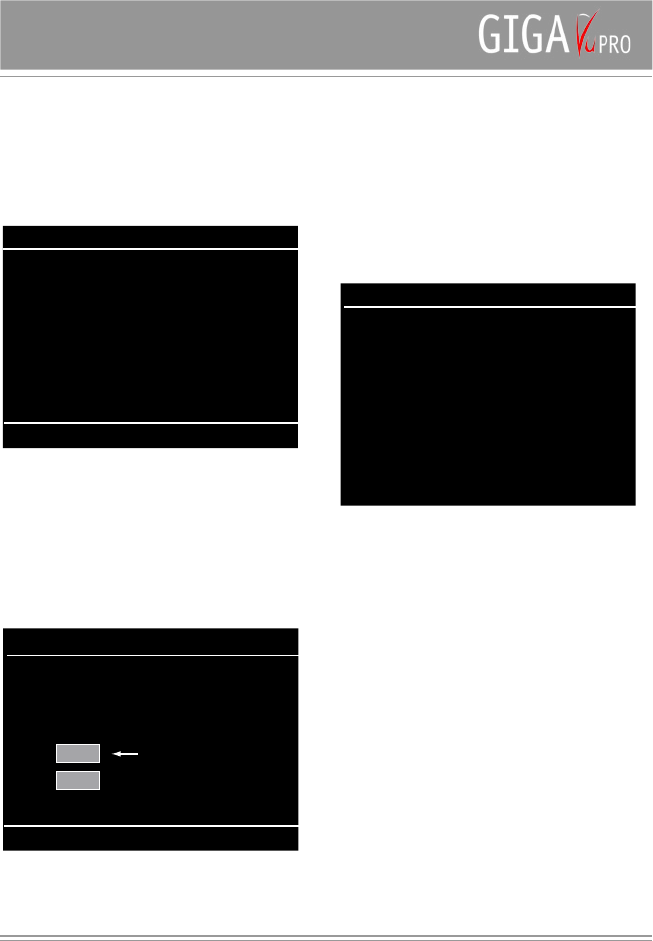USB Connect to PC
First select this option, then connect your USB cable to
GigaVu . On your computer a new disk drive with the label
“GigaVu” will appear. This can take a few seconds.
Remark: Use the upper USB connector for this purpose
Connect Menu - USB to PC
Disconnect
You can now plug the USB cable in
the PC. Press Disconnect when you
are done transferring files.
Use upper connector
Device Info
The device Info screen gives you an overview of the
content archived on GigaVu. It also shows the remaining
disk space, the battery status and the software version
number.
Empty Recycle Bin
While browsing you can remove pictures from an album
by sending them to the Recycle Bin. Basically these are
pictures you want to delete.
You can view the content of the Recycle Bin by selecting it
in the Photo>Select Albums menu.
From this View album ‘Recycle Bin’ menu you can, if you
changed your mind and want to keep the picture anyway,
press the Softkey 5 to Restore the picture. Restore will
move pictures from the Recycle Bin to an album called
‘Restored’
You can check the content of the ‘Restored’ album by
selecting it in the Photo>Select Albums menu. Restored
pictures will end up in this album, regardless from which
album they initially belonged to.
Caution !
When you access the Empty Recycle Bin option here,
all content in the recycle bin will be deleted. This will free
disk space.