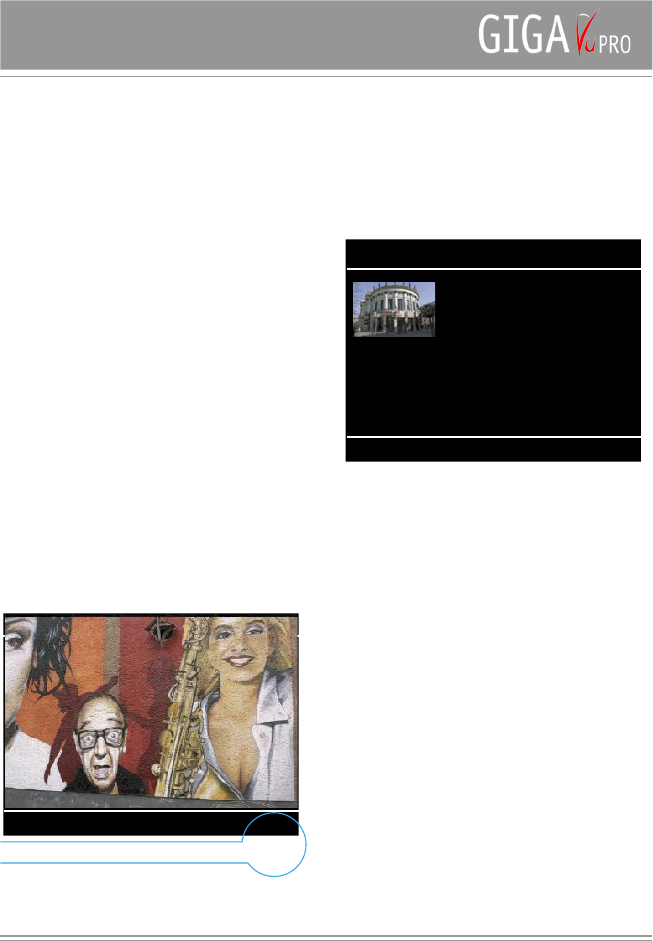13
resolution.
The advantage of this option is speed.
This mode is available for a large group of cameras
including many models of Canon, Kodak, Nikon, Minolta,
Olympus, Pentax,Sigma, and Sony. Please consult
www.jobo.com for details.
Option 2: Use Raw Data
In this case GigaVu will use the full resolution RAW data to
generate an image.
Since RAW file decoding is very computation intensive
this may take somewhere between 30 seconds and up
to a few minutes. In order to avoid accidental use of this
function, the 100% zoom setting will always be used as
a starting point, regardless of what was entered in the
default zoom setting.
With this option Zoom Max will decode the picture in the
camera’s native resolution.
Currently this mode is only available for certain
Canon,Kodak and Nikon cameras. Please consult www.
jobo.com for details.
Remark: Color differences between the 2 options.
RAW decoders running on personal computers offer a
large amount of customization.
Users can tweak parameters such as white balance,
exposure, sharpening etc .to obtain the picture quality
they want. Cameras use a specific setting for these
parameters when they generate an embedded JPEG
preview image. GigaVu also has a fixed set of parameters
for this job and as a consequence there will be color
differences between the two viewing options.
Use option 2 to check focus and details of your pictures
but do not use it to judge color accuracy.
Softkey 2 : Show Info data
By moving the joystick left or right you can view the
previous or next pictures.
Softkeys 1 to 4 allow you to view different sets of EXIF
data related to file, camera and exposure
You can either press the joystick (enter) or the ‘Back”
button to leave the EXIF mode and go back to standard
picture viewing.
Softkey 3 : Channel view
Channel mode allows you to view the content of different
RGB channels as a black and white picture. From left to
right the softkeys will display: full color, red only, green
only, blue only and B&W.
By moving the joystick left or right you can view the
previous or next picture.
You can either press the joystick (enter) or the ‘Back”
button to leave the Channels mode and go back to
standard picture viewing.
Use the ‘Settings’ button to define how the B&W image
is generated. You can either select to use the Luminance
channel of the picture or make your own channel mix
of Red, Green and Blue channels. If the total sum (in
percentage) of Red,Green and Blue is not 100% , you can
use Softkey 3 (100%) to normalize this.