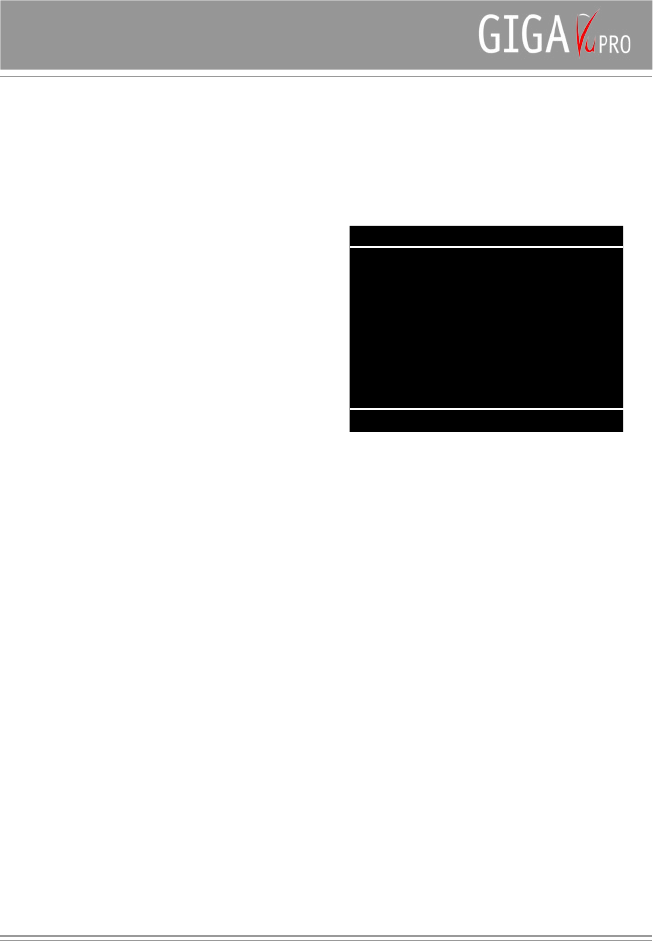10
Photos
Some remarks about RAW
files
Cameras can store photos in different file formats. Most
use JPEG compression to decrease the file size. Some
cameras also provide the possibility to store pictures in
RAW format. RAW files contain all the information that the
camera ‘s sensor recorded at the time of exposure, without
any compression or post-processing. In many cases the
RAW file also contains a scaled down ‘thumbnail’ version
of the picture .
Due to their nature, RAW files are much larger and more
difficult to process. Although GigaVu can display some
types of RAW files, there are limitations and not all
features available for JPEG files can be used with RAW
files.
- In ‘Full Picture’ mode display, GigaVU will only
display the RAW file’s embedded thumbnail.
In many cases this is not a problem as these
‘thumbnails’ are sometimes large enough.
- You can use the zoom function on RAW files. You
can zoom 200%,300%,400% or even ‘Max’ (which
means one pixel on the screen is one pixel of the
photo). But given the amount of processing needed
this may take somewhere between 30 sec and up
to a few minutes!
- RAW files can not be used in slide shows
- RAW files can not be rotated
- You can not print RAW files from GigaVu
- You can not add keywords to RAW files
- You can not use RAW files for the Dust Detection
feature
Selecting an Album
Pressing the “Home” button will bring you to the main
menu
On the bottom you find 5 softkeys labeled “Photo”
“Music”, “Movies”,”Backups” and “Device”
Select Softkey 1 - Photo
The Softkeys will change and get the following meaning:
Softkey 1 : Albums Go to ‘Photo Albums’ screen
(this screen)
Softkey 2 : Info - Go to ‘Photo Album Info’ screen
Softkey 3 : View - Go to ‘Photo Albums View’ screen
Softkey 4 : Print - Go to ‘Print’ screen
Softkey 5 : Manage - Go to ‘Photo Albums Manage’
screen
Use the joystick to select an Album.
Only one album at the time can be selected. The name
of the currently selected album is displayed in the upper
right corner.
Settings
Once you select an Album GigaVu will automatically
switch to picture viewing mode. By default, every
time you select an Album , the device will ‘Ask’ you in
which format you want to view these pictures. You can
chose between : Thumbnail, File List or Full Picture
View.
The Settings menu allows you to override this
question and directly jump to the viewing mode you
prefer.
Info
This screen gives you information about photo albums. It
indicates the number of files, the storage capacity etc. By
using the joystick left / right you can switch to a different
album .
Pressing the joystick will select that album. This
represents an alternative way of selecting an album.