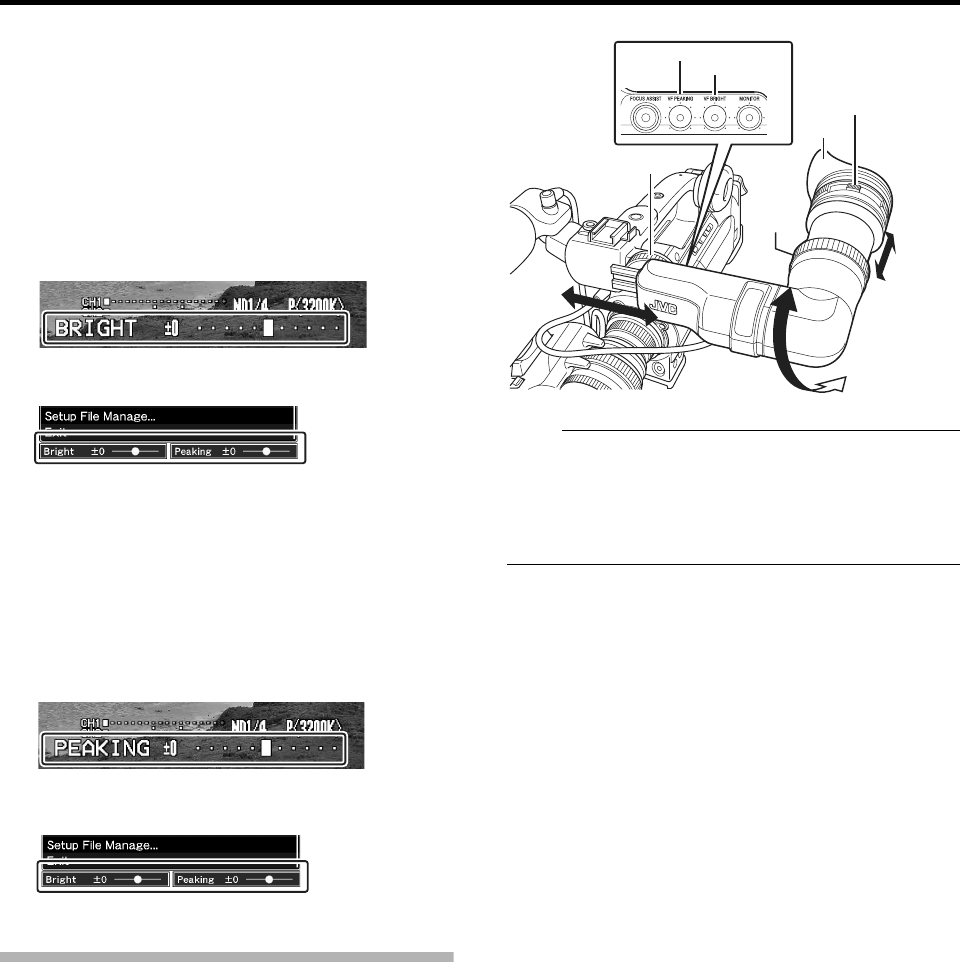29
Adjusting the LCD Monitor Screen
Adjusting contour and brightness
Use the [LCD BRIGHT +/-] button to adjust the brightness
of the LCD monitor screen. Press the [+] and [-] buttons
simultaneously to return to standard settings.
During adjustment, the brightness level is displayed on
the LCD monitor screen.
During Camera mode, SD Card mode (playback), or
IEEE1394 mode
During SD Card mode (thumbnail), menu operation, or
USB mode
Use the [LCD PEAKING +/-] button to adjust the contour
of the LCD monitor screen. Press the [+] and [-] buttons
simultaneously to return to standard settings.
During adjustment, the contour level is displayed on the
LCD monitor screen. ( A Page 29 [Adjusting contour and
brightness])
During Camera mode, SD Card mode (playback), or
IEEE1394 mode
During SD Card mode (thumbnail), menu operation, or
USB mode
Adjusting the Viewfinder
You can change the brightness and peaking of the viewfinder
screen according to your usage conditions.
Changing the brightness of the screen will not affect the
recorded images.
Note :
A high-definition viewfinder is used on this camera
recorder in order to provide an accurate focusing
environment. Due to the characteristic of the display
device, colors may appear on the images when you blink
your eyes. This is not a malfunction. It does not affect the
recorded images, SDI output, or component output.
Adjusting the Angle
Adjust the position and angle of the viewfinder.
Adjusting the Visibility
Turn the eyepiece focus ring to sharpen the image on the
viewfinder screen.
Adjusting the Viewfinder Screen
Adjusting contour and brightness
Use the [VF BRIGHT] knob to adjust the brightness of the
viewfinder screen.
Use the [VF PEAKING] knob to adjust the contour of the
viewfinder screen.
T Screen display during adjustment
( A Page 29 [Adjusting contour and brightness])
Displaying in black and white (A Page 88)
You can display the viewfinder screen in black and white.
[Main Menu]
B
[LCD/VF] menu
B
[VF Display] item
B
Press Set button (
R
)
B
Select
A
B & W
B
B
Press Set button (
R
)
[+] : Press this button to brighten the screen.
[-] : Press this button to darken the screen.
[+] : Press the button to increase contour correction.
[-] : Press the button to decrease contour correction.
Slide Lock Ring
[VF PEAKING] Knob
[VF BRIGHT] Knob
Eyepiece
Eyepiece
Lock Ring
Eyepiece Focus Ring