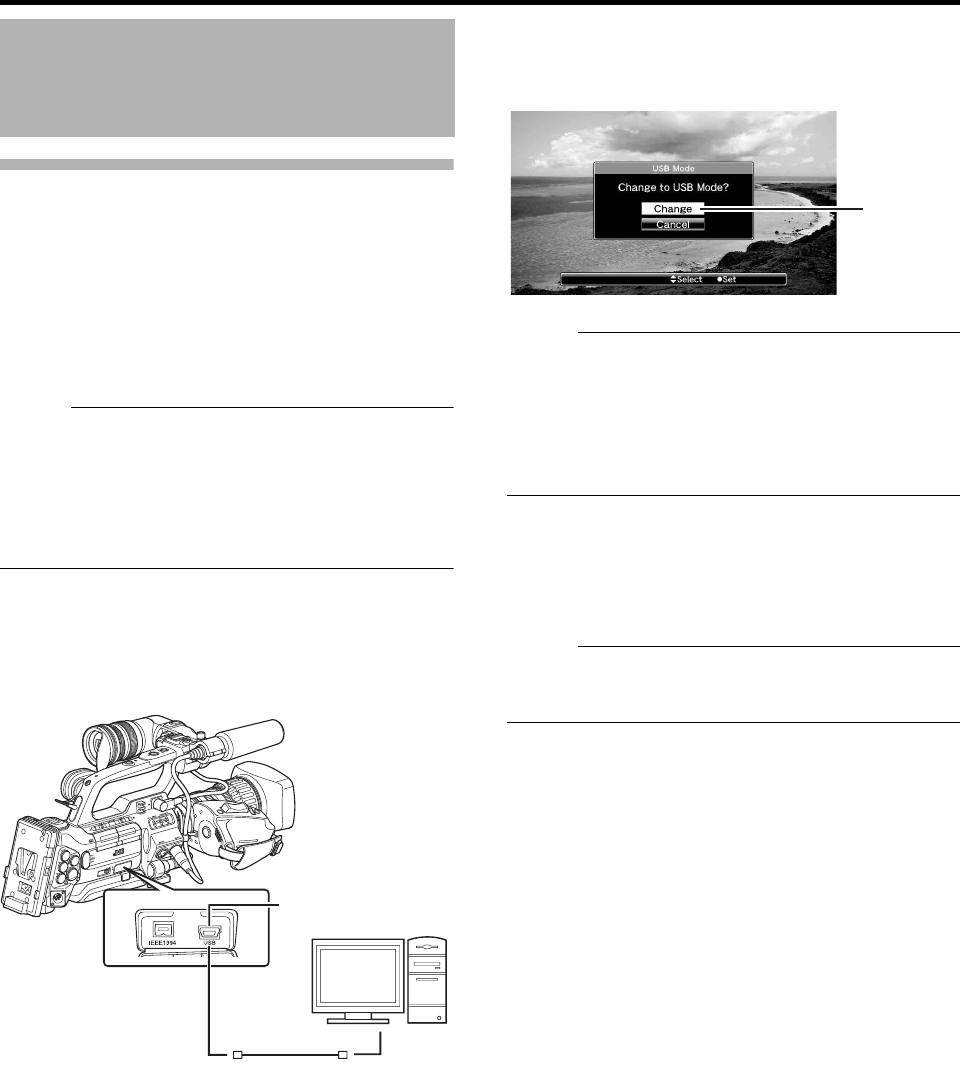124
Connecting External Devices
Loading Clips to the PC (USB Connection
Mode)
You can load clips to a PC by connecting the camera
recorder to the PC via the USB port. Doing so enables clips
stored in the SDHC card to be managed and edited on the
PC.
Files on the SDHC card can be managed/edited on the
connected PC in this mode only for USB mass storage class
devices that are recognized by the said PC as a peripheral
drive.
Memo :
Files cannot be written to the SDHC card.
Make sure to manage/edit files recorded in the MP4 file
format using the (JVC ProHD Clip Manager) PC
application software in the bundled CD-ROM.
For details on how to install the application software, refer
to the [User’s Guide] of the [SxS Memory Card Device
Driver Software] inside the bundled CD-ROM.
1 Connect the camera recorder to the PC using a USB
cable.
A confirmation message AChange to USB ModeB to enable
the USB connection appears.
2 Select [Change] using the cross-shaped button (JK),
and press the Set button (
R).
The camera recorder switches to USB mode.
Memo :
If recording is in progress (including recording on the
camera recorder and device connected to the IEEE1394
terminal), the AChange to USB ModeB message appears
after recording stops.
If playback is in progress, the camera recorder switches to
USB mode after the file closes automatically, such as
when playback stops.
Disconnecting
Disable the connection on the PC, then remove the USB
cable from the camera recorder.
Doing so exits the USB mode and switches the camera
recorder to Camera mode.
Memo :
The procedure for disabling the USB connection varies
according to the PC in use. For details, refer to the
instruction manual of the PC.
Managing/Editing Clips on
a PC
PC
[USB] Terminal
2