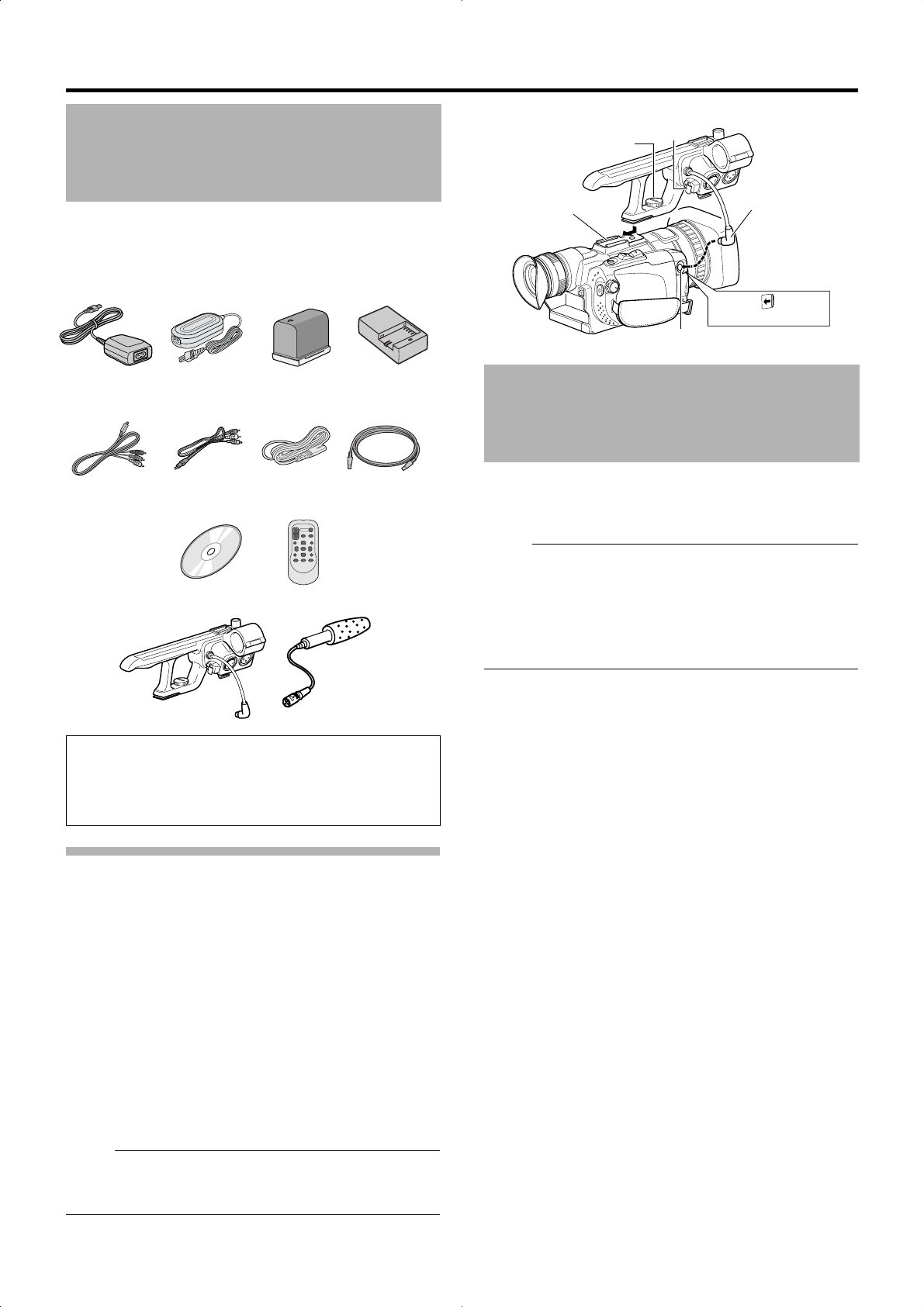7
Ce camésco
Raccord de l’unité audio
L’unité audio (ab loc du
caméscope à l’a
Fixez l’unité audio selo
1 Fixez l’unité audio en la faisant g lisser tout le long
du sabot de fixation au-dessus du caméscope.
2 Serrez la vis de l’unité audio dans le sens
aig uilles d’une fixer complètement et
de façon sécuritaire au
TSi l’unité audio n’
sécuritaire, celle-ci peut se desserrer b er du
caméscope pendant l’utilisation.
3 Raccordez le câble de l’u
AUDIO IN du caméscope.
No
● La pince sur l’unité aud ble du
microphone et ne peut pb le
de l’unitéA p. 18)
Ce caméscope sauvega
enregistrés S D
de lecture de cartes.
No
● Si la cS D contient de
dispositifs autres
sont sauvegardés à partir d’un PC, il se peut que le temps
d’enregistrement soit
soient pas corr
restant sur la carte
des fichiers sont supprimés à
Utilisez les cartes S D suivantes.
Vidéo : Carte S DHC
ou supérieure
(4 à 32 Go)
Photographie : Carte S D (de 256 Mo à 2 Go), carte S DHC
(4 à 32 Go)
● Panasonic, TO SHIBA ou SanDisk
L’utilisation de ca
dessus pourraienb on enregistrement des
données ou entra
Accessoires
Le cédérom accompagnant
logiciel [JVC ProHD Clip
d’application ainsi qu
T Pour les détails, voir
logiciel d’application
Adaptateur AC
AP-V21M
Batterie
BN-VF823U
Télécommande
CD-ROM
Unité audio
Câb le de
composante
Cordon AV
Câb le US B
Chargeur
ba
AA-VF8U
Microphone
Cordon
d’alimentation
�4
Cartes SD
Unité au
Vis
Sa bot
Câb le
Borne AUDIO IN
Ouvrez la protection
Pince
M9H7_FR_003C.book
7
This camcorder comes bundled with
accessories.
Attaching the A
The
unit when purchased.
Attach the audio unit
1 Attach the audio un
the shoe on the top of the c
2 T
it fully and securely to the camcor
TIf the audio unit is not fully be
loose and ma
3 Connect the audio unit cab
terminal of the camcor
M
● The clamp on the audio
cab le and cannot b e used to fix the audio unit ca b le.
(A P
This camcorder
on the S D card (sold
M
● If the SD by
this camcorder or files that are sa
recordab le time mab e shorb e
properly recorded
card ma
PC.
Make use of the fS D ca
Video :S DHC card that supp
(4 GB to 32 GB)
Still Picture : SD card (256 MB to S DHC card (4
to 32 GB)
● PS HIBA, or S anDisk
Using b ov
data from being recorded correctly or result in loss of
data.
Accessories
The CD-ROM pro
[JVC ProHD Clip Manager] and other applicatio
as well as the user guides.
TF
software
AC Adapter
AP-V21M
Battery
BN-VF823U
Remote
Control Unit
CD-ROM
Audio Unit
Component Cab le
A
US B Ca b le
Batter
AA-VF8U
Microphone
P
�4
SD Car
A
Screw
Shoe
Cab le
A
Open the cov
Clamp
M9H7_EU_001D.book Pag
7
This camcorder comes bundled with
accessories.
Attaching the A
The
unit when purchased.
Attach the audio unit
1 Attach the audio un
the shoe on the top of the c
2 T
it fully and securely to the camcor
TIf the audio unit is not fully be
loose and ma
3 Connect the audio unit cab
terminal of the camcor
M
● The clamp on the audio
cab le and cannot b e used to fix the audio unit ca b le.
(A P
This camcorder
on the S D card (sold
M
● If the SD by
this camcorder or files that are sa
recordab le time mab e shorb e
properly recorded
card ma
PC.
Make use of the fS D ca
Video :S DHC card that supp
(4 GB to 32 GB)
Still Picture : SD card (256 MB to S DHC card (4
to 32 GB)
● PS HIBA, or S anDisk
Using b ov
data from being recorded correctly or result in loss of
data.
Accessories
The CD-ROM pro
[JVC ProHD Clip Manager] and other applicatio
as well as the user guides.
TF
software
AC Adapter
AP-V21M
Battery
BN-VF823U
Remote
Control Unit
CD-ROM
Audio Unit
Component Cab le
A
US B Ca b le
Batter
AA-VF8U
Microphone
P
�4
SD Car
A
Screw
Shoe
Cab le
A
Open the cov
Clamp
M9H7_EU_001D.book Pag
7
This camcorder comes bundled with
accessories.
Attaching the A
The
unit when purchased.
Attach the audio unit
1 Attach the audio un
the shoe on the top of the c
2 T
it fully and securely to the camcor
TIf the audio unit is not fully be
loose and ma
3 Connect the audio unit cab
terminal of the camcor
M
● The clamp on the audio
cab le and cannot b e used to fix the audio unit ca b le.
(A P
This camcorder
on the S D card (sold
M
● If the SD by
this camcorder or files that are sa
recordab le time mab e shorb e
properly recorded
card ma
PC.
Make use of the fS D ca
Video :S DHC card that supp
(4 GB to 32 GB)
Still Picture : SD card (256 MB to S DHC card (4
to 32 GB)
● PS HIBA, or S anDisk
Using b ov
data from being recorded correctly or result in loss of
data.
Accessories
The CD-ROM
[JVC ProHD Clip Manager] and other applicatio
as well as the user guides.
TF
software
AC Adapter
AP-V21M
Battery
BN-VF823U
Remote
Control Unit
CD-ROM
Audio Unit
Component Cab le
A
US B Ca b le
Batter
AA-VF8U
Microphone
P
�4
SD Car
A
Screw
Shoe
Cab le
A
Open the cov
Clamp
M9H7_EU_001D.book Pag
7
This camcorder comes bundled with
accessories.
Attaching the A
The
unit when purchased.
Attach the audio unit
1 Attach the audio un
the shoe on the top of the c
2 T
it fully and securely to the camcor
TIf the audio unit is not fully be
loose and ma
3 Connect the audio unit cab
terminal of the camcor
M
● The clamp on the audio
cab le and cannot b e used to fix the audio unit ca b le.
(A P
This camcorder
on the S D card (sold
M
● If the SD by
this camcorder or files that are sa
recordab le time mab e shorb e
properly recorded
card ma
PC.
Make use of the fS D ca
Video :S DHC card that supp
(4 GB to 32 GB)
Still Picture : SD card (256 MB to S DHC card (4
to 32 GB)
● PS HIBA, or S anDisk
Using b ov
data from being recorded correctly or result in loss of
data.
Accessories
The CD-ROM pro
[JVC ProHD Clip Manager] and other applicatio
as well as the user guides.
TF
software
AC Adapter
AP-V21M
Battery
BN-VF823U
Remote
Control Unit
CD-ROM
Audio Unit
Component Cab le
A
US B Ca b le
Batter
AA-VF8U
Microphone
P
�4
SD Car
A
Screw
Shoe
Cab le
A
Open the cov
Clamp
M9H7_EU_001D.book Pag
7
This camcorder comes bundled with
accessories.
Attaching the A
The
unit when purchased.
Attach the audio unit
1 Attach the audio un
the shoe on the top of the c
2 T
it fully and securely to the camcor
TIf the audio unit is not fully be
loose and ma
3 Connect the audio unit cab
terminal of the camcor
M
● The clamp on the audio
cab le and cannot b e used to fix the audio unit ca b le.
(A P
This camcorder
on the S D card (sold
M
● If the SD by
this camcorder or files that are sa
recordab le time mab e shorb e
properly recorded
card ma
PC.
Make use of the fS D ca
Video :S DHC card that supp
(4 GB to 32 GB)
Still Picture : SD card (256 MB to S DHC card (4
to 32 GB)
● PS HIBA, or S anDisk
Using b ov
data from being recorded correctly or result in loss of
data.
Accessories
The CD-ROM pro
[JVC ProHD Clip Manager] and other applicatio
as well as the user guides.
TF
software
AC Adapter
AP-V21M
Battery
BN-VF823U
Remote
Control Unit
CD-ROM
Audio Unit
Component Cab le
A
US B Ca b le
Batter
AA-VF8U
Microphone
P
�4
SD Car
A
Screw
Shoe
Cab le
A
Open the cov
Clamp
M9H7_EU_001D.book Pag
7
This camcorder comes bundled with
accessories.
Attaching the A
The
unit when purchased.
Attach the audio unit
1 Attach the audio un
the shoe on the top of the c
2 T
it fully and securely to the camcor
TIf the audio unit is not fully be
loose and ma
3 Connect the audio cable to the A
terminal of the camcor
M
● The clamp on the audio
cab le and cannot b e used to fix the audio unit ca b le.
(A P
This camcorder
on the S D card (sold
M
● If the SD by
this camcorder or files that are sa
recordab le time mab e shorb e
properly recorded
card ma
PC.
Make use of the fS D ca
Video :S DHC card that supp
(4 GB to 32 GB)
Still Picture : SD card (256 MB to S DHC card (4
to 32 GB)
● PS HIBA, or S anDisk
Using b ov
data from being recorded correctly or result in loss of
data.
Accessories
The CD-ROM
[JVC ProHD Clip Manager] and other applicatio
as well as the user guides.
TF
software
AC Adapter
AP-V21M
Battery
BN-VF823U
Remote
Control Unit
CD-ROM
Audio Unit
Component Cab le
A
US B Ca b le
Batter
AA-VF8U
Microphone
P
�4
SD Car
A
Screw
Shoe
Cab le
A
Open the cov
Clamp
M9H7_EU_001D.book Pag
7
This camcorder comes bundled with
accessories.
Attaching the A
The
unit when purchased.
Attach the audio unit
1 Attach the audio un
the shoe on the top of the c
2 T
it fully and securely to the camcor
TIf the audio unit is not fully be
loose and ma
3 Connect the audio cable to the A
terminal of the camcor
M
● The clamp on the audio
cab le and cannot b e used to fix the audio unit ca b le.
(A P
This camcorder
on the S D card (sold
M
● If the SD by
this camcorder or files that are sa
recordab le time mab e shorb e
properly recorded
card ma
PC.
Make use of the fS D ca
Video :S DHC card that supp
(4 GB to 32 GB)
Still Picture : SD card (256 MB to S DHC card (4
to 32 GB)
● PS HIBA, or S anDisk
Using b ov
data from being recorded correctly or result in loss of
data.
Accessories
The CD-ROM
[JVC ProHD Clip Manager] and other applicatio
as well as the user guides.
TF
software
AC Adapter
AP-V21M
Battery
BN-VF823U
Remote
Control Unit
CD-ROM
Audio Unit
Component Cab le
A
US B Ca b le
Batter
AA-VF8U
Microphone
P
�4
SD Car
A
Screw
Shoe
Cab le
A
Open the cov
Clamp
M9H7_EU_001D.book Pag
7
This camcorder comes bundled with
accessories.
Attaching the A
The
unit when purchased.
Attach the audio unit
1 Attach the audio un
the shoe on the top of the c
2 T
it fully and securely to the camcor
TIf the audio unit is not fully be
loose and ma
3 Connect the audio cable to the A
terminal of the camcor
M
● The clamp on the audio
cab le and cannot b e used to fix the audio unit ca b le.
(A P
This camcorder
on the S D card (sold
M
● If the SD by
this camcorder or files that are sa
recordab le time mab e shorb e
properly recorded
card ma
PC.
Make use of the fS D ca
Video :S DHC card that supp
(4 GB to 32 GB)
Still Picture : SD card (256 MB to S DHC card (4
to 32 GB)
● PS HIBA, or S anDisk
Using b ov
data from being recorded correctly or result in loss of
data.
Accessories
The CD-ROM pro
[JVC ProHD Clip Manager] and other applicatio
as well as the user guides.
TF
software
AC Adapter
AP-V21M
Battery
BN-VF823U
Remote
Control Unit
CD-ROM
Audio Unit
Component Cab le
A
US B Ca b le
Batter
AA-VF8U
Microphone
P
�4
SD Car
A
Screw
Shoe
Cab le
A
Open the cov
Clamp
M9H7_EU_001D.book Pag
7
This camcorder comes bundled with
accessories.
Attaching the A
The
unit when purchased.
Attach the audio unit
1 Attach the audio un
the shoe on the top of the c
2 T
it fully and securely to the camcor
TIf the audio unit is not fully be
loose and ma
3 Connect the audio cable to the A
terminal of the camcor
M
● The clamp on the audio
cab le and cannot b e used to fix the audio unit ca b le.
(A P
This camcorder
on the S D card (sold
M
● If the SD by
this camcorder or files that are sa
recordab le time mab e shorb e
properly recorded
card ma
PC.
Make use of the fS D ca
Video :S DHC card that supp
(4 GB to 32 GB)
Still Picture : SD card (256 MB to S DHC card (4
to 32 GB)
● PS HIBA, or S anDisk
Using b ov
data from being recorded correctly or result in loss of
data.
Accessories
The CD-ROM pro
[JVC ProHD Clip Manager] and other applicatio
as well as the user guides.
TF
software
AC Adapter
AP-V21M
Battery
BN-VF823U
Remote
Control Unit
CD-ROM
Audio Unit
Component Cab le
A
US B Ca b le
Batter
AA-VF8U
Microphone
P
�4
SD Car
A
Screw
Shoe
Cab le
A
Open the cov
Clamp
M9H7_EU_001D.book Pag
Battery Pac
Component Cable
A USB Cable
Shoe Adapter Remote Control
Lithium Battery
Pre-installed in the
remote control.
CD-ROM
NOTE
Make sure to use the pro
connections. Do not use any other cab
Accessories
GETTING ST
Shoe Adapter
An optional microphone or light can be
attached to the shoe adapter
Slide the shoe cov
in the direction of the
arrow to re
adapter mounting sock
Mount the accessory
shoe adapter
F
to the shoe adapter
mounting sockby
turning the screw in the
direction of the arrow
Inser
from behind the shoe
adapter
NOTE
Do not try to attach a microphone, etc. to the
shoe adapter forcib
GETTING ST
7
Ce camésco
Raccord de l’unité audio
L’unité audio (ab loc du
caméscope à l’a
Fixez l’unité audio selo
1 Fixez l’unité audio en la faisant g lisser tout le long
du sabot de fixation au-dessus du caméscope.
2 Serrez la vis de l’unité audio dans le sens
aig uilles d’une fixer complètement et
de façon sécuritaire au
TSi l’unité audio n’
sécuritaire, celle-ci peut se desserrer b er du
caméscope pendant l’utilisation.
3 Raccordez le câble de l’u
AUDIO IN du caméscope.
No
● La pince sur l’unité aud ble du
microphone et ne peut pb le
de l’unitéA p. 18)
Ce caméscope sauvega
enregistrés S D
de lecture de cartes.
No
● Si la cS D contient de
dispositifs autres
sont sauvegardés à partir d’un PC, il se peut que le temps
d’enregistrement soit
soient pas corr
restant sur la carte
des fichiers sont supprimés à
Utilisez les cartes S D suivantes.
Vidéo : Carte S DHC
ou supérieure
(4 à 32 Go)
Photographie : Carte S D (de 256 Mo à 2 Go), carte S DHC
(4 à 32 Go)
● Panasonic, TO SHIBA ou SanDisk
L’utilisation de ca
dessus pourraienb on enregistrement des
données ou entra
Accessoires
Le cédérom accompagnant
logiciel [JVC ProHD Clip
d’application ainsi qu
T Pour les détails, voir
logiciel d’application
Adaptateur AC
AP-V21M
Batterie
BN-VF823U
Télécommande
CD-ROM
Unité audio
Câb le de
composante
Cordon AV
Câb le US B
Chargeur
ba
AA-VF8U
Microphone
Cordon
d’alimentation
�4
Cartes SD
Unité au
Vis
Sa bot
Câb le
Borne AUDIO IN
Ouvrez la protection
Pince
M9H7_FR_003C.book
7
This camcorder comes bundled with
accessories.
Attaching the A
The
unit when purchased.
Attach the audio unit
1 Attach th
the shoe on the top of the c
2 T
it fully and securely to the camcor
TIf the audio unit is not fully be
loose and may drop off from the camcorder dur
3 Connect the audio cable to the A
terminal of th
M
● The clamp on the audio
cab le and cannot b e used to fix the audio unit ca b le.
(A P
This camcorder
on the S D card (sold
M
● If the SD b y
this camcorder or files that are sav
recordab le time mab e shorb e
proper
card ma
PC.
Make use of the fS D ca
Video :S DHC card that supp
(4 GB to 32 GB)
Still Picture : SD card (256 MB to S DHC card (4
to 32 GB)
● PS HIBA, or S anDisk
Using b ov
data from b eing recorded correctly or resu
data.
Accessories
The CD-ROM pro
[JVC ProHD Clip Manager] and other applicatio
as well as the user g
TF
so
AC Adapter
AP-V21M
Battery
BN-VF823U
Remote
Control Unit
CD-ROM
Audio Unit
Component Cab le
AV
US B Ca b le
Batter
AA-VF8U
Microphone
P
�4
SD Car
A
Screw
Shoe
Cab le
A
Open the cov
Clamp
M9H7_EU_001D.book Pag
7
Ce camésco
Raccord de l’unité audio
L’unité audio (ab loc du
caméscope à l’a
Fixez l’unité audio selo
1 Fixez l’unité audio en la faisant g lisser tout le long
du sabot de fixation au-dessus du caméscope.
2 Serrez la vis de l’unité audio dans le sens
aig uilles d’une fixer complètement et
de façon sécuritaire au
TSi l’unité audio n’
sécuritaire, celle-ci peut se desserrer b er du
caméscope pendant l’utilisation.
3 Raccordez le câble de l’u
AUDIO IN du caméscope.
No
● La pince sur l’unité aud ble du
microphone et ne peut pb le
de l’unitéA p. 18)
Ce caméscope sauvega
enregistrés S D
de lecture de cartes.
No
● Si la cS D contient de
dispositifs autres
sont sauvegardés à partir d’un PC, il se peut que le temps
d’enregistrement soit
soient pas corr
restant sur la carte
des fichiers sont supprimés à
Utilisez les cartes S D suivantes.
Vidéo : Carte S DHC
ou supérieure
(4 à 32 Go)
Photographie : Carte S D (de 256 Mo à 2 Go), carte S DHC
(4 à 32 Go)
● Panasonic, TO SHIBA ou SanDisk
L’utilisation de ca
dessus pourraienb on enregistrement des
données ou entra
Accessoires
Le cédérom accompagnant
logiciel [JVC ProHD Clip
d’application ainsi qu
T Pour les détails, voir
logiciel d’application
Adaptateur AC
AP-V21M
Batterie
BN-VF823U
Télécommande
CD-ROM
Unité audio
Câb le de
composante
Cordon AV
Câb le US B
Chargeur
ba
AA-VF8U
Microphone
Cordon
d’alimentation
�4
Cartes SD
Unité au
Vis
Sa bot
Câb le
Borne AUDIO IN
Ouvrez la protection
Pince
M9H7_FR_003C.book
Unité audio Microphone
T
ou
Adaptateur AC Batterie Chargeur de
batterie
AA-VF8U
LYT2090-003D_all.pdf 7 10/12/03 3:57