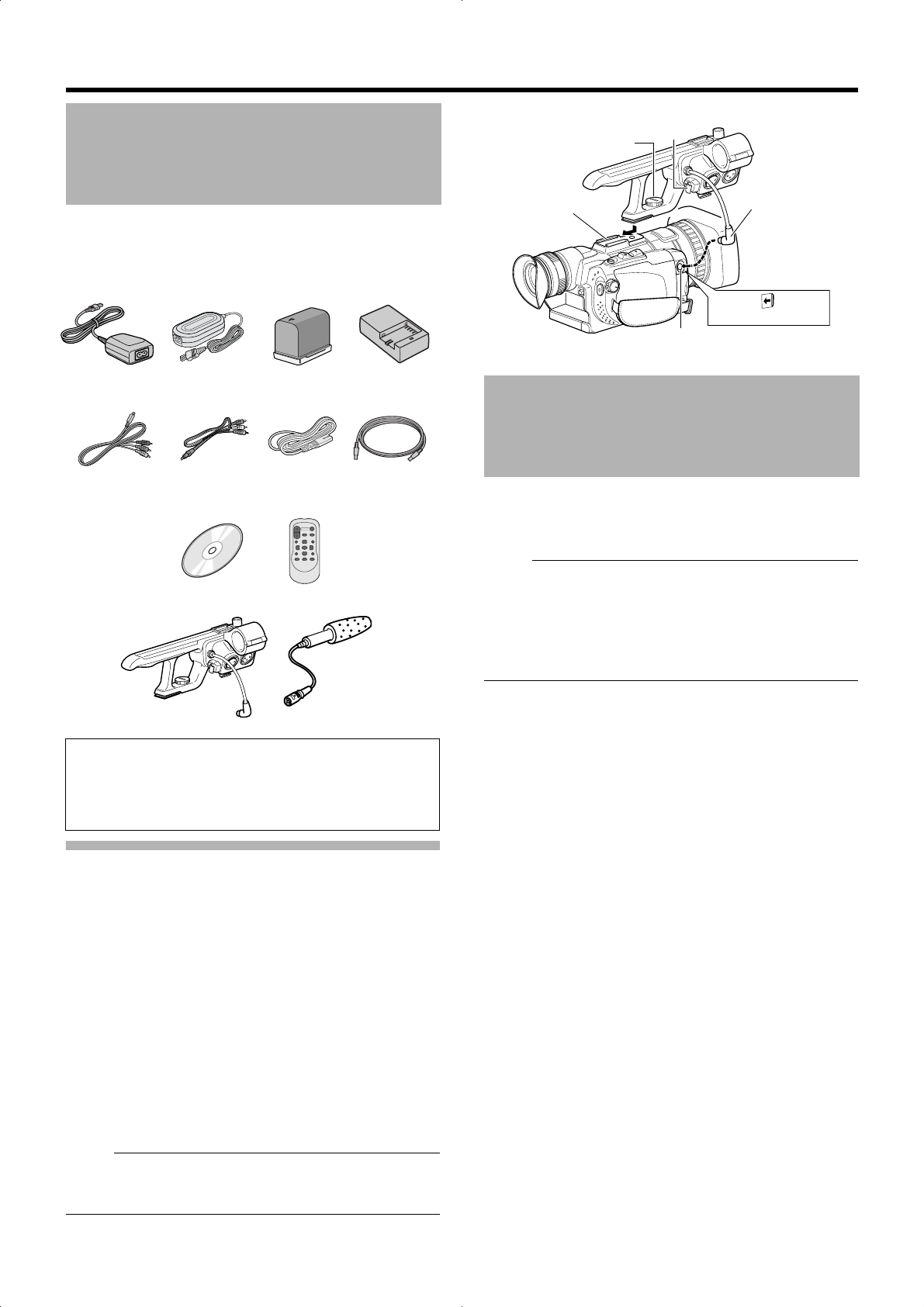7
Dies er Camcorder wird mit folges geliefert.
A
Die Audioeinheit (mis t beis lieferung nicht am
Camcorder befestigt.
Gehen S ie wie folgt s tigen.
1 Setzen Sie die Audioeinheit auf, indem Sie sie
vollständig in den Schuh
schieben.
2 Drehen Sie die Schraube der Audi
Uhrzeig ersinn, um sie
befestigen.
TWenn die Audioein sicher befe stigt i st, kann sie
sich während de s Gebrauch s vom Camcorder lö sen und
herabfallen.
3 Verbinden Sie das Kabel der
AUDIO IN-Anschluss des Camcorders
Notiz :
● Die Klemme an s
Mikrofonkabels und darf nicht zur Befes tigung des s
zur Audioeinheit A S . 18)
Dies er Camcors peichert Bild- und
einer optional erhältlS D-Karte, die im S teckplatz
ins talliert is t.
Notiz :
● Wenn die SD-Karte Dateien enthält, die
Geräten als dies em
einem PC s peichert wurden, s ich
Aufnahmekapazität verri
korrekt aus teigt der verbleibend
Speicherplatz auf
Daten mit einem PC gelös cht werden.
Setzen Sie au sschlie ßlich folgende SD-Karten
Video : S DHC-Karte mit Unter s tützung für ss e 6
oder höher (4 GB s 32 GB)
Bild : SD-Karte (256 MB bi s 2 GB), S DHC-Karte
(4 GB bis 32 GB)
● Pana sonic, TO SHIBA oder SanDi sk
Die Verwendung anderer s der oben aufgeführten
Karten kann dazu führen, dss die Aufzeichnung
fehls chlägt und/oder Dst auftritt.
Zubehör
Die dem Camcorder
ProHD Clip Manager] unss oftware
sowie die Benutz
TDetail s finden Sie in den
jeweiligen Anwendungss oftware
Netzteil
AP-V21M
Akku
BN-VF823U
Fernbedienung
CD-ROM
Audioeinheit
Component-Kabel
AV-Kabel
US B-Kabel
Akkuladegerät
AA-VF8U
Mikrofon
Netzkabel �4
SD-Karten
Audioeinheit
Schraube
Schuh
Kabel
AUDIO IN-Ans chlu ss
Abdeckung öffnen
Klemme
M9H7_GE_002C.book Page 7 Thursday,
7
This camcorder comes bundle
accessories.
Attaching the A
The
unit when purchased.
Attach the audio unit
1 Attach the aud
the shoe on the top of the c
2 T
it fully and securely to the camcor
TIf the audio unit is not fully be
loose and ma
3 Connect the a
terminal of the camcor
M
● The clamp on the audio
cab le and cannot b e used to fix the audio unit ca b le.
(A P
This camcorder
on the S D card (sold
M
● If the SD by de
this camcorder or files that are sa
recordab le time mab e shorb e
properly recorded
card ma
PC.
Make use of the fS D
Video :S DHC card that supp
(4 GB to 32 GB)
Still Picture : SD card (256 MB to 2 S DHC card
to 32 GB)
● PS HIBA, S anDisk
Using b o
data from being recorded correctly or result in loss of
data.
Accessories
The CD-ROM pro
[JVC ProHD Clip Manager] and other applicatio
as well as the user guides.
TF
software
AC Adapter
AP-V21M
Battery
BN-VF823U
Remote
Control Unit
CD-ROM
Audio Unit
Component Cab le
A
US B Ca b le
Batter
AA-VF8U
Microphone
P
�4
SD Car
A
Screw
Shoe
Cab le
A
Open the cov
Clamp
M9H7_EU_001D.book Pag
7
This camcorder comes bundle
accessories.
Attaching the A
The
unit when purchased.
Attach the audio unit
1 Attach the aud
the shoe on the top of the c
2 T
it fully and securely to the camcor
TIf the audio unit is not fully be
loose and ma
3 Connect the a
terminal of the camcor
M
● The clamp on the audio
cab le and cannot b e used to fix the audio unit ca b le.
(A P
This camcorder
on the S D card (sold
M
● If the SD by de
this camcorder or files that are sa
recordab le time mab e shorb e
properly recorded
card ma
PC.
Make use of the fS D
Video :S DHC card that supp
(4 GB to 32 GB)
Still Picture : SD card (256 MB to 2 S DHC card
to 32 GB)
● PS HIBA, S anDisk
Using b o
data from being recorded correctly or result in loss of
data.
Accessories
The CD-ROM pro
[JVC ProHD Clip Manager] and other applicatio
as well as the user guides.
TF
software
AC Adapter
AP-V21M
Battery
BN-VF823U
Remote
Control Unit
CD-ROM
Audio Unit
Component Cab le
A
US B Ca b le
Batter
AA-VF8U
Microphone
P
�4
SD Car
A
Screw
Shoe
Cab le
A
Open the cov
Clamp
M9H7_EU_001D.book Pag
7
This camcorder comes bundle
accessories.
Attaching the A
The
unit when purchased.
Attach the audio unit
1 Attach the aud
the shoe on the top of the c
2 T
it fully and securely to the camcor
TIf the audio unit is not fully be
loose and ma
3 Connect the a
terminal of the camcor
M
● The clamp on the audio
cab le and cannot b e used to fix the audio unit ca b le.
(A P
This camcorder
on the S D card (sold
M
● If the SD by de
this camcorder or files that are sa
recordab le time mab e shorb e
properly recorded
card ma
PC.
Make use of the fS D
Video :S DHC card that supp
(4 GB to 32 GB)
Still Picture : SD card (256 MB to 2 S DHC card
to 32 GB)
● PS HIBA, S anDisk
Using b o
data from being recorded correctly or result in loss of
data.
Accessories
The CD-ROM
[JVC ProHD Clip Manager] and other applicatio
as well as the user guides.
TF
software
AC Adapter
AP-V21M
Battery
BN-VF823U
Remote
Control Unit
CD-ROM
Audio Unit
Component Cab le
A
US B Ca b le
Batter
AA-VF8U
Microphone
P
�4
SD Car
A
Screw
Shoe
Cab le
A
Open the cov
Clamp
M9H7_EU_001D.book Pag
7
This camcorder comes bundle
accessories.
Attaching the A
The
unit when purchased.
Attach the audio unit
1 Attach the aud
the shoe on the top of the c
2 T
it fully and securely to the camcor
TIf the audio unit is not fully be
loose and ma
3 Connect the a
terminal of the camcor
M
● The clamp on the audio
cab le and cannot b e used to fix the audio unit ca b le.
(A P
This camcorder
on the S D card (sold
M
● If the SD by de
this camcorder or files that are sa
recordab le time mab e shorb e
properly recorded
card ma
PC.
Make use of the fS D
Video :S DHC card that supp
(4 GB to 32 GB)
Still Picture : SD card (256 MB to 2 S DHC card
to 32 GB)
● PS HIBA, S anDisk
Using b o
data from being recorded correctly or result in loss of
data.
Accessories
The CD-ROM pro
[JVC ProHD Clip Manager] and other applicatio
as well as the user guides.
TF
software
AC Adapter
AP-V21M
Battery
BN-VF823U
Remote
Control Unit
CD-ROM
Audio Unit
Component Cab le
A
US B Ca b le
Batter
AA-VF8U
Microphone
P
�4
SD Car
A
Screw
Shoe
Cab le
A
Open the cov
Clamp
M9H7_EU_001D.book Pag
7
This camcorder comes bundle
accessories.
Attaching the A
The
unit when purchased.
Attach the audio unit
1 Attach the aud
the shoe on the top of the c
2 T
it fully and securely to the camcor
TIf the audio unit is not fully be
loose and ma
3 Connect the a
terminal of the camcor
M
● The clamp on the audio
cab le and cannot b e used to fix the audio unit ca b le.
(A P
This camcorder
on the S D card (sold
M
● If the SD by de
this camcorder or files that are sa
recordab le time mab e shorb e
properly recorded
card ma
PC.
Make use of the fS D
Video :S DHC card that supp
(4 GB to 32 GB)
Still Picture : SD card (256 MB to 2 S DHC card
to 32 GB)
● PS HIBA, S anDisk
Using b o
data from being recorded correctly or result in loss of
data.
Accessories
The CD-ROM pro
[JVC ProHD Clip Manager] and other applicatio
as well as the user guides.
TF
software
AC Adapter
AP-V21M
Battery
BN-VF823U
Remote
Control Unit
CD-ROM
Audio Unit
Component Cab le
A
US B Ca b le
Batter
AA-VF8U
Microphone
P
�4
SD Car
A
Screw
Shoe
Cab le
A
Open the cov
Clamp
M9H7_EU_001D.book Pag
7
This camcorder comes bundle
accessories.
Attaching the A
The
unit when purchased.
Attach the audio unit
1 Attach the aud
the shoe on the top of the c
2 T
it fully and securely to the camcor
TIf the audio unit is not fully be
loose and ma
3 Connect the audio uncable to the A
terminal of the camcor
M
● The clamp on the audio
cab le and cannot b e used to fix the audio unit ca b le.
(A P
This camcorder
on the S D card (sold
M
● If the SD by de
this camcorder or files that are sa
recordab le time mab e shorb e
properly recorded
card ma
PC.
Make use of the fS D
Video :S DHC card that supp
(4 GB to 32 GB)
Still Picture : SD card (256 MB to 2 S DHC card
to 32 GB)
● PS HIBA, S anDisk
Using b o
data from being recorded correctly or result in loss of
data.
Accessories
The CD-ROM
[JVC ProHD Clip Manager] and other applicatio
as well as the user guides.
TF
software
AC Adapter
AP-V21M
Battery
BN-VF823U
Remote
Control Unit
CD-ROM
Audio Unit
Component Cab le
A
US B Ca b le
Batter
AA-VF8U
Microphone
P
�4
SD Car
A
Screw
Shoe
Cab le
A
Open the cov
Clamp
M9H7_EU_001D.book Pag
7
This camcorder comes bundle
accessories.
Attaching the A
The
unit when purchased.
Attach the audio unit
1 Attach the aud
the shoe on the top of the c
2 T
it fully and securely to the camcor
TIf the audio unit is not fully be
loose and ma
3 Connect the audio uncable to the A
terminal of the camcor
M
● The clamp on the audio
cab le and cannot b e used to fix the audio unit ca b le.
(A P
This camcorder
on the S D card (sold
M
● If the SD by de
this camcorder or files that are sa
recordab le time mab e shorb e
properly recorded
card ma
PC.
Make use of the fS D
Video :S DHC card that supp
(4 GB to 32 GB)
Still Picture : SD card (256 MB to 2 S DHC card
to 32 GB)
● PS HIBA, S anDisk
Using b o
data from being recorded correctly or result in loss of
data.
Accessories
The CD-ROM
[JVC ProHD Clip Manager] and other applicatio
as well as the user guides.
TF
software
AC Adapter
AP-V21M
Battery
BN-VF823U
Remote
Control Unit
CD-ROM
Audio Unit
Component Cab le
A
US B Ca b le
Batter
AA-VF8U
Microphone
P
�4
SD Car
A
Screw
Shoe
Cab le
A
Open the cov
Clamp
M9H7_EU_001D.book Pag
7
This camcorder comes bundle
accessories.
Attaching the A
The
unit when purchased.
Attach the audio unit
1 Attach the aud
the shoe on the top of the c
2 T
it fully and securely to the camcor
TIf the audio unit is not fully be
loose and ma
3 Connect the audio uncable to the A
terminal of the camcor
M
● The clamp on the audio
cab le and cannot b e used to fix the audio unit ca b le.
(A P
This camcorder
on the S D card (sold
M
● If the SD by de
this camcorder or files that are sa
recordab le time mab e shorb e
properly recorded
card ma
PC.
Make use of the fS D
Video :S DHC card that supp
(4 GB to 32 GB)
Still Picture : SD card (256 MB to 2 S DHC card
to 32 GB)
● PS HIBA, S anDisk
Using b o
data from being recorded correctly or result in loss of
data.
Accessories
The CD-ROM pro
[JVC ProHD Clip Manager] and other applicatio
as well as the user guides.
TF
software
AC Adapter
AP-V21M
Battery
BN-VF823U
Remote
Control Unit
CD-ROM
Audio Unit
Component Cab le
A
US B Ca b le
Batter
AA-VF8U
Microphone
P
�4
SD Car
A
Screw
Shoe
Cab le
A
Open the cov
Clamp
M9H7_EU_001D.book Pag
7
This camcorder comes bundle
accessories.
Attaching the A
The
unit when purchased.
Attach the audio unit
1 Attach the aud
the shoe on the top of the c
2 T
it fully and securely to the camcor
TIf the audio unit is not fully be
loose and ma
3 Connect the audio uncable to the A
terminal of the camcor
M
● The clamp on the audio
cab le and cannot b e used to fix the audio unit ca b le.
(A P
This camcorder
on the S D card (sold
M
● If the SD by de
this camcorder or files that are sa
recordab le time mab e shorb e
properly recorded
card ma
PC.
Make use of the fS D
Video :S DHC card that supp
(4 GB to 32 GB)
Still Picture : SD card (256 MB to 2 S DHC card
to 32 GB)
● PS HIBA, S anDisk
Using b o
data from being recorded correctly or result in loss of
data.
Accessories
The CD-ROM pro
[JVC ProHD Clip Manager] and other applicatio
as well as the user guides.
TF
software
AC Adapter
AP-V21M
Battery
BN-VF823U
Remote
Control Unit
CD-ROM
Audio Unit
Component Cab le
A
US B Ca b le
Batter
AA-VF8U
Microphone
P
�4
SD Car
A
Screw
Shoe
Cab le
A
Open the cov
Clamp
M9H7_EU_001D.book Pag
Battery Pac
Component Cable
A USB Cable
Shoe Adapter Remote Control
Lithium Battery
Pre-installed in the
remote control.
CD-ROM
NOTE
Make sure to use the pro
connections. Do not use any other cables.
Accessories
GETTING ST
Shoe Adapter
An optional microphone or light can be
attached to the shoe adapter
Slide the shoe cov
in the direction of the
arrow to re
adapter mounting sock
Mount the accessory
shoe adapter
F
to the shoe adapter
mounting sockby
turning the screw in the
direction of the arrow
Inser
from behind the shoe
adapter
NOTE
Do not try to attach a microphone, etc. to the
shoe adapter forcib
GETTING ST
7
Dies er Camcorder wird mit folges geliefert.
A
Die Audioeinheit (mis t beis lieferung nicht am
Camcorder befestigt.
Gehen S ie wie folgt s tigen.
1 Setzen Sie die Audioeinheit auf, indem Sie sie
vollständig in den Schuh
schieben.
2 Drehen Sie die Schraube der Audi
Uhrzeig ersinn, um sie
befestigen.
TWenn die Audioein sicher befe stigt i st, kann sie
sich während de s Gebrauch s vom Camcorder lö sen und
herabfallen.
3 Verbinden Sie das Kabel der
AUDIO IN-Anschluss des Camcorders
Notiz :
● Die Klemme an s
Mikrofonkabels und darf nicht zur Befes tigung des s
zur Audioeinheit A S . 18)
Dies er Camcors peichert Bild- und
einer optional erhältlS D-Karte, die im S teckplatz
ins talliert is t.
Notiz :
● Wenn die SD-Karte Dateien enthält, die
Geräten als dies em
einem PC s peichert wurden, s ich
Aufnahmekapazität verri
korrekt aus teigt der verbleibend
Speicherplatz auf
Daten mit einem PC gelös cht werden.
Setzen Sie au sschlie ßlich folgende SD-Karten
Video : S DHC-Karte mit Unter s tützung für ss e 6
oder höher (4 GB s 32 GB)
Bild : SD-Karte (256 MB bi s 2 GB), S DHC-Karte
(4 GB bis 32 GB)
● Pana sonic, TO SHIBA oder SanDi sk
Die Verwendung anderer s der oben aufgeführten
Karten kann dazu führen, dss die Aufzeichnung
fehls chlägt und/oder Dst auftritt.
Zubehör
Die dem Camcorder
ProHD Clip Manager] unss oftware
sowie die Benutz
TDetail s finden Sie in den
jeweiligen Anwendungss oftware
Netzteil
AP-V21M
Akku
BN-VF823U
Fernbedienung
CD-ROM
Audioeinheit
Component-Kabel
AV-Kabel
US B-Kabel
Akkuladegerät
AA-VF8U
Mikrofon
Netzkabel �4
SD-Karten
Audioeinheit
Schraube
Schuh
Kabel
AUDIO IN-Ans chlu ss
Abdeckung öffnen
Klemme
M9H7_GE_002C.book Page 7 Thursday,
7
Dies er Camcorder wird mit folges geliefert.
A
Die Audioeinheit (mis t beis lieferung nicht am
Camcorder befestigt.
Gehen S ie wie folgt s tigen.
1 Setzen Sie die Audioeinheit auf, indem Sie sie
vollständig in den Schuh
schieben.
2 Drehen Sie die Schraube der Audi
Uhrzeig ersinn, um sie
befestigen.
TWenn die Audioein sicher befe stigt i st, kann sie
sich während de s Gebrauch s vom Camcorder lö sen und
herabfallen.
3 Verbinden Sie das Kabel der
AUDIO IN-Anschluss des Camcorders
Notiz :
● Die Klemme an s
Mikrofonkabels und darf nicht zur Befes tigung des s
zur Audioeinheit A S . 18)
Dies er Camcors peichert Bild- und
einer optional erhältlS D-Karte, die im S teckplatz
ins talliert is t.
Notiz :
● Wenn die SD-Karte Dateien enthält, die
Geräten als dies em
einem PC s peichert wurden, s ich
Aufnahmekapazität verri
korrekt aus teigt der verbleibend
Speicherplatz auf
Daten mit einem PC gelös cht werden.
Setzen Sie au sschlie ßlich folgende SD-Karten
Video : S DHC-Karte mit Unter s tützung für ss e 6
oder höher (4 GB s 32 GB)
Bild : SD-Karte (256 MB bi s 2 GB), S DHC-Karte
(4 GB bis 32 GB)
● Pana sonic, TO SHIBA oder SanDi sk
Die Verwendung anderer s der oben aufgeführten
Karten kann dazu führen, dss die Aufzeichnung
fehls chlägt und/oder Dst auftritt.
Zubehör
Die dem Camcorder
ProHD Clip Manager] unss oftware
sowie die Benutz
TDetail s finden Sie in den
jeweiligen Anwendungss oftware
Netzteil
AP-V21M
Akku
BN-VF823U
Fernbedienung
CD-ROM
Audioeinheit
Component-Kabel
AV-Kabel
US B-Kabel
Akkuladegerät
AA-VF8U
Mikrofon
Netzkabel �4
SD-Karten
Audioeinheit
Schraube
Schuh
Kabel
AUDIO IN-Ans chlu ss
Abdeckung öffnen
Klemme
M9H7_GE_002C.book Page 7 Thursday,
7
Dies er Camcorder wird mit folges geliefert.
A
Die Audioeinheit (mis t beis lieferung nicht am
Camcorder befestigt.
Gehen S ie wie folgt s tigen.
1 Setzen Sie die Audioeinheit auf, indem Sie sie
vollständig in den Schuh
schieben.
2 Drehen Sie die Schraube der Audi
Uhrzeig ersinn, um sie
befestigen.
TWenn die Audioein sicher befe stigt i st, kann sie
sich während de s Gebrauch s vom Camcorder lö sen und
herabfallen.
3 Verbinden Sie das Kabel der
AUDIO IN-Anschluss des Camcorders
Notiz :
● Die Klemme an s
Mikrofonkabels und darf nicht zur Befes tigung des s
zur Audioeinheit A S . 18)
Dies er Camcors peichert Bild- und
einer optional erhältlS D-Karte, die im S teckplatz
ins talliert is t.
Notiz :
● Wenn die SD-Karte Dateien enthält, die
Geräten als dies em
einem PC s peichert wurden, s ich
Aufnahmekapazität verri
korrekt aus teigt der verbleibend
Speicherplatz auf
Daten mit einem PC gelös cht werden.
Setzen Sie au sschlie ßlich folgende SD-Karten
Video : S DHC-Karte mit Unter s tützung für ss e 6
oder höher (4 GB s 32 GB)
Bild : SD-Karte (256 MB bi s 2 GB), S DHC-Karte
(4 GB bis 32 GB)
● Pana sonic, TO SHIBA oder SanDi sk
Die Verwendung anderer s der oben aufgeführten
Karten kann dazu führen, dss die Aufzeichnung
fehls chlägt und/oder Dst auftritt.
Zubehör
Die dem Camcorder
ProHD Clip Manager] unss oftware
sowie die Benutz
TDetail s finden Sie in den
jeweiligen Anwendungss oftware
Netzteil
AP-V21M
Akku
BN-VF823U
Fernbedienung
CD-ROM
Audioeinheit
Component-Kabel
AV-Kabel
US B-Kabel
Akkuladegerät
AA-VF8U
Mikrofon
Netzkabel �4
SD-Karten
Audioeinheit
Schraube
Schuh
Kabel
AUDIO IN-Ans chlu ss
Abdeckung öffnen
Klemme
M9H7_GE_002C.book Page 7 Thursday,
7
Dies er Camcorder wird mit folges geliefert.
A
Die Audioeinheit (mis t beis lieferung nicht am
Camcorder befestigt.
Gehen S ie wie folgt s tigen.
1 Setzen Sie die Audioeinheit auf, indem Sie sie
vollständig in den Schuh
schieben.
2 Drehen Sie die Schraube der Audi
Uhrzeig ersinn, um sie
befestigen.
TWenn die Audioein sicher befe stigt i st, kann sie
sich während de s Gebrauch s vom Camcorder lö sen und
herabfallen.
3 Verbinden Sie das Kabel der
AUDIO IN-Anschluss des Camcorders
Notiz :
● Die Klemme an s
Mikrofonkabels und darf nicht zur Befes tigung des s
zur Audioeinheit A S . 18)
Dies er Camcors peichert Bild- und
einer optional erhältlS D-Karte, die im S teckplatz
ins talliert is t.
Notiz :
● Wenn die SD-Karte Dateien enthält, die
Geräten als dies em
einem PC s peichert wurden, s ich
Aufnahmekapazität verri
korrekt aus teigt der verbleibend
Speicherplatz auf
Daten mit einem PC gelös cht werden.
Setzen Sie au sschlie ßlich folgende SD-Karten
Video : S DHC-Karte mit Unter s tützung für ss e 6
oder höher (4 GB s 32 GB)
Bild : SD-Karte (256 MB bi s 2 GB), S DHC-Karte
(4 GB bis 32 GB)
● Pana sonic, TO SHIBA oder SanDi sk
Die Verwendung anderer s der oben aufgeführten
Karten kann dazu führen, dss die Aufzeichnung
fehls chlägt und/oder Dst auftritt.
Zubehör
Die dem Camcorder
ProHD Clip Manager] unss oftware
sowie die Benutz
TDetail s finden Sie in den
jeweiligen Anwendungss oftware
Netzteil
AP-V21M
Akku
BN-VF823U
Fernbedienung
CD-ROM
Audioeinheit
Component-Kabel
AV-Kabel
US B-Kabel
Akkuladegerät
AA-VF8U
Mikrofon
Netzkabel �4
SD-Karten
Audioeinheit
Schraube
Schuh
Kabel
AUDIO IN-Ans chlu ss
Abdeckung öffnen
Klemme
M9H7_GE_002C.book Page 7 Thursday,
7
Dies er Camcorder wird mit folges geliefert.
A
Die Audioeinheit (mis t beis lieferung nicht am
Camcorder befestigt.
Gehen S ie wie folgt s tigen.
1 Setzen Sie die Audioeinheit auf, indem Sie sie
vollständig in den Schuh
schieben.
2 Drehen Sie die Schraube der Audi
Uhrzeig ersinn, um sie
befestigen.
TWenn die Audioein sicher befe stigt i st, kann sie
sich während de s Gebrauch s vom Camcorder lö sen und
herabfallen.
3 Verbinden Sie das Kabel der
AUDIO IN-Anschluss des Camcorders
Notiz :
● Die Klemme an s
Mikrofonkabels und darf nicht zur Befes tigung des s
zur Audioeinheit A S . 18)
Dies er Camcors peichert Bild- und
einer optional erhältlS D-Karte, die im S teckplatz
ins talliert is t.
Notiz :
● Wenn die SD-Karte Dateien enthält, die
Geräten als dies em
einem PC s peichert wurden, s ich
Aufnahmekapazität verri
korrekt aus teigt der verbleibend
Speicherplatz auf
Daten mit einem PC gelös cht werden.
Setzen Sie au sschlie ßlich folgende SD-Karten
Video : S DHC-Karte mit Unter s tützung für ss e 6
oder höher (4 GB s 32 GB)
Bild : SD-Karte (256 MB bi s 2 GB), S DHC-Karte
(4 GB bis 32 GB)
● Pana sonic, TO SHIBA oder SanDi sk
Die Verwendung anderer s der oben aufgeführten
Karten kann dazu führen, dss die Aufzeichnung
fehls chlägt und/oder Dst auftritt.
Zubehör
Die dem Camcorder
ProHD Clip Manager] unss oftware
sowie die Benutz
TDetail s finden Sie in den
jeweiligen Anwendungss oftware
Netzteil
AP-V21M
Akku
BN-VF823U
Fernbedienung
CD-ROM
Audioeinheit
Component-Kabel
AV-Kabel
US B-Kabel
Akkuladegerät
AA-VF8U
Mikrofon
Netzkabel �4
SD-Karten
Audioeinheit
Schraube
Schuh
Kabel
AUDIO IN-Ans chlu ss
Abdeckung öffnen
Klemme
M9H7_GE_002C.book Page 7 Thursday,
7
Dies er Camcorder wird mit folges geliefert.
A
Die Audioeinheit (mis t beis lieferung nicht am
Camcorder befestigt.
Gehen S ie wie folgt s tigen.
1 Setzen Sie die Audioeinheit auf, indem Sie sie
vollständig in den Schuh
schieben.
2 Drehen Sie die Schraube der Audi
Uhrzeig ersinn, um sie
befestigen.
TWenn die Audioein sicher befe stigt i st, kann sie
sich während de s Gebrauch s vom Camcorder lö sen und
herabfallen.
3 Verbinden Sie das Kabel der
AUDIO IN-Anschluss des Camcorders
Notiz :
● Die Klemme an s
Mikrofonkabels und darf nicht zur Befes tigung des s
zur Audioeinheit A S . 18)
Dies er Camcors peichert Bild- und
einer optional erhältlS D-Karte, die im S teckplatz
ins talliert is t.
Notiz :
● Wenn die SD-Karte Dateien enthält, die
Geräten als dies em
einem PC s peichert wurden, s ich
Aufnahmekapazität verri
korrekt aus teigt der verbleibend
Speicherplatz auf
Daten mit einem PC gelös cht werden.
Setzen Sie au sschlie ßlich folgende SD-Karten
Video : S DHC-Karte mit Unter s tützung für ss e 6
oder höher (4 GB s 32 GB)
Bild : SD-Karte (256 MB bi s 2 GB), S DHC-Karte
(4 GB bis 32 GB)
● Pana sonic, TO SHIBA oder SanDi sk
Die Verwendung anderer s der oben aufgeführten
Karten kann dazu führen, dss die Aufzeichnung
fehls chlägt und/oder Dst auftritt.
Zubehör
Die dem Camcorder
ProHD Clip Manager] unss oftware
sowie die Benutz
TDetail s finden Sie in den
jeweiligen Anwendungss oftware
Netzteil
AP-V21M
Akku
BN-VF823U
Fernbedienung
CD-ROM
Audioeinheit
Component-Kabel
AV-Kabel
US B-Kabel
Akkuladegerät
AA-VF8U
Mikrofon
Netzkabel �4
SD-Karten
Audioeinheit
Schraube
Schuh
Kabel
AUDIO IN-Ans chlu ss
Abdeckung öffnen
Klemme
M9H7_GE_002C.book Page 7 Thursday,
LYT2090-002D_all.pdf 7 10/12/03 3:44