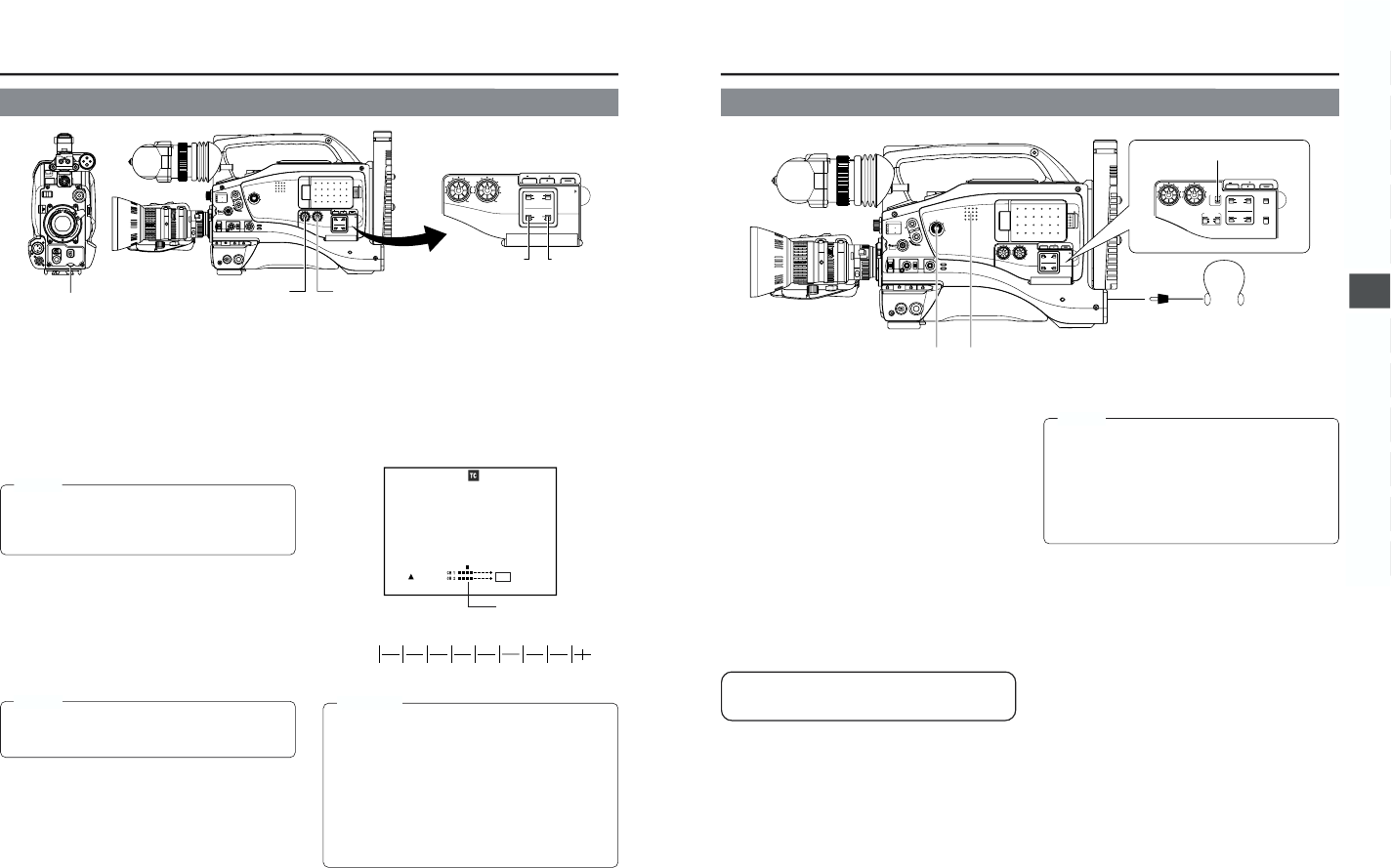CH-2 AUDIO
SELECT switch
CH-1 audio input level control
CH-1 audio input level control CH-2 audio input level control
CH-1 AUDIO SELECT switch
Viewfinder Status 1 Mode
■ Using the audio input level control on the front section
1
Set the audio input level control on the front section to
maximum (10) position.
2
Initially, adjust the audio input level using the CH-1 audio
input level control on the side.
3
If a loud sound is input during recording, use the audio
input level control on the front section to lower the audio
input level.
For each audio channel, use the AUDIO SELECT switches to
select whether the audio level adjustment should be set to AUTO
mode or MANUAL mode.
● When set to AUTO : Audio input level is fixed. In this
mode, the audio input level
control does not function.
● When set to MANUAL: Audio input level can be adjusted
using the audio input level
controls for each audio input.
(The AUTO mode is selected in
the Full Auto shooting mode.)
MEMO:
The reference level for audio recorded on the tape can be
set with the AUDIO REF. LEVEL item on the AUDIO/VIDEO
menu screen. (–20 dB or –12 dB). The level will change for
both CH1 and CH2.
■ Adjusting the audio input level control on the front
section
The audio input level control on the front section only affects
the CH-1 channel sound.
To u se the audio input level control on the front section, make
the following settings.
● Set the CH-1 AUDIO SELECT switch to MANUAL.
● Set the CH-1 FRONT VR. item on the AUDIO/VIDEO menu
screen to ENABLE.
MEMO:
The audio input level controls on the side section work
regardless of the setting of CH-1 FRONT VR. item on the
AUDIO/VIDEO menu screen.
The audio input level can be adjusted manually when the GY-
DV5000 is in the record, record-standby or stop mode.
1.
Set the AUDIO SELECT switch of the channel whose audio
level that you want to adjust manually to MANUAL.
2.
Rotate the audio input level control corresponding to the
audio input level to be adjusted.
● Adjust so that the peak level does not exceed the –3dB
point when a loud sound is input.
CAUTION:
● When the AUDIO INPUT LINE/MIC switch is set to MIC,
be sure to check that the microphone is connected to
the AUDIO INPUT connector. If the microphone is not
connected, increasing the audio level could cause noise
from the input connector to be recorded on the tape.
When the microphone is not connected to the AUDIO
INPUT connector, set the AUDIO INPUT LINE/MIC
switch to LINE or turn down the audio level control.
● In the Full Auto shooting mode, the audio level volume
cannot be adjusted with the audio level controls on the
front and side sections.
Audio level
51
6. SETTING AND ADJUSTMENTS BEFORE SHOOTING
The audio input during recording, in record-pause or stop mode
can be monitored through the monitoring loudspeaker or
earphone.
● The monitoring audio is not output from the loudspeaker while
the PHONES jack is in use.
● Select the audio channel to be monitored using the MONITOR
SELECT switch.
CH-1 : The sound input to the CH-1 channel is output.
MIX : The sound input to the CH-1 and CH-2 channels is
output mixed.
CH-2 : The sound input to the CH-2 channel is output.
● The Monitoring volume control adjusts the monitoring volume.
● The loudspeaker or earphone outputs an alarm tone in the
case of an abnormal condition occurring in the unit.
An alarm tone is also output when the tape end is reached or
when the battery is running down. The volume of the alarm
tone is set with the ALARM VR LEVEL item on the OTHERS
(2/2) menu screen. (OFF/LOW/MIDDLE/HIGH)
* Do not increase the audio monitoring volume excessively;
otherwise howling with the camera microphone may
occur.
6-9 Monitoring Audio during Recording
MEMO:
When connecting a stereotype earphone, make the
following settings to output stereo sound.
● Set the MONITOR SELECT switch to MIX.
● Set the AUDIO MONITOR item on the AUDIO/VIDEO
menu screen to STEREO.
● When AUDIO MONITOR in the AUDIO/VIDEO menu
screen is set to “STEREO”, only the audio of CH-1 is
output from the monitoring loudspeaker.