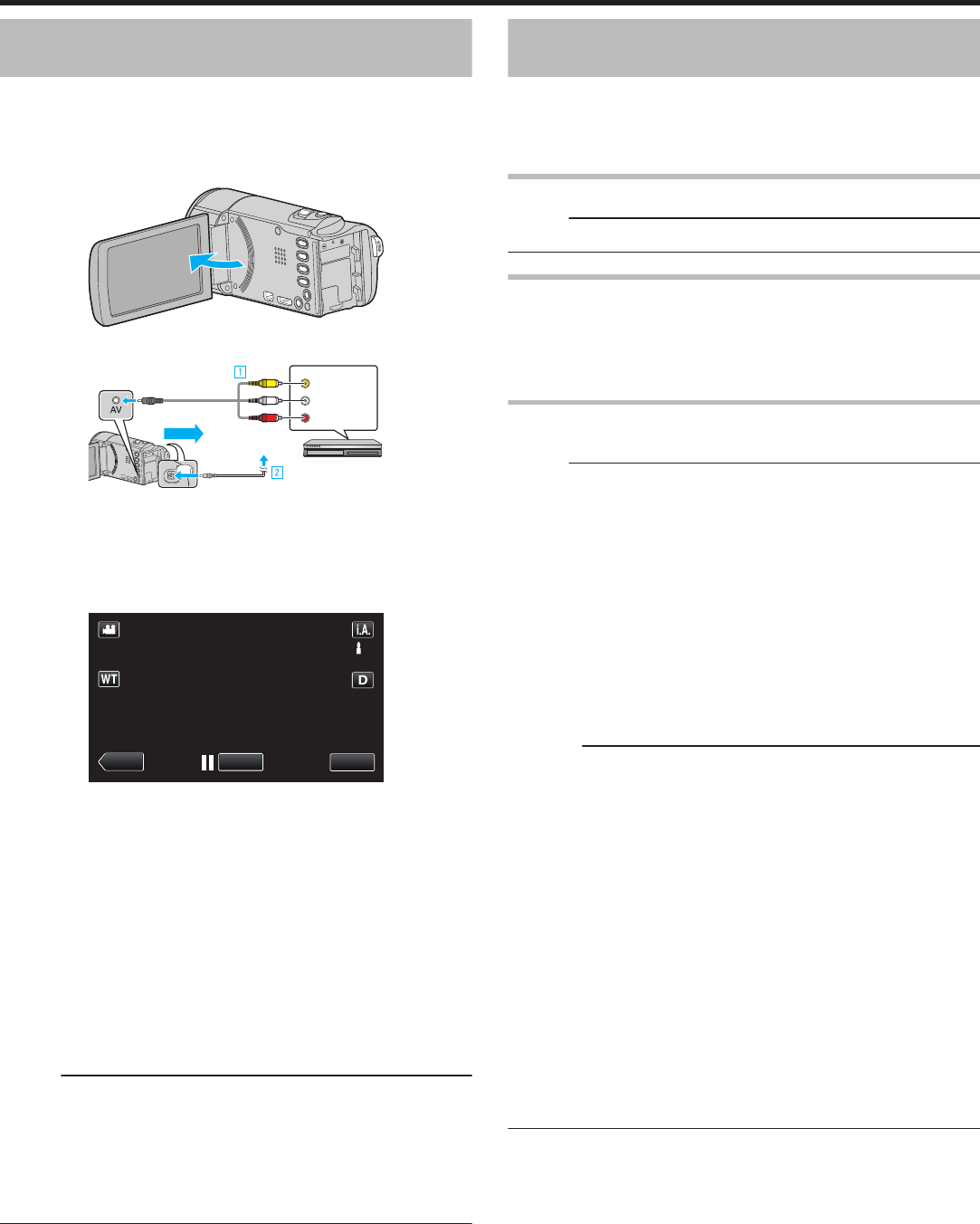-
camera is steeds aan het bestandsbeheer aan het update, dan is het voltooid en begint hij opnieuw. wat hiertegen te doen Gesteld op 13-8-2024 om 12:14
Reageer op deze vraag Misbruik melden -
bestandsbeheer nu aan het updaten, moment aub, dan krijg updaten voltooid. maar dan begint het weer op nieuw.. wat kan ik hiertegen doen Gesteld op 20-5-2023 om 19:34
Reageer op deze vraag Misbruik melden -
De knoppen op het aanraakscherm werken niet, het beeld is prima. Zijn de knoppen per ongeluk uitgeschakeld? En kan ik de knoppen op het aanraakscherm weer inschakelen? Gesteld op 23-1-2022 om 17:46
Reageer op deze vraag Misbruik melden -
Geachte,
Reageer op deze vraag Misbruik melden
Waar kan ik de laatse firmware update vinden voor deze GZ-EX215 JVC camera?
dank bij voorbaat
Wilt u mij deze site alsook mailen voor als ik deze site hier niet meer weer vindt? vriendelijk bedankt
debeckkristof@skynet.be Gesteld op 12-4-2020 om 15:52 -
Hallo,Ik heb het gevoel dat mijn camera geen scherp beeld opneemt. Kan dit komen door mijn lichtinval of kan ik iets in de instellingen veranderen om dit beter te maken? Gesteld op 21-4-2016 om 21:39
Reageer op deze vraag Misbruik melden-
Dat gevoel is juist! Bij Canon vinden ze dat 'normaal' Ik heb daarover uitgebreid contact gehad binnen de garantieperiode zonder resultaat of advies hoe ik het kon verbeteren. Ik ben nu op zoek naar een servicemanual voor deze camera. Als ik dat heb ga ik hem openmaken en proberen bij te stellen als dat kan, want als die fotocel vastgelijmd blijkt dan kan je het helemaal vergeten en ga ik voortaan uit armoede maar met m'n iPhone 5S haarscherpe video's (.MOV) maken en het merk JVC voorgoed vaarwel zeggen! Geantwoord op 10-6-2017 om 20:25
Waardeer dit antwoord Misbruik melden
-
-
Gaat het lens klepje automatisch open bij het aanzetten van de camera ?? Gesteld op 25-11-2012 om 19:27
Reageer op deze vraag Misbruik melden-
Nee, er zit een schuifje op waarmee je deze kan openen Geantwoord op 31-12-2012 om 17:37
Waardeer dit antwoord Misbruik melden
-
-
Nee.
Waardeer dit antwoord Misbruik melden
hij geeft wel aan dat je de lens nog moet openen Geantwoord op 17-6-2017 om 12:56