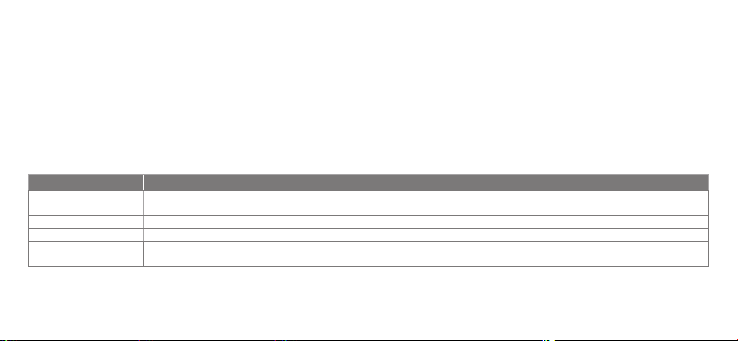a. Conguration de Assistant Google
1. Connectez vos écouteurs à votre appareil mobile
2. Congurez Assistant Google en utilisant votre appareil mobile*: sur votre appareil Android™, appuyez de manière prolongée sur le bouton d’accueil pour
b. Utilisation de Assistant Google
1. Google, Android et Google Play sont des marques de Google LLC.
2. Assistant Google n’est pas disponible dans toutes les langues et dans tous les pays.
3. Si vous voulez activer ou désactiver Assistant Google, veuillez télécharger notre application JBL. Vous pouvez sélectionner l’option dans Réglages>
ES
Asistente de Google
a. Para congurar Asistente de Google
1. Conecta tus auriculares a tu dispositivo móvil
2. Congura Asistente de Google mediante tu dispositivo móvil*:
En dispositivos Android™ mantén pulsado el botón de inicio para abrir Asistente de Google y sigue las instrucciones en pantalla.
*Disponible solamente para Android
Nota: Asistente de Google está disponible en dispositivos Android 6.0 Lollipop* o superior.
*Compatible con teléfonos Android con Lollipop, Marshmallow y Nougat con Google Play Services, con más de 1,5 GB de memoria y una resolución de
pantalla de 720p o superior.
Para obtener más información sobre lo que puede hacer Asistente de Google visita: assistant.google.com/plaorms/headphones
b. Para usar Asistente de Google
Función Qué hacer
Habla con Asistente de Google MANTÉN PULSADO EL BOTÓN DE ACCIÓN PARA EMPEZAR. Para ver ejemplos de preguntas y funciones, visita:https://assistant.google.com/platforms/headphones
Obtener notificaciones TOCA DOS VECES EL BOTÓN DE ACCIÓN.
Parar Asistente de Google TOCA UNA VEZ EL BOTÓN DE ACCIÓN.
Responder a un mensaje (en los casos disponibles) DESPUÉS DE RECIBIR UNA NOTIFICACIÓN DE MENSAJE, MANTÉN PULSADO EL BOTÓN DE ACCIÓN PARA RESPONDER. Cuando hayas terminado, suelta el botón.
Note:
1. Google, Android y Google Play son marcas registradas de Google LLC.
2. Asistente de Google no está disponible en algunos idiomas y países.
3. Para activar o desactivar Asistente de Google, descarga nuestra aplicación JBLAPP. Puedes seleccionarlo en Ajustes > Asistente de voz.
DE
Google Assistant
a. So wird Google Assistant eingerichtet
1. Verbinde deinen Kopörer mit deinem Smaphone
2. Richte Google Assistant über dein Smaphone ein*:
Auf deinen Android™-Gerät: “Halte die Home-Taste gedrückt, um Google Assistant zu önen, und befolge die Anweisungen auf dem Bildschirm.
*Nur auf Android veügbar
Hinweis: Google Assistant ist auf geeigneten Android 6.0-Geräten* oder neuer veügbar.
*Funktionie auf Android-Telefonen unter Lollipop, Marshmallow und Nougat mit Google Play Services, über 1,5GB Speicher und einer Bildschirmauösung
von mindestens 720p.
Weitere Informationen zu Google Assistant ndest du unter assistant.google.com/plaorms/headphones
b. So verwendest Google Assistant
Aktion So funktioniert’s
Mit Google Assistant sprechen ZUM STARTEN AKTIONSTASTE GEDRÜCKT HALTEN. HIERZU WIRD EIN KOMPATIBLES SMARTPHONE SOWIE EINE INTERNETVERBINDUNG BENÖTIGT. BEISPIELE DAFÜR,
WAS DU FRAGEN UND TUN KANNST,FINDEST DU UNTER: HTTPS://ASSISTANT.GOOGLE.COM/PLATFORMS/HEADPHONES
Deine Benachrichtigungen erhalten AKTIONSTASTE ZWEIMAL TIPPEN.
Google Assistant stoppen
AKTIONSTASTE EINMAL TIPPEN.
Auf eine Nachricht antworten (falls verfügbar)
TIPPE AUF DIE AKTIONSTASTE UND HALTE SIE GEDRÜCKT, UM ZU ANTWORTEN, WENN DU EINE BENACHRICHTIGUNG ERHALTEN HAST. Lasse die Taste los, wenn du fertig bist.
Hinweis:
1. Google, Android und Google Play sind Marken von Google LLC.
2. Google Assistant ist in einigen Ländern und Sprachen nicht veügbar.
3. Zum Ein- oder Ausschalten Google Assistant muss die JBL Headphones-App heruntergeladen werden. Unter Einstellungen > Sprachassistent ist dies
auswählbar.
IT
Assistente Google
a. Per congurare Assistente Google
1. Collega le cue al tuo dispositivo mobile
2. Congura Assistente Googledal tuo dispositivo mobile*:
Su un dispositivo Android™, tieni premuto il pulsante Home per aprire Assistente Googlee segui le istruzioni sullo schermo.
*Disponibile solo per Android
Nota: Assistente Googleè disponibile per dispositivi compatibili Android 6.0* o successivi.
*Funziona su telefoni Android Lollipop, Marshmallow e Nougat con servizi Google Play, con memoria >1,5GB e con una risoluzione dello schermo 720p o
superiore.
Per maggior informazioni sulle funzioni dell’Assistente Google, visita il sito: hps://assistant.google.com/intl/it_it/plaorms/phones
b. Per usare Assistente Google
Funzione Cosa fare
Parla al Assistente Google TIENI PREMUTO IL PULSANTE DI AZIONE PER INIZIARE. Per consultare le domande frequenti e conoscere le azioni possibili, visita il sito: https://assistant.google.com/intl/
it_it/platforms/phones
Ricevi notifiche TOCCA DUE VOLTE IL PULSANTE DI AZIONE.
Interrompi Assistente Google TOCCA UNA VOLTA IL PULSANTE DI AZIONE.
Rispondi a un messaggio (se disponibile) DOPO AVER RICEVUTO UN MESSAGGIO DI NOTIFICA, TIENI PREMUTO IL PULSANTE DI AZIONE PER RISPONDERE. Quando hai finito, rilascia il pulsante.
Nota:
1. Google, Android e Google Play sono marchi di Google LLC.
2. Assistente Google non è disponibile in alcune lingue e paesi.
3. Se desideri aivare o disaivare Assistente Google, scarica la nostra APP JBL. Puoi eeuare la selezione in Impostazioni > Assistente vocale.
NL
Google Assistent
a. Google Assistent instellen
1. Verbind je hoofdtelefoon met je mobiele apparaat
2. Stel Google Assistent in met je mobiele apparaat*:
Druk op je Android™-apparaat op de Home-toets en houd deze ingedrukt om Google Assistent te openen en volg de instructies op het scherm.
*Alleen beschikbaar op Android
Opmerking: Google Assistent is beschikbaar op in aanmerking komende apparaten met Android 6.0* of hoger.
*Werkt op Lollipop, Marshmallow en Nougat Android-telefoons met Google Play Services, meer dan 1,5 GB geheugen en een schermresolutie van 720p of hoger.
Voor meer informatie over wat Google Assistent kan doen, ga je naar: assistant.google.com/plaorms/headphones
b. Google Assistent gebruiken
Functie Wat kun je doen?
Praten met Google Assistent DE ACTIEKNOP VASTHOUDEN OM TE BEGINNEN. Voor voorbeelden van vragen en dingen die je kunt doen ga je naar: https://assistant.google.com/platforms/
headphones
Je meldingen ophalen TWEE KEER OP DE ACTIETOETS TIKKEN.
Google Assistent stoppen TIK EENMAAL OP DE ACTIEKNOP.
Een bericht beantwoorden (indien beschikbaar) NA HET ONTVANGEN VAN EEN BERICHTMELDING: DE ACTIEKNOP VASTHOUDEN OM TE REAGEREN. Laat de knop los als je klaar bent.
Opmerking:
1. Google, Android en Google Play zijn handelsmerken van Google LLC.
2. Google Assistent is niet beschikbaar in bepaalde talen en landen.
3. Download de ‘JBL Headphone-app’ als je Google Assistent wilt in- of uitschakelen, Ga naar Instellingen> Spraakassistent.
a. To set up Google Assistant
1. Connect your headphones to your mobile device
2. Set up Google Assistant using your mobile device*:
On your Android™ device, press and hold the home buon to open Google Assistant and follow the on-screen instructions.
*Only available on Android.
NOTE:
Google Assistant is available on eligible Android 6.0* devices or later.
*Works on Lollipop, Marshmallow and Nougat Android Phones with Google Play Services, >1.5GB of memory and 720p or higher screen resolution.
For more information on what Google Assistant can do, visit: assistant.google.com/plaorms/headphones
NOTE:
1. Google, Android and Google Play are trademarks of Google LLC.
2. Google Assistant isn’t available in ceain languages and countries.
3. If you want to turn on or o Google Assistant, please download our JBL Headphones App. You can select under Seings > Voice assistant.
b. To use Google Assistant
Google Assistant
Google Assistant
Set Up Guide
Talk to Google Assistant TAP AND HOLD THE ACTION BUTTON TO BEGIN. Requires pairing with eligible phone
and internet connection. For examples of questions and things you can do,
visit: https://assistant.google.com/platforms/headphones
DOUBLE TAP THE ACTION BUTTON.
TAP ONCE THE ACTION BUTTON.
AFTER RECEIVING A MESSAGE NOTIFICATION, TAP AND HOLD THE ACTION BUTTON TO
RESPOND. When you’re done, release the button.
Get your notifications
Stop Google Assistant
Reply to a message (where available)
Function What to do
L/R
HP_JBL_Endurance Race_Google Assistant_Global_SOP_V6.indd 1HP_JBL_Endurance Race_Google Assistant_Global_SOP_V6.indd 1 8/4/2021 3:05:46 PM8/4/2021 3:05:46 PM