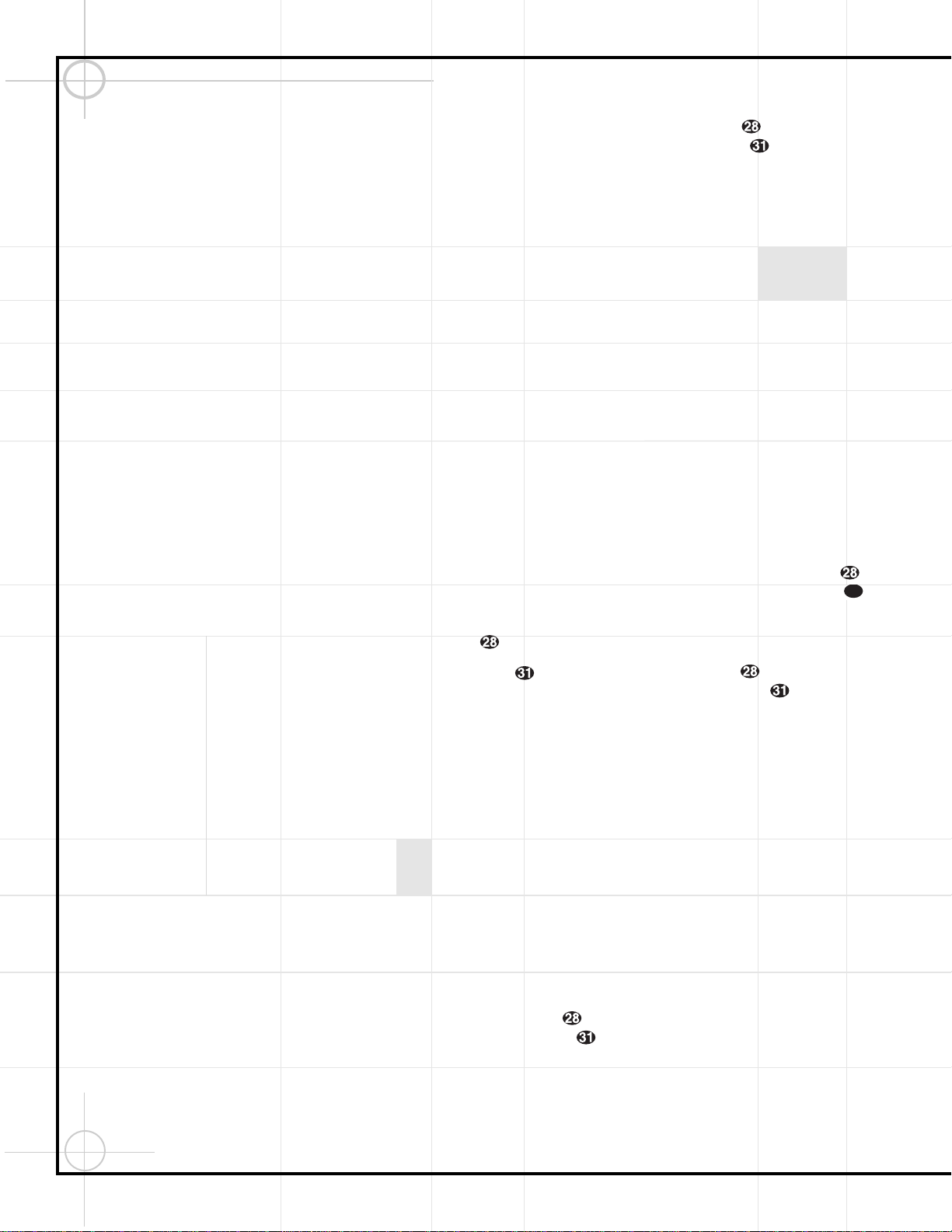38
Once the speakers have been placed in the
room and connected, the remaining steps in the
setup process are to calibrate the output levels
and set the delay times used by the surround-
sound processor.
The DCR600 features an advanced memory
system that enables you to establish different
configurations for the speaker configuration,
surround mode, delay times and output levels
for each input source. This flexibility enables
you to custom-tailor the way in which you listen
to each source and have the DCR600 memorize
those settings. This means, for example, that
you may use different output levels or trims for
different sources, or set different speaker con-
figurations with the resultant changes to the
bass management system. Once these settings
are made, they will automatically be recalled
whenever you select that input.
The factory default settings for the DCR600
have all inputs (except DVD) configured for an
analog source, and stereo as the surround
mode. Before using the unit, you will probably
want to change the settings for most inputs so
that they are properly configured to reflect the
use of digital or analog inputs, and the surround
mode specifics. Remember that since the
DCR600 memorizes the settings for each input
individually, you will need to make these adjust-
ments for each input used. However, once they
are made, further adjustment is only required
when system components are changed.
Once you have completed the settings for the
first input, many settings may be duplicated for
the remaining inputs. Remember that once the
settings are made for one input, they must be
made for all other input sources in your system.
Memory Backup
This product is equipped with a memory backup
system that preserves the system configuration
information and tuner presets if the unit is acci-
dentally unplugged or subjected to a power out-
age. This memory will last for approximately
two weeks, after which time all information
must be reentered.
Configuring the Speakers
The following instructions are to be followed
only if the DCR600 is not used with JBL SCS135
or SCS135S, or if speaker settings have been
accidently altered from the default settings,
which are SMALL for all positions with SUB-
WOOFER ON. Otherwise go to the Output
Level Adjustments section on page 39. For each
of these settings use the LARGE setting if
the speakers for a particular position are tradi-
tional full-range loudspeakers that are capable
of reproducing sounds below 100Hz. Use the
SMALL setting for smaller, frequency-limited
satellite speakers that do not reproduce sounds
below 100Hz. Note that when “small” speakers
are used, a subwoofer is required to reproduce
low-frequency sounds. Remember that the
“large” and “small” descriptions do not refer to
the actual physical size of the speakers, but
their ability to reproduce low-frequency sounds.
If you are in doubt as to which category
describes your speakers, consult the specifica-
tions in the speakers’ owner’s manual, or ask
your dealer.
With the DCR600 turned on, follow these steps
to configure the speakers:
1. Put the DCR600 in the Dolby Pro Logic mode
by pressing the Surround Mode Selector
7on the front panel or by pressing the
Surround Mode Selector ton the
remote, until PRO LOGIC appears in the
Main Information Display Wand the
PRO LOGIC Indicator Flights.
2. Press the Speaker Button ıon the front
panel. The words FNT SPEAKER will
appear in the Main Information Display W.
3. Press the Set Button Ô.
4. Press the
⁄
/
¤
Buttons yon the
remote or the Selector Buttons 5on the
front panel until either LARGE or SMALL
appears, matching the type of speakers you
have at the left-front and right-front positions,
as described by the definitions shown in the
preceding section.
When SMALL is selected, low-frequency
sounds will be sent to the subwoofer output
only. Note that if you choose this option, and
there is no subwoofer connected, you will not
hear any low-frequency sounds from the front
channels.
When LARGE is selected, a full-range
output will be sent to the front-left and
front-right outputs, and NO low-frequency
signals will be sent to the subwoofer output.
5. When you have completed your selection for
the front channel, press the Set Button
Ô, and then press the
⁄
/
¤
Buttons y
on the remote or the Selector Buttons 5
on the front panel to change the display to
CEN SPEAKER.
6. Press the Set Button Ôagain, and use
the
⁄
/
¤
Buttons yon the remote, or
the Selector Buttons 5on the front panel,
to select the option that best describes your
system, based on the speaker definitions
shown in the preceding section.
When CEN SMALL is selected, low-
frequency center-channel sounds will be sent
to the subwoofer output only. Note that if you
choose this option and there is no subwoofer
connected, you will not hear any low-frequency
sounds from the center-channel speaker.
When CEN LARGE is selected, a full-range
output will be sent to the center-speaker output,
and NO center-channel signal will be sent to
the subwoofer output.
When CEN NONE is selected, no signals
will be sent to the center-channel output. The
receiver will operate in a “phantom” center-
channel mode and center-channel information
will be sent to the left- and right-front channel
outputs.
7. When you have completed your selection for
the center channel, press the Set Button
Ô, and then press the
‹
/
›
Buttons `
on the remote or the Selector Buttons 5
on the front panel to change the display to
SUR SPEAKER.
8. Press the Set Button Ôagain, and then
use the
⁄
/
¤
Buttons yon the remote
or the Selector Buttons 5on the front
panel to select the option that best describes
your system, based on the speaker definitions
shown in the preceding section.
When SUR SMALL is selected, low-
frequency surround-channel sounds will be
sent to the subwoofer output only. Note that
if you choose this option and there is no sub-
woofer connected, you will not hear any low-
frequency sounds from the surround speaker.
When SUR LARGE is selected, a full-range
output will be sent to the surround-channel
outputs, and NO surround-channel signals will
be sent to the subwoofer output.
When SUR NONE is selected, surround-
sound information will be split between the
front-left and front-right outputs. Note that
for optimal performance when no surround
speakers are in use, the Dolby 3 Stereo mode
should be used instead of Dolby Pro Logic.