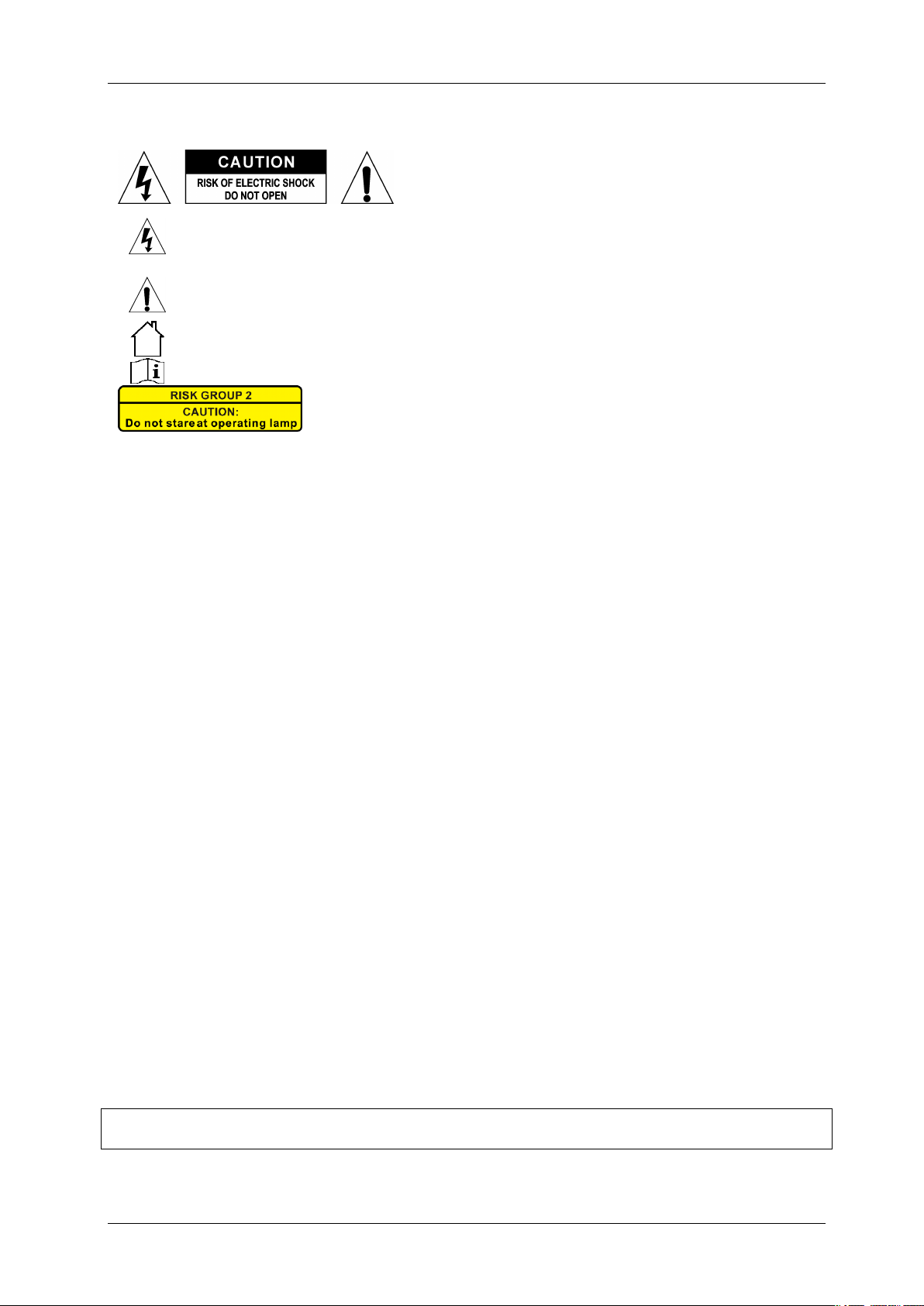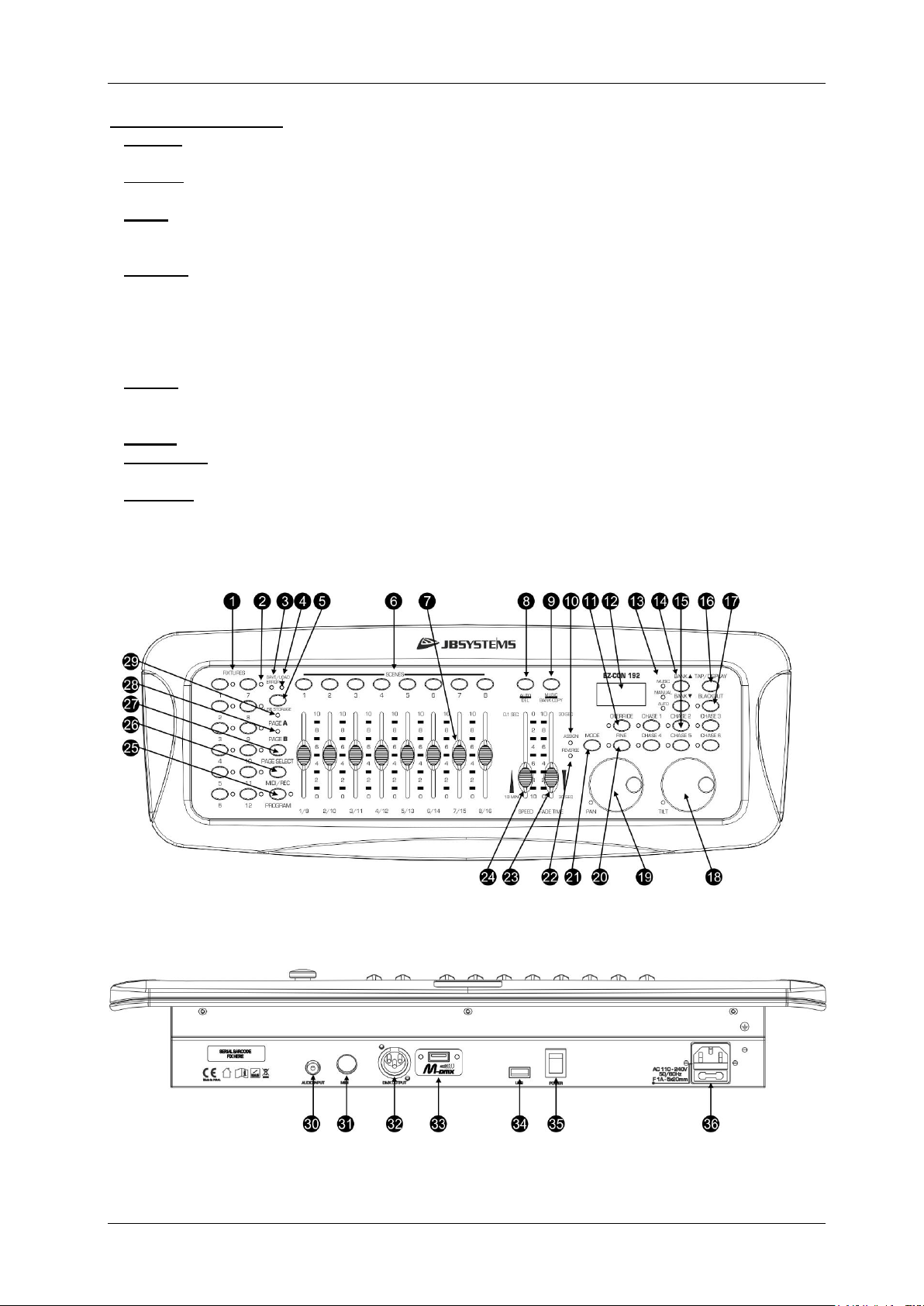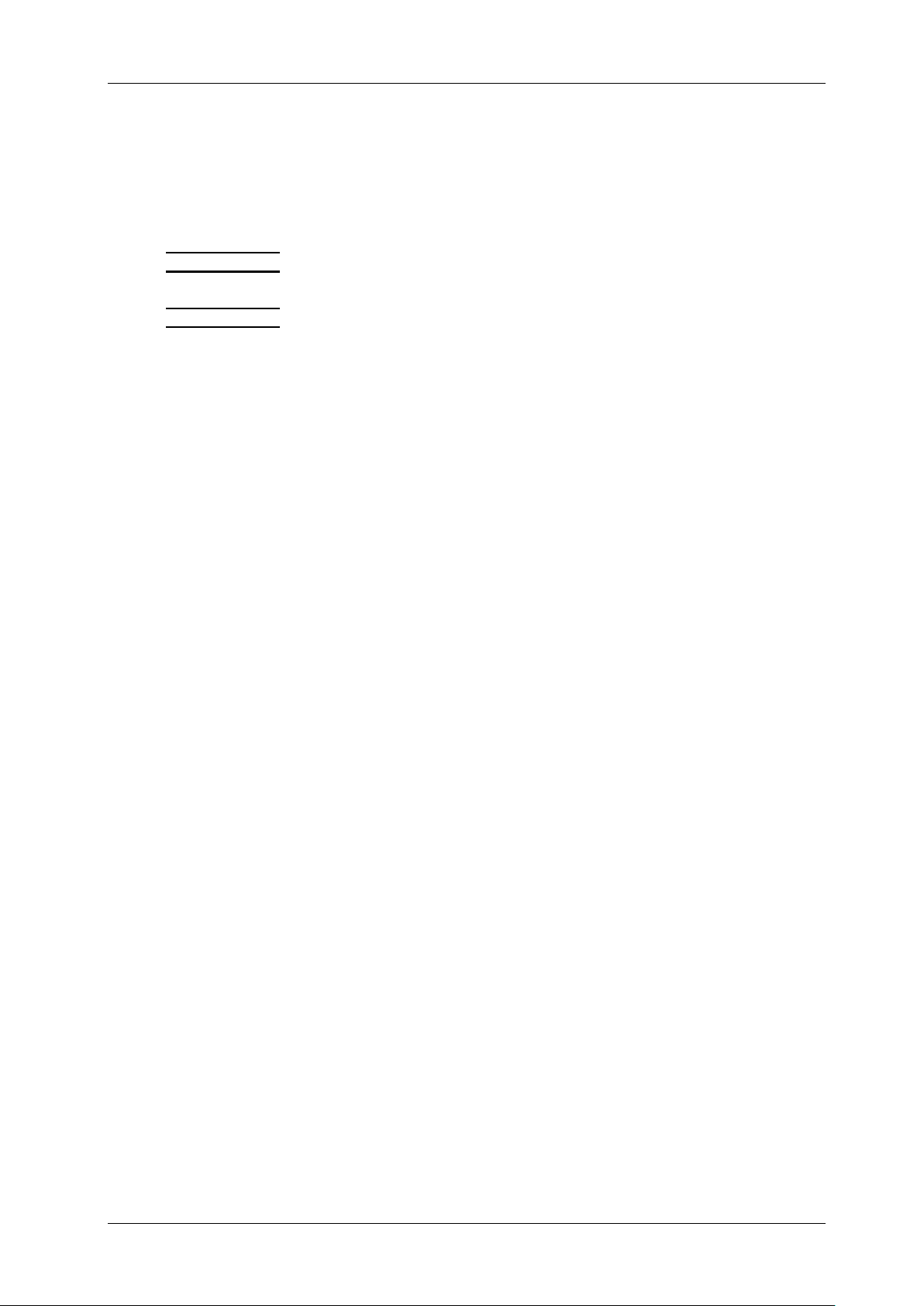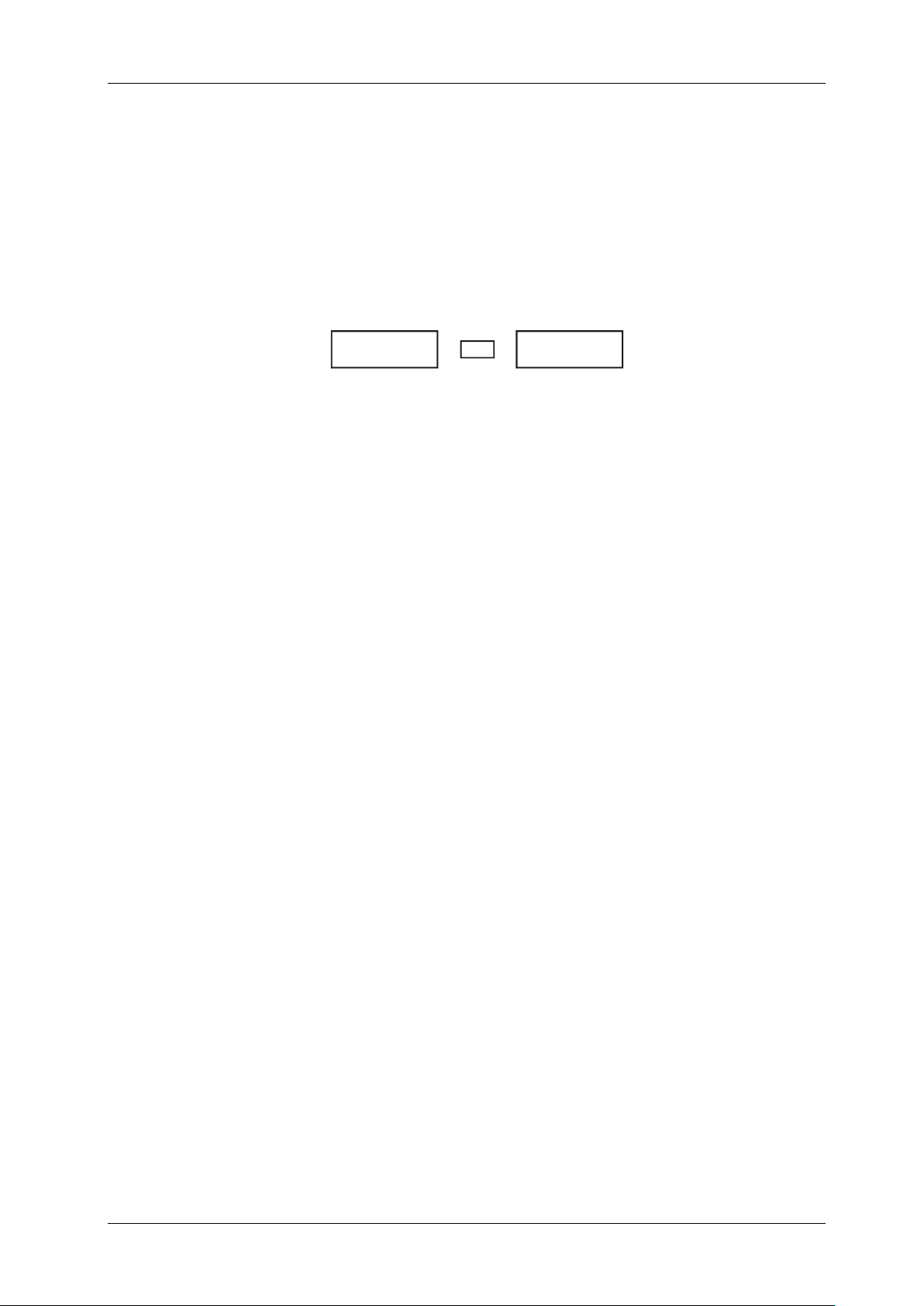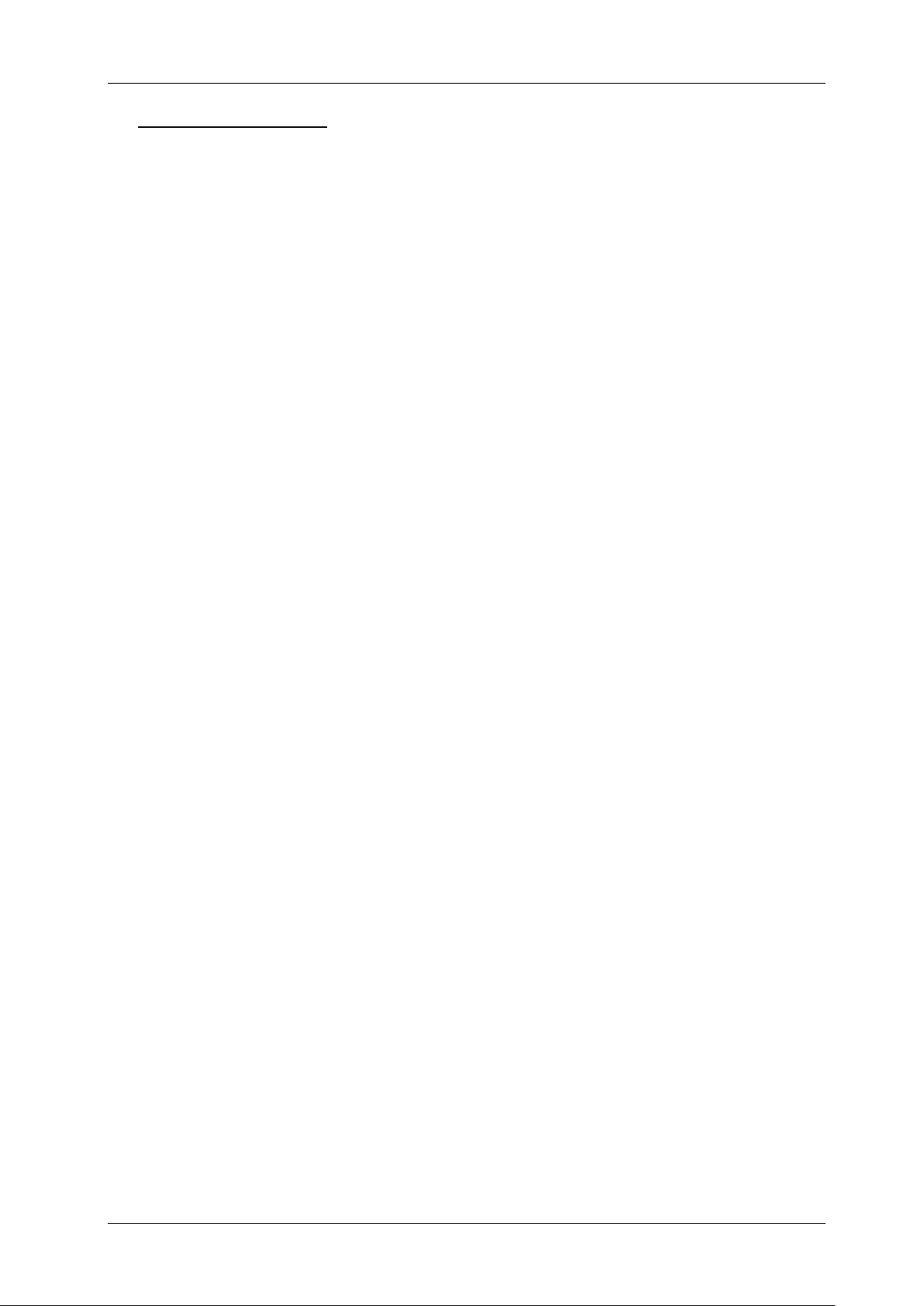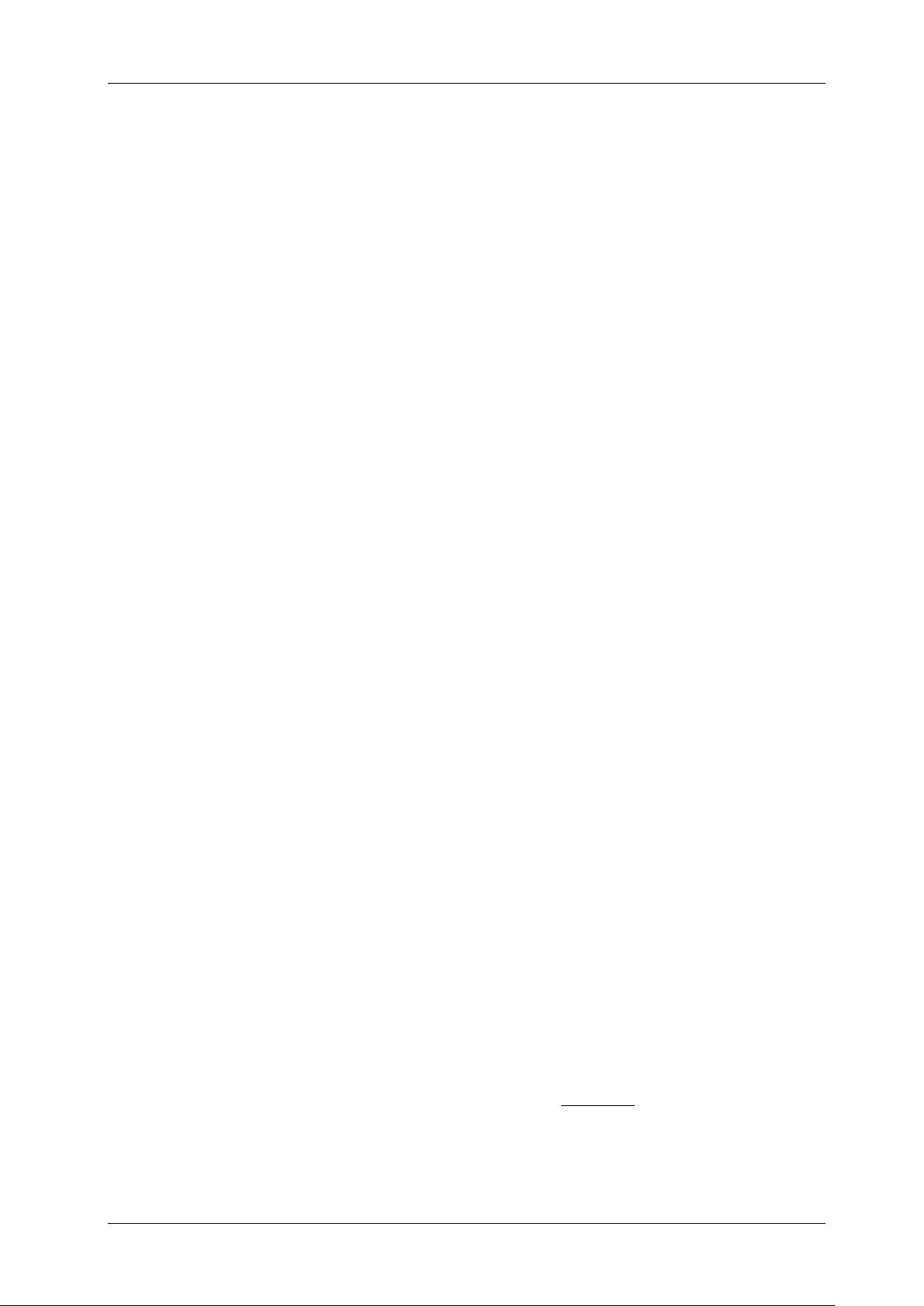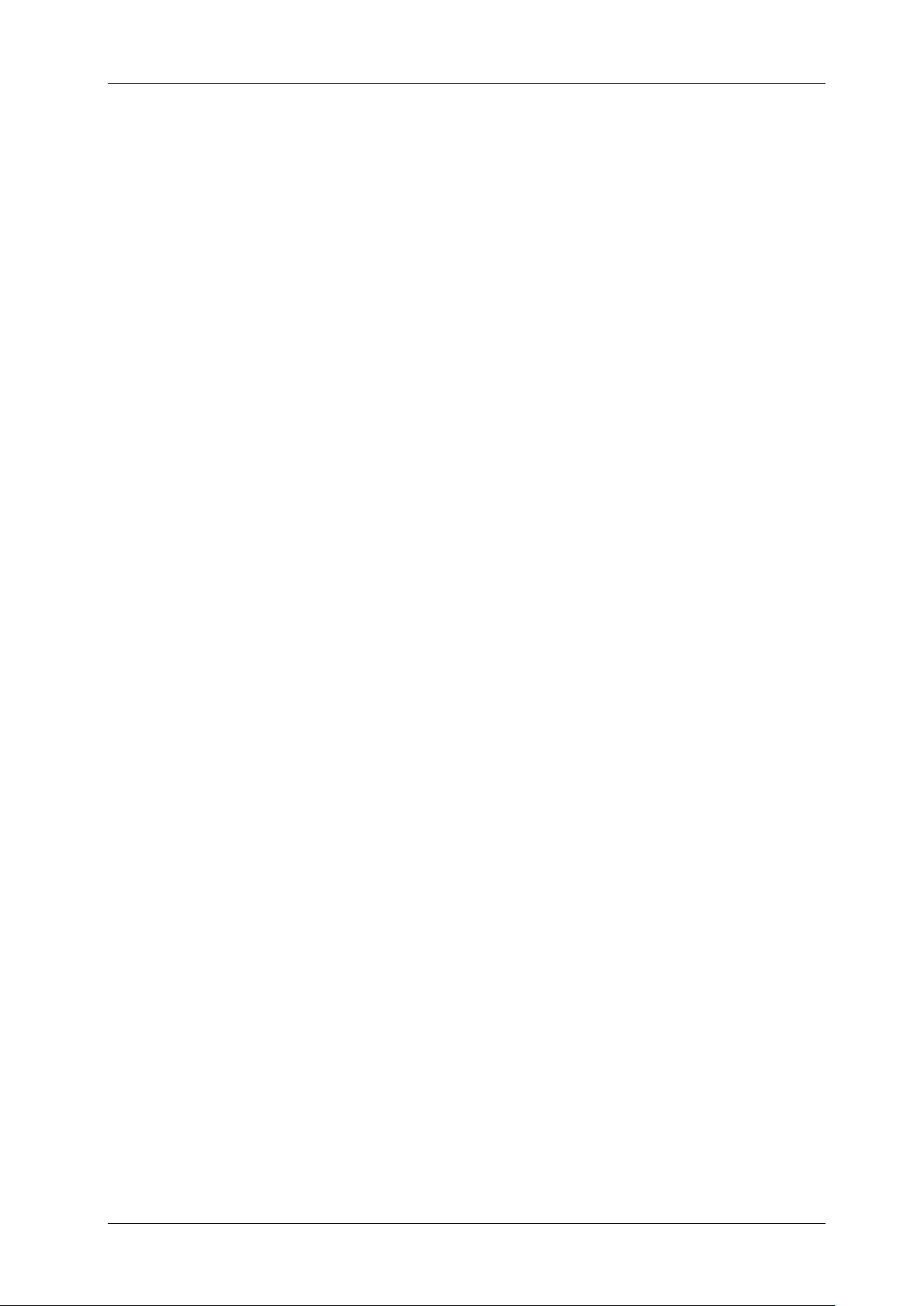ENGLISH USER MANUAL
JB SYSTEMS® 4/12 EZ-CON 192
3. [ERROR] INDICATOR: Lit when an errors occurs during saving/loading programs on a USB
memory stick.
4. [SAVE/LOAD] INDICATOR: Used to indicate the saving/loading operation.
5. [USB STORAGE] BUTTON: Used to save/load shows to/from a USB memory stick.
6. [SCENE] BUTTONS: Used to load or store a certain scene.
7. CHANNEL FADERS: Used to control the values of the different channels.
8. [AUTO/DEL] BUTTON:
• Running mode: Used to switch between manual and automatic chase mode.
• Program mode: Used to delete scenes or chases.
9. [MUSIC/BANK COPY] BUTTON:
• Running mode: Used to switch between manual and music chase mode.
• Program mode: Used to copy banks.
10. [ASSIGN] INDICATOR: Lit when the controller is in channel assign mode during setup.
11. [OVERRIDE] BUTTON: When a chase is running, you can select 1 or more fixtures and control
them independently from the chase running at that moment.
12. LCD DISPLAY: Shows the current activity or programming state. The LCD Display contains 2 lines
of 8 characters each. Below is a list of abbreviations used:
LCD DISPLAY FULL MESSAGE
• SN1 scene 1 is active
• BK01 bank 1 is active
• CHASE1 chase1 is active
• STEP 009 step 9 of a chase
• DATA 184 DMX-value the last fader used = 184 (0
→
255)
• SP:1m34s Speed is set to 1minute and 34 seconds.
• FT:3.31s Fade time is set to 3,31seconds
• ASS04 05 Joystick is assigned to channels 4 & 5 (PAN=4 * TILT=5)
• RES10 13 DMX channels 10 & 13 are reversed
13. [MUSIC-MANUAL-AUTO] INDICATORS: Show the working mode of the controller.
14. [BANK ▲/▼] BUTTONS: Used to select one of the 20 banks, to select one of the steps in a chase
or to select PAN or TILT in the jogwheel setup.
15. [CHASE] BUTTONS: Used to activate one or more chases (1-6).
16. [TAP/DISPLAY] BUTTON: Used to select different display modes.
Used to change the readout of the channel DMX-values: you can change between real DMX-values
(0 → 255) or values in percentage (0 → 100%)
Also used as TAP-function in auto chase mode to set the chase speed: tap the button twice with a
certain time interval. (alternative to the speed fader)
17. [BLACKOUT] BUTTON: Used to stop all DMX output.
18. [TILT] JOG WHEEL: Used to control the TILT (up/down movements) of the selected fixture(s)
19. [PAN] JOG WHEEL: Used to control the PAN (horizontal movements) of the selected fixture(s)
20. [FINE] BUTTON: Used to control the PAN/TILT functions of a fixture with the smallest increment.
This gives you the possibility to position the fixtures with high precision. (sometimes using the
channel faders can give you even better results)
21. [MODE] BUTTON: Used to activate jog wheel assign and channel reverse modes in combination
with the FINE button..
22. [REVERSE] INDICATOR: Lit when a fader or jog wheel function is in reversed mode.
23. [FADE TIME] FADER: Used to adjust the fade time within a range of 0 to 30sec.
24. [SPEED] FADER: Used to select the chase speed within a range of 0.1seconds to 10minutes.
25. [PROGRAM] BUTTON: Used to enter or leave the program mode by pressing it for about 2
seconds.
26. [MIDI/REC] BUTTON: Used to record actions in memory or to set a MIDI channel.
27. [PAGE SELECT] BUTTON: Every fixture can have up to 16 channels. These 16 channels are
divided over 2 pages with 8 channels each (faders):
• PAGE A: channels 1→8
• PAGE B: channels 9→16
28. [PAGE B] INDICATOR: Lit when page B (channels 9 -> 16) is active
29. [PAGE A] INDICATOR: Lit when page A (channels 1 -> 8) is active
30. [AUDIO input]: receives audio from any line or record output on audio equipment. If this input is not
used, the internal microphone of the EZ-CON 192 takes over.
31. [MIDI] INPUT: Can be used to receive MIDI data.